-

How to Hide or Unhide Restart in Windows 11
The article instructs how to hide or unhide the Restart button in the Windows 11 start/power menu, which attempts to close all applications, sign out all users, and restart the computer. These changes require editing specific entries in the Windows Registry, and the edits could potentially affect unsaved work sessions. Changes must be saved by…
-
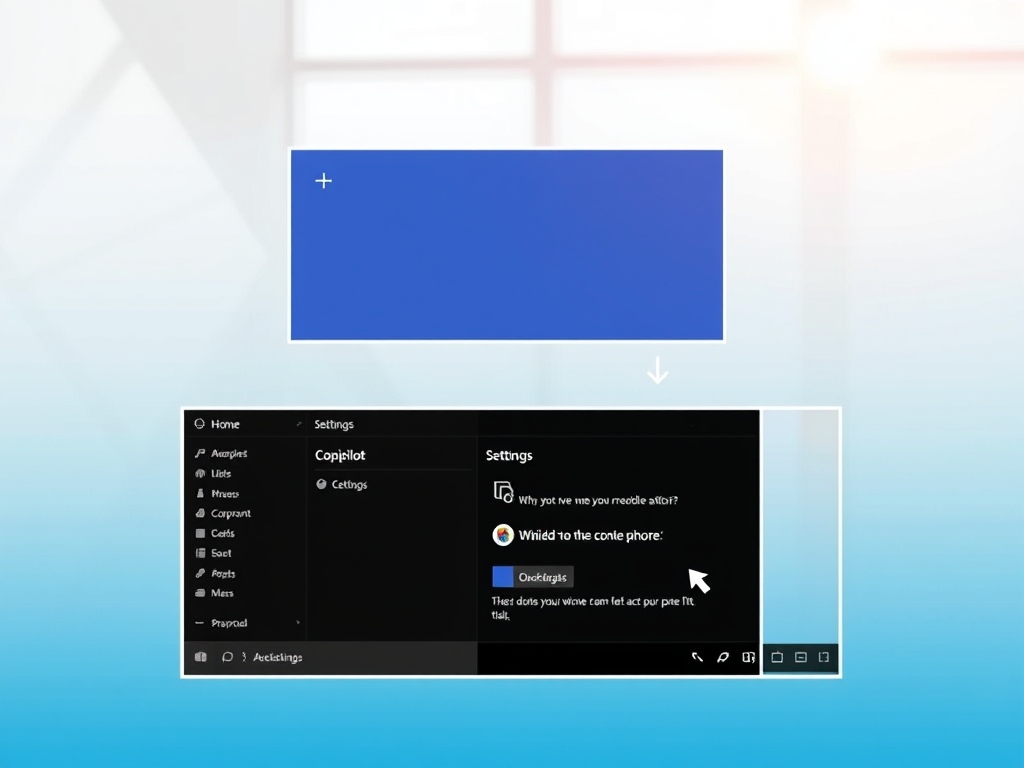
How to Hide or Unhide Copilot Button on Windows 11
The article describes how to hide or unhide the Copilot button on the taskbar in Windows 11. Microsoft is introducing the new Copilot feature, which incorporates Bing Chat AI, enabling users to engage with the system using natural language. This function, however, is only available on specific devices involved in the Microsoft Insider Preview program.…
-

How to Manage Data Roaming in Windows 11
The article provides a guide on how to manage data roaming with a cellular connection in Windows 11. Users can control their cellular data roaming options through the Windows Settings App, Registry Editor, or Local Group Policy Editor. These options offer flexibility in maintaining network connectivity while preventing potential data roaming charges when travelling beyond…
-

Hide or Unhide Shutdown in Windows 11: A Simple Guide
The article provides a guide on how to hide or unhide the shut down option on the start/power menu in Windows 11. Users can follow the steps given to amend the Windows Registry settings to conceal or reveal this option. The changes help manage power use and prevent unauthorized shutdowns.
-

Enable Cellular Use in Windows 11 Settings
The article provides instructions on enabling or disabling a new Windows 11 feature which allows devices with a cellular and Wi-Fi connection to automatically switch to the best network, especially when Wi-Fi signal is poor. Users can manage this setting via the Windows Settings app or the Windows Registry editor. The feature aims to improve…
-

How to Reset Ubuntu Dock to Default Settings
The article provides a guide on how to reset the Dock Panel to its default settings in Ubuntu Linux, useful when changes cause it to malfunction or appear incorrect. The process involves opening the Ubuntu Terminal app and entering specific commands. Note, if certain applications are uninstalled, they will not return upon resetting.
-

Manage Nginx Services on Ubuntu: Start, Stop, Restart, Reload
The article provides instructions on starting, stopping, restarting, and reloading Nginx services and processes on Ubuntu Linux using various commands. It suggests that Ubuntu is an ideal starting point for Linux beginners, particularly those managing a Nginx web server. The objective is to effectively manage Nginx services without disrupting the server’s overall operation.
-

How to Turn On or Off System Restore in Windows 11
The article provides a guide on how to enable or disable the System Restore feature in Windows 11. System Restore is a functionality that allows the user to revert unwanted changes by using restore points, which capture and save the state of the computer. Users can modify the frequency of restore points and alter System…
-

Reset File History in Windows 11: A Step-by-Step Guide
The article provides a guide on resetting File History, a Windows 11 backup feature, to its default settings. File History routinely backs up different versions of files in your Windows profile, including offline OneDrive files. While there are more robust backup options, File History can be helpful, especially when original files are lost or damaged.
-

How to Set DuckDuckGo as Default Browser in Windows 11
The article provides a guide on how to download DuckDuckGo and set it as the default web browser on Windows 11, replacing Microsoft Edge. DuckDuckGo, a relatively new browser, prioritizes privacy, speed, and efficiency. It includes features such as blocking trackers, pop-ups, and YouTube ads, and concealing your email address. Instructions to install and set…
