This brief tutorial shows students and new users how to make Google Search the default search engine when using the new Microsoft Edge Browser.
With Microsoft switching to the new Edge browser with Windows 10 and installing the Bing search engine as its default, users who prefer Google search can use the steps below to switch.
You probably already know that Bing is the default search engine of the new Microsoft Edge browser.
When searching in the Microsoft Edge address bar, the default search engine used to find information and websites matching your search is Bing.
Well, you can change that, and this post shows you how.
To get started with switching to Google search in Bing, follow the steps below:
How to quickly switch to Google search in Edge
This is the quickest way to switch the default search engine in the new Edge browser.
Open Microsoft Edge and type in the line below in the search engine and address box as shown below:
edge://settings/search
Press Enter after typing the above. That should take you to the Edge search engine settings page.
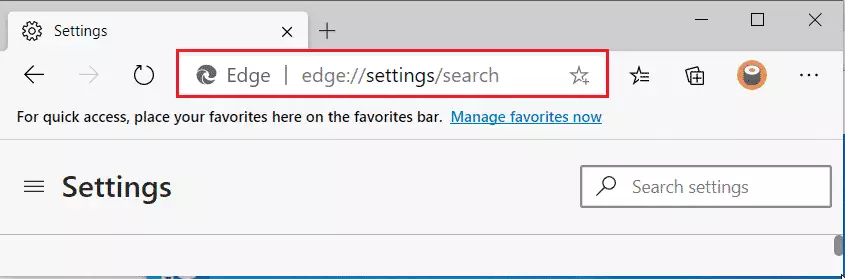
On that page, in the drop-down for “Search engine used in the address bar,” choose Google.
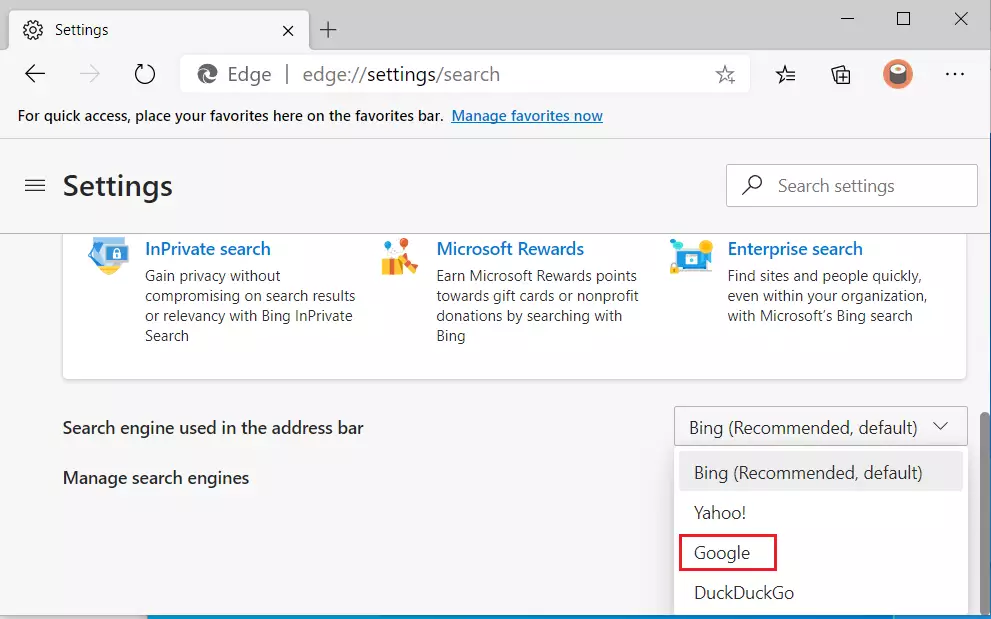
That should change the default search engine to Google.
How to switch to Google Search Engine from the settings page in Edge
If the above steps are confusing, use this method to change the Edge default search to Google.
Open the Edge browser, then click the link with three dots at the right side of the menu bar.

Next, select “Settings.“
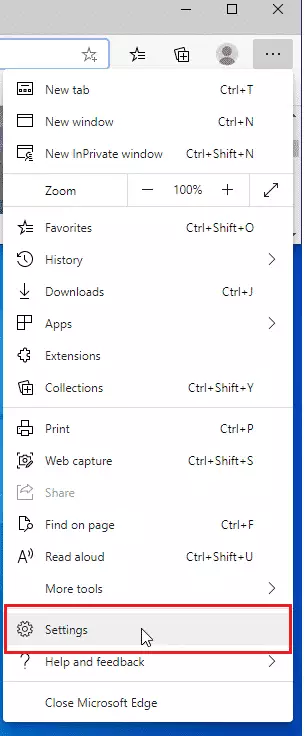
Then, navigate to “Privacy, search, and services.” Click on the “Address bar and search” to your right.
That brings up the search settings page same as in the first step.
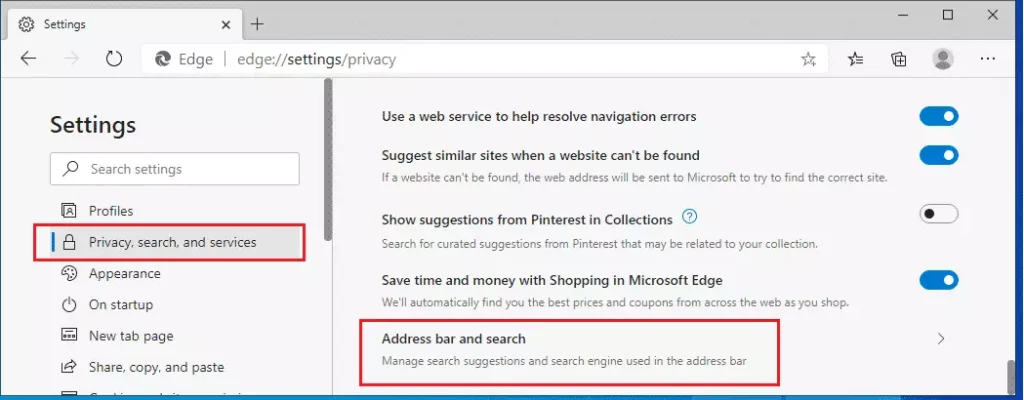
Then, choose Google from the drop-down list to make it your default search provider in the new Edge browser.
Conclusion:
- Switching your default search engine to Google in Microsoft Edge is quick and easy.
- You can change the settings directly through the address bar or via the settings menu.
- This guide provides two straightforward methods to customize your browsing experience.
- Enjoy faster and more relevant search results tailored to your preferences.
- Stay updated with any changes in browser settings or features for continued ease of use.

Leave a Reply