This guide shows you how to turn on or off the online status alerts for your contacts in Skype on Windows 11.
Skype is a popular video chat and messaging application by Microsoft. It allows users to make voice and video calls, send instant messages, and share files with other Skype users for free over the internet.
One can configure many settings with Skype, including turning contact-only Skype calls on or off, hiding or unhiding the Today tab, turning Auto-download photos and files on or off, pasting copied messages as quotes, changing text size, sending messages with Enter key, showing the mini menu when selecting text, turning notifications on or off, showing or hiding your account in Skype search results, enabling or disabling your phone number in search results, automatically answering incoming calls and starting videos, turn reduce data usages on or off, and more.
When you use the Skype app on Windows, you can enable or disable a feature that allows Skype to notify you when a contact comes online. Your options are [After long absence], [Always], or [Never].
Enabling or disabling online contact notifications on Skype can help you manage your online status and privacy. When you enable this feature, Skype will notify you whenever a contact comes online, which can be helpful if you want to stay in touch with someone or know when they are available for a call or chat.
However, you can disable this feature if you prefer more privacy and not be notified when contacts come online. This can also help prevent interruptions during work or other activities. Ultimately, it depends on your personal preference and how you want to use Skype.
Turn “Contact online notifications” on or off in Skype
As mentioned above, users can enable or disable a feature that notifies them when a contact comes online on Skype.
Here’s how to do it.
First, launch the app by clicking the Start menu and selecting it on the All Apps list.

You can also launch the app from the Taskbar or Taskbar overflow.

Click the Settings and more ( …) button in the Skype window next to your profile picture and select Settings on the menu.

On the Settings page, select the Notifications on the left.

Next, select the “Contact online notifications” tile under NOTIFICATIONS. Then, select one of the options on the dropdown menu.
- After long absence
- Always
- Never
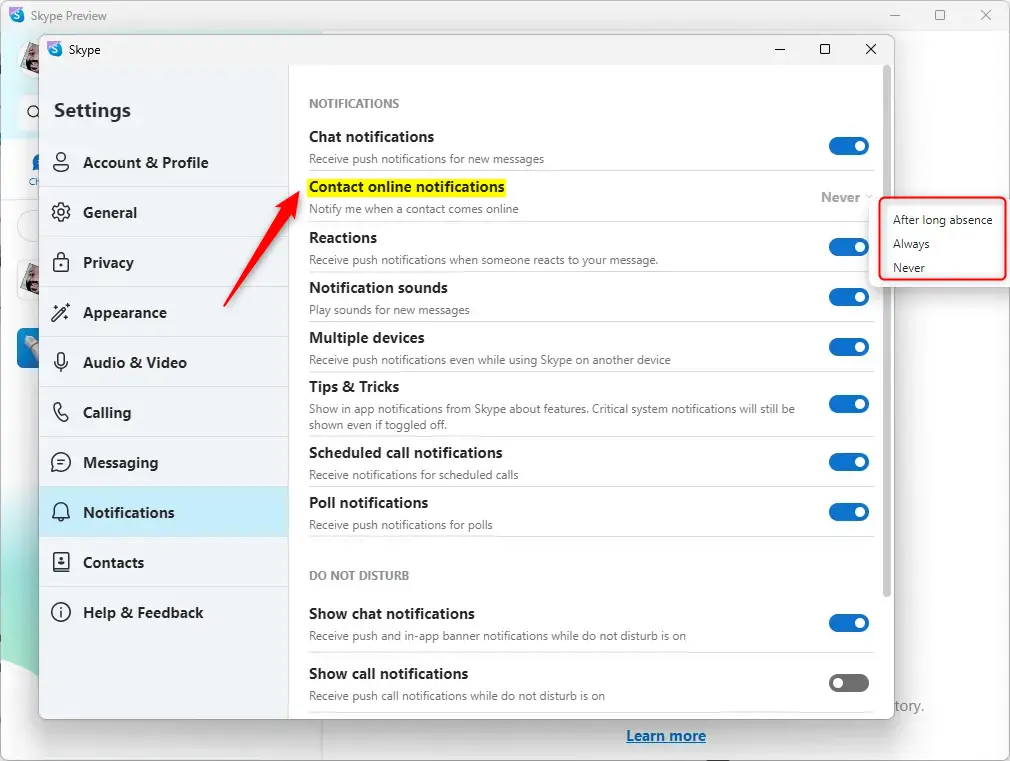
Exit the Settings page when you’re done.
That should do it!
Conclusion:
- Enabling or disabling online contact notifications on Skype can help you manage your online status and privacy.
- This feature allows Skype to notify you when a contact comes online, which can be useful for staying in touch or knowing when someone is available for a call or chat.
- Conversely, disabling this feature can provide more privacy and prevent interruptions during work or other activities.
- The option to turn “Contact online notifications” on or off in Skype can be accessed through the app’s Settings and allows you to choose from After long absence, Always, or Never for notifications.

Leave a Reply Cancel reply