This article explains whether to display your profile icon on the title bar or toolbar in the Microsoft Edge browser.
Microsoft Edge is the default browser in Windows 11. However, users can switch to their preferred or favorite browser anytime. Edge is based on Chromium, similar to Google Chrome and other Chromium-based browsers today.
By default, the latest version of Microsoft Edge displays the user’s profile photo on the title bar. If your browser profile has an image, it will be displayed at the top left corner of the title bar.
You can now display your profile icon on the title bar or toolbar in Microsoft Edge.
Choosing where to display your profile icon in Microsoft Edge is a matter of personal preference and convenience. Some users find it more convenient to display the profile icon on the title bar, while others may prefer it on the toolbar.
Additionally, displaying the profile icon on the title bar allows for more space on the toolbar for other important icons and extensions. Ultimately, it’s up to the user to decide where they would like their profile icon displayed for easy access.
Show the profile icon on the title bar in Microsoft Edge
As mentioned above, the user profile icon with the latest version of Edge is now displayed on the toolbar. You can restore the previous settings to show the icon on the title bar instead.
Here’s how to do it.
First, open the Microsoft Edge browser.
Then click on Setting and more (Alt+F) three dots (…) in the upper right-hand corner to access the Settings menu.

On the Settings page on the left panel, click the Appearance button.
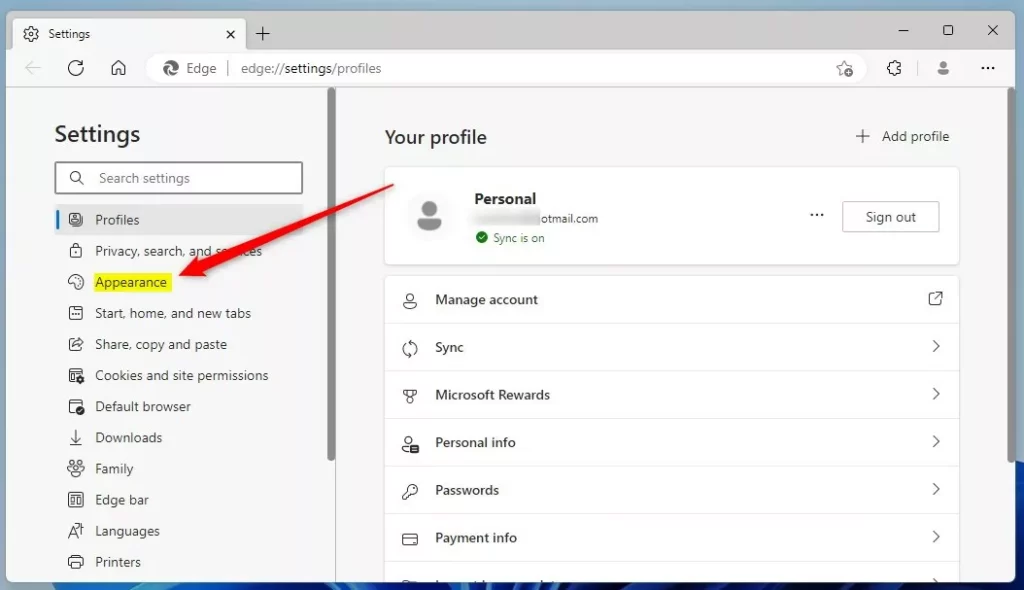
On the right, under the Customize toolbar, select the “Show profile icon in the title bar” tile.
Then, toggle the button to the Off position to display the profile icon on the toolbar.
Turn it on to display the profile icon on the title bar.
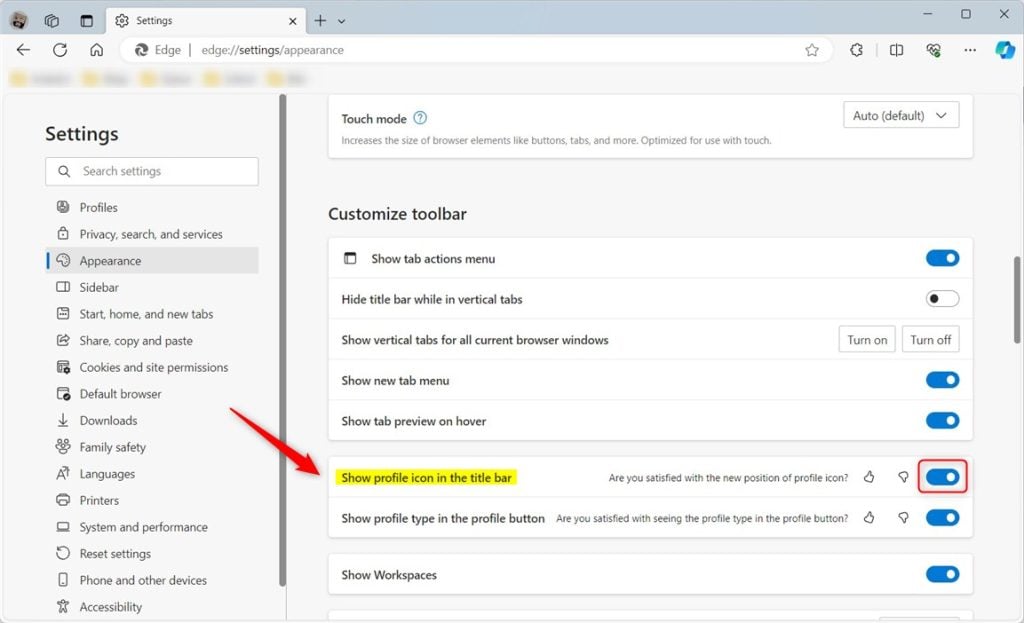
Examples of the profile icon in the title bar or toolbar.

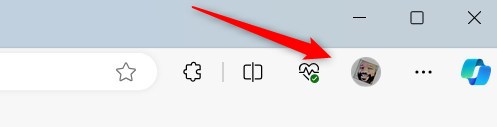
That should do it!
Conclusion:
- Users can display their profile icon on the title bar or toolbar in Microsoft Edge based on personal preference and convenience.
- Displaying the profile icon on the title bar frees up space on the toolbar for other important icons and extensions.
- By following the provided steps, users can easily switch the location of their profile icon according to their preferences and accessibility needs.

Leave a Reply Cancel reply