This article describes installing and using WebERP on Ubuntu with Apache support.
WebERP is a popular open-source accounting and business management system based on PHP. It has everything you need to create and manage your business, from distribution and manufacturing to the point of Sale (POS) and web store.
Installing WebERP on Ubuntu Linux provides a reliable and secure platform for managing your business. Ubuntu is a popular open-source operating system that is easy to use and maintain. Apache and MariaDB, which are required for WebERP, are also available on Ubuntu, making it a convenient choice for installing WebERP.
Additionally, Ubuntu has a large user community, which means plenty of resources are available for troubleshooting and getting help if needed.
This post covers installing the latest version of WebERP, which at the time of writing is version 4.14.1.
How to install WebERP on Ubuntu Linux with Apache support
As described above, WebERP is a popular open-source accounting and business management system based on PHP.
Below is how to install it on Ubuntu Linux with Apache support.
Install Apache
WebERP requires a web server, and the most popular web server in use today is Apache2. So, go and install Apache2 on Ubuntu by running the commands below:
sudo apt update sudo apt install apache2
Next, run the commands below to stop, start, and enable the Apache2 service to always start up with the server boots.
sudo systemctl stop apache2.service sudo systemctl start apache2.service sudo systemctl enable apache2.service
Install MariaDB
WebERP also requires a database server; the MariaDB database server is a great place to start.
To install it, run the commands below.
sudo apt install mariadb-server mariadb-client
After installation, the commands below can stop, start, and enable the MariaDB service to start up when the server boots.
sudo systemctl stop mysql.service sudo systemctl start mysql.service sudo systemctl enable mysql.service
After that, run the commands below to secure the MariaDB server.
sudo mysql_secure_installation
When prompted, answer the questions below by following the guide.
- Enter current password for root (enter for none): Press the Enter
- Set root password? [Y/n]: Y
- New password: Enter password
- Re-enter new password: Repeat password
- Remove anonymous users? [Y/n]: Y
- Disallow root login remotely? [Y/n]: Y
- Remove test database and access to it? [Y/n]: Y
- Reload privilege tables now? [Y/n]: Y
Install PHP and Related Modules
PHP 7.1 isn’t available on Ubuntu’s default repositories. So, to install it, you must get it from third-party repositories.
Run the commands below to add the below-party repository to upgrade to PHP 7.1
sudo apt-get install software-properties-common sudo add-apt-repository ppa:ondrej/php
Then update and upgrade to PHP 7.1
sudo apt update
sudo apt install php7.1 libapache2-mod-php7.1 php7.1-common php7.1-mbstring php7.1-xmlrpc php7.1-soap php7.1-gd php7.1-xml php7.1-intl php7.1-mysql php7.1-cli php7.1-mcrypt php7.1-ldap php7.1-zip php7.1-curl
Create WebERP Database
Now that you’ve installed all the required packages continue below to start configuring the servers.
First, run the commands below to create a WebERP database.
Run the commands below to log on to the database server. When prompted for a password, type the root password you created above.
sudo mysql -u root -p
Then create a database called weberp
CREATE DATABASE weberp;
Create a database user called weberpuser with a new password
CREATE USER 'weberpuser'@'localhost' IDENTIFIED BY 'new_password_here';
Then, grant the user full access to the database.
GRANT ALL ON weberp.* TO 'weberpuser'@'localhost' IDENTIFIED BY 'user_password_here' WITH GRANT OPTION;
Finally, save your changes and exit.
FLUSH PRIVILEGES; EXIT;
Download WebERP’s Latest Release
Next, visit the WebERP site and download the latest software version by following the commands below and extracting it.
After downloading, run the commands below to extract the download file into the Apache2 root directory.
cd /tmp && wget https://excellmedia.dl.sourceforge.net/project/web-erp/webERP4.14.1.zip unzip webERP4.14.1.zip sudo mv webERP /var/www/html/weberp
Then, run the commands below to set the correct permissions for WebERP to function.
sudo chown -R www-data:www-data /var/www/html/weberp/ sudo chmod -R 755 /var/www/html/weberp/
Configure Apache
Finally, configure the Apahce2 virtual host configuration file for WebERP. This file will control how users access WebERP content.
Run the commands below to create a new configuration file called weberp.conf.
sudo nano /etc/apache2/sites-available/weberp.conf
Then copy and paste the content below into the file and save it. Replace the highlighted line with your domain name and directory root location.
<VirtualHost *:80>
ServerAdmin [email protected]
DocumentRoot /var/www/html/weberp/
ServerName example.com
ServerAlias www.example.com
<Directory /var/www/html/weberp/>
Options FollowSymlinks
AllowOverride All
Order allow,deny
allow from all
</Directory>
ErrorLog ${APACHE_LOG_DIR}/error.log
CustomLog ${APACHE_LOG_DIR}/access.log combined
</VirtualHost>
Save the file and exit.
Enable the WebERP and Rewrite Module
After configuring the VirtualHost above, please enable it by running the commands below.
sudo a2ensite weberp.conf sudo a2enmod rewrite
Restart Apache2 by running the commands below to load all the settings above.
sudo systemctl restart apache2.service
Next, open your browser and browse the server domain name. Finally, you should see the WebERP setup wizard complete.
Please follow the wizard carefully.
http://example.com
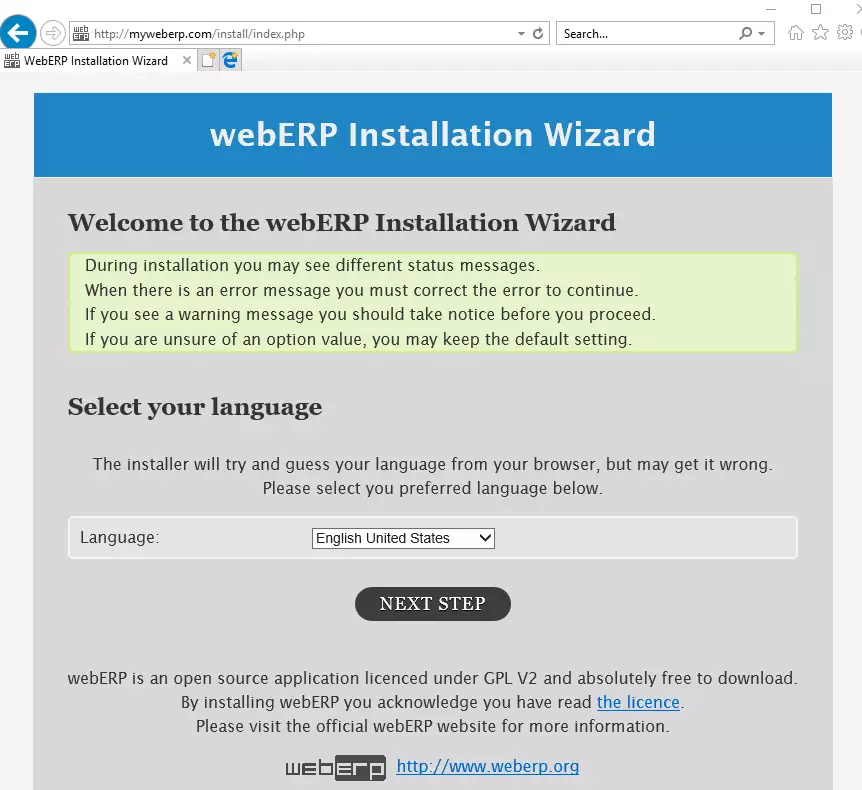
Then, type the database connection info and continue
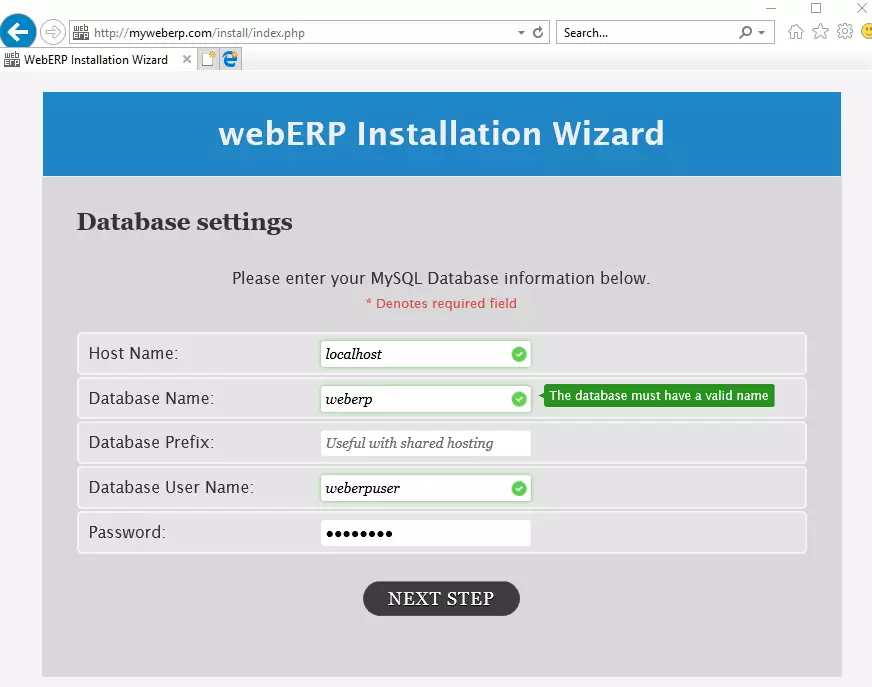
Finally, click Install to complete the installation wizard
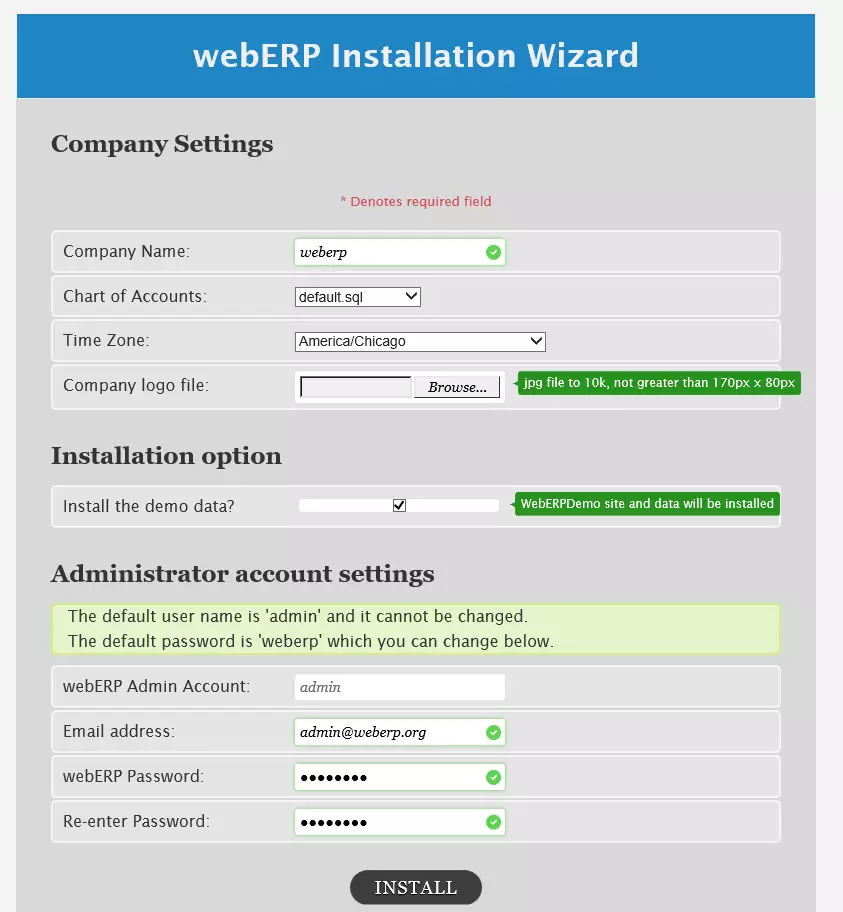
Enjoy!
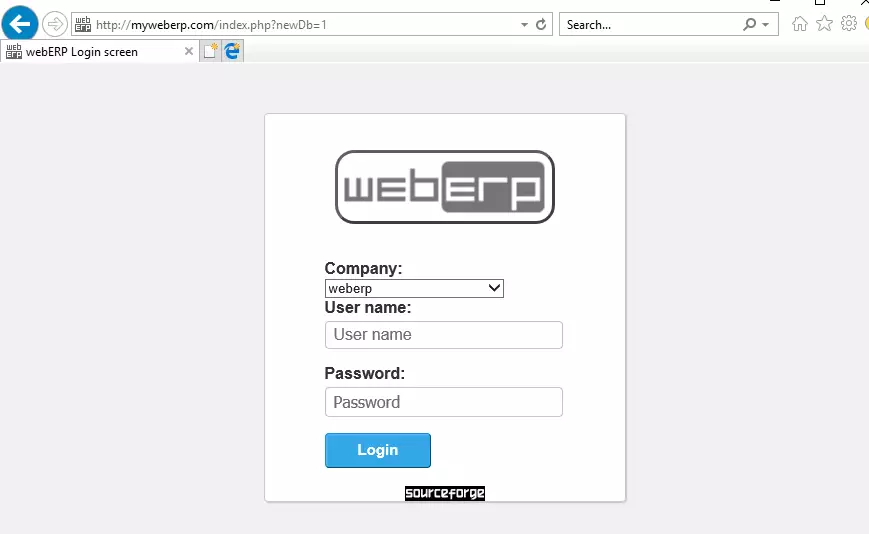
Congratulations! You have successfully installed WebERP on Ubuntu.

Leave a Reply