This article describes the steps to install Sentrifugo on Ubuntu Linux with Apache support.
Sentrifugo HRM is a free, open-source Human Resource Management (HRM) platform for businesses and individuals. It offers HR resource modules with exceptional features and an intuitive interface that is easy to configure and set up.
Installing Sentrifugo HRM with Apache on Ubuntu Linux is a great way to manage human resources for businesses and individuals. Sentrifugo HRM is a free, open-source HRM platform that offers a range of HR resource modules with exceptional features and an intuitive interface that is easy to configure and set up.
Apache is the most popular web server today, and it is required to run Sentrifugo HRM. By installing Sentrifugo HRM with Apache on Ubuntu Linux, you can enjoy the benefits of a robust and reliable HRM platform that can help you run your business and collaborate with your employees and vendors.
Additionally, Ubuntu Linux is a popular operating system that is easy to use and configure. It is a great choice for businesses and individuals looking to install Sentrifugo HRM with Apache.
How to install the Sentrifugo HRM platform on Ubuntu Linux with Apache support
As described above, Sentrifugo HRM is a free, open-source Human Resource Management (HRM) platform for businesses and individuals. It offers HR resource modules with exceptional features and an intuitive interface that is easy to configure and set up.
Below is how to install it.
Install Apache HTTP Server
Sentrifugo HRM requires a web server, and the most popular web server in use today is Apache2. So, go and install Apache2 on Ubuntu by running the commands below:
sudo apt update sudo apt install apache2
Next, run the commands below to stop, start, and enable the Apache2 service to always start up with the server boots.
sudo systemctl stop apache2.service sudo systemctl start apache2.service sudo systemctl enable apache2.service
Install MariaDB
Sentrifugo HRM also requires a database server. And MariaDB database server is a great place to start. To install it, run the commands below.
sudo apt-get install mariadb-server mariadb-client
After installing MariaDB, the commands below can stop, start, and enable the service to start when the server boots.
Run these on Ubuntu 16.04 LTS
sudo systemctl stop mysql.service sudo systemctl start mysql.service sudo systemctl enable mysql.service
Run these on Ubuntu 17.10 and 18.04 LTS
sudo systemctl stop mariadb.service sudo systemctl start mariadb.service sudo systemctl enable mariadb.service
After that, run the commands below to secure the MariaDB server by creating a root password and disallowing remote root access.
sudo mysql_secure_installation
When prompted, answer the questions below by following the guide.
- Enter current password for root (enter for none): Just press the Enter
- Set root password? [Y/n]: Y
- New password: Enter password
- Re-enter new password: Repeat password
- Remove anonymous users? [Y/n]: Y
- Disallow root login remotely? [Y/n]: Y
- Remove test database and access to it? [Y/n]: Y
- Reload privilege tables now? [Y/n]: Y
Restart MariaDB server
sudo systemctl restart mysql.service
Install PHP 7.2 FPM and Related Modules
PHP 7.1 isn’t available on Ubuntu default repositories… to install it, you will have to get it from third-party repositories.
Run the commands below to add the below third party repository to upgrade to PHP 7.2
sudo apt-get install software-properties-common sudo add-apt-repository ppa:ondrej/php
Then update and upgrade to PHP 7.2
sudo apt update
Run the commands below to install PHP 7.1 and related modules.
sudo apt install php7.2 php7.2-common php7.2-mbstring php7.2-xmlrpc php7.2-soap php7.2-gd php7.2-xml php7.2-intl php7.2-mysql php7.2-cli php7.2 php7.2-ldap php7.2-zip php7.2-curl
After installing PHP, run the commands below to open the FPM PHP default file.
sudo nano /etc/php/7.2/apache2/php.ini
Then, change to the lines below in the file and save.
file_uploads = On allow_url_fopen = On memory_limit = 256M upload_max_filesize = 100M date.timezone = America/Chicago
Create Sentrifugo HRM Database
Now that you’ve installed all the required packages, continue below to start configuring the servers. First, run the commands below to create the Sentrifugo HRM database.
Run the commands below to log on to the database server. When prompted for a password, type the root password you created above.
sudo mysql -u root -p
Then, create a database called sentrifuso
CREATE DATABASE sentrifugo;
Create a database user called sentrigufouser with a new password
CREATE USER 'sentrifugouser'@'localhost' IDENTIFIED BY 'new_password_here';
Then, grant the user full access to the database.
GRANT ALL ON sentrifugo.* TO 'sentrifugouser'@'localhost' IDENTIFIED BY 'user_password_here' WITH GRANT OPTION;
Finally, save your changes and exit.
FLUSH PRIVILEGES; EXIT;
Download Sentrifugo HRM Latest Release
Next, visit the SentrifugoHRM site and download the latest version.
After downloading, run the commands below to extract the download file into the Apache2 root directory.
cd /tmp && wget http://www.sentrifugo.com/home/downloadfile?file_name=Sentrifugo.zip -O Sentrifugo.zip unzip Sentrifugo.zip sudo mv Sentrifugo_3.2 /var/www/html/sentrifugo
Then, run the commands below to set the correct permissions for Concrete5 to function.
sudo chown -R www-data:www-data /var/www/html/sentrifugo/ sudo chmod -R 755 /var/www/html/sentrifugo/
Configure Apache
Finally, configure the Apahce2 site configuration file for Sentrifugo HRM. This file will control how users access Sentrifugo HRM content.
Run the commands below to create a new configuration file called centrifugal.conf.
sudo nano /etc/apache2/sites-available/sentrifugo.conf
Then copy and paste the content below into the file and save it. Replace the highlighted line with your domain name and directory root location.
<VirtualHost *:80>
ServerAdmin [email protected]
DocumentRoot /var/www/html/sentrifugo
ServerName example.com
ServerAlias www.example.com
<Directory /var/www/html/sentrifugo/>
Options +FollowSymlinks
AllowOverride All
Require all granted
</Directory>
ErrorLog ${APACHE_LOG_DIR}/error.log
CustomLog ${APACHE_LOG_DIR}/access.log combined
</VirtualHost>
Save the file and exit.
Enable the Sentrifugo HRM
After configuring the Virtual Host above, please enable it by running the commands below.
sudo a2ensite sentrifugo.conf sudo a2enmod rewrite
Restart Apache2 by running the commands below to load all the settings above.
sudo systemctl restart apache2.service
Then open your browser and browse to the server domain name, followed by install. Finally, you should see the Sentrifugo setup wizard complete. Please follow the wizard carefully.
http://example.com
Then, follow the on-screen instructions until you’ve successfully installed Sentrifugo HRM.
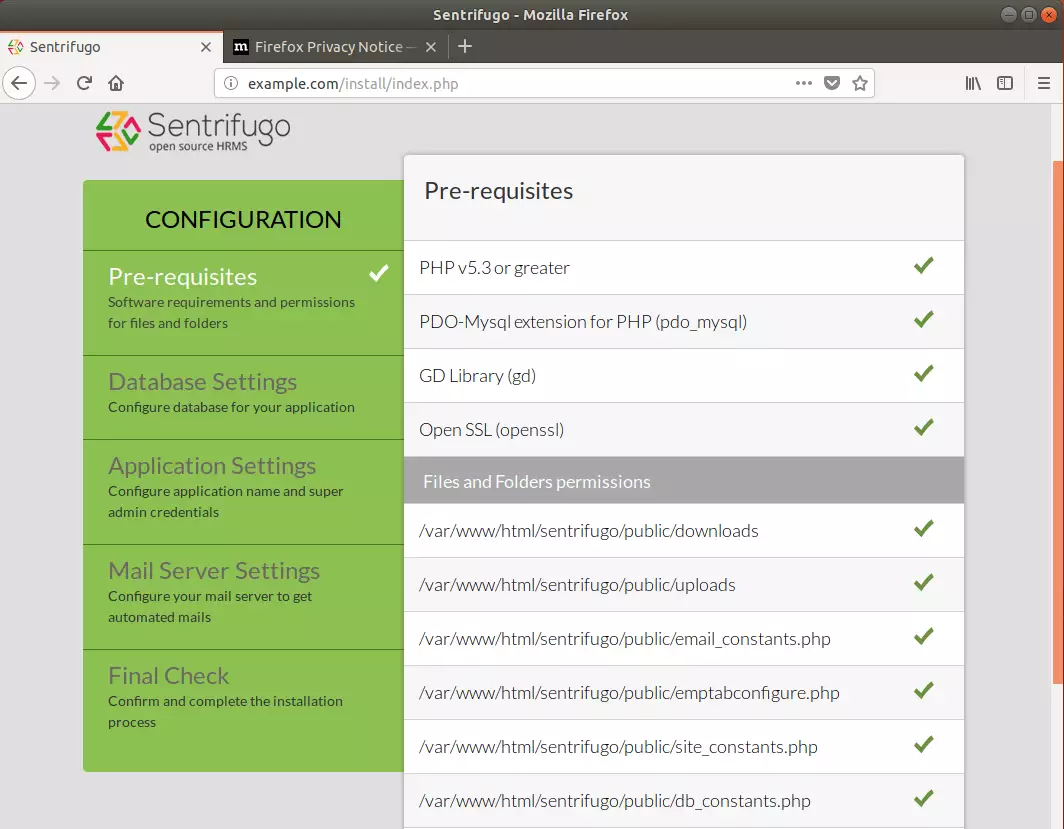
Enter the database info you created above and continue
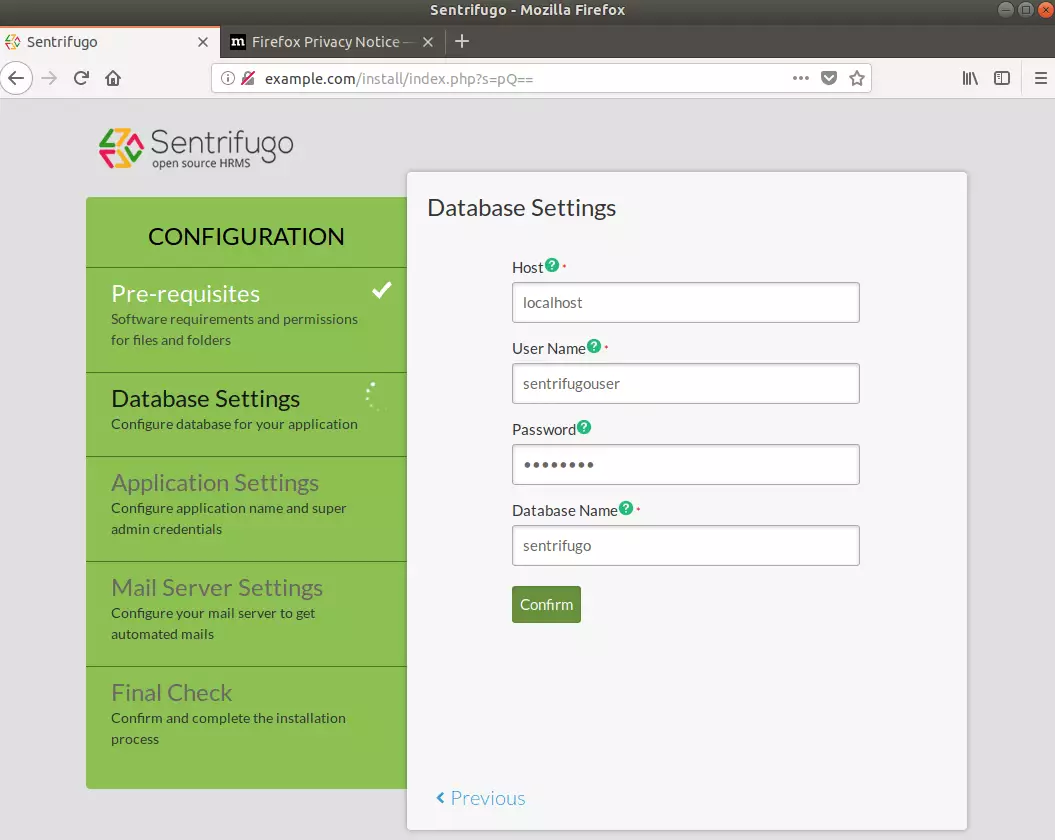
Finish with the installation and enjoy!
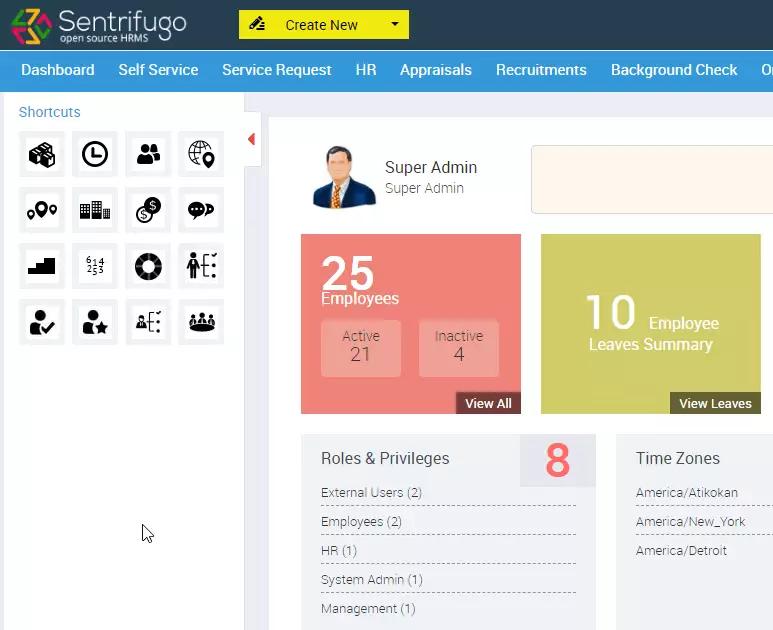
You may also like the post below:

Leave a Reply