pH7 CMS (now known as pH7 Builder) lets you build your professional, open-source social & dating CMS websites on your servers. Written in OOP PHP with MVC, this platform will help you be the next match.com.
pH7 Dating CMS enables you to build robust social networking websites for your school, company, or any group looking to collaborate around the same ideas or issues.
This brief tutorial will show students and new users how to install pH7 CMS with Apache2, MariaDB, and PHP 7.2 support on Ubuntu 16.04 and 18.04 LTS.
For more on the pH7 CMS social platform, please visit its home page
Install Apache2 HTTP Server on Ubuntu
Apache2 HTTP Server is the most popular web server in use today. Since pH7 CMS needs it, go and install it on Ubuntu.
To install Apache2 HTTP on the Ubuntu server, run the commands below.
sudo apt update sudo apt install apache2
After installing Apache2, the commands below can be used to stop, start and enable the Apache2 service to always start up with the server boots.
sudo systemctl stop apache2.service sudo systemctl start apache2.service sudo systemctl enable apache2.service
To test the Apache2 setup, open your browser and browse to the server hostname or IP address, and you should see the Apache2 default test page as shown below. When you see that, then Apache2 is working as expected.
http://localhost

Install MariaDB Database Server
MariaDB database server is a great place to start when looking at open-source database servers with pH7 Social. To install MariaDB run the commands below.
sudo apt-get install mariadb-server mariadb-client
After installing MariaDB, the commands below can stop, start and enable the MariaDB service to start up when the server boots.
Run these on Ubuntu 16.04 LTS
sudo systemctl stop mysql.service sudo systemctl start mysql.service sudo systemctl enable mysql.service
Run these on Ubuntu 17.10 and 18.04 LTS
sudo systemctl stop mariadb.service sudo systemctl start mariadb.service sudo systemctl enable mariadb.service
After that, run the commands below to secure the MariaDB server by creating a root password and disallowing remote root access.
sudo mysql_secure_installation
When prompted, answer the questions below by following the guide.
- Enter current password for root (enter for none): Just press the Enter
- Set root password? [Y/n]: Y
- New password: Enter password
- Re-enter new password: Repeat password
- Remove anonymous users? [Y/n]: Y
- Disallow root login remotely? [Y/n]: Y
- Remove test database and access to it? [Y/n]: Y
- Reload privilege tables now? [Y/n]: Y
Restart MariaDB server
Type the commands below to log into the MariaDB server to test if MariaDB is installed.
sudo mysql -u root -p
Then type the password you created above to sign on. If successful, you should see MariaDB welcome message.

Install PHP 7.2 and Related Modules
PHP 7.2 may not be available in Ubuntu default repositories. To install it, you will have to get it from third-party repositories.
Run the commands below to add the below third party repository to upgrade to PHP 7.2
sudo apt-get install software-properties-common sudo add-apt-repository ppa:ondrej/php
Then update and upgrade to PHP 7.2
sudo apt update
Next, run the commands below to install PHP 7.2 and related modules.
sudo apt install php7.2 libapache2-mod-php7.2 php7.2-common php7.2-sqlite3 php7.2-curl php7.2-intl php7.2-mbstring php7.2-xmlrpc php7.2-mysql php7.2-gd php7.2-xml php7.2-cli php7.2-zip
After installing PHP 7.2, run the commands below to open the PHP default config file for Apache2.
sudo nano /etc/php/7.2/apache2/php.ini
Then save the changes on the following lines below in the file. The value below is an ideal setting to apply in your environment.
file_uploads = On allow_url_fopen = On short_open_tag = On memory_limit = 256M upload_max_filesize = 100M max_execution_time = 360 date.timezone = America/Chicago
After making the change above, save the file and closet.
After installing PHP and related modules, you must restart Apache2 to reload PHP configurations.
To restart Apache2, run the commands below
sudo systemctl restart apache2.service
To test PHP 7.2 settings with Apache2, create a phpinfo.php file in the Apache2 root directory by running the commands below
sudo nano /var/www/html/phpinfo.php
Then type the content below and save the file.
<?php phpinfo( ); ?>
Save the file. Then browse to your server hostname followed by /phpinfo.php
http://localhost/phpinfo.php
You should see the PHP default test page.

Create Magento Database
Once you’ve installed all the packages required for pH7 CMS to function, continue below to start configuring the servers. First, run the commands below to create a blank pH7 CMS database.
To log on to the MariaDB database server, run the commands below.
sudo mysql -u root -p
Then create a database called ph7builder
CREATE DATABASE ph7builder;
Create a database user called ph7user with a new password
CREATE USER 'ph7user'@'localhost' IDENTIFIED BY 'new_password_here';
Then grant the user full access to the database.
GRANT ALL ON ph7builder.* TO 'ph7user'@'localhost' IDENTIFIED BY 'user_password_here' WITH GRANT OPTION;
Finally, save your changes and exit.
FLUSH PRIVILEGES; EXIT;
Download and Install pH7 CMS
To get pH7 CMS’s latest release, use the GitHub repository… Install Composer, Curl, and other dependencies to get started…
sudo apt install curl git curl -sS https://getcomposer.org/installer | sudo php -- --install-dir=/usr/local/bin --filename=composer
After installing curl and Composer above, change into the /temp directory. download and extract, then move pH7 content to Apache2 root directory…
After that, use Composer to install its dependencies.
cd /tmp wget https://github.com/pH7Software/pH7-Social-Dating-CMS/archive/master.zip unzip master.zip sudo mv pH7-Social-Dating-CMS-master /var/www/html/ph7builder cd /var/www/html/ph7builder sudo composer install
Next, run the commands below to change the root folder permissions.
sudo chown -R www-data:www-data /var/www/html/ph7builder/ sudo chmod -R 755 /var/www/html/ph7builder/
Configure Apache2 pH7 CMS Site
Next, configure the Apache2 configuration file for pH7 CMS. This file will control how users access pH7 CMS content. Run the commands below to create a new configuration file called ph7builder.conf.
sudo nano /etc/apache2/sites-available/ph7builder.conf
Then copy and paste the content below into the file and save it. Replace the highlighted line with your domain name and directory root location.
<VirtualHost *:80>
ServerAdmin [email protected]
DocumentRoot /var/www/html/ph7builder
ServerName example.com
<Directory /var/www/html/ph7builder/>
Options FollowSymlinks
AllowOverride All
Require all granted
</Directory>
ErrorLog ${APACHE_LOG_DIR}/error.log
CustomLog ${APACHE_LOG_DIR}/access.log combined
</VirtualHost>
Save the file and exit.
After configuring the VirtualHost above, please enable it by running the commands below.
Enable the pH7 CMS Site and Rewrite Module
After configuring the VirtualHost above, please enable it by running the commands below, then restart the Apache2 server.
sudo a2ensite ph7builder.conf sudo a2enmod rewrite sudo systemctl restart apache2.service
Next, open your browser, go to the URL., and continue with the installation.
http://example.com
You should see the pH7 CMS installation wizard page. Select the installation language and continue.
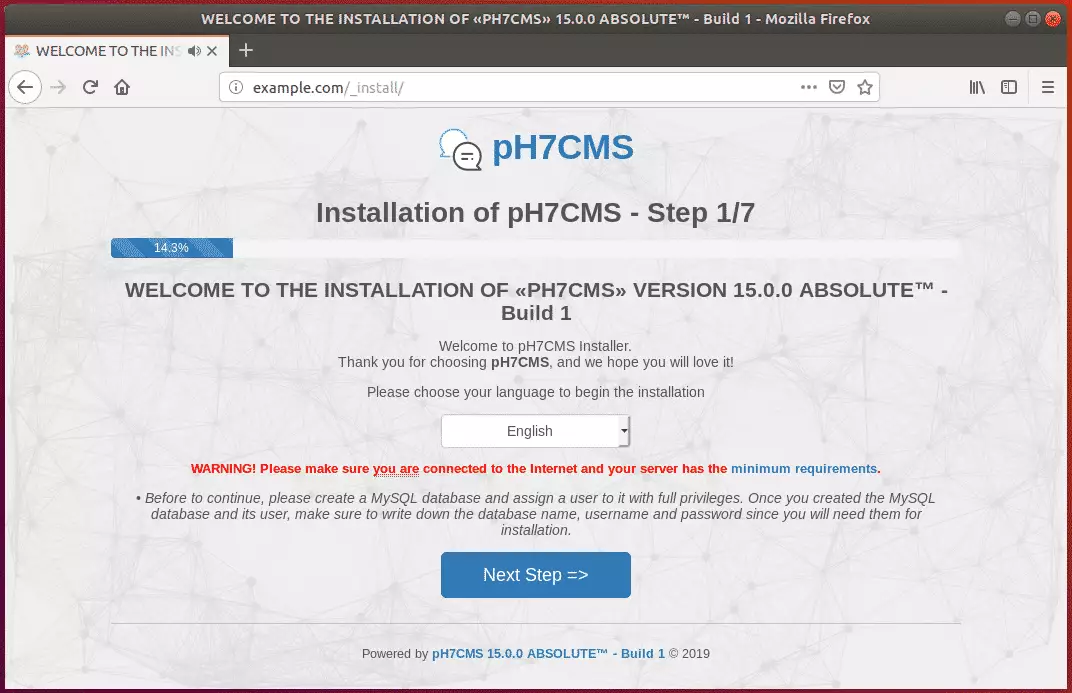
Next, create a protected directory. The default location should be good. Continue
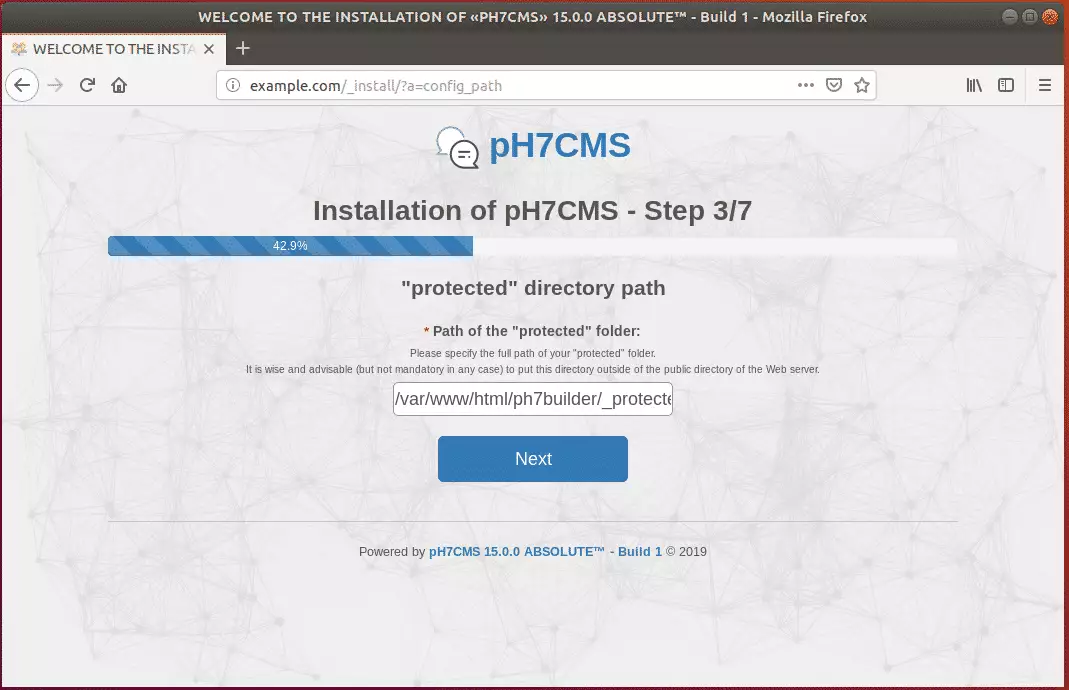
Next, continue and type in the database name, user, and password created above.
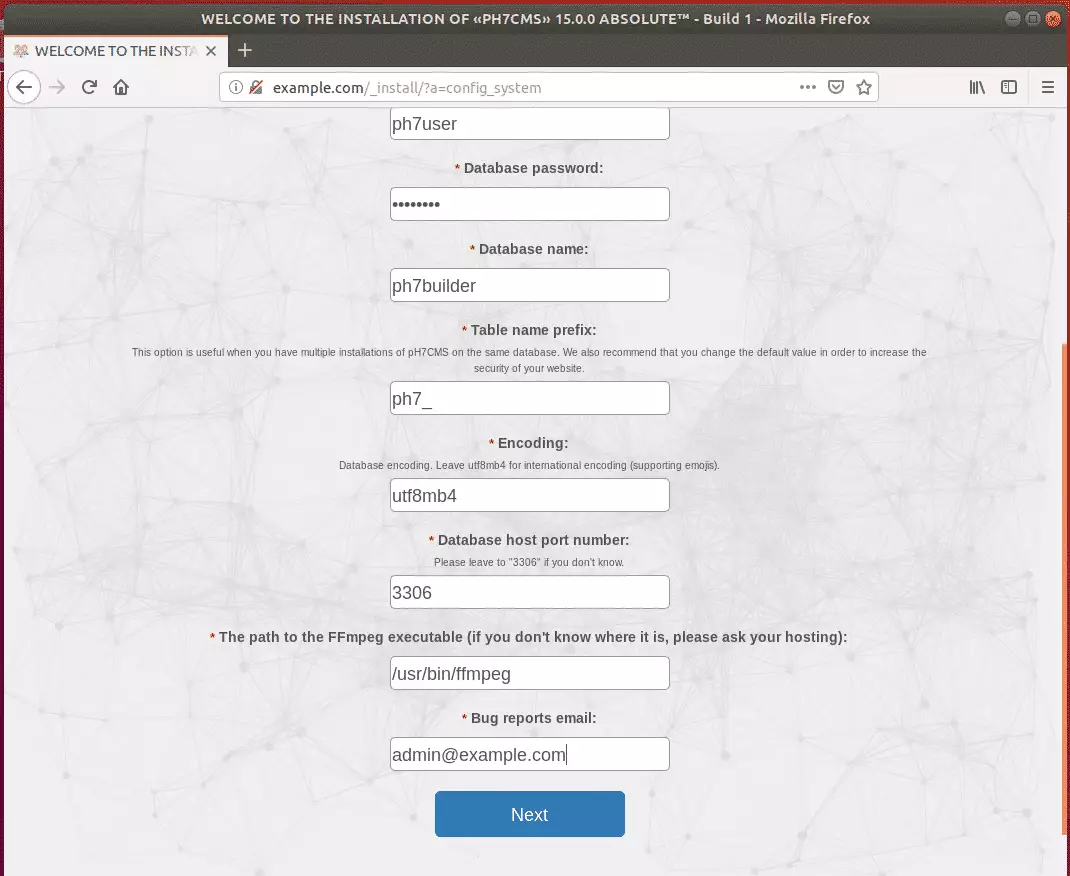
After that, create an admin account for the back end and continue.
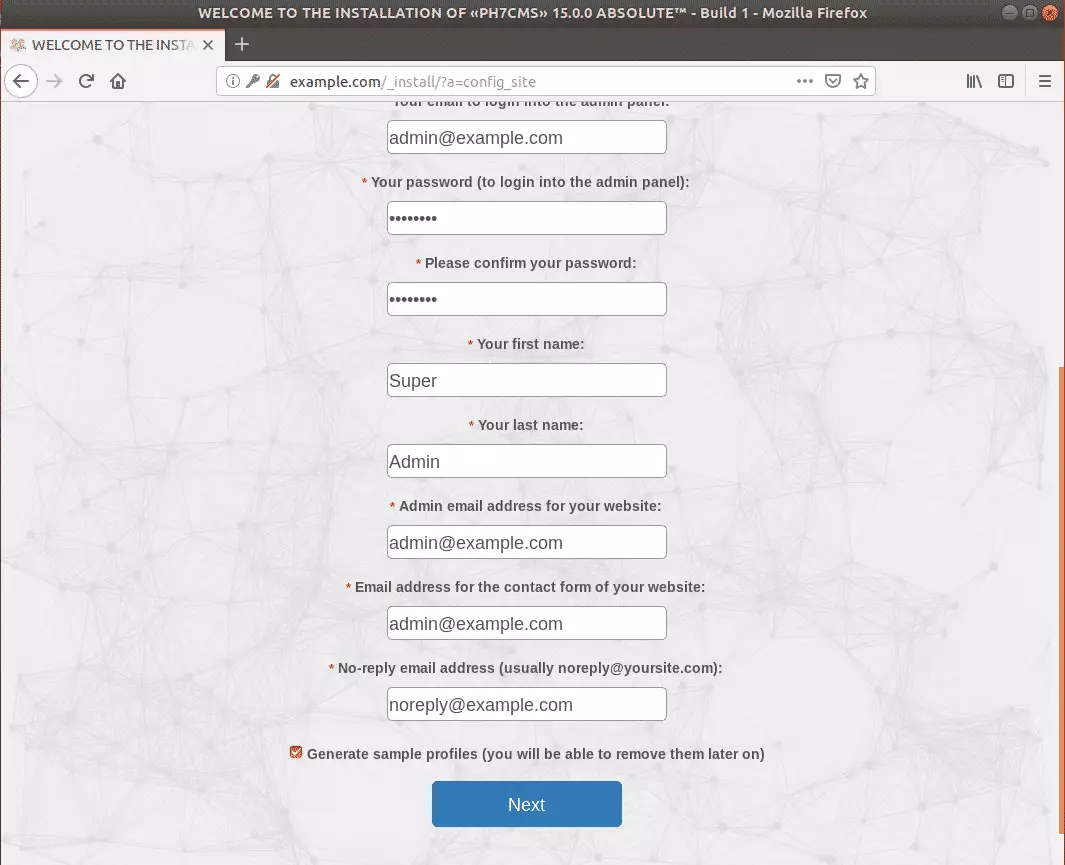
Next, select the social networking site you want to build. And finish the setup.
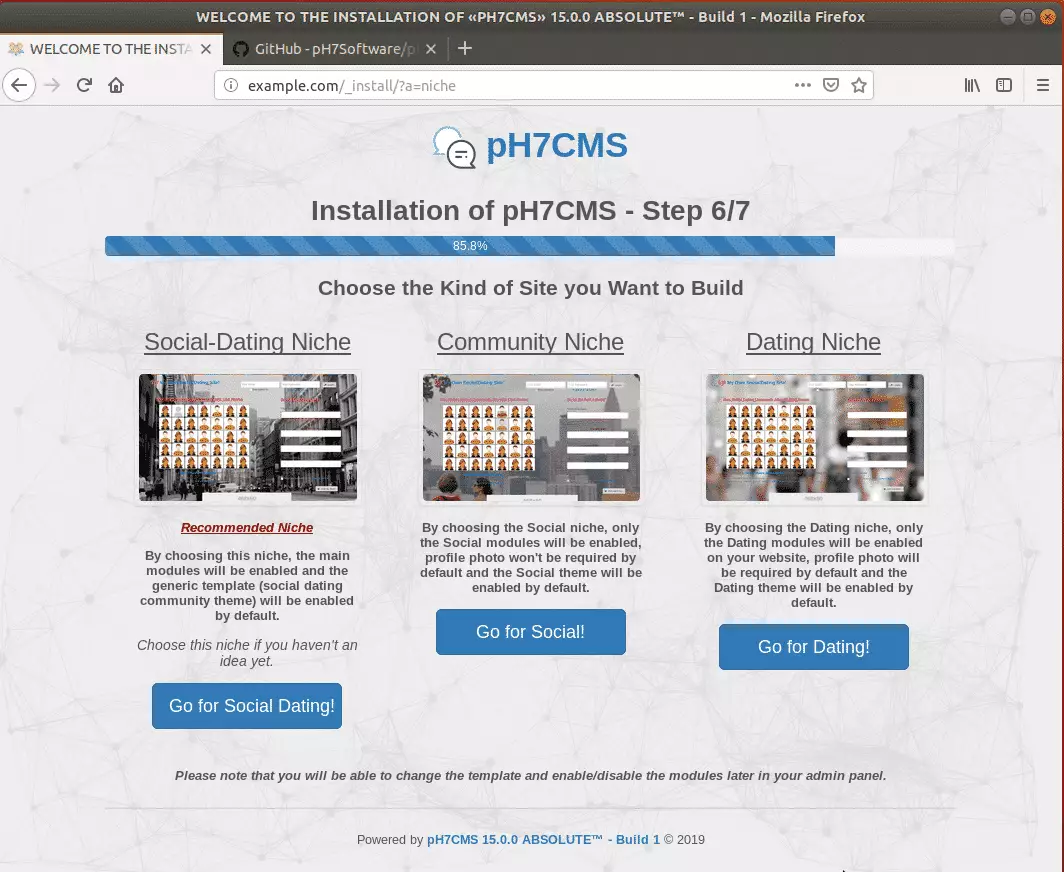
After that, the pH7 CMS builder should be installed and ready to use.
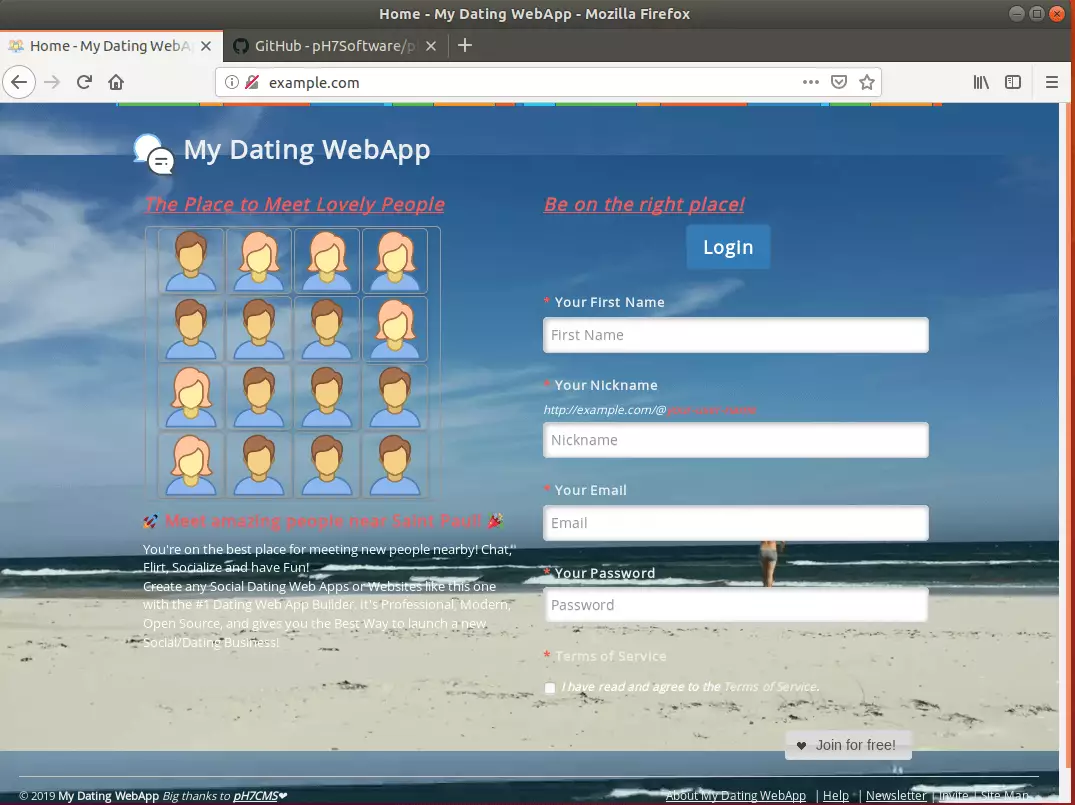
Enjoy!
You may also like the post below:

Leave a Reply