Parvula is an open-source, simple, flat-file content management system (CMS) that’s extensible and does not require a database. It helps you create personal or business websites in minutes just by uploading their content to your web server.
Parvula CMS offers features that may not be available to other PHP-based CMS, like WordPress, Joomla, or Drupal.
For one, it doesn’t need a database server; all its data is stored in the file system (file-based, flat file CMS). It also provides native markdown WYSIWYG support and a friendly, flexible CSS framework without installation.
For more about Parvula, please check its homepage.
To get started with installing Parvula, follow the steps below:
Install Apache2 HTTP Server
Parvula CMS requires a web server, and the Apache2 HTTP server is the most popular open-source web server available today. To install the Apache2 server, run the commands below:
sudo apt update sudo apt install apache2
After installing Apache2, the commands below can stop, start, and enable the Apache2 service to always start up with the server boots.
sudo systemctl stop apache2.service sudo systemctl start apache2.service sudo systemctl enable apache2.service
Now that Apache2 has been installed browse your browser to the URL below to test whether the web server works.
http://localhost

If you see the page above, then Apache2 is successfully installed.
Install PHP 7.2 and Related Modules
Parvula CMS is a PHP-based CMS, and PHP is required. However, PHP 7.2 may not be available in Ubuntu’s default repositories. To run PHP 7.2 on Ubuntu 16.04 and previous, you may need to run the commands below:
sudo apt-get install software-properties-common sudo add-apt-repository ppa:ondrej/php
Then update and upgrade to PHP 7.2
sudo apt update
Next, run the controls below to install PHP 7.2 and related modules.
sudo apt install php7.2 libapache2-mod-php7.2 php7.2-common php7.2-gmp php7.2-curl php7.2-intl php7.2-mbstring php7.2-xmlrpc php7.2-gd php7.2-xml php7.2-cli php7.2-zip
After installing PHP 7.2, run the commands below to open the PHP default configuration file for Apache2.
sudo nano /etc/php/7.2/apache2/php.ini
The lines below are a good setting for most PHP-based CMS. Update the configuration file with these and save.
file_uploads = On allow_url_fopen = On short_open_tag = On memory_limit = 256M upload_max_filesize = 100M max_execution_time = 360 date.timezone = America/Chicago
Every time you change the PHP configuration file, you should restart the Apache2 web server. To do so, run the commands below:
sudo systemctl restart apache2.service
Once PHP is installed, create a test file called phpinfo.php in the Apache2 default root directory to test whether it’s functioning. ( /var/www/html/)
sudo nano /var/www/html/phpinfo.php
Then, type the content below and save the file.
<?php phpinfo( ); ?>
Next, open your browser and browse to the server’s hostname or IP address, followed by phpinfo.php
http://localhost/phpinfo.php
You should see the PHP default test page.

Download Parvula’s Latest Release
To get Parvula’s latest release, you may want to get it from GitHub. Use Composer and Git to download the newest version.
sudo apt install curl git curl -sS https://getcomposer.org/installer | sudo php -- --install-dir=/usr/local/bin --filename=composer
After installing curl and Composer above, change into the Apache2 root directory and download Parvula packages from GitHub.
cd /var/www/html sudo composer create-project bafs/parvula parvula cd /var/www/html/parvula/ sudo composer install
Then, run the commands below to set the correct permissions for the Parvula root directory and give Apache2 control.
sudo chown -R www-data:www-data /var/www/html/parvula/ sudo chmod -R 755 /var/www/html/parvula/
Configure Apache
Finally, configure the Apahce2 site configuration file for Parvula. This file will control how users access Parvula content. Run the commands below to create a new configuration file called parvula.conf.
sudo nano /etc/apache2/sites-available/parvula.conf
Then copy and paste the content below into the file and save it. Replace the highlighted line with your domain name and directory root location.
<VirtualHost *:80>
ServerAdmin [email protected]
DocumentRoot /var/www/html/parvula
ServerName example.com
ServerAlias www.example.com
<Directory /var/www/html/parvula/>
Options FollowSymlinks
AllowOverride All
Require all granted
</Directory>
ErrorLog ${APACHE_LOG_DIR}/error.log
CustomLog ${APACHE_LOG_DIR}/access.log combined
</VirtualHost>
Save the file and exit.
Enable the Parvula and Rewrite Module
After configuring the VirtualHost above, please enable it by running the commands below.
sudo a2ensite parvula.conf sudo a2enmod rewrite sudo systemctl restart apache2.service
Then open your browser and browse to the server domain name. You should see the Parvula setup wizard complete. Please follow the wizard carefully.
http://example.com/
You should then see Parvula’s default home page.
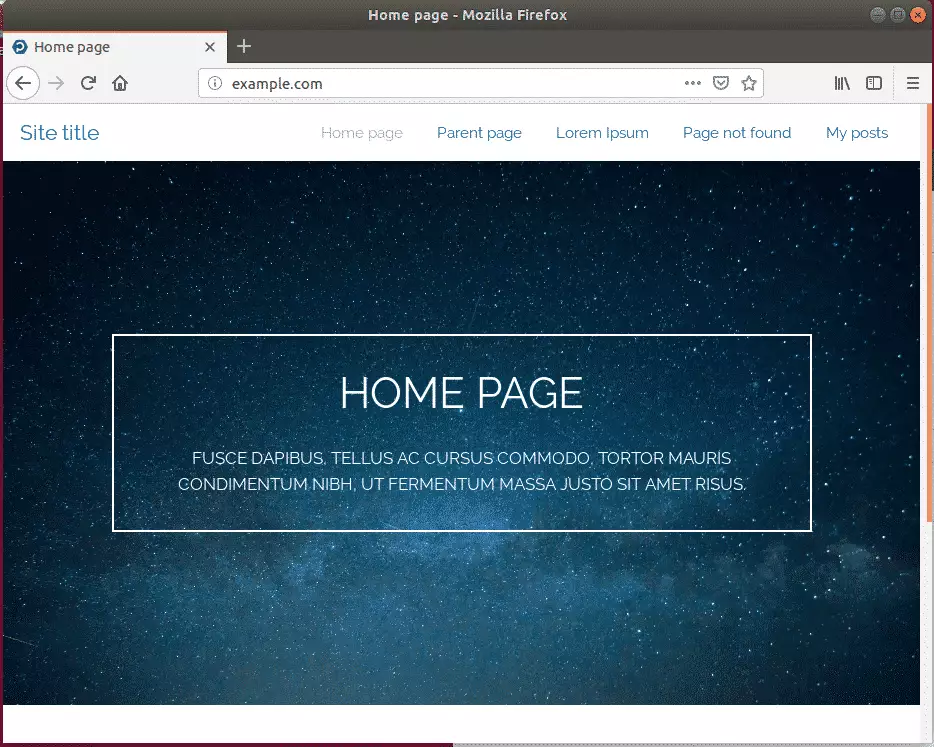
To login to the backend portal, type:
http://example.com/admin
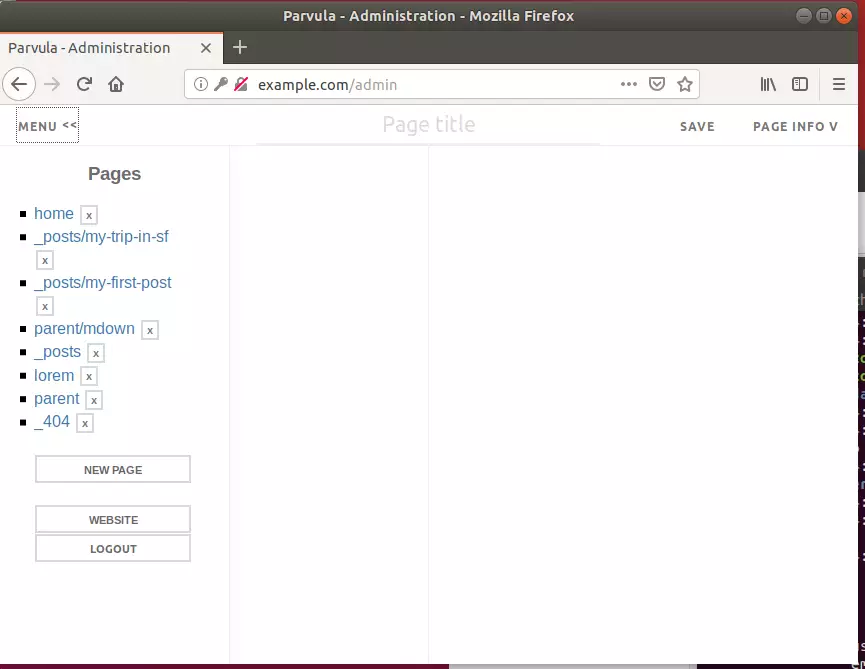
The username and password can be found in this file.
cat /var/www/html/parvula/data/users/users.php
Congratulation! You have successfully installed Parvula CMS on Ubuntu 16.04 | 18.04 and 18.10.

Leave a Reply