This article explains how to install Mezzanine CMS on Ubuntu Linux.
Mezzanine CMS is a powerful and modern content management system that allows developers to build elegant and fast websites. It is free and open-source, built on the popular Django web development framework.
Installing Mezzanine CMS on Ubuntu Linux can provide developers with a seamless and rapid development experience with a clean and pragmatic design. After installing, developers can quickly set up Mezzanine on Ubuntu and start creating their websites.
Mezzanine CMS also offers a range of features, such as a drag-and-drop page editor, support for multiple languages, and search engine optimization.
For more about Mezzanine, please visit its homepage.
Install Prerequisites
By default, Ubuntu has some packages but not everything that allows you to install the Mezzanine web framework. For example, Python might not come standard with Ubuntu, so you may have to install it. Run the commands below to install Python and Python-pip.
sudo apt update sudo apt-get install python python-pip virtualenv
That should install what you need to get the Mezzanine installed on Ubuntu.
To verify what version of Python is installed, run the commands below
python -V
, and for PIP, run the commands below
pip -V
Install Mezzanine
Now that the basic requirements to get Mezzanine on Ubuntu are installed run the commands below to download and install Mezzanine packages.
The Mezzanine has its source code on Github that you can download and use. However, the quickest way is to use Python PIP.
Run the commands below to download and install Mezzanine using Python virtual environment (virtualenv).
virtualenv mezzanine_env
cd mezzanine_env
source bin/activate
pip install mezzanine
That should get the Mezzanine installed and ready to use.
Create Mezzanine App
Now that the Mezzanine is installed go and create your first app. You can create it in your home directory or anywhere on the system. For this tutorial, we will create the app in the home directory.
cd ~/mezzanine_env mezzanine-project mezzanine_app cd mezzanine_app pip install -r requirements.txt python manage.py createdb
After that, you’ll be prompted to access the default hostname or create your site URL.
Applying pages.0001_initial. OK
Applying forms.0001_initial. OK
Applying forms.0002_auto_20141227_0224. OK
Applying forms.0003_emailfield. OK
Applying forms.0004_auto_20150517_0510. OK
A site record is required.
Please enter the domain and optional port in the format 'domain:port'.
For example 'localhost:8000' or 'www.example.com'.
Hit enter to use the default (127.0.0.1:8000): localhost:8000
That should set up the Mezzanine environment. You will also be prompted to create the default admin account to log on to the backend. This account will be used to access the Mezzanine backend portal.
Creating default account . Username (leave blank to use 'richard'): admin Email address: [email protected] Password: Password (again): Superuser created successfully. Installed 2 object(s) from 1 fixture(s) Would you like to install some initial demo pages? Please enter either 'yes' or 'no': yes Creating demo pages: About us, Contact form, Gallery . Installed 16 object(s) from 3 fixture(s)
When you’re done, run the commands below to start up and run the Mezzanine server.
python manage.py runserver 0.0.0.0:8000
Now, open your browser and go to the server hostname or IP address followed by port 8000
http://localhost:8000
You should see a Mezzanine welcome page similar to the one below
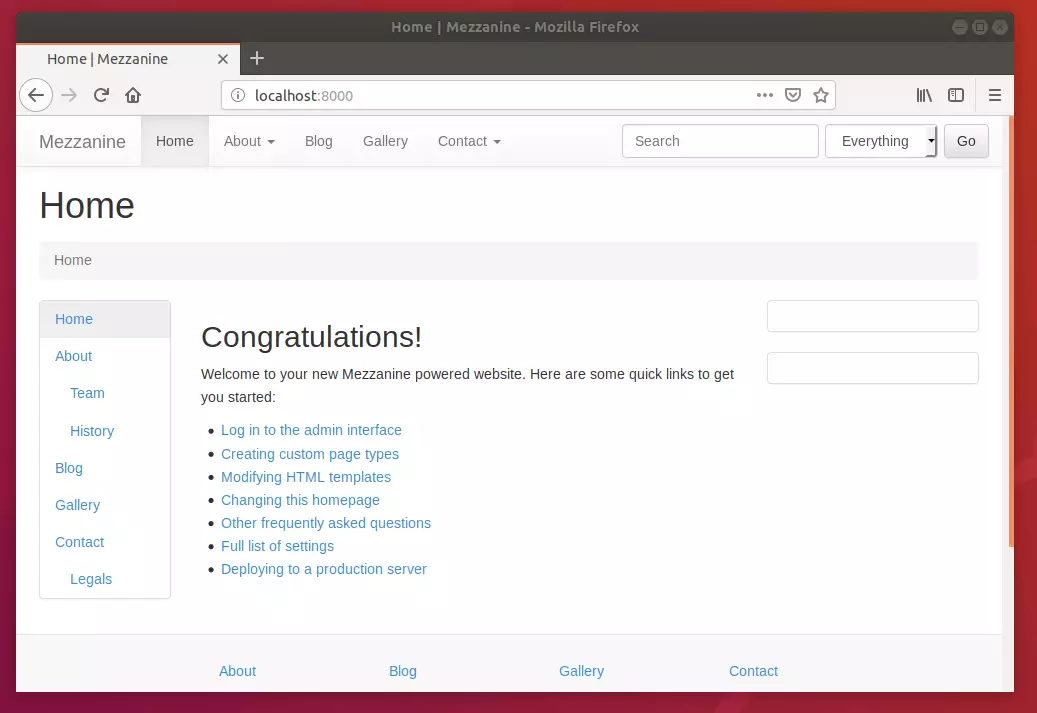
To go to the admin backend portal, type
http://localhost:8000/admin
That should prompt you for the superuser account and password… and allow you to log on to the backend…
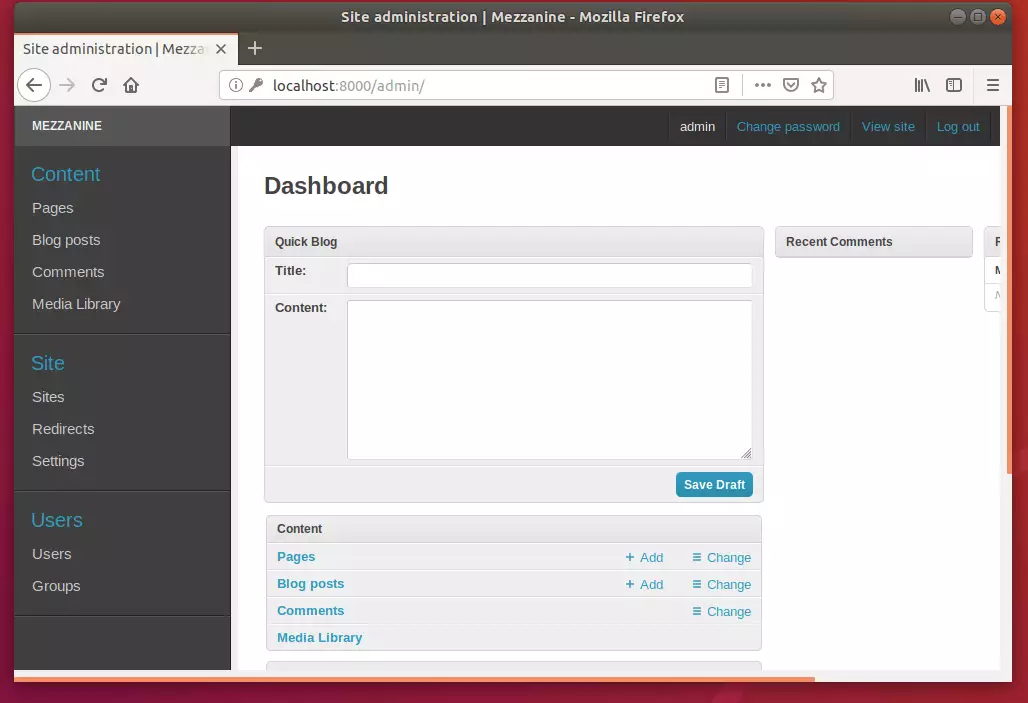
That’s it!
Although there are many other settings you must configure to suit your environment, the steps above are the bare minimum to install the Mezzanine installed…
To get external access to the Mezzanine server, open its settings.py page and add the IPs
You may also like the post below:

Leave a Reply