This article describes the steps to install Alfresco CMS on Ubuntu Linux.
Alfresco CMS has enterprise-class features, is scalable, and performs highly. In addition, it is built on an open-source core with support for open standards, which might be very useful in helping you run your digital content.
One might choose to install Alfresco CMS on Ubuntu Linux for several reasons.
First and foremost, Alfresco CMS is a powerful content management system with enterprise-class features, scalability, and high performance. It is built on an open-source core with support for open standards, making it a great choice for businesses looking to run their digital content on a flexible and customizable platform.
On the other hand, Ubuntu Linux is a popular and widely used operating system known for its security, stability, and ease of use. It is also free and open-source, which means that users have access to a vast repository of software and tools that they can use to customize their system to their needs.
By installing Alfresco CMS on Ubuntu Linux, users can take advantage of the benefits of these powerful platforms. They can enjoy the scalability, performance, and flexibility of Alfresco CMS while also benefiting from the security, stability, and ease of use of Ubuntu Linux.
For more about Alfresco, please check their Homepage
How to install Alfresco CMS on Ubuntu Linux
As described above, Alfresco CMS has enterprise-class features, is scalable, and performs highly. In addition, it is built on an open-source core with support for open standards, which might be very useful in helping you run your digital content.
Below is how to install it on Ubuntu Linux.
Install Required Libraries
To install Alfresco Community Edition, you must have some required libraries installed. These libraries are included in a third-party PPA. Run the commands below to add the PPA and install the libraries.
sudo add-apt-repository ppa:opencpn/opencpn
Next, run the commands below to install the required packages.
sudo apt-get update sudo apt-get install -y libfontconfig1 libsm6 libice6 libxrender1 libxt6 libcups2 opencpn libcairo2 ttf-mscorefonts-installer
Download Alfresco Community Edition
Now that the required packages are installed, download the Linux version to the Alfresco site.
https://www.alfresco.com/thank-you/thank-you-downloading-alfresco-community-edition
You can right-click and copy the link. Then, run the commands below to download via the Linux terminal.
cd /tmp && wget https://download.alfresco.com/release/community/201707-build-00028/alfresco-community-installer-201707-linux-x64.bin
Next, create a directory for Alfresco.
sudo mkdir -p /var/www/html/alfresco
Next, run the commands below to make the downloaded file executable.
sudo chmod u+x alfresco-community-installer-201707-linux-x64.bin
Then run the commands below to begin the installation
sudo ./alfresco-community-installer-201707-linux-x64.bin
You’ll get some prompts during the installation. First, you will be prompted to select the installation language.
If you’re using an Ubuntu desktop, you will get a GUI installer. as shown below. In addition, you’ll get command line terminal prompts on Ubuntu servers but with the same wizard.
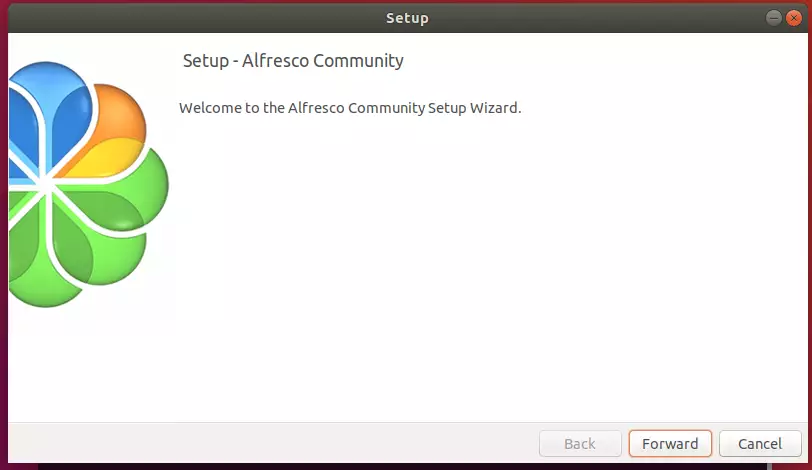
Next, select the Easy install using default configurations.
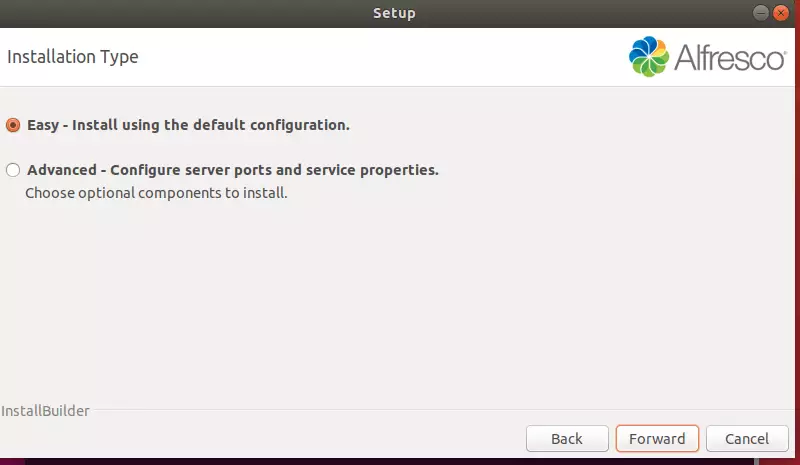
Next, select the installation directory you created above and continue.
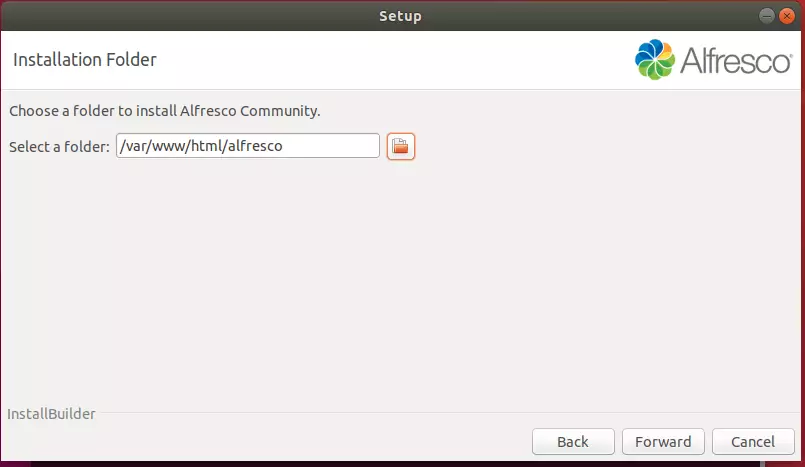
Finally, create an Alfresco admin account password and finish the installation.
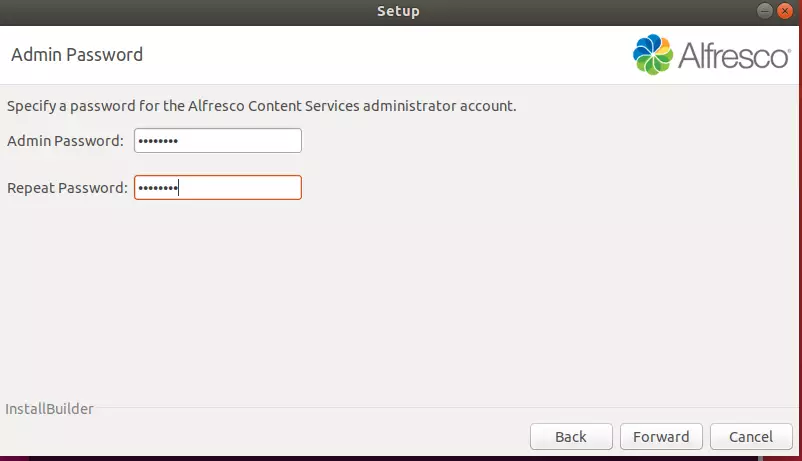
Ultimately, you will be asked where to start the service and select Yes.
When done, open your browser and browse to the server hostname or IP.
http://localhost:8080
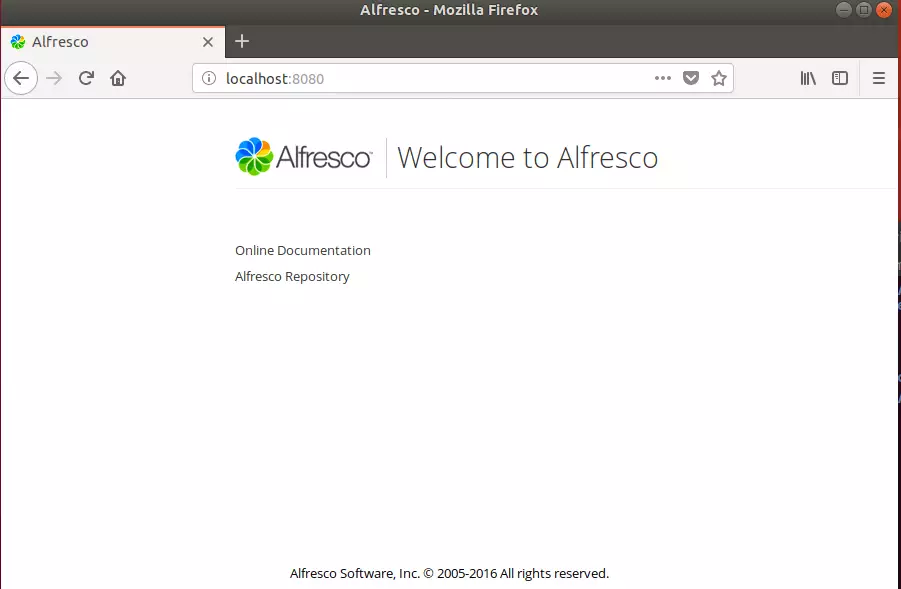
You should see the Alfresco default page. To access the backend admin page, use the URL below:
http://localhost:8080/share
- Username: Admin
- Password: the one you created during the installation.
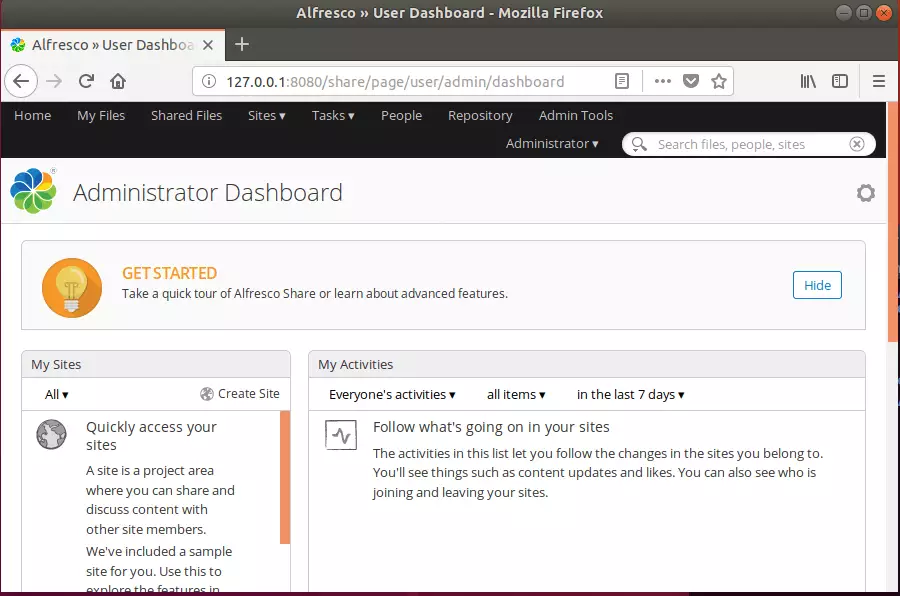
Enjoy!

Leave a Reply