This brief tutorial shows students and new users how to install Kooboo CMS on Ubuntu 18.04 | 16.04 LTS server.
Kooboo is a cross-platform content management system (CMS) that you can use to develop static pages or complex and robust websites. Kooboo supports Windows, Mac OS, and Linux systems.
When you want a simple CMS with a built-in web server, an email server, a template engine, a dynamic Database, and a JavaScript executor, you might want to look at Kooboo CMS.
This power CMS also comes with full-inline support. You can click anywhere on a page and edit it and its content directly. It can be a text, image, content item, or stylesheet color.
When you’re ready to get Kooboo installed, follow the steps below:
Install Microsoft .NET on Ubuntu
To get Kooboo working, install the Microsoft .NET core 2.1 runtime tool on Ubuntu. The good thing is that .NET is readily available to download and install.
Run the commands below to get .NET installed on Ubuntu.
Before installing .NET, you’ll need to register the Microsoft key, register the product repository, and install the required dependencies. This only needs to be done once per machine.
Open a terminal and run the following commands:
wget -q https://packages.microsoft.com/config/ubuntu/18.04/packages-microsoft-prod.deb -O packages-microsoft-prod.deb sudo dpkg -i packages-microsoft-prod.deb
After that, run the following commands below to install .NET
sudo add-apt-repository universe sudo apt-get install apt-transport-https sudo apt-get update sudo apt-get install aspnetcore-runtime-2.1=2.1.5-1
That should get .NET installed and ready to use.
Download and install Kooboo
Now that .NET is installed and ready run the commands below to download the Kooboo zip file and extract it into your home directory.
cd /tmp wget https://www.kooboo.com/download/kooboolinux.zip unzip kooboolinux.zip -d $HOME
Then, change into the Kooboo directory.
cd $HOME/Kooboo
Run the commands below to start the server.
sudo dotnet Kooboo.App.dll
That should start the server and listen on port 80 by default. If you have other servers listening on the same port, you’ll have to update Kooboo to select a different port to listen on.
Open your browser and browse to the server hostname or IP address.
http://example.com
Log in and begin configuring your site.
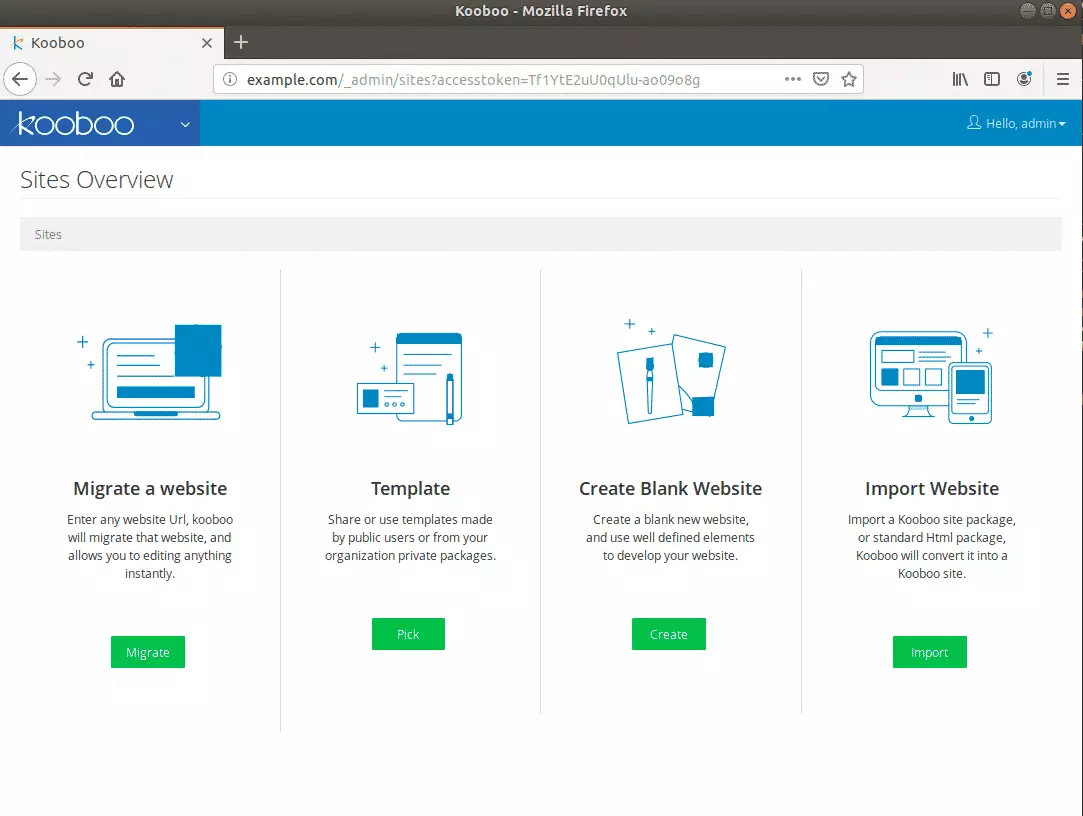
Select a template
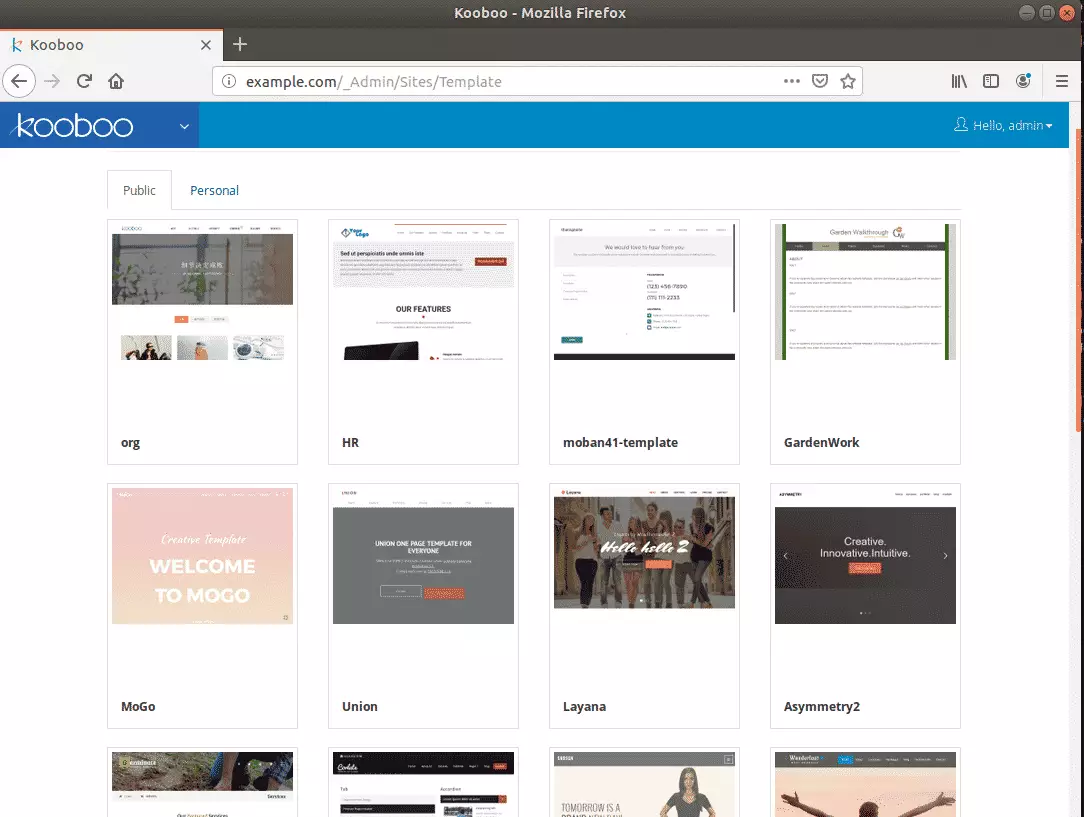
Enjoy!
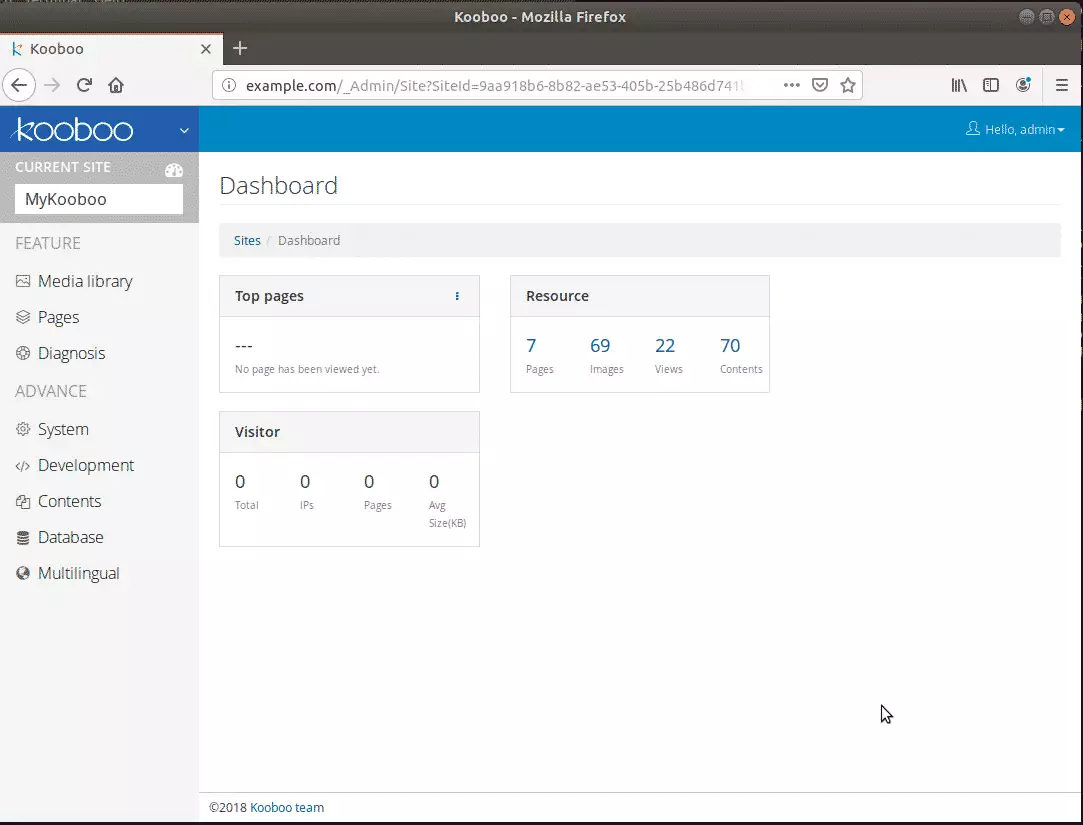
Congratulations! You have successfully installed Kooboo CMS on Ubuntu 18.04 | 16.04 LTS server.
You may also like the post below:

Leave a Reply