This article explains installing GetSimple CMS with Apache support on Ubuntu Linux.
GetSimple CMS is an open-source, flat-file content management system (CMS) with an easy-to-use interface for creating great websites and blogs.
Installing GetSimple CMS with Apache support on Ubuntu Linux provides users with a lightweight and easy-to-use content management system that does not require a database server. It is a flat-file CMS that offers native markdown WYSIWYG support, SEO-friendly, flexible CSS framework, and easy installation and management.
Additionally, it offers features that may not be available to other PHP-based CMS, like WordPress, Joomla, or Drupal. Following the steps outlined in the tutorial, users can easily install GetSimple CMS on Ubuntu 16.04 / 17.10 and 18.04 LTS with Apache2 and PHP 7.2 support.
For more about GetSimple, please check out its homepage.
When you’re ready to get GetSimple working, continue with the steps below:
Install Apache2 HTTP Server on Ubuntu
Apache2 HTTP Server is the most popular web server. Install it since GetSimple needs it.
To install Apache2 HTTP on the Ubuntu server, run the commands below.
sudo apt update sudo apt install apache2
After installing Apache2, the commands below can stop, start, and enable the Apache2 service to always start up with the server boots.
sudo systemctl stop apache2.service sudo systemctl start apache2.service sudo systemctl enable apache2.service
To test the Apache2 setup, open your browser and browse to the server hostname or IP address. You should see the Apache2 default test page, as shown below.
http://localhost

Install PHP 7.2 and Related Modules
PHP 7.2 may not be available in Ubuntu default repositories for some systems. You will have to get it from third-party repositories if you need it.
Run the commands below to add the below third party repository to upgrade to PHP 7.2
sudo apt-get install software-properties-common sudo add-apt-repository ppa:ondrej/php
Then update and upgrade to PHP 7.2
sudo apt update
Next, run the commands below to install PHP 7.2 and related modules.
sudo apt install php7.2 libapache2-mod-php7.2 php7.2-common php7.2-mbstring php7.2-xmlrpc php7.2-soap php7.2-gd php7.2-xml php7.2-cli php7.2-curl php7.2-zip
After installing PHP 7.2, run the commands below to open the PHP default config file for Apache2.
sudo nano /etc/php/7.2/apache2/php.ini
Then, save the changes on the following lines below in the file. The value below is an ideal setting to apply in your environment.
file_uploads = On allow_url_fopen = On memory_limit = 256M upload_max_filesize = 100M max_execution_time = 360 date.timezone = America/Chicago
After making the change above, please save the file and close it.
After installing PHP and related modules, you must restart Apache2 to reload PHP configurations.
To restart Apache2, run the commands below
sudo systemctl restart apache2.service
To test PHP 7.2 settings with Apache2, create a phpinfo.php file in the Apache2 root directory by running the commands below
sudo nano /var/www/html/phpinfo.php
Then, type the content below and save the file.
<?php phpinfo( ); ?>
Save the file. Then browse to your server hostname followed by /phpinfo.php
http://localhost/phpinfo.php
You should see the PHP default test page.

Download GetSimple Latest Release
Next, visit the GetSimple site and download the latest package. Or run the commands below to download GetSimplepckages.
After downloading, run the commands below to extract the downloaded file and move it into a new GetSimple CMS root directory.
cd /tmp && wget http://get-simple.info/data/uploads/releases/GetSimpleCMS-3.3.13.zip sudo mkdir /var/www/html/getsimple sudo unzip GetSimpleCMS-3.3.13.zip -d /var/www/html/getsimple
Then, run the commands below to set the correct permissions for GetSimple to function correctly.
sudo chown -R www-data:www-data /var/www/html/getsimple/ sudo chmod -R 755 /var/www/html/getsimple/
Configure Apache GetSimple Site
Finally, configure the Apache2 configuration file for GetSimple. This file will control how users access GetSimple content. Run the commands below to create a new configuration file called get simple. conf
sudo nano /etc/apache2/sites-available/getsimple.conf
Then copy and paste the content below into the file and save it. Replace the highlighted line with your domain name and directory root location.
<VirtualHost *:80>
ServerAdmin admin@example.com
DocumentRoot /var/www/html/getsimple
ServerName example.com
ServerAlias www.example.com
<Directory /var/www/html/getsimple/>
Options FollowSymlinks
AllowOverride All
Require all granted
</Directory>
ErrorLog ${APACHE_LOG_DIR}/error.log
CustomLog ${APACHE_LOG_DIR}/access.log combined
</VirtualHost>
Save the file and exit.
After configuring the VirtualHost above, please enable it by running the commands below.
Enable the GetSimple Site and Rewrite Module
After configuring the VirtualHost above, please enable it by running the commands below, then restart the Apache2 server.
sudo a2ensite getsimple.conf sudo a2enmod rewrite
Restart Apache2
sudo systemctl restart apache2.service
Next, open your browser and browse to the server hostname or IP address. You should see the GetSimple page.
http://example.com/admin
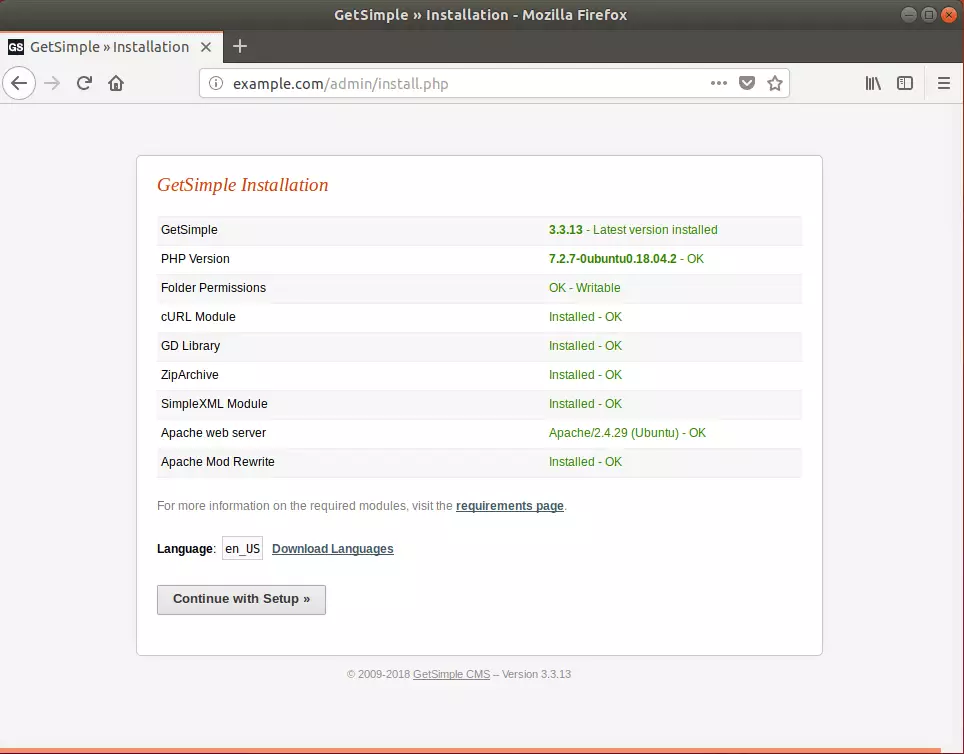
Create the site name and admin account. Click Install Now!
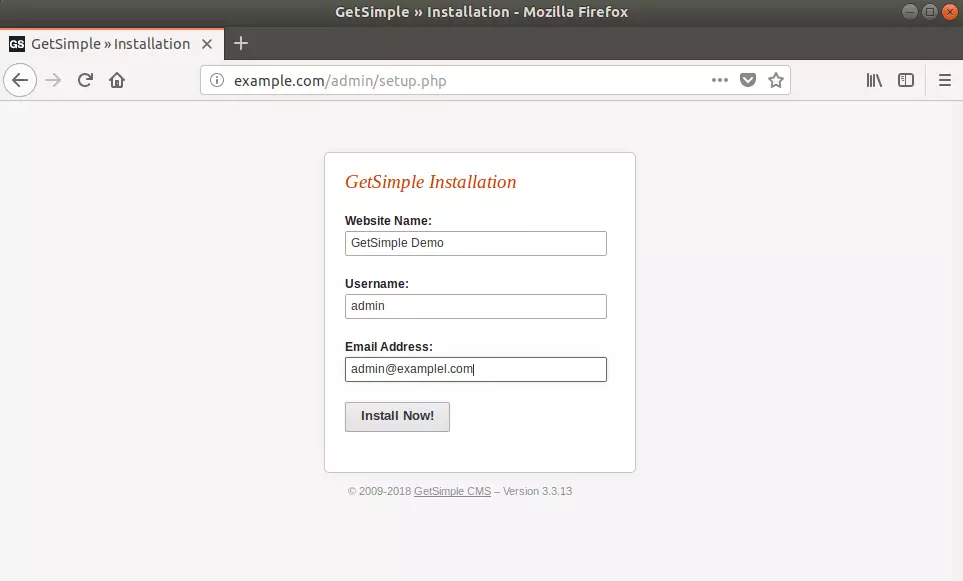
That’s it!
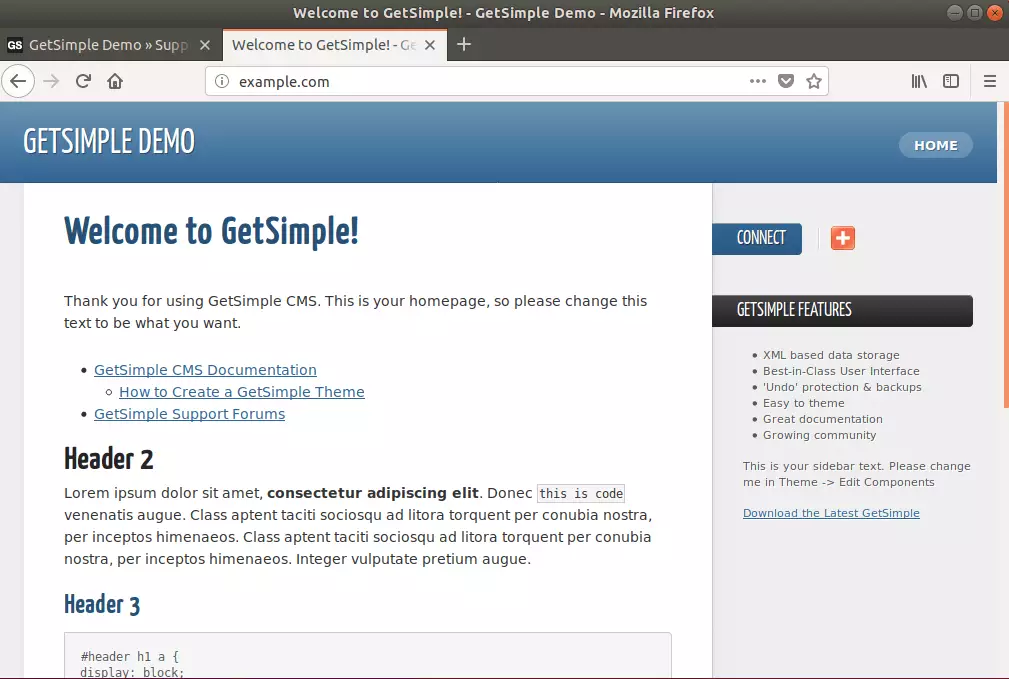
Enjoy!
You may also like the post below:

Leave a Reply Cancel reply