Flock provides a faster way for teams to communicate. It enables teams to discuss, share ideas, and make quicker decisions on shared projects. The app works on Windows, Mac OS, and Linux, and this brief tutorial will show students and new users how to install it on Ubuntu 16.04 / 17.10 and 18.04 desktops.
Flock brings teams together to collaborate on projects and is probably one of the best group collaboration software and messaging platforms.
Whether you’re a small or large enterprise, Flock can help your team communicate and collaborate. These conversations will be available on the desktop, mobile devices, and everywhere you have Flock installed.
Flock has almost everything your team might need to boost productivity. So, if you need a platform that fosters collaboration, you may want to try Flock.
For more about Flock, please check its Homepage.
When you’re ready to install Flock for Linux, follow the steps below:
Unfortunately, Flock doesn’t have a DEB package like typical Linux applications, or I couldn’t find it. So, you’ll need to use Snap package management to install it on Ubuntu.
Install Flock via Snap
Without a DEB installation package, your only choice to install Flock is via Snap. Snaps are containerized software packages that are simple to create and install.
It’s a new way to manage packages on Linux systems and is supported by the top Linux distributions. It’s probably the easiest way to install and manage packages on Linux systems, including Ubuntu.
To install the Flock task management app via Snap, run the commands below
sudo apt install snapd sudo snap install flock-chat
When you’re done, Flock should be installed and ready to use… Go to the Activities Overview, search Flock, and open it to launch it.
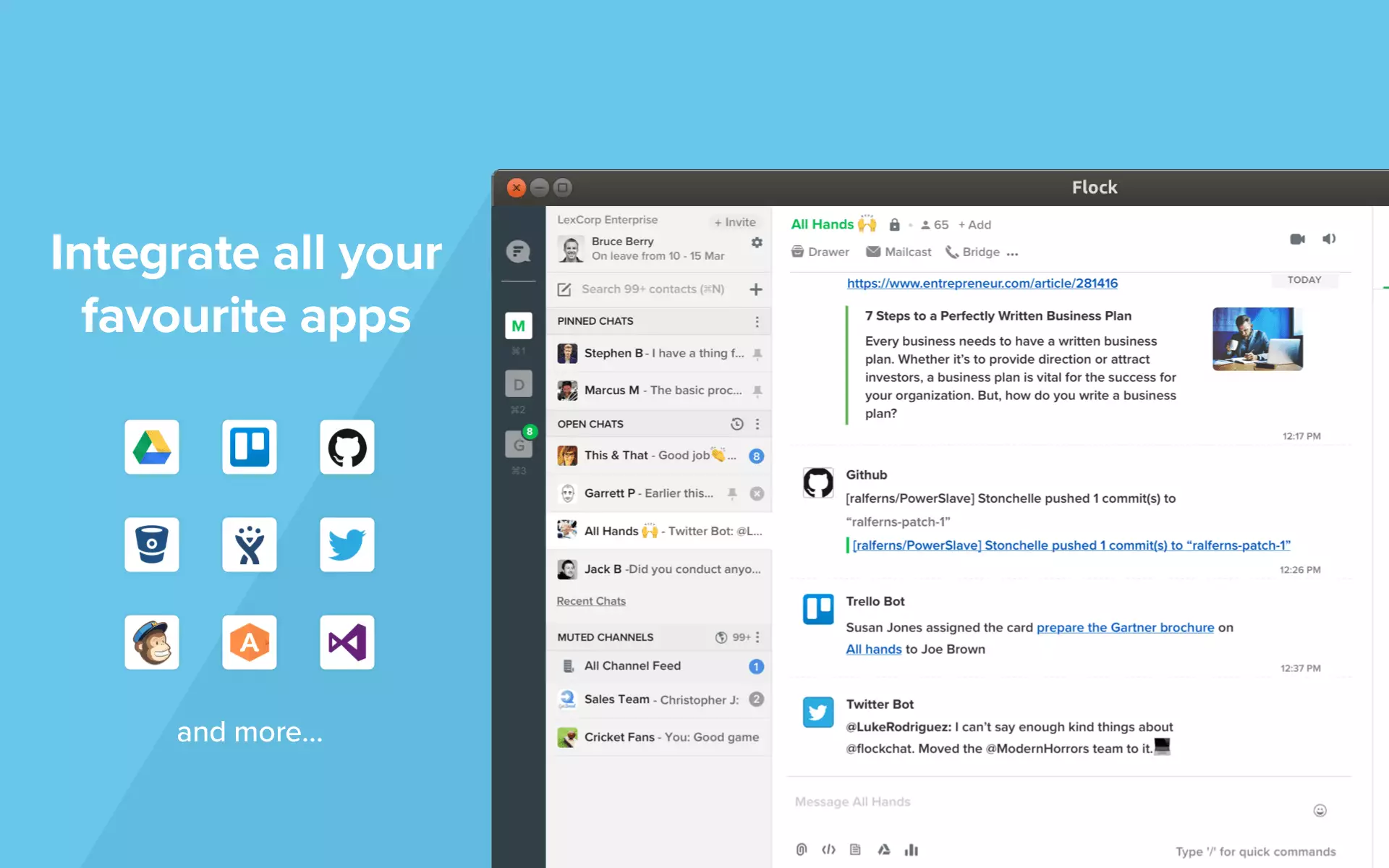
If you already have an account, sign in and start using Flock. If you don’t already have an account, you may want to register or sign in with one of those social platforms.
You may also like the post below:

Leave a Reply