doorGets is an open-source, free content management platform for creating responsive and collaborative websites and blogs. This simple CMS platform can be installed in a few steps and comes with great responsive themes to get started with.
doorGets is built on the LAMP or LEMP stack. It lets you focus on creating content by leveraging its easy management portal designs and technical quality without the bloats.
Whether creating a personal or business website, doorGets CMS can help you create and manage your content on every device with its modern user and admin interface.
This brief tutorial will show students and new users how to install doorGets CMS on Ubuntu 16.04 and 18.04 LTS.
When you’re ready to get doorGets CMS working on Ubuntu, please continue with the steps below:
Install Apache2 HTTP Server on Ubuntu
Apache2 HTTP Server is the most popular web server. Install it since doorGets CMS needs it.
To install Apache2 HTTP on the Ubuntu server, run the commands below.
sudo apt update sudo apt install apache2
After installing Apache2, the commands below can be used to stop, start, and enable the Apache2 service to always start up with the server boots.
sudo systemctl stop apache2.service sudo systemctl start apache2.service sudo systemctl enable apache2.service
To test the Apache2 setup, open your browser and browse to the server hostname or IP address, and you should see the Apache2 default test page as shown below.
http://localhost

Install MariaDB Database Server
MariaDB database server is a great place to start when looking at open-source database servers for Magento. To install MariaDB run the commands below.
sudo apt-get install mariadb-server mariadb-client
After installing MariaDB, the commands below can stop, start, and enable the MariaDB service to start up when the server boots.
Run these on Ubuntu 16.04 LTS
sudo systemctl stop mysql.service sudo systemctl start mysql.service sudo systemctl enable mysql.service
Run these on Ubuntu 17.10 and 18.04 LTS
sudo systemctl stop mariadb.service sudo systemctl start mariadb.service sudo systemctl enable mariadb.service
After that, run the commands below to secure the MariaDB server by creating a root password and disallowing remote root access.
sudo mysql_secure_installation
When prompted, answer the questions below by following the guide.
- Enter current password for root (enter for none): Just press the Enter
- Set root password? [Y/n]: Y
- New password: Enter password
- Re-enter new password: Repeat password
- Remove anonymous users? [Y/n]: Y
- Disallow root login remotely? [Y/n]: Y
- Remove test database and access to it? [Y/n]: Y
- Reload privilege tables now? [Y/n]: Y
Restart MariaDB server
Type the commands below to log on to the MariaDB server to test if MariaDB is installed.
sudo mysql -u root -p
Then type the password you created above to sign on. If successful, you should see MariaDB welcome message.

Install PHP 7.2 and Related Modules
PHP 7.2 may not be available in Ubuntu default repositories. To install it, you must get it from third-party repositories.
Run the commands below to add the below third party repository to upgrade to PHP 7.2
sudo apt-get install software-properties-common sudo add-apt-repository ppa:ondrej/php
Then update and upgrade to PHP 7.2
sudo apt update
Next, run the commands below to install PHP 7.2 and related modules.
sudo apt install php7.2 libapache2-mod-php7.2 php7.2-common php7.2-sqlite3 php7.2-curl php7.2-intl php7.2-mbstring php7.2-xmlrpc php7.2-mysql php7.2-gd php7.2-xml php7.2-cli php7.2-zip
After installing PHP 7.2, run the commands below to open the PHP default config file for Apache2.
sudo nano /etc/php/7.2/apache2/php.ini
Then save the changes on the following lines below in the file. The value below is an ideal setting to apply in your environment.
file_uploads = On allow_url_fopen = On short_open_tag = On memory_limit = 256M upload_max_filesize = 100M max_execution_time = 360 date.timezone = America/Chicago
After making the change above, please save the file and close it.
After installing PHP and related modules, you must restart Apache2 to reload PHP configurations.
To restart Apache2, run the commands below
sudo systemctl restart apache2.service
To test PHP 7.2 settings with Apache2, create a phpinfo.php file in the Apache2 root directory by running the commands below
sudo nano /var/www/html/phpinfo.php
Then type the content below and save the file.
<?php phpinfo( ); ?>
Save the file. Then browse to your server hostname followed by /phpinfo.php
http://localhost/phpinfo.php
You should see the PHP default test page.

Create doorGets Database
Once you’ve installed all the packages required for doorGets CMS to function, continue below to start configuring the servers. First, run the commands below to create a blank Magento database.
To log on to the MariaDB database server, run the commands below.
sudo mysql -u root -p
Then create a database called doorgets
CREATE DATABASE doorgets;
Create a database user called doorgetsuser with a new password
CREATE USER 'doorgetsuser'@'localhost' IDENTIFIED BY 'new_password_here';
Then grant the user full access to the Database.
GRANT ALL ON doorgets.* TO 'doorgetsuser'@'localhost' IDENTIFIED BY 'user_password_here' WITH GRANT OPTION;
Finally, save your changes and exit.
FLUSH PRIVILEGES; EXIT;
Download and Install doorGets CMS
Run the commands below to download doorGets CMS’s latest content. Then unzip the download file and move the content to the Apache2 default root directory.
cd /tmp && wget https://sourceforge.net/projects/doorgets-cms/files/latest/download?source=directory --no-check-certificate unzip download?source=directory -d doorgets sudo mv doorgets /var/www/html/doorgets
Next, run the commands below to change the root folder permissions.
sudo chown -R www-data:www-data /var/www/html/doorgets/ sudo chmod -R 755 /var/www/html/doorgets/
Configure Apache2 doorGets CMS Site.
Finally, configure the Apache2 configuration file for doorGets CMS. This file will control how users access doorGets CMS content. Run the commands below to create a new configuration file called doorgets. conf.
sudo nano /etc/apache2/sites-available/doorgets.conf
Then copy and paste the content below into the file and save it. Replace the highlighted line with your domain name and directory root location.
<VirtualHost *:80>
ServerAdmin [email protected]
DocumentRoot /var/www/html/doorgets
ServerName example.com
<Directory /var/www/html/doorgets/>
Options FollowSymlinks
AllowOverride All
Require all granted
</Directory>
ErrorLog ${APACHE_LOG_DIR}/error.log
CustomLog ${APACHE_LOG_DIR}/access.log combined
</VirtualHost>
Save the file and exit.
After configuring the VirtualHost above, please enable it by running the commands below.
Enable the doorGets CMS Site and Rewrite Module
After configuring the VirtualHost above, please enable it by running the commands below, then restart the Apache2 server.
sudo a2ensite doorgets.conf sudo a2enmod rewrite sudo systemctl restart apache2.service
Next, open your browser, go to the URL., and continue with the installation.
http://example.com/
You should see the doorGets installation page. Choose your installation language and continue.
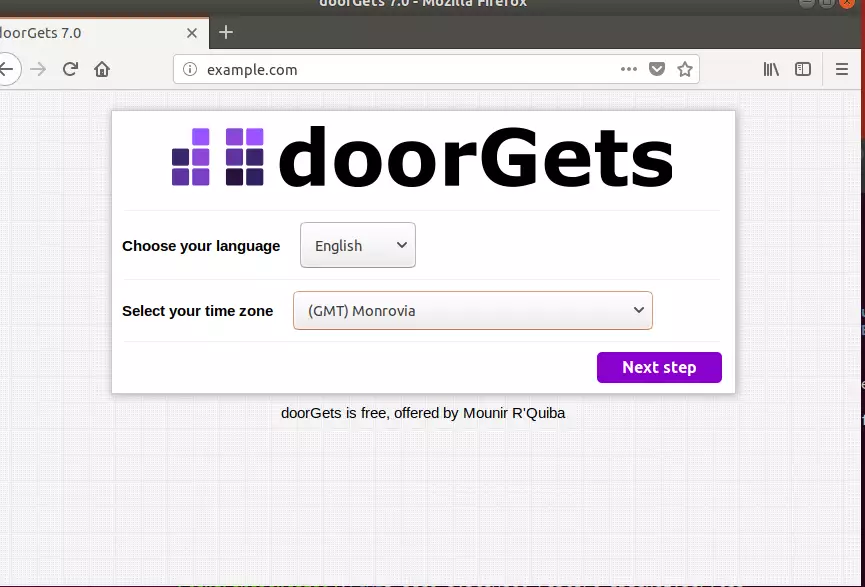
Next, enter the database connection info and continue
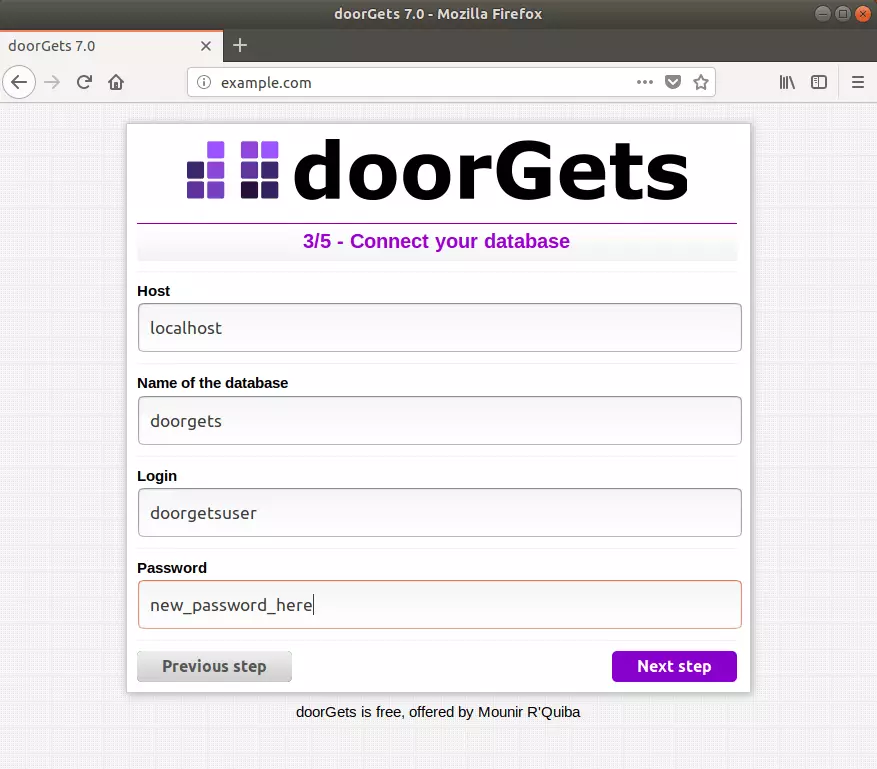
Create an admin account and continue.
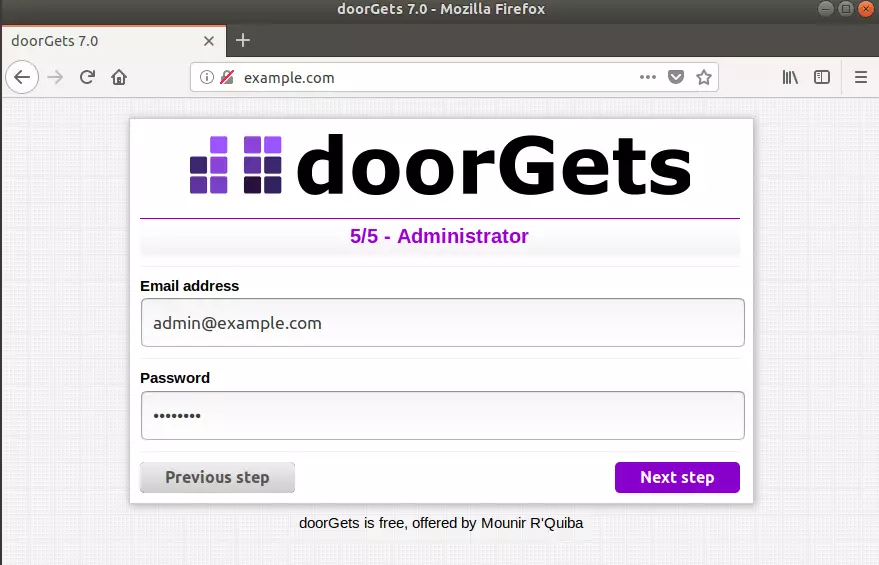
After that, doorGets should be installed and ready to use.
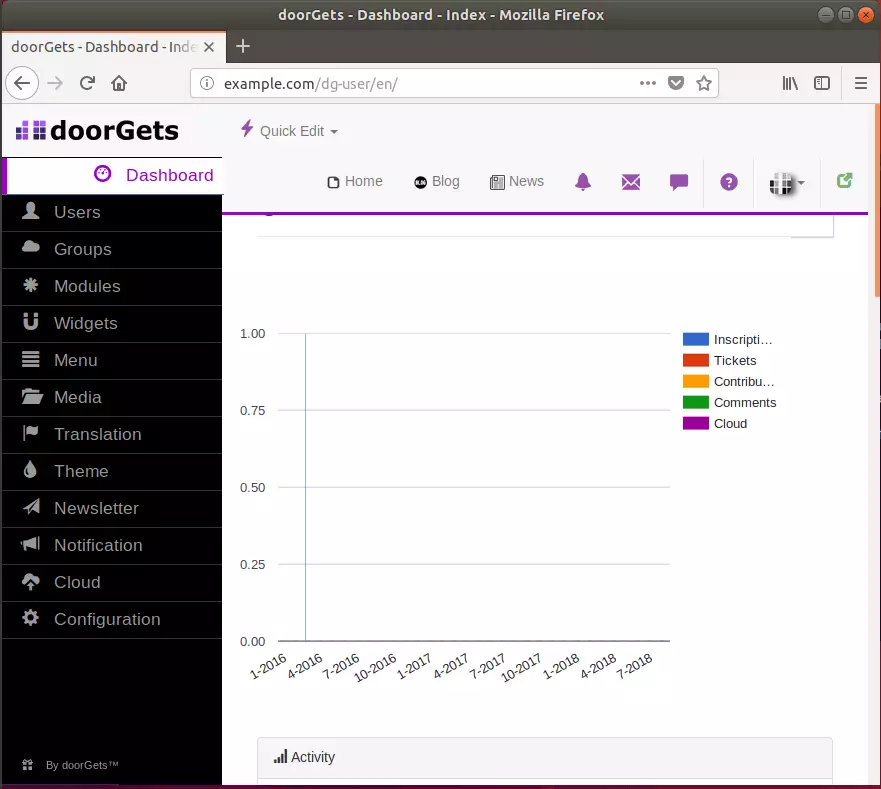
Enjoy~
You may also like the post below:

Leave a Reply