This article explains installing CMS Made Simple (CMSMS) with Nginx on Ubuntu 24.04.
CMSMS is a popular open-source content management system that relies on the LAMP or LEMP stack. It is designed to allow web admins and users to create powerful and dynamic content websites.
Both Nginx and CMS Made Simple are open-source, allowing unrestricted use and a strong community for support and development.
With some good documentation, getting started with CMS Made Simple on Nginx is pretty straightforward, especially on Ubuntu, which makes managing your site a breeze.
Install Nginx HTTP server on Ubuntu
CMSMS requires a web server. This post will install and use the Nginx web server to run CMSMS.
To do that, open the Ubuntu terminal and run the commands below to install the Nginx web server.
sudo apt update
sudo apt install nginx
Once Nginx is installed, the commands below can start, stop, and enable the Nginx web server to start automatically when your server boots up.
sudo systemctl stop nginx
sudo systemctl start nginx
sudo systemctl enable nginx
You can test the Nginx web server by opening your web browser and browsing to the server’s localhost or IP address.
http://localhost

When you see the Welcome to nginx!, it means the Nginx HTTP server is successfully installed.
Additional help on installing Nginx on Ubuntu is in the link below.
How to install Nginx on Ubuntu
Install the MariaDB database server on Ubuntu
The next component required to run CMSMS is a database server. This post will install and use the MariaDB database server.
To install and use the MariaDB database server, use the instructions below.
Open the Ubuntu terminal and run the commands below to install the MariaDB database server.
sudo apt update sudo apt install mariadb-server
Once the MariaDB database server is installed, use the commands below to stop, start, and enable the MariaDB server to start automatically when the server boots.
sudo systemctl stop mariadb sudo systemctl start mariadb sudo systemctl enable mariadb
Run the following commands to validate and test if the MariaDB database server is installed successfully.
sudo mariadb
Once you run the commands above, it will log you onto the MariaDB console and display a message similar to the one below.
Welcome to the MariaDB monitor. Commands end with ; or g. Your MariaDB connection id is 32 Server version: 10.11.2-MariaDB-1 Ubuntu 23.04 Copyright (c) 2000, 2018, Oracle, MariaDB Corporation Ab and others. Type 'help;' or 'h' for help. Type 'c' to clear the current input statement. MariaDB [(none)]>
The message tells you that the server is installed successfully.
Additional help on installing MariaDB.
Create a CMSMS database
Upon successfully installing the MariaDB database server, create a blank database on the server specifically for the CMSMS application.
As part of the setup, we will create a cmsmsdb database and a user account called cmsmsdbuser.
Finally, we’ll grant the cmsmsdbuser full access to the cmsmsdb database.
All the database steps above can be done using the commands below:
But first, log on to the MariaDB database server:
sudo mariadb
Then run the commands below to complete the steps:
CREATE DATABASE cmsmsdb CHARACTER SET utf8mb4 COLLATE utf8mb4_general_ci;
CREATE USER cmsmsdbuser@localhost IDENTIFIED BY 'type_your_password_here';
GRANT ALL ON cmsmsdb.* TO cmsmsdbuser@localhost WITH GRANT OPTION;
FLUSH PRIVILEGES;
exit
Ensure to replace ‘type_your_password_here ‘with your password.
Install PHP on Ubuntu Linux
The last component you will need to run CMSMS is PHP. The CMSMS application is PHP-based and supports the latest versions of PHP.
Then, run the commands below to install the latest PHP version.
sudo apt install php-fpm php-intl php-mysql php-curl php-cli php-zip php-xml php-gd php-common php-mbstring php-xmlrpc php-bcmath php-json php-sqlite3 php-soap php-zip
Additional help on installing PHP
How to install PHP on Ubuntu Linux
Download CMSMS files
Let’s begin downloading and configuring the CMSMS files on Ubuntu Linux.
To always install the latest version, check the download page for CMSMS. If a new version is available, replace the version number in the link below.
First, navigate to the /tmp/ directory and download CMSMS files. After unzipping the file, move the content into the CMSMS folder in the Nginx root directory.
The final step is to change the permissions. This will allow the Nginx web server to interact safely with the files, ensuring a secure environment for your CMSMS installation.
cd /tmp/
wget https://s3.amazonaws.com/cmsms/downloads/15179/cmsms-2.2.21-install.zip
sudo unzip cmsms-2.2.21-install.zip -d /var/www/cmsms
sudo chown -R www-data:www-data /var/www/cmsms
Once you have completed all the above steps, continue configuring the Nginx web server below to serve the CMSMS content.
Run the commands below to create a Nginx virtual host file for CMSMS.
sudo nano /etc/nginx/sites-available/cmsms.conf
Then, copy and paste the content block below into the Nginx server block.
server {
listen 80;
listen [::]:80;
root /var/www/cmsms;
index index.php;
server_name cmsms.example.com;
access_log /var/log/nginx/example.com.access.log;
error_log /var/log/nginx/example.com.error.log;
location / {
try_files $uri $uri/ /index.php?page=$request_uri;
}
location ~ \.php$ {
include snippets/fastcgi-php.conf;
fastcgi_pass unix:/var/run/php/php8.3-fpm.sock;
fastcgi_param SCRIPT_FILENAME $document_root$fastcgi_script_name;
include fastcgi_params;
}
}
Save the file.
Then, run the commands below to enable the virtual host and restart the Nginx server.
sudo ln -s /etc/nginx/sites-available/cmsms.conf /etc/nginx/sites-enabled/
sudo systemctl restart nginx.service
Setup Let’s Encrypt SSL/TLS for CMSMS
You may want to install an SSL/TLS certificate to secure your CMSMS site. Secure your CMSMS installation with HTTPS from Let’s Encrypt.
Please read the post below for additional resources on installing and creating Let’s Encrypt SSL certificates for Nginx.
How to set up Let’s Encrypt SSL certificate for Nginx on Ubuntu Linux
Once you have restarted the Nginx web server, open your browser and browse to the server hostname or IP address defined in the Nginx server block.
http://cmsms.example.com/cmsms-2.2.21-install.php
A CMSMS installation wizard page should appear. Select the installation language and continue.
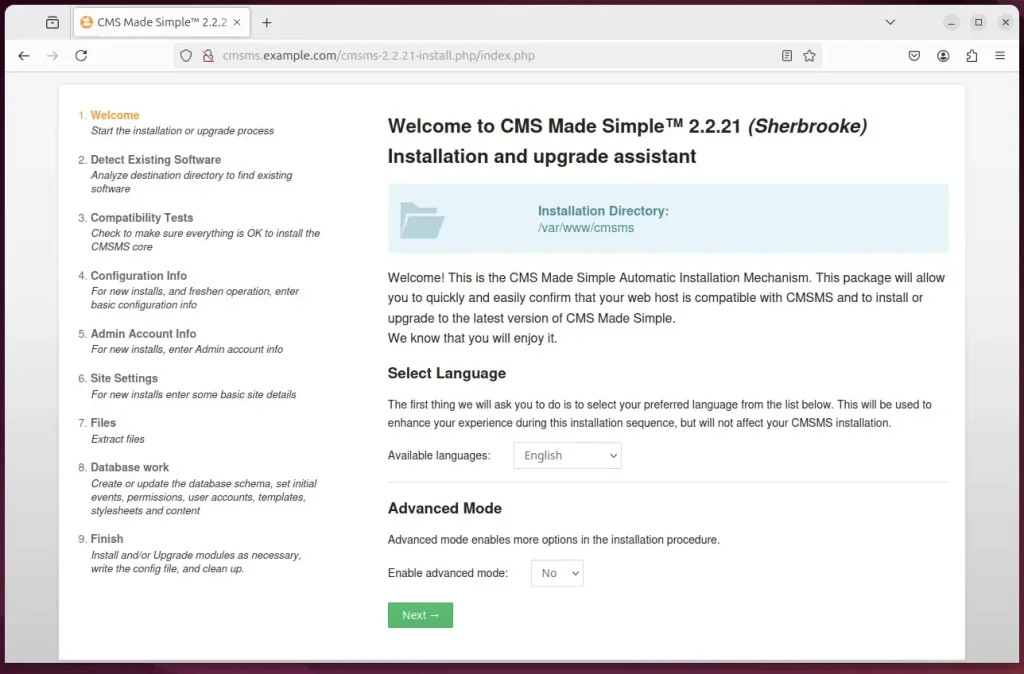
Click the “Install” button to continue.
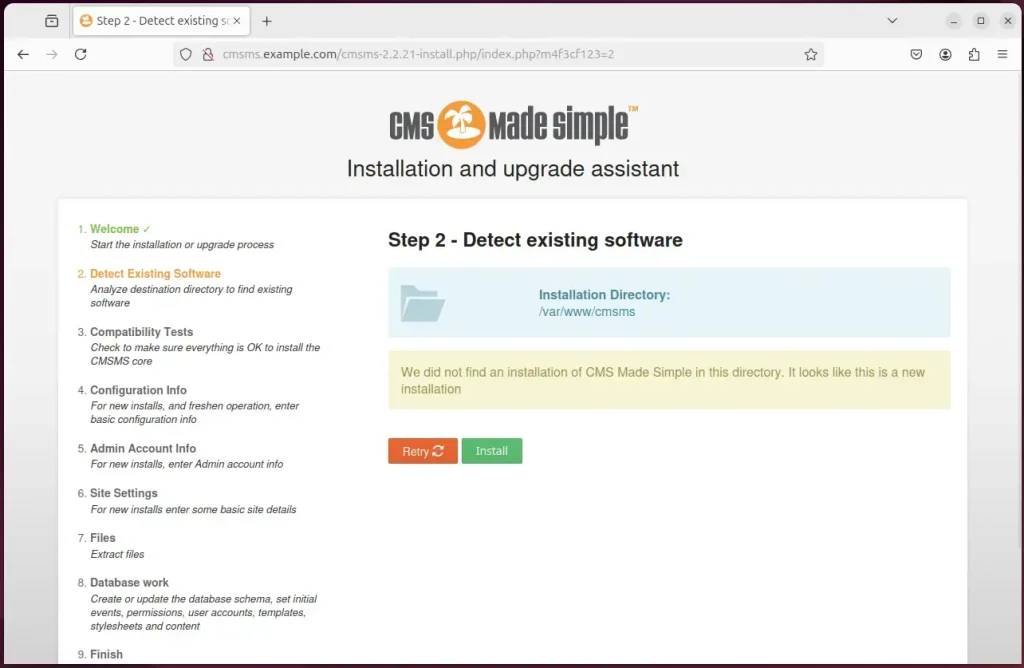
Type the database connection details created above and continue.
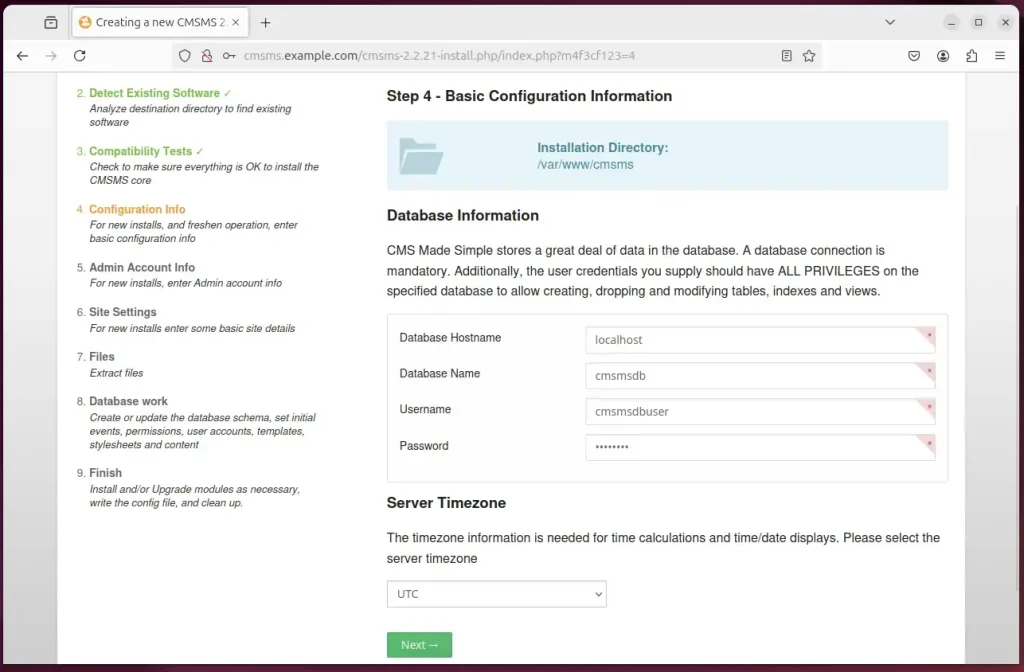
Create an admin account and continue.
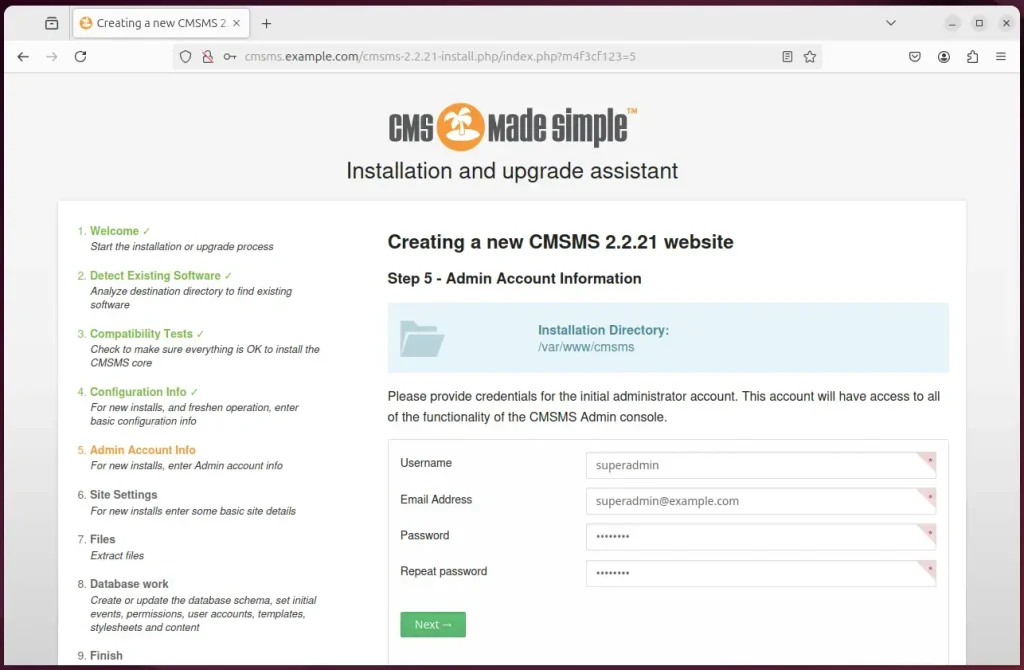
Continue with the default settings and finish the installation.
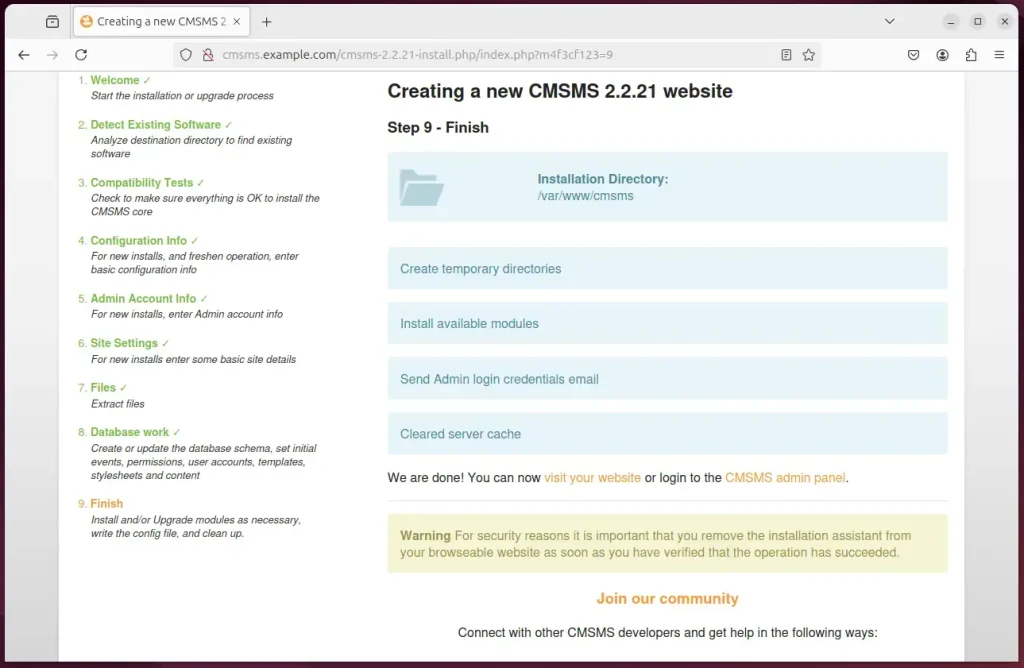
Visit your site or admin panel and begin using your new site.
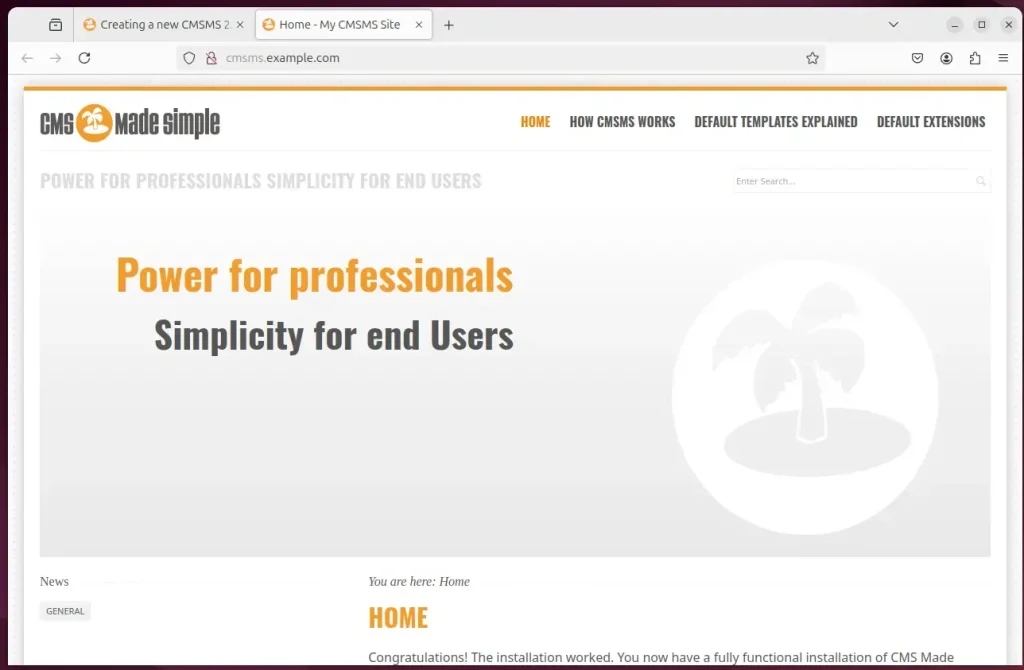
Once everything works correctly, run the command below to delete the installer.
sudo rm /var/www/cmsms/cmsms-2.2.21-install.php
After the installation, you can add the line below to the /var/www/cmsms/config.php file in the root directory to enable pretty URLs.
$config['url_rewriting'] = 'mod_rewrite';
That should do it!
Conclusion:
Installing CMS Made Simple (CMSMS) with Nginx on Ubuntu 24.04 is a straightforward process involving setting up the web server, database, and scripting environment. By following the steps outlined in this article, you can have a fully functional CMSMS site.
Key Takeaways:
- Nginx Installation: Successfully installing Nginx is crucial as it serves the web pages for your CMSMS site.
- Database Setup: MariaDB provides a robust database solution to store and manage your site’s content.
- PHP Requirement: Ensuring the latest version of PHP is installed improves compatibility and security for running CMS Made Simple.
- CMSMS Deployment: Downloading the CMSMS files and configuring the server settings allows your site to function correctly.
- Secure Your Site: Implementing SSL/TLS with Let’s Encrypt enhances the security of your website.
- Post-Installation: Remember to remove the installation files to maintain security and prevent unauthorized access.
Following these steps and tips, you can effectively manage and troubleshoot your CMSMS installation on Nginx, paving the way for a successful and secure web presence.

Leave a Reply Cancel reply