This brief tutorial shows students and new users how to install Cachet on Ubuntu with Apache2, MariaDB, and PHP 7.2 support.
Cachet is an open-source status page system written in PHP that you can use to show the status of your apps and services and better communicate with your customers during downtime.
Cachet is an excellent place to start when you’re looking for a status page system to provide application services status for your customers.
This open-source status system uses Bootstrap 3, is responsive, works beautifully on your desktop, tablet, and phone, and offers features that help you run your business and collaborate with your customers and employees.
For more about Cachet, please check its homepage.
To get started with installing Cachet, follow the steps below:
Install Apache2 HTTP Server
Cachet requires a web server, and the Apache2 HTTP server is the most popular open-source web server available today. To install the Apache2 server, run the commands below:
sudo apt update sudo apt install apache2
After installing Apache2, the commands below can stop, start, and enable the Apache2 service to always start up with the server boots.
sudo systemctl stop apache2.service sudo systemctl start apache2.service sudo systemctl enable apache2.service
Now that Apache2 has been installed browse your browser to the URL below to test whether the web server works.
http://localhost

If you see the page above, then Apache2 is successfully installed.
Install MariaDB Database Server
Cachet also requires a database server to store its content. MariaDB is a great place to start if you want a genuinely open-source database server. To install MariaDB, run the commands below:
sudo apt-get install mariadb-server mariadb-client
After installing MariaDB, the commands below can stop, start, and enable the service to start when the server boots.
Run these on Ubuntu 16.04 LTS
sudo systemctl stop mysql.service sudo systemctl start mysql.service sudo systemctl enable mysql.service
Run these on Ubuntu 18.10 and 18.04 LTS
sudo systemctl stop mariadb.service sudo systemctl start mariadb.service sudo systemctl enable mariadb.service
Next, run the commands below to secure the database server with a root password if you were not prompted to do so during the installation.
sudo mysql_secure_installation
When prompted, answer the questions below by following the guide.
- Enter current password for root (enter for none): Just press the Enter
- Set root password? [Y/n]: Y
- New password: Enter password
- Re-enter new password: Repeat password
- Remove anonymous users? [Y/n]: Y
- Disallow root login remotely? [Y/n]: Y
- Remove test database and access to it? [Y/n]: Y
- Reload privilege tables now? [Y/n]: Y
Once MariaDB is installed, run the commands below to test whether the database server was installed.
sudo mysql -u root -p
Type the root password when prompted.

The server was successfully installed if you see a similar screen.
Install PHP 7.2 and Related Modules
Cachet is a PHP-based CMS, and PHP is required. However, PHP 7.2 may not be available in Ubuntu’s default repositories. To run PHP 7.2 on Ubuntu 16.04 and previous, you may need to run the commands below:
sudo apt-get install software-properties-common sudo add-apt-repository ppa:ondrej/php
Then update and upgrade to PHP 7.2
sudo apt update
Next, run the commands below to install PHP 7.2 and related modules.
sudo apt install php7.2 libapache2-mod-php7.2 php7.2-common php7.2-mysql php7.2-gmp php7.2-curl php7.2-intl php7.2-mbstring php7.2-xmlrpc php7.2-gd php7.2-bcmath php7.2-imap php7.2-xml php7.2-cli php7.2-zip
After installing PHP 7.2, run the commands below to open the PHP default configuration file for Apache2.
sudo nano /etc/php/7.2/apache2/php.ini
The lines below are a good setting for most PHP-based CMS. Update the configuration file with these and save.
file_uploads = On allow_url_fopen = On short_open_tag = On memory_limit = 256M upload_max_filesize = 100M max_execution_time = 360 date.timezone = America/Chicago
Every time you change the PHP configuration file, you should restart the Apache2 web server. To do so, run the commands below:
sudo systemctl restart apache2.service
Once PHP is installed, create a test file called phpinfo.php in the Apache2 default root directory to test whether it’s functioning. ( /var/www/html/)
sudo nano /var/www/html/phpinfo.php
Then, type the content below and save the file.
<?php phpinfo( ); ?>
Next, open your browser and browse to the server’s hostname or IP address, following the server’s pinfo.php
http://localhost/phpinfo.php
You should see the PHP default test page.

Create Cachet Database
Once you’ve installed all the packages for Cachet to function, continue below to start configuring the servers. First, run the commands below to create a blank Cachet database.
To log on to the MariaDB database server, run the commands below.
sudo mysql -u root -p
Then, create a database called cachetdb
CREATE DATABASE cachetdb;
Create a database user called cachetdbuser with a new password
CREATE USER 'cachetdbuser'@'localhost' IDENTIFIED BY 'new_password_here';
Then, grant the user full access to the database.
GRANT ALL ON cachetdb.* TO 'cachetdbuser'@'localhost' IDENTIFIED BY 'user_password_here' WITH GRANT OPTION;
Finally, save your changes and exit.
FLUSH PRIVILEGES; EXIT;
Download Cachet’s Latest Release
You may want to use theCachet’srepository to get Cachet’s latest release. Then, install the git tool to download Cachet packages.
sudo apt install curl git curl -sS https://getcomposer.org/installer | sudo php -- --install-dir=/usr/local/bin --filename=composer
After installing the curl above, change it into the Apache2 root directory and download the cachet packages from Github.
cd /var/www/html sudo git clone -b 2.4 --single-branch https://github.com/cachethq/Cachet.git cachet
Next, the commands below create a Cachet .env file.
sudo cp /var/www/html/cachet/.env.example /var/www/html/cachet/.env sudo nano /var/www/html/cachet/.env
Then, update the database connection setting and save the file.
APP_ENV=production APP_DEBUG=false APP_URL=http://localhost APP_TIMEZONE=UTC APP_KEY= DEBUGBAR_ENABLED=false DB_DRIVER=mysql DB_HOST=localhost DB_UNIX_SOCKET=null DB_DATABASE=cachetdb DB_USERNAME=cachetdbuser DB_PASSWORD=new_password_here DB_PORT=null DB_PREFIX=null CACHE_DRIVER=file SESSION_DRIVER=file QUEUE_DRIVER=sync
After that, run the commands below to use Composer to install all required packages.
cd /var/www/html/cachet sudo composer install --no-dev -o
Set up the application key by running and installing Cachet:
cd /var/www/html/cachet sudo php artisan key:generate sudo php artisan cachet:install
Then, run the commands below to set the correct permissions for the Cachet root directory and give Apache2 control.
sudo chown -R www-data:www-data /var/www/html/cachet/ sudo chmod -R 755 /var/www/html/cachet/
Configure Apache2
Finally, configure the Apahce2 site configuration file for Cachet. This file will control how users access Cachet content. Run the commands below to create a new configuration file called Cachet. conf.
sudo nano /etc/apache2/sites-available/cachet.conf
Then copy and paste the content below into the file and save it. Replace the highlighted line with your domain name and directory root location.
<VirtualHost *:80>
ServerAdmin [email protected]
DocumentRoot /var/www/html/cachet/public
ServerName example.com
ServerAlias www.example.com
<Directory /var/www/html/cachet/public>
Options FollowSymlinks
AllowOverride All
Require all granted
</Directory>
ErrorLog ${APACHE_LOG_DIR}/error.log
CustomLog ${APACHE_LOG_DIR}/access.log combined
</VirtualHost>
Save the file and exit.
Enable the Cachet and Rewrite Module
After configuring the VirtualHost above, please enable it by running the commands below.
sudo a2ensite cachet.conf sudo a2enmod rewrite sudo systemctl restart apache2.service
Then open your browser and browse to the server domain name. Next, you should see the Cachet setup wizard to complete. Please follow the wizard carefully.
http://example.com/
Then, follow the on-screen instructions. Choose the setting that suits your environment and continue.
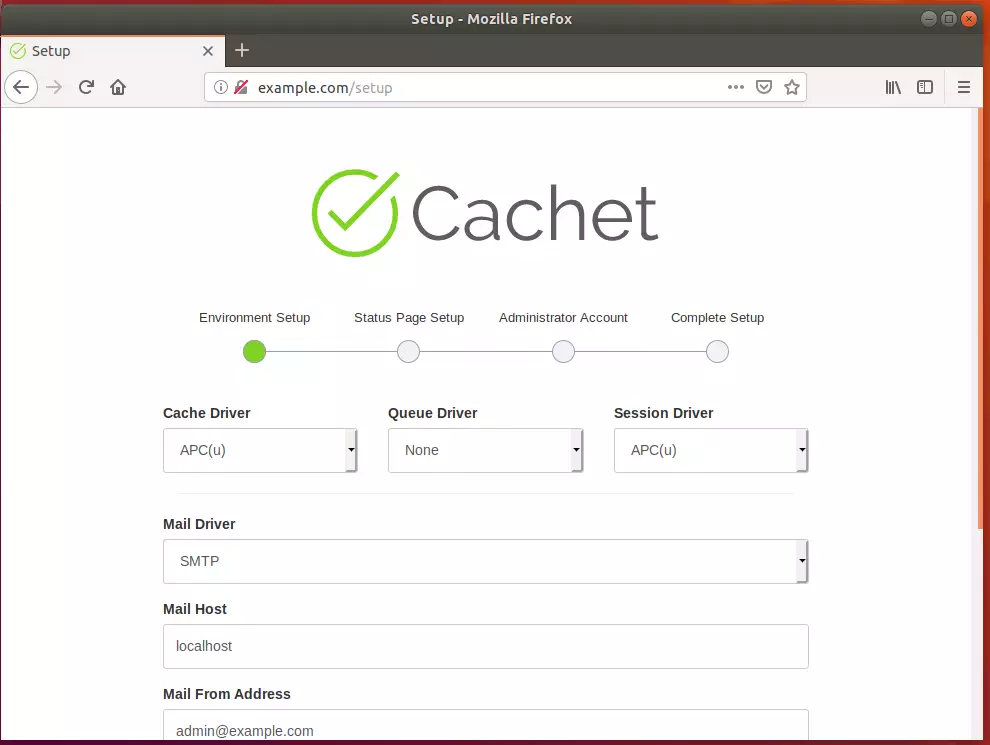
Next, choose your timezone and domain name and continue
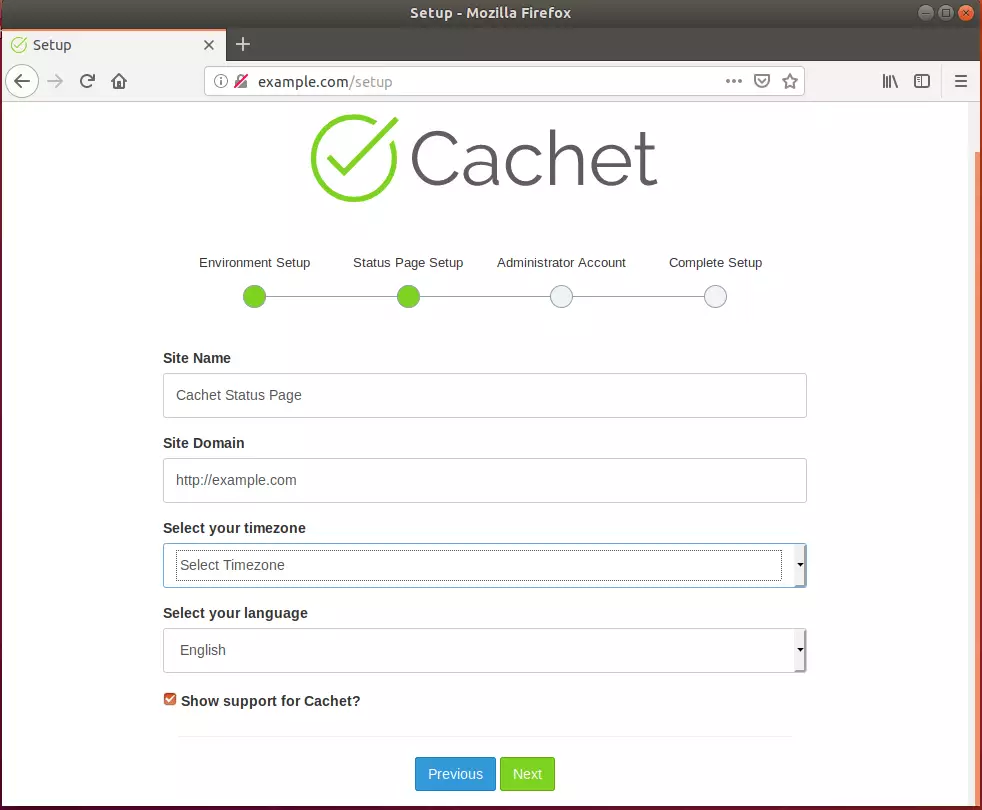
Create the admin account for the backend portal and complete the setup.
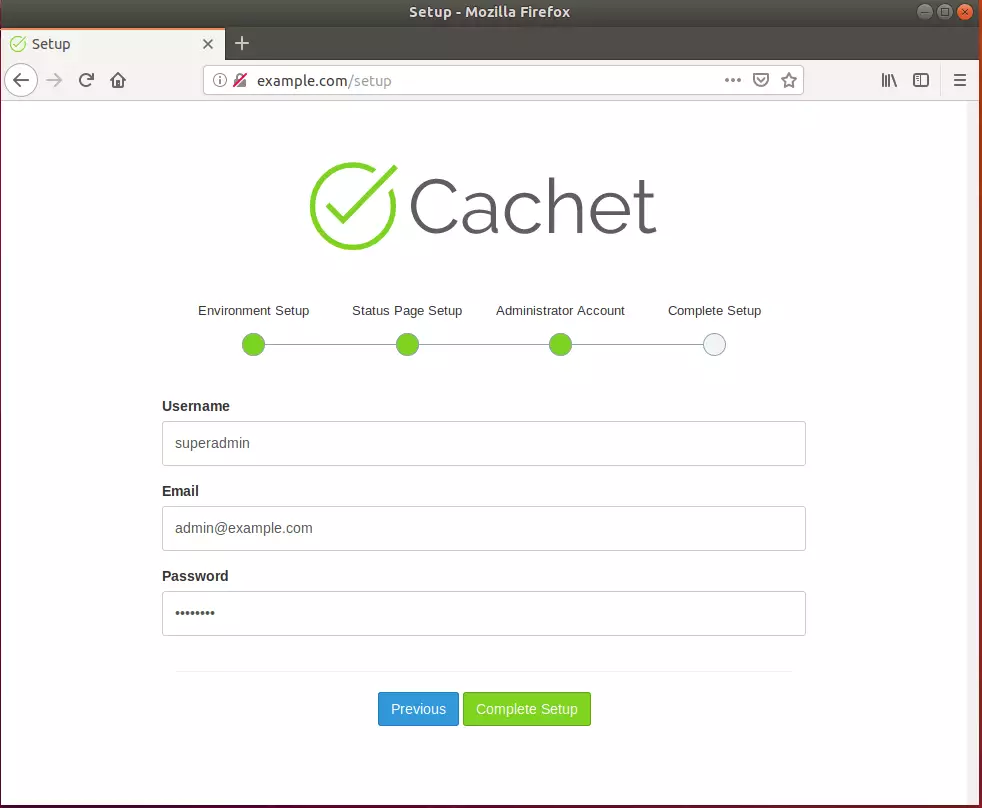
Enjoy!
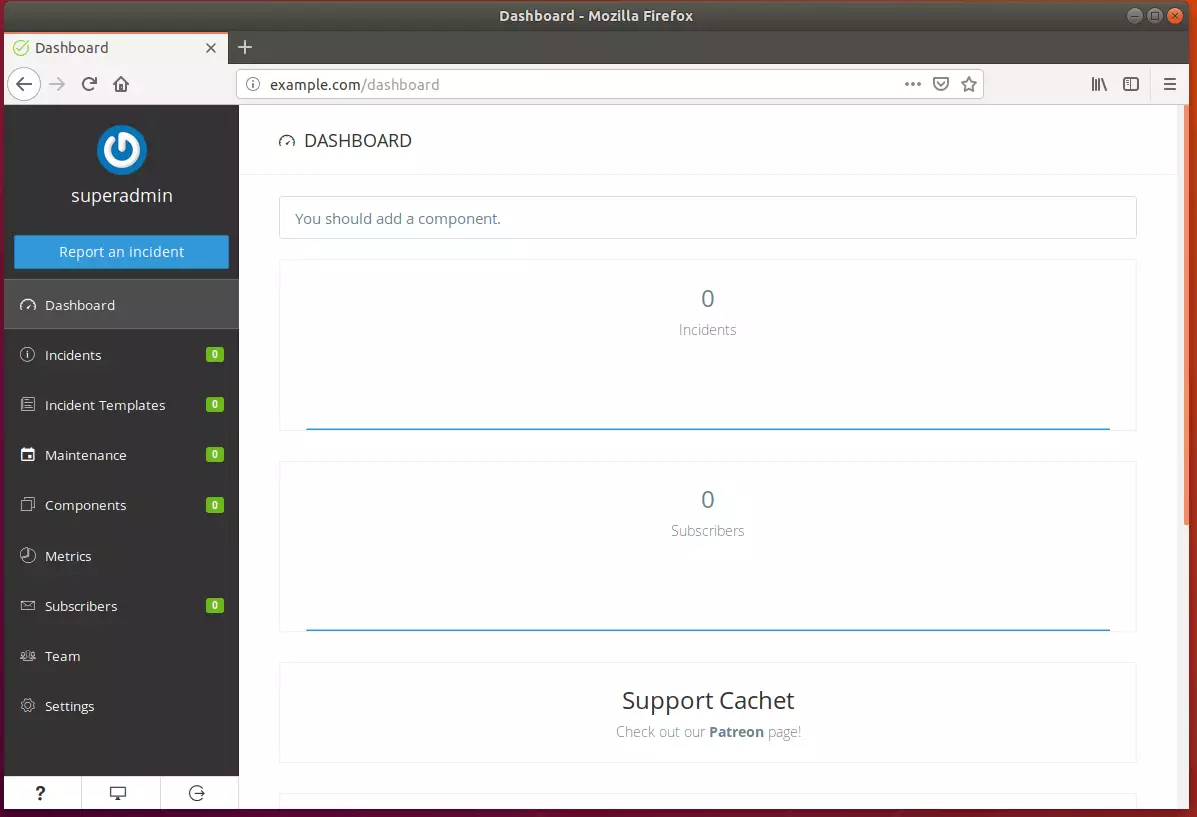
Enjoy!
Congratulation! You have successfully installed the Cachet status platform on Ubuntu 16.04 | 18.04 and 18.10.
You may also like the post below:

Leave a Reply