This article explains how to install b2evolution with Nginx on Ubuntu 24.04.
b2evolution is an open-source content management system (CMS) and blogging tool written in PHP, using MySQL/MariaDB. It supports multi-blog management, forums, newsletters, and more within a single installation.
Due to its event-driven architecture, Nginx excels at handling high traffic and concurrent connections efficiently.
Installing b2evolution with Nginx on Ubuntu offers a robust, high-performance hosting environment.
Install Nginx HTTP server on Ubuntu
b2evolution requires a web server. This post will install and use the Nginx web server to run b2evolution.
To do that, open the Ubuntu terminal and run the commands below to install the Nginx web server.
sudo apt update
sudo apt install nginx
Once Nginx is installed, the commands below can start, stop, and enable the Nginx web server to start automatically when your server boots up.
sudo systemctl stop nginx
sudo systemctl start nginx
sudo systemctl enable nginx
You can test that the Nginx web server is running by opening your web browser and browsing to the server’s localhost or IP address.
http://localhost

When you see the Welcome to nginx!, it means the Nginx HTTP server is successfully installed.
Additional help on installing Nginx on Ubuntu is in the link below.
How to install Nginx on Ubuntu
Install the MariaDB database server on Ubuntu
The next component required to run b2evolution is a database server. This post will install and use the MariaDB database server.
To install and use the MariaDB database server, use the instructions below.
Open the Ubuntu terminal and run the commands below to install the MariaDB database server.
sudo apt update sudo apt install mariadb-server
Once the MariaDB database server is installed, use the commands below to stop, start, and enable the MariaDB server to start automatically when the server boots.
sudo systemctl stop mariadb sudo systemctl start mariadb sudo systemctl enable mariadb
Run the following commands to validate and test if the MariaDB database server is installed successfully.
sudo mariadb
Once you run the commands above, it will log you onto the MariaDB console and display a message similar to the one below.
Welcome to the MariaDB monitor. Commands end with ; or g. Your MariaDB connection id is 32 Server version: 10.11.2-MariaDB-1 Ubuntu 23.04 Copyright (c) 2000, 2018, Oracle, MariaDB Corporation Ab and others. Type 'help;' or 'h' for help. Type 'c' to clear the current input statement. MariaDB [(none)]>
The message tells you that the server is installed successfully.
Additional help on installing MariaDB.
Create a b2evolution HRM database
Upon successfully installing the MariaDB database server, create a blank database on the server specifically for the b2evolution application.
As part of the setup, we will create a b2edb database and a user account called b2edbuser.
Finally, we’ll grant the b2edbuser full access to the b2edb database.
All the database steps above can be done using the commands below:
But first, log on to the MariaDB database server:
sudo mariadb
Then run the commands below to complete the steps:
CREATE DATABASE b2edb CHARACTER SET utf8mb4 COLLATE utf8mb4_general_ci;
CREATE USER b2edbuser@localhost IDENTIFIED BY 'type_your_password_here';
GRANT ALL ON b2edb.* TO b2edbuser@localhost WITH GRANT OPTION;
FLUSH PRIVILEGES;
exit
Ensure to replace ‘type_your_password_here ‘with your password.
Install PHP on Ubuntu Linux
The last component you will need to run b2evolution is PHP. The b2evolution application is PHP-based and supports the latest versions of PHP.
Then, run the commands below to install the latest PHP version.
sudo apt install php-fpm php-intl php-mysql php-curl php-cli php-zip php-xml php-gd php-common php-mbstring php-xmlrpc php-bcmath php-json php-sqlite3 php-soap php-zip php-ldap php-imap
Additional help on installing PHP
How to install PHP on Ubuntu Linux
Download b2evolution HRM files
Let’s begin downloading and configuring the b2evolution files on Ubuntu Linux.
To always install the latest version, check the download page for b2evolution. Get the download link and download the archived package to your computer. Then, extract it.
First, navigate to the /tmp/ directory and download the b2evolution files. Next, extract the content into the b2evolution folder in the Nginx root directory.
The final step is to change the permissions. This will allow the Nginx web server to interact safely with the files, ensuring a secure environment for your b2evolution installation.
Next, run the commands below to change Nginx root folder permissions so the b2evolution app can function correctly.
cd /tmp
wget https://b2evolution.net/media/blogs/downloads/v7/b2evolution-7.2.5-stable-2022-08-06.zip
sudo unzip b2evolution-*.zip -d /var/www
sudo chown -R www-data:www-data /var/www/b2evolution/
Once you have completed all the above steps, continue configuring the Nginx web server below to serve the b2evolution content.
Run the commands below to create a Nginx virtual host file for b2evolution.
sudo nano /etc/nginx/sites-available/b2evolution.conf
Then, copy and paste the content block below into the Nginx server block.
server {
listen 80;
listen [::]:80;
root /var/www/b2evolution;
index index.php;
server_name b2evolution.example.com;
access_log /var/log/nginx/example.com.access.log;
error_log /var/log/nginx/example.com.error.log;
location / {
try_files $uri $uri/ /index.php?$args;
}
location ~ \.php$ {
include snippets/fastcgi-php.conf;
fastcgi_pass unix:/var/run/php/php8.3-fpm.sock;
fastcgi_param SCRIPT_FILENAME $document_root$fastcgi_script_name;
include fastcgi_params;
}
}
Save the file.
Then, run the commands below to enable the virtual host and restart the Nginx server.
sudo ln -s /etc/nginx/sites-available/b2evolution.conf /etc/nginx/sites-enabled/
sudo systemctl restart nginx.service
Setup Let’s Encrypt SSL/TLS for b2evolution
You may want to install an SSL/TLS certificate to secure your b2evolution site. Secure your b2evolution installation with HTTPS from Let’s Encrypt.
Please read the post below for additional resources on installing and creating Let’s Encrypt SSL certificates for Nginx.
How to set up Let’s Encrypt SSL certificate for Nginx on Ubuntu Linux
Once you have restarted the Nginx web server, open your browser and browse to the server hostname or IP address defined in the Nginx server block.
http://b2evolution.example.com/install/index.php
The b2evolution installation wizard should appear.
Type in the database name and password, then click the Update config file button.
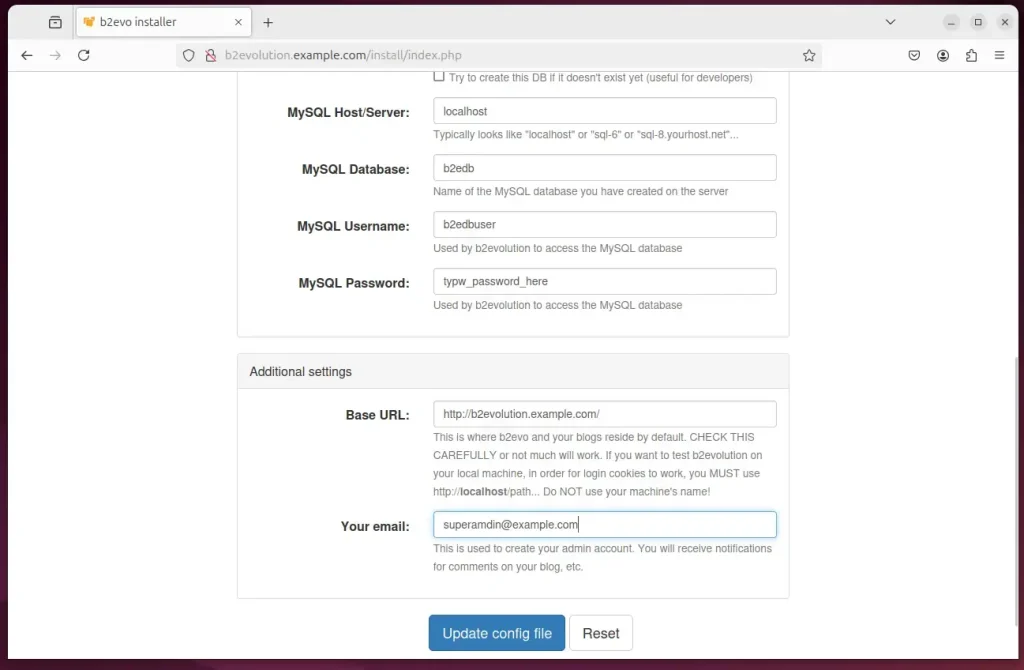
Select New Install and click Next.
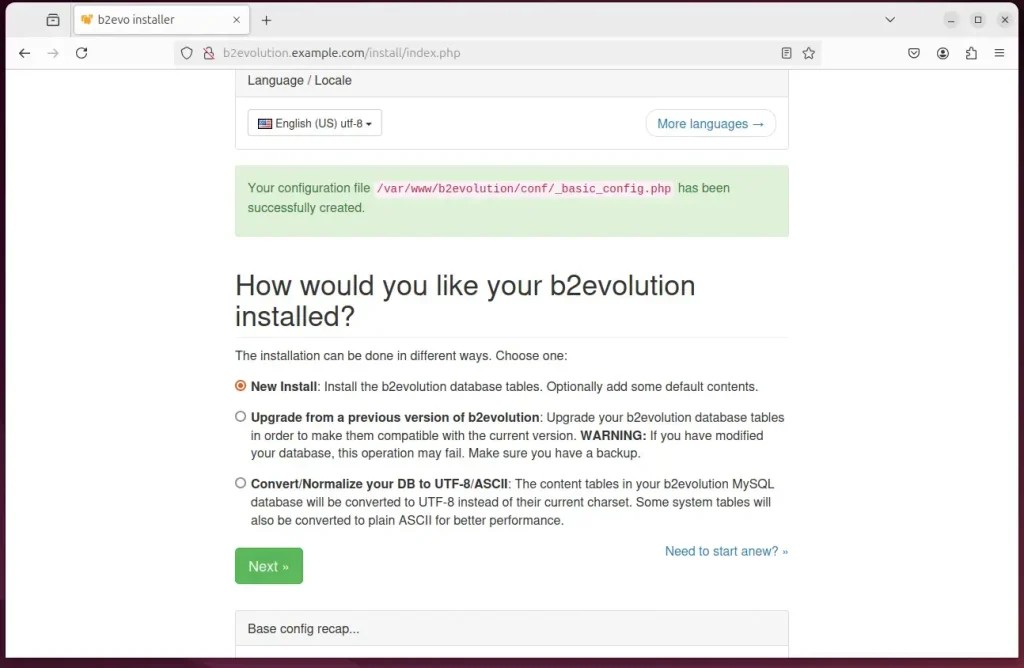
Click Install to begin.
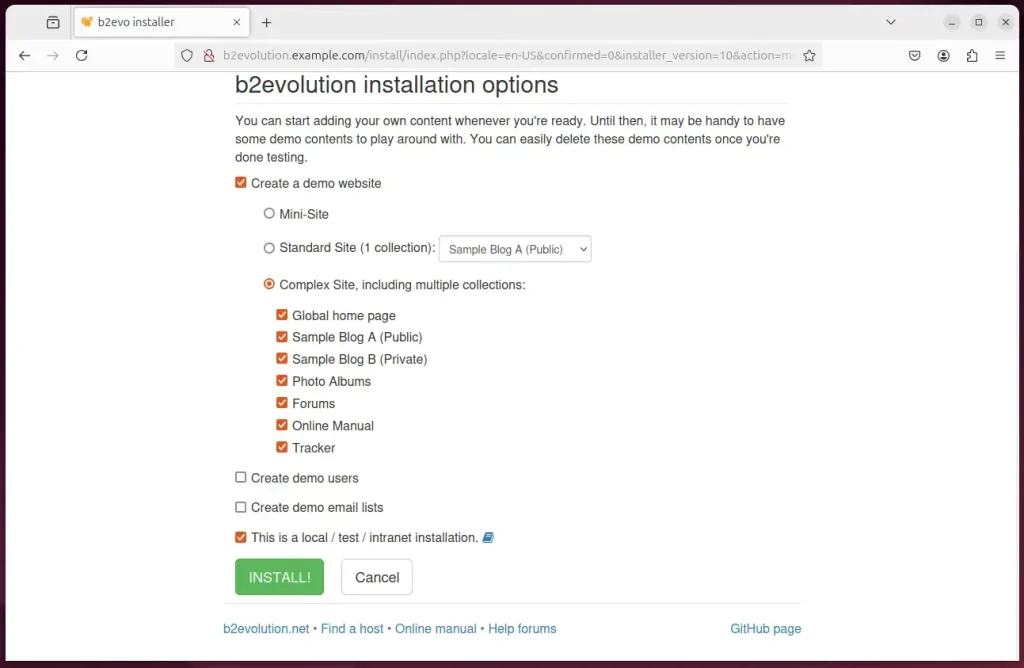
b2evolution should be ready to use.
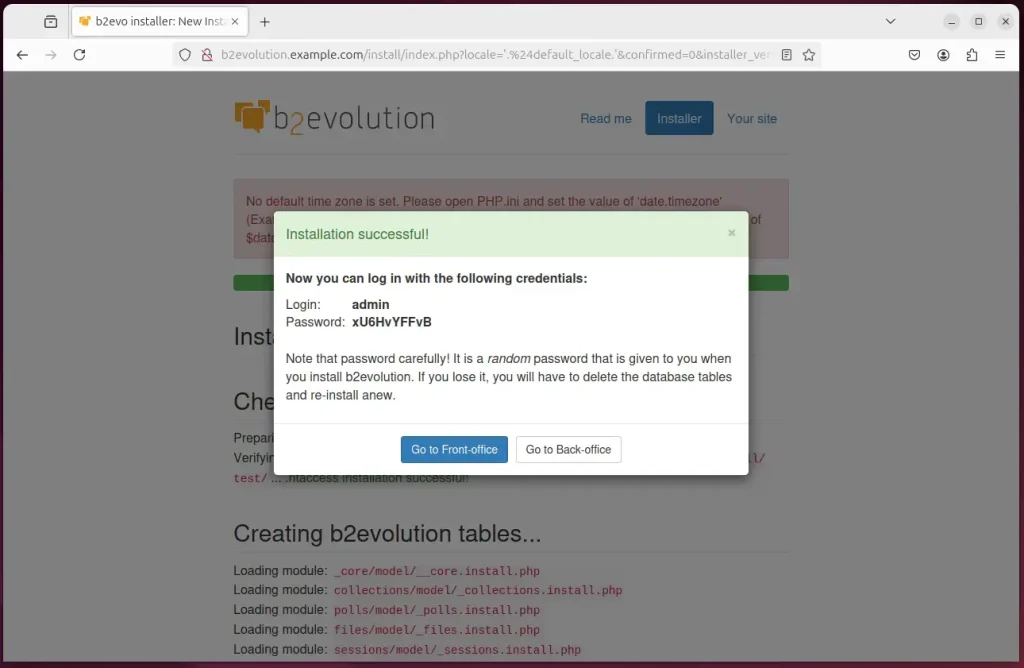
That should do it!
Conclusion:
Installing b2evolution with Nginx on Ubuntu provides a powerful and efficient blogging and content management platform. Here are the key takeaways:
- Nginx Performance: Nginx ensures high performance and scalability, making it ideal for managing multiple blogs and high traffic.
- MariaDB Integration: The integration of MariaDB as the database server allows for reliable data management and storage.
- PHP Support: Installing the latest version of PHP enables compatibility with b2evolution’s features and functionality.
- Secure Setup: Implementing SSL/TLS with Let’s Encrypt secures your site and protects user data.
- Flexible Configuration: The configuration process allows customization to fit your hosting needs.
- User-Friendly Installation: The b2evolution installation wizard simplifies the setup process, making it accessible even for beginners.
With these steps, you are now ready to leverage the full potential of b2evolution for your blogging and content management needs. Enjoy your new site!

Leave a Reply