This article explains installing AbanteCart with Nginx on Ubuntu 24.04.
AbanteCart is a free and popular open-source eCommerce platform based on PHP. It has comprehensive product features ideal for small, medium, and large businesses to create and manage online stores.
Ubuntu is a popular and widely used Linux distribution known for its ease of use and robustness. It is also a very secure operating system, making it ideal for hosting eCommerce platforms like AbanteCart.
Nginx is a fast and lightweight web server that is becoming increasingly popular due to its ability to handle high-traffic loads efficiently.
All these reasons make AbanteCart on Ubuntu Linux with Nginx an excellent choice for businesses setting up an online store.
Install Nginx HTTP server on Ubuntu
AbanteCart requires a web server. This post will install and use the Nginx web server to run AbanteCart.
To do that, open the Ubuntu terminal and run the commands below to install the Nginx web server.
sudo apt update
sudo apt install nginx
Once Nginx is installed, the commands below can start, stop, and enable the Nginx web server to start automatically when your server boots up.
sudo systemctl stop nginx
sudo systemctl start nginx
sudo systemctl enable nginx
You can test the Nginx web server by opening your web browser and browsing to the server’s localhost or IP address.
http://localhost

When you see the Welcome to nginx!, it means the Nginx HTTP server is successfully installed.
Additional help on installing Nginx on Ubuntu is in the link below.
How to install Nginx on Ubuntu
Install the MariaDB database server on Ubuntu
The next component required to run AbanteCart is a database server. This post will install and use the MariaDB database server.
To install and use the MariaDB database server, use the instructions below.
Open the Ubuntu terminal and run the commands below to install the MariaDB database server.
sudo apt update sudo apt install mariadb-server
Once the MariaDB database server is installed, use the commands below to stop, start, and enable the MariaDB server to start automatically when the server boots.
sudo systemctl stop mariadb sudo systemctl start mariadb sudo systemctl enable mariadb
Run the following commands to validate and test if the MariaDB database server is installed successfully.
sudo mariadb
Once you run the commands above, it will log you onto the MariaDB console and display a message similar to the one below.
Welcome to the MariaDB monitor. Commands end with ; or g. Your MariaDB connection id is 32 Server version: 10.11.2-MariaDB-1 Ubuntu 23.04 Copyright (c) 2000, 2018, Oracle, MariaDB Corporation Ab and others. Type 'help;' or 'h' for help. Type 'c' to clear the current input statement. MariaDB [(none)]>
The message tells you that the server is installed successfully.
Additional help on installing MariaDB.
Create an AbanteCart database
Upon successfully installing the MariaDB database server, create a blank database on the server specifically for the AbanteCart application.
As part of the setup, we will create an abcartdb database and a user account called abcartdbuser.
Finally, we’ll grant the abcartdbuser full access to the abcartdb database.
All the database steps above can be done using the commands below:
But first, log on to the MariaDB database server:
sudo mariadb
Then run the commands below to complete the steps:
CREATE DATABASE abcartdb CHARACTER SET utf8mb4 COLLATE utf8mb4_general_ci;
CREATE USER abcartdbuser@localhost IDENTIFIED BY 'type_your_password_here';
GRANT ALL ON abcartdb.* TO abcartdbuser@localhost WITH GRANT OPTION;
FLUSH PRIVILEGES;
exit
Ensure to replace ‘type_your_password_here ‘with your password.
Install PHP on Ubuntu Linux
The last component you will need to run AbanteCart is PHP. The AbanteCart application is PHP-based and supports the latest versions of PHP.
Then, run the commands below to install the latest PHP version.
sudo apt install php-fpm php-intl php-mysql php-curl php-cli php-zip php-xml php-gd php-common php-mbstring php-xmlrpc php-bcmath php-json php-sqlite3 php-soap php-zip
Additional help on installing PHP
How to install PHP on Ubuntu Linux
Download AbanteCart files
Let’s begin downloading and configuring the AbanteCart files on Ubuntu Linux.
To always install the latest version, check the download page for AbanteCart. Get the download link and download the archived package to your computer. Then, extract it.
First, navigate to the /tmp/ directory and download AbanteCart files. Next, move the content into the AbanteCart folder in the Nginx root directory.
The final step is to change the permissions. This will allow the Nginx web server to interact safely with the files, ensuring a secure environment for your AbanteCart installation.
cd /tmp/
wget https://github.com/abantecart/abantecart-src/archive/master.zip
unzip master.zip
sudo mv abantecart-* /var/www/abantecart
sudo chown -R www-data:www-data /var/www/abantecart
Once you have completed all the above steps, continue configuring the Nginx web server below to serve the AbanteCart content.
Run the commands below to create an Nginx virtual host file for AbanteCart.
sudo nano /etc/nginx/sites-available/abantecart.conf
Then, copy and paste the content block below into the Nginx server block.
server {
listen 80;
listen [::]:80;
root /var/www/abantecart/public_html;
index index.php;
server_name abantecart.example.com;
access_log /var/log/nginx/example.com.access.log;
error_log /var/log/nginx/example.com.error.log;
location / {
try_files $uri @abantecart;
}
location /admin {
index index.php;
}
location @abantecart {
rewrite ^/(.+)$ /index.php?_route_=$1 last;
}
location ~* \.(engine|inc|info|install|make|module|profile|test|po|sh|.*sql|theme|tpl(\.php)?|xtmpl)$|^(\..*|Entries.*|Repository|Root|Tag|Template)$|\.php_ {
deny all;
}
location ~* ^(.*)\.(jpg|jpeg|png|gif|webp|avif)$ {
set $hidpi_uri $1@2x.$2;
if ($http_cookie !~ 'HTTP_IS_RETINA=1') {
break;
}
try_files $hidpi_uri $uri =404;
}
location ~ /(system/logs|resources/download) {
deny all;
return 403;
}
location ~ \.php$ {
include snippets/fastcgi-php.conf;
fastcgi_pass unix:/var/run/php/php8.3-fpm.sock;
fastcgi_param SCRIPT_FILENAME $document_root$fastcgi_script_name;
include fastcgi_params;
}
}
Save the file.
Then, run the commands below to enable the virtual host and restart the Nginx server.
sudo ln -s /etc/nginx/sites-available/abantecart.conf /etc/nginx/sites-enabled/
sudo systemctl restart nginx.service
Setup Let’s Encrypt SSL/TLS for AbanteCart
You may want to install an SSL/TLS certificate to secure your AbanteCart site. Secure your AbanteCart installation with HTTPS from Let’s Encrypt.
Please read the post below for additional resources on installing and creating Let’s Encrypt SSL certificates for Nginx.
How to set up Let’s Encrypt SSL certificate for Nginx on Ubuntu Linux
Once you have restarted the Nginx web server, open your browser and browse to the server hostname or IP address defined in the Nginx server block.
http://abantecart.example.com
An AbanteCart installation wizard page should appear. Accept the license and continue.
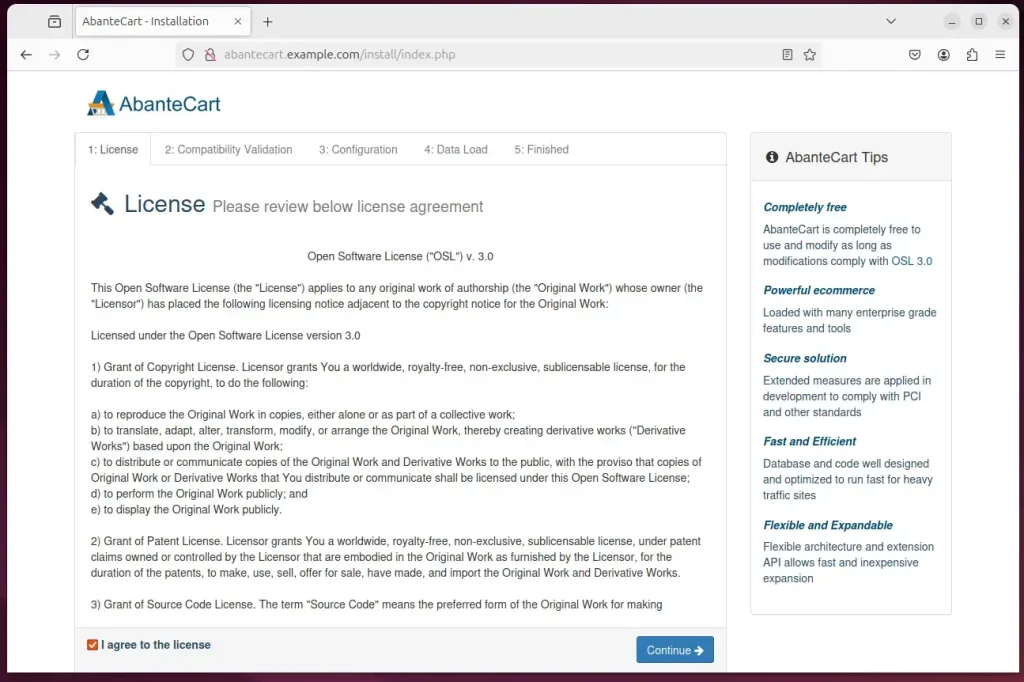
Check your server meets the requirements and continue with the installation wizard.
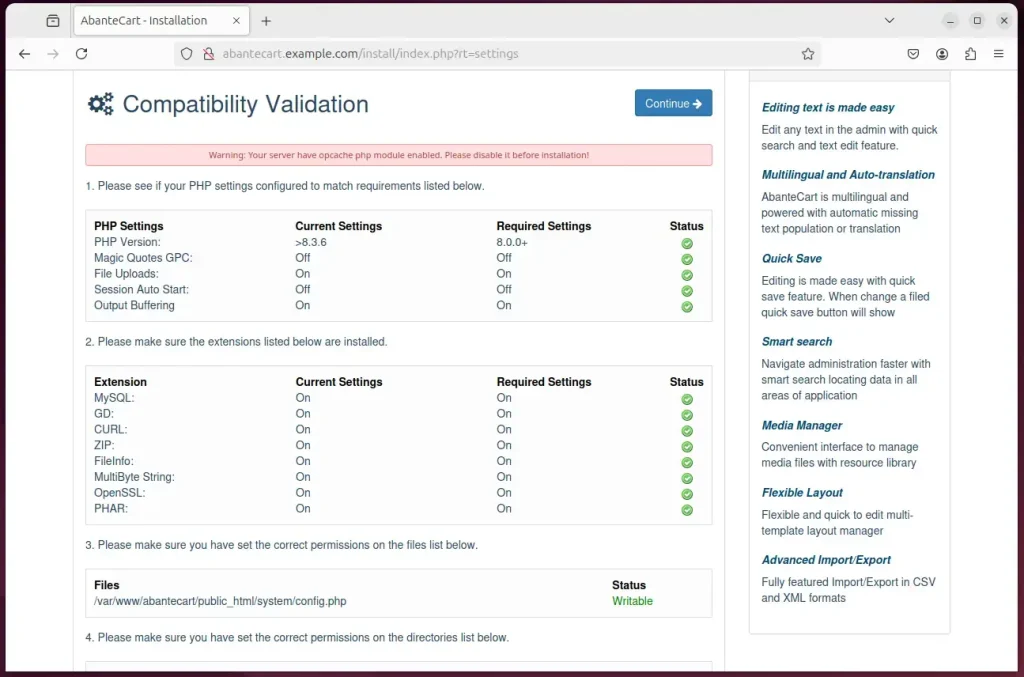
Type in the database connection details created above and create an admin account.
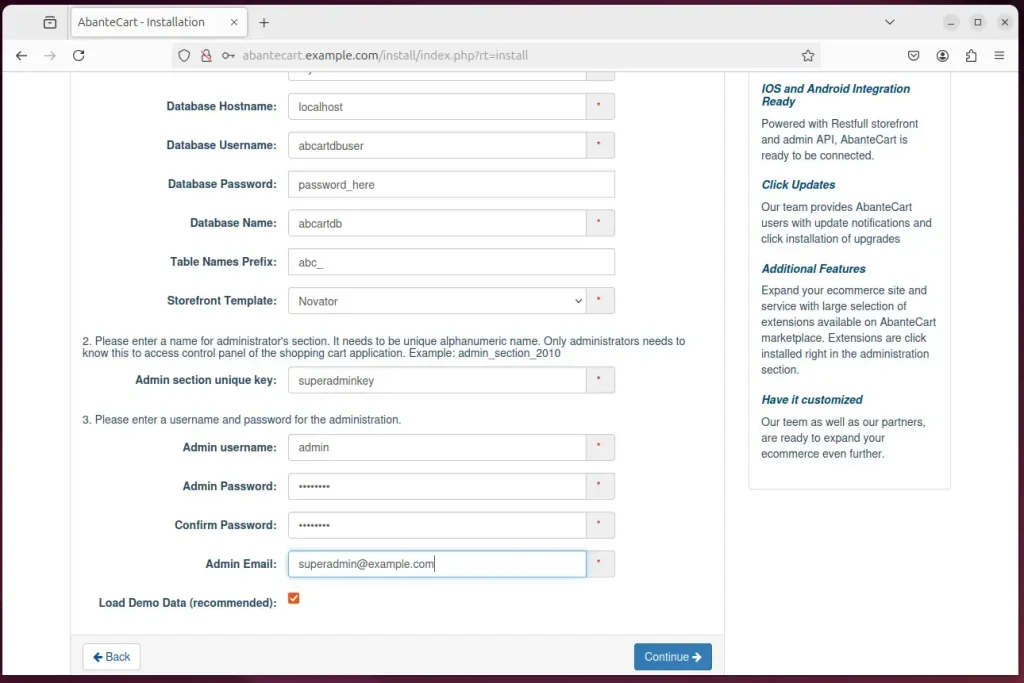
After that, your site should be ready.
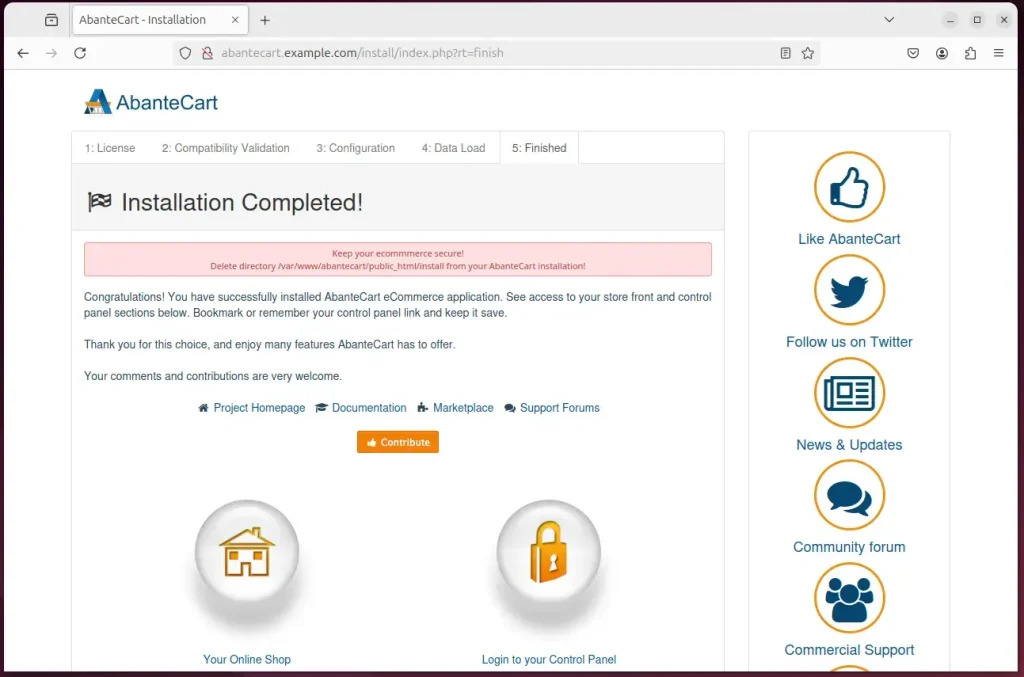
After the installation, run the command below to delete the install folder.
sudo rm -rf /var/www/abantecart/public_html/install
That should do it!
Conclusion:
In summary, setting up AbanteCart with Nginx on Ubuntu 24.04 provides a robust and efficient platform for eCommerce. Here are the key takeaways:
- Easy Installation: The installation process for Nginx, MariaDB, and PHP is straightforward and well-documented.
- Secure Environment: Utilizing Let’s Encrypt for SSL/TLS certificates enhances the security of your online store.
- High Performance: Nginx offers excellent performance and can handle high traffic loads effectively, ensuring a smooth shopping experience.
- Feature-Rich Platform: AbanteCart provides a comprehensive suite of features catering to small, medium, and large businesses, making it a versatile choice.
- Community and Support: AbanteCart has an active community and support resources, making troubleshooting and enhancements more accessible.
By following this guide, you’ll be well on your way to launching your eCommerce platform successfully.

Leave a Reply Cancel reply