This brief tutorial shows students and new users how to watch Netflix on Ubuntu 20.04 | 18.04.
Not long ago, users using Linux, including Ubuntu, couldn’t watch Netflix shows. That is not an issue right today.
Now Netflix is fully supported on Linux systems, including Ubuntu, directly from the web browsers. Supported browsers include Google Chrome, Firefox, browsers based on Chromium, and a few others.
Simply install Google Chrome and start watching Netflix without additional tools and requirements.
You might have to install additional tools and packages to watch Netflix on other non-supported browsers.
In most cases, Digital Rights Management (DRM) issues will be why you can’t watch Netflix shows on Linux.
DRM is software for authorizing the playback of copyrighted material. It protects copyrighted material from piracy and is used in physical DVDs, TV shows, and movies.
Watch Netflix on Linux
If you want to watch Netflix from any browser in Ubuntu, run the commands below to install these tools.
Install the tools below will help you watch your favorite shows on Netflix even if you’re running Google Chrome.
sudo apt update udo apt install libnss3 libnss3-tools sudo apt install libavcodec-extra
Restart your browser or machine after running the commands above. When done, test out Netflix to see if you can watch it.
For those having issues use the steps below to enable DRM manually.
In your browser address bar, enter:
about:preferences#content
Look for Digital Rights Management (DRM) Content on the General tab.
Ensure the box next to Play DRM-controlled Content is checked.
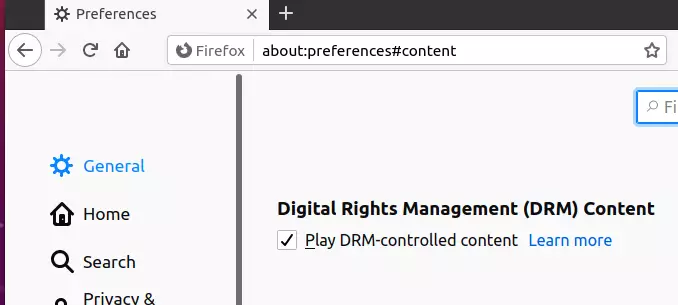
Open a new tab, then enter:
about:addons.
Find Plugins, then confirm that OpenH264 and Widevine are Enabled (set as Always Activate).
Restart the browser or machine and test again.
You should see a notification to enable DRM in your browser if you’re using Firefox.
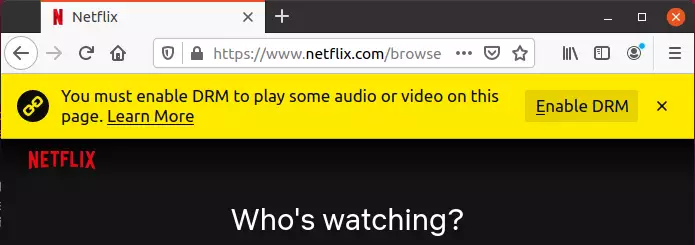
If you’re still having issues, go to your Netflix account and on the settings page, look for Playback Settings there, then check the HTML5 viewing option.
That should do it!
Conclusion:
This post showed you how to watch Netflix on Ubuntu with Google Chrome or other non-supported browsers.
If you find any error above, please use the form below to report.

Leave a Reply