This post describes the steps to use UUP Dump to download and create an ISO file of the latest builds for Windows 11.
UUP Dump helps you download the latest ISO file for any preview build of Windows 11 available in the Dev and other channels. In addition, if your Windows PC is enrolled in the Microsoft Insider Preview program, you can upgrade to the latest builds without a third-party tool.
Although you can download Windows 11 ISO files directly from Microsoft, you won’t see the most recent builds in most cases, especially if it was released the same day.
On the other hand, UUP Dump can get the latest builds almost immediately after release. The tool will fetch and download individual packages of the builds from the Microsoft servers and create an unofficial ISO file that you can use to install on your machines.
Below is how to use the UUP Dump tool always to get the latest ISO builds of your favorite operating system.
How to use UUP Dump to download and install the latest ISO builds for Windows 11
As mentioned above, UUP Dump can download the latest Windows 11 builds immediately after release.
Below is how to use the tool.
First, go to the UUP Dump website using the link below:
Then, select the Download page on the site.
Then, select the Windows 11 Insider Preview to build you wish to download as an ISO. The specific edition of the build.
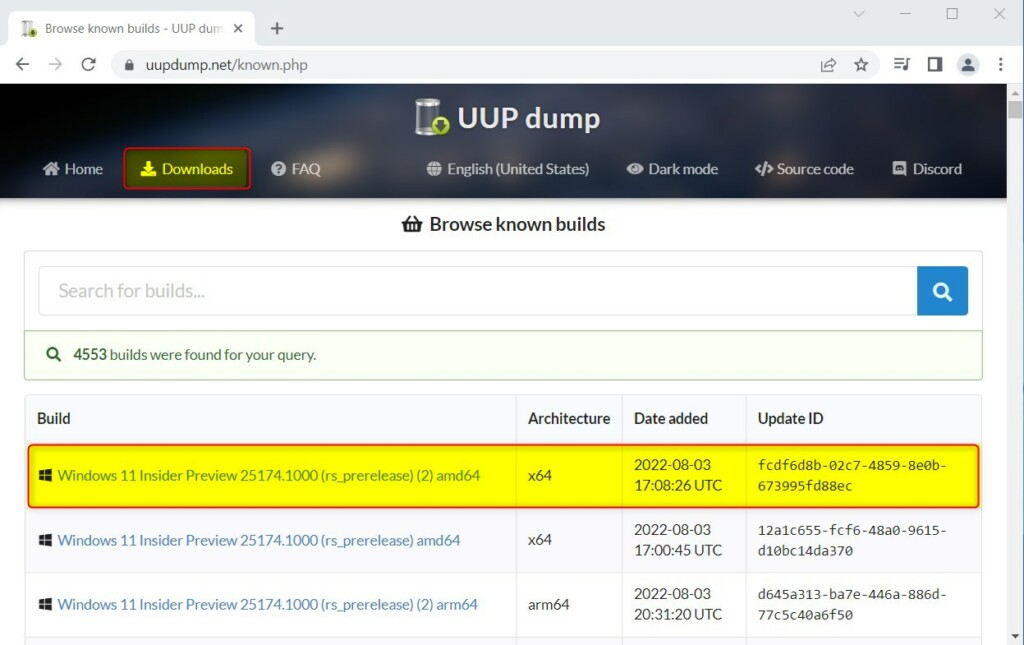
On the next screen, choose the language for the OS and click Next.
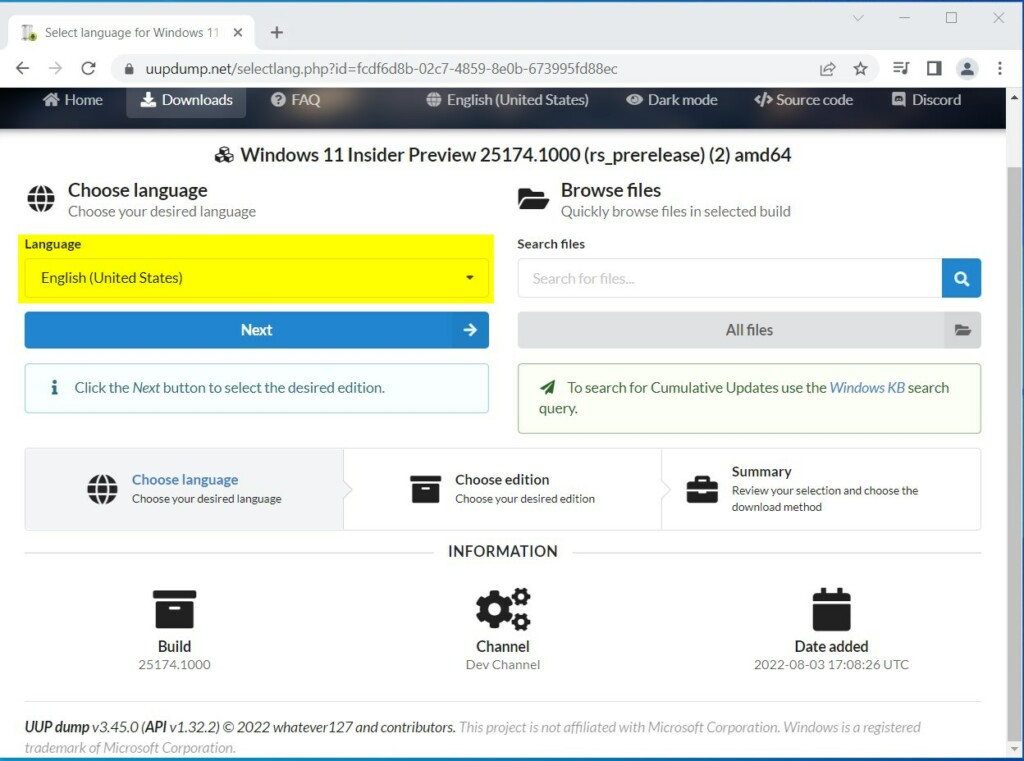
Next, select the edition of Windows you want to download, clear all the other boxes, and click Next.
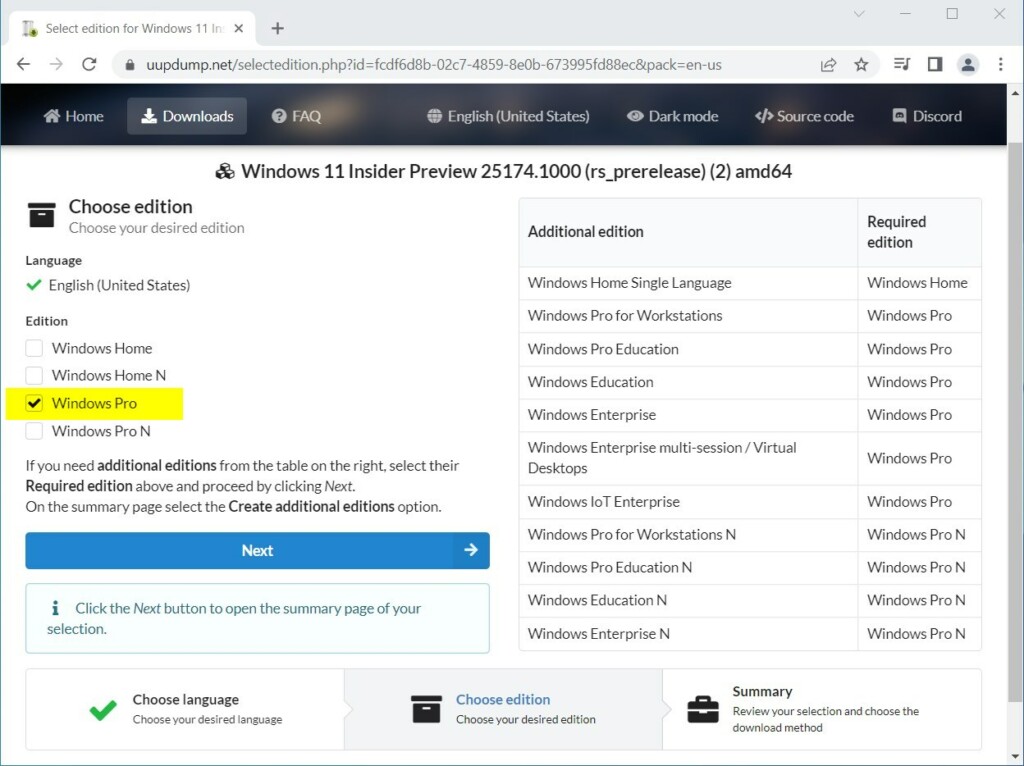
Next, choose Download and convert to ISO. Clear the box to include updates, then click the Create download package button.
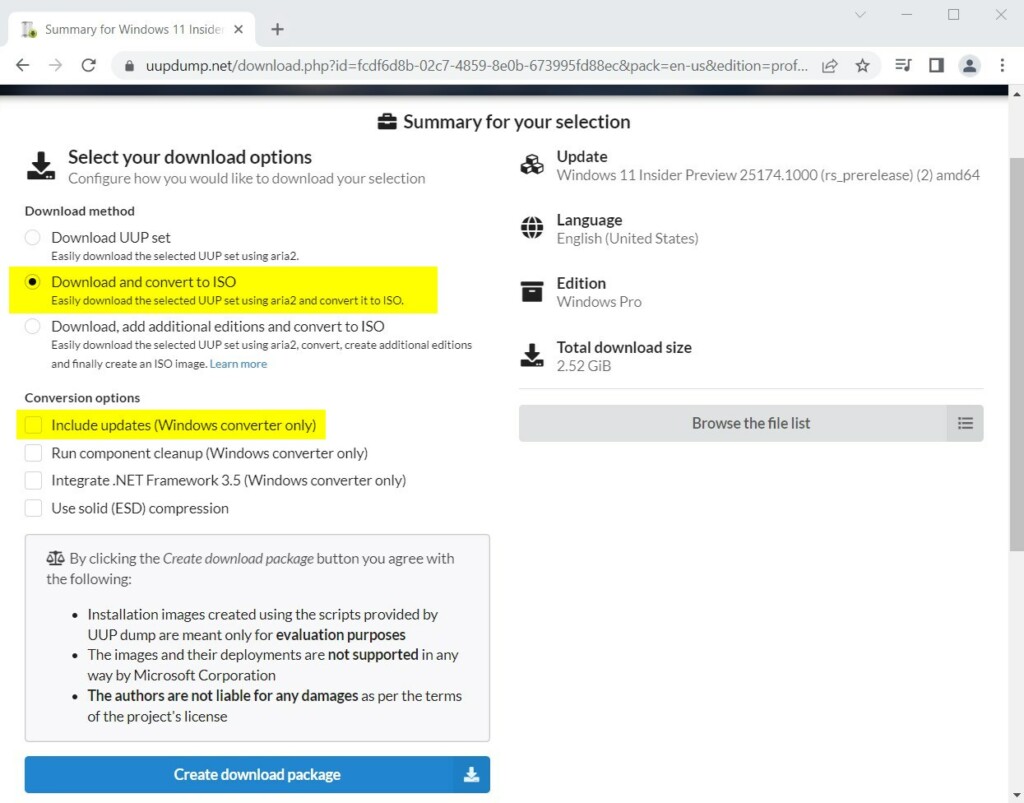
A zipped folder will be downloaded to your computer. Open the Downloads folder and unzip the file.
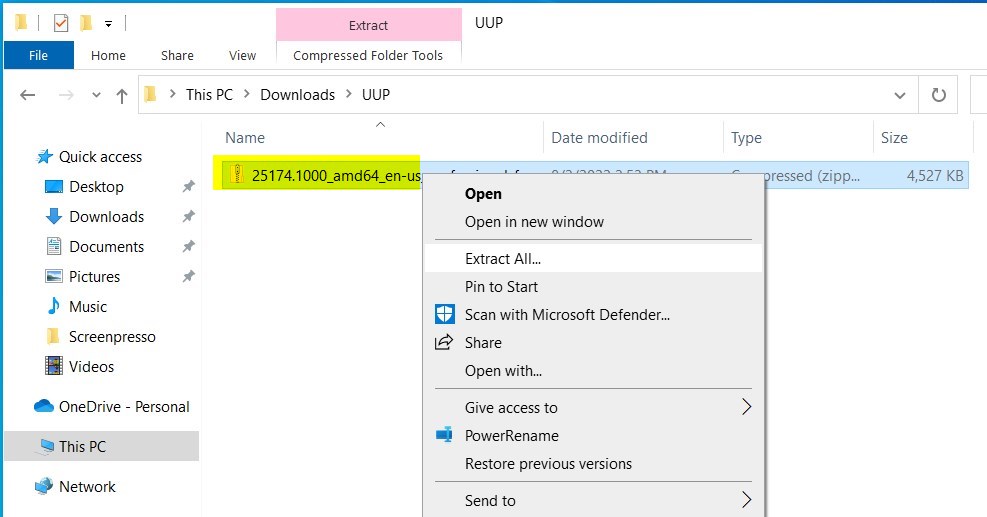
Once extracted, open the extract UUP Dump folder and locate the uup_download_windows batch file.
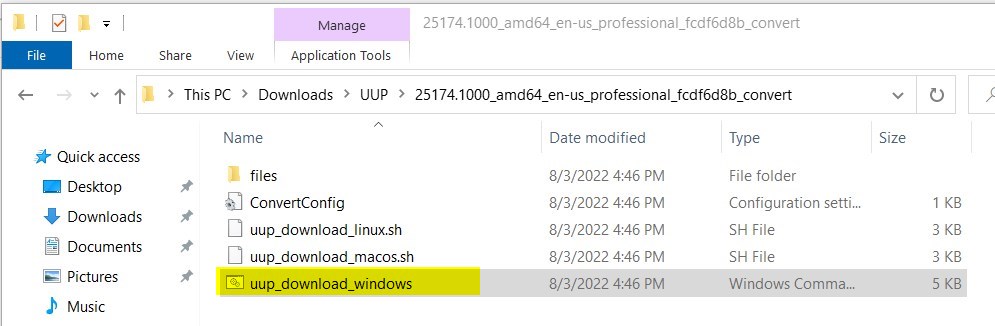
Right-click the uup_download_windows batch file and select the Run as administrator option.
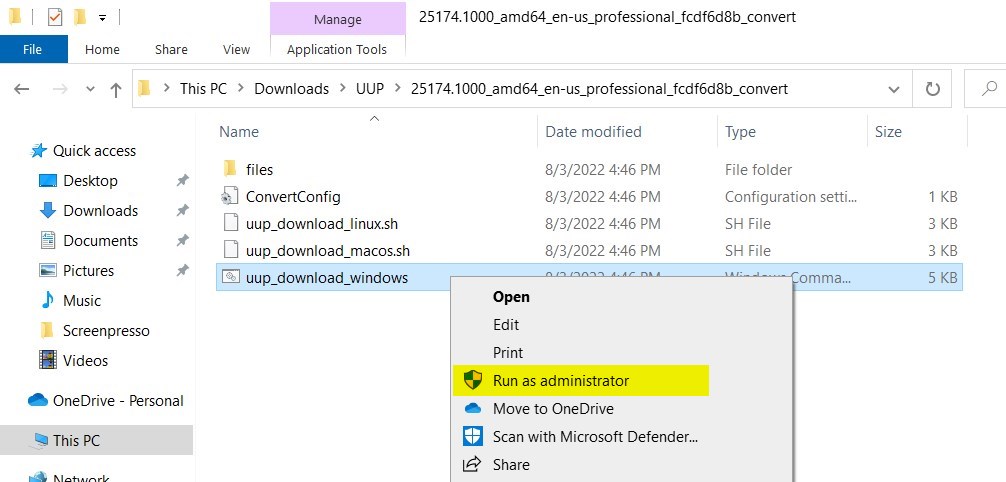
When prompted, click More info on the Windows-protected PC window.
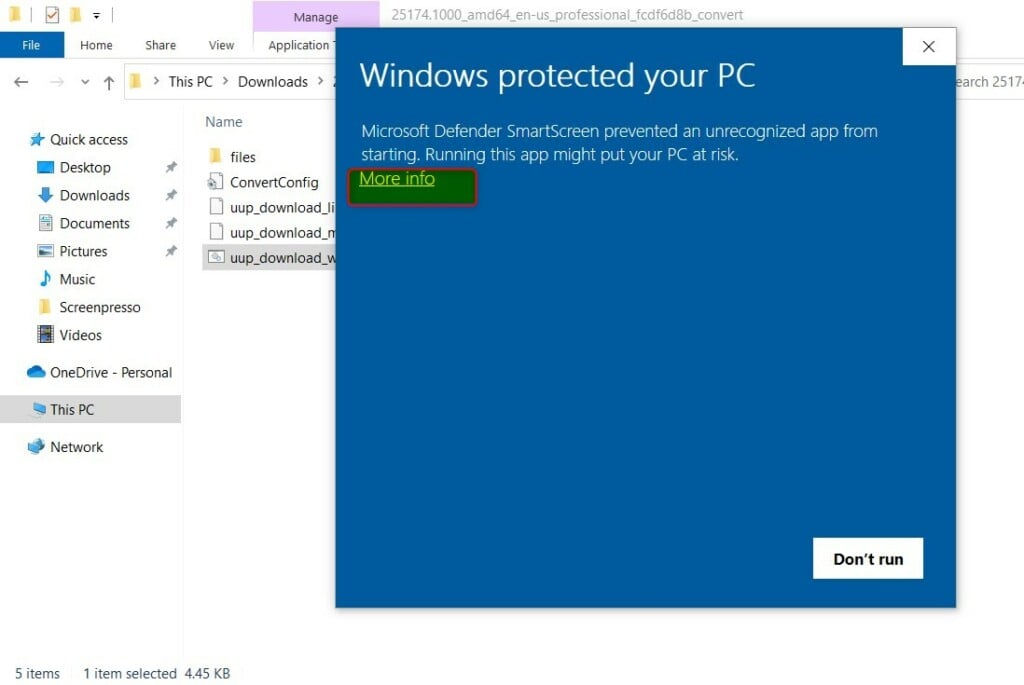
Next, select Run anyway to continue running the file.
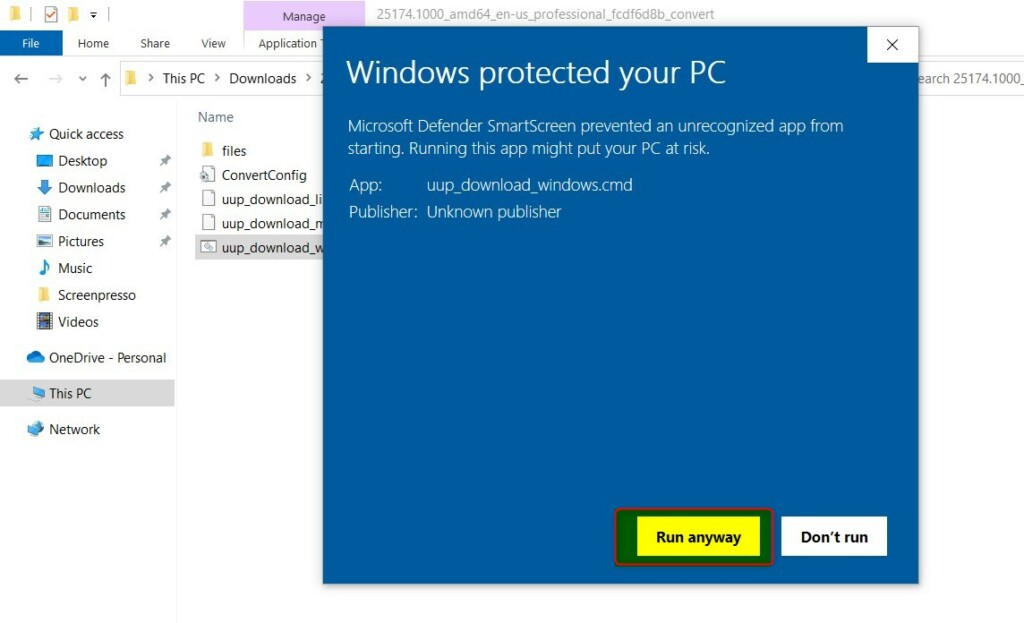
After that, the UUP batch file will download all the packages needed to build Windows ISO. When all is done, you’ll receive a message that the process is Finished.
Press 0 to exit the screen, and you will see an ISO file of the latest Windows build in the same folder.
Use the ISO file to install it on your machine.
That should do it!
Conclusion:
- UUP Dump provides a reliable method to download the latest ISO builds for Windows 11.
- This tool enables users to obtain the most recent builds almost immediately after release, compared to the official Microsoft sources.
- Following the steps outlined in this post, users can easily download and install the latest Windows 11 builds using UUP Dump.
- The process involves selecting the desired build, language, and edition, and then downloading and converting it to an ISO file for installation on their machines.
- Overall, UUP Dump simplifies accessing and installing the latest Windows 11 preview builds, offering greater flexibility and timeliness compared to official channels.

Leave a Reply Cancel reply