Microsoft is partnering with Cloudflare and introducing a new feature called Microsoft Edge Secure Network to help you protect your device and sensitive data as you browse while keeping you safe online.
This feature will encrypt your internet connection, prevent browser tracking, and keep your location private to help protect your data from online threats like hackers.
Microsoft Edge Secure Network is currently in preview and unavailable to all users. However, this feature will become available when tested and improved across devices.
To use this service, a Microsoft Edge sign-in is required to track accessible data usage and access Secure Network monthly. In addition, all bandwidth data necessary to provide the Microsoft Edge Secure Network service is automatically deleted at the end of the required service window.
Users get 1 gigabyte of free monthly data when they sign into Microsoft Edge with their Microsoft Account.
How to Turn on Microsoft Edge Security Network VPN service
As mentioned above, Microsoft is partnering with Cloudflare and introducing a new feature called Microsoft Edge Secure Network to help you protect your device and sensitive data as you browse while keeping you safe online.
Below is how to turn on Microsoft Edge secure Network.
First, open the Microsoft Edge browser.
Then click on Setting and more (Alt+F) 3 horizontal dots button on the top right corner and select Settings.

On the Settings page on the left panel, click Privacy, search, and Privacy.

At the bottom of the middle section, under Security, click the Microsoft Edge Secure Network tile. Then, toggle the button to the On position to enable.
To turn it off, toggle the button back to the Off position.
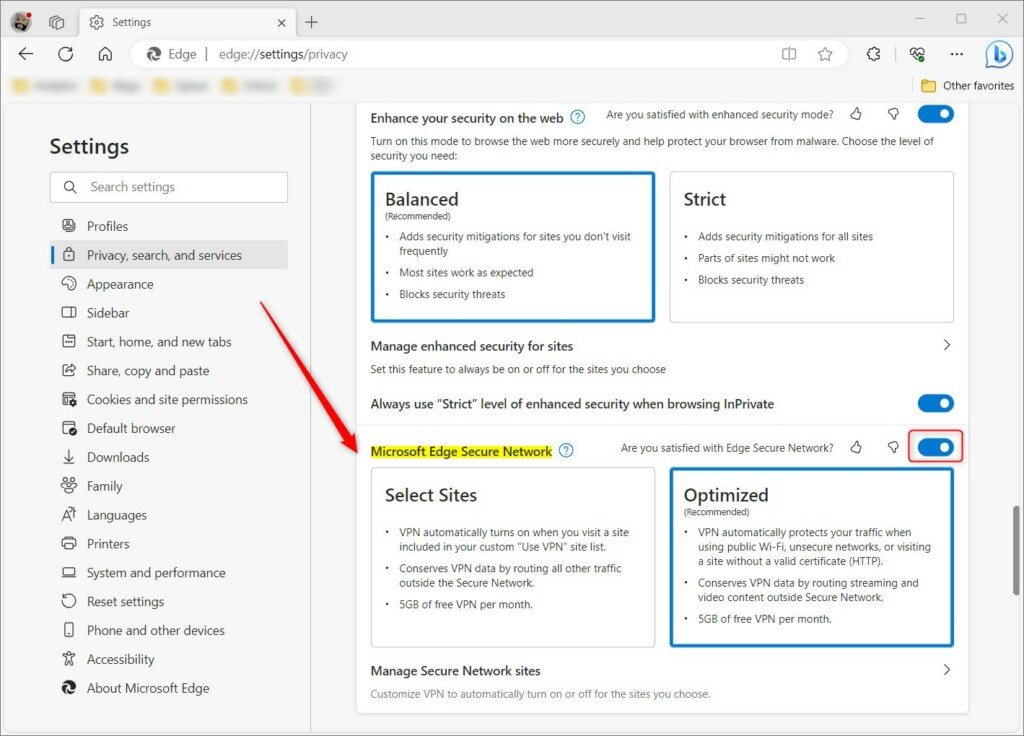
After enabling Edge secure network, you can also select the Select Sites or Optimized options to control how the feature works.
The feature will turn off automatically when you close Microsoft Edge. However, you must turn on Microsoft Edge Secure Network again for your next browsing session if you wish to use it.
That should do it!
Conclusion:
- Microsoft Edge Secure Network is an upcoming feature designed to safeguard your online browsing activities and sensitive data.
- Currently in preview, this service aims to encrypt your internet connection, prevent browser tracking, and preserve your privacy.
- Users must sign in to their Microsoft Edge account and follow the instructions to activate Microsoft Edge Secure Network.
- Once enabled, users can customize their settings and manage the feature according to their preferences.
- It’s important to note that the feature will deactivate when the Microsoft Edge browser is closed and must be reactivated for subsequent browsing sessions.

Leave a Reply Cancel reply