This article explains how to unpair or disconnect a Bluetooth-connected device on Windows 11.
When you set up a Bluetooth device on Windows, it will stay added and automatically connect to the other Bluetooth device (pairing partner) when it is within range and Bluetooth is turned on.
Windows 11 allows you to stop Bluetooth pairing with the other device or disconnect it so that it doesn’t automatically connect to its pairing partner when both are within range. Or remove the device from Windows so all settings are deleted.
Pairing and unpairing Bluetooth devices on Windows 11 is simple, and all can be done from the System settings pane with a few clicks.
How to remove Bluetooth devices on Windows 11
As mentioned above, Bluetooth-connected devices automatically connect when both are within range. Windows allows you to disconnect or remove connected devices; the steps below show you how.
Windows 11 has a centralized location for the majority of its settings. From system configurations to creating new users and updating Windows, all can be done from the System Settings pane.
To get to System Settings, you can use the Windows key + I shortcut or click on Start ==> Settings, as shown in the image below:

Alternatively, you can use the search box on the taskbar to search for Settings. Then select to open it.
In Windows Settings, click Bluetooth, then on the Bluetooth & devices settings pane, you’ll find devices already connected to Windows 11.
To remove a device, click the ellipse (three vertical dots) on the device you want to remove and select Remove device, as highlighted below.
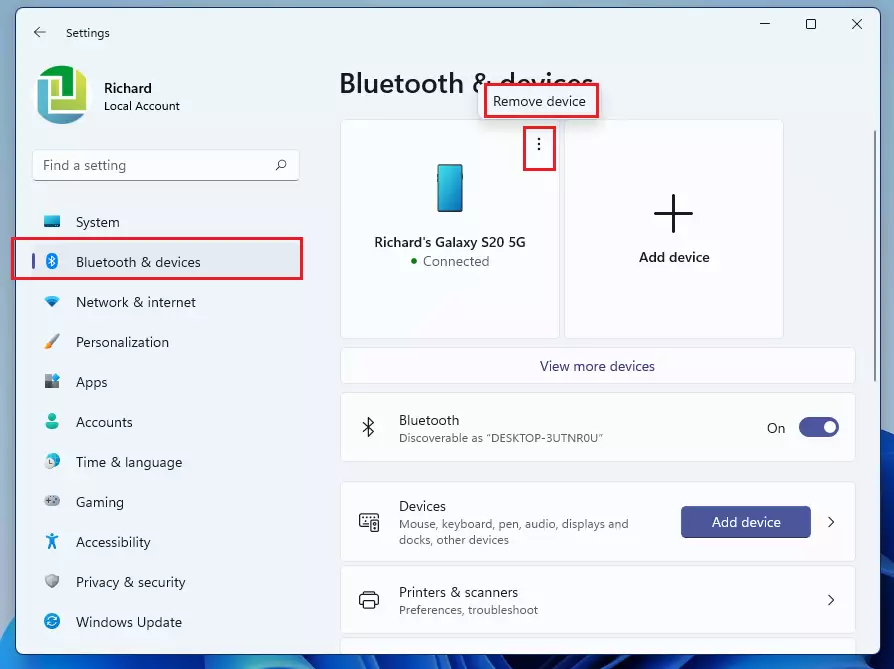
Click on View more devices, which is highlighted below for those not in range.
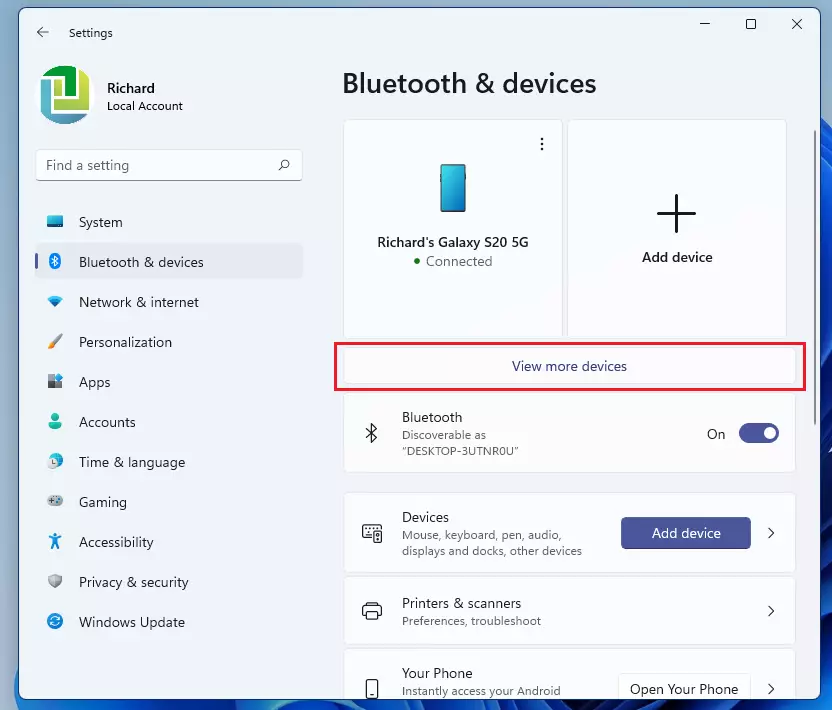
Then, under Other devices, click on the device you wish to remove, click the ellipse (three vertical dots), and then select Remove devices as shown below.
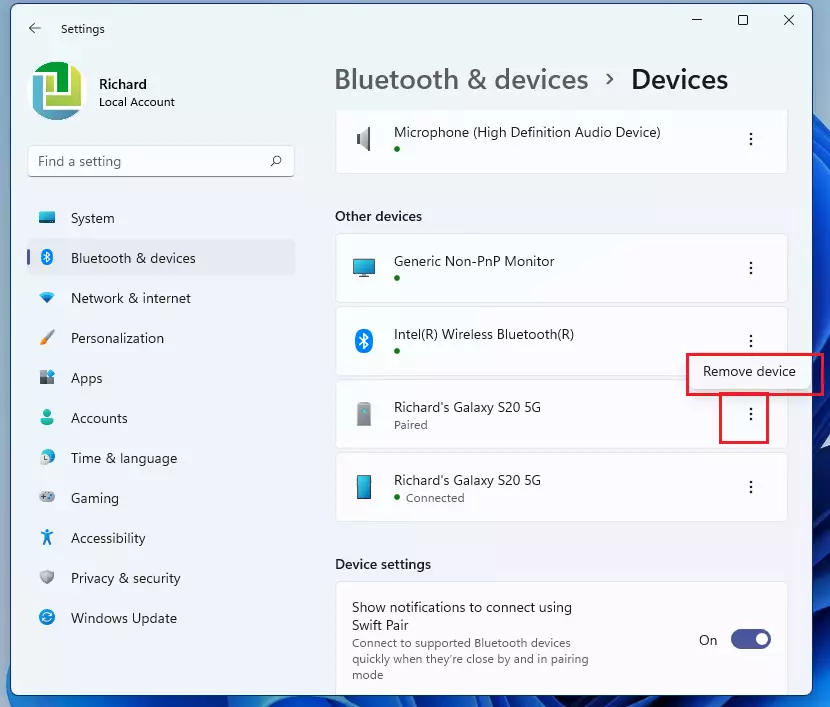
That should do it!
Conclusion:
In summary, unpairing or disconnecting Bluetooth devices on Windows 11 is straightforward. Here are the key points to remember:
- Access the System Settings using the Windows key + I shortcut or through the Start menu.
- Navigate to the Bluetooth & devices section to view connected devices.
- To remove a device, click the ellipse (three vertical dots) next to the desired device and select Remove device.
- For devices not in range, click on View more devices under the Other devices section and follow a similar process to remove them.
- Once removed, the device will no longer automatically connect, and all settings related to it will be deleted.
This ensures a hassle-free experience with your Bluetooth connections on Windows 11.

Leave a Reply