This article explains how to enable or disable Skype running in the background in Windows 11.
Skype is a popular video chat and messaging application by Microsoft. It allows users to make voice and video calls, send instant messages, and share files with other Skype users for free over the internet.
Installing Skype will automatically start up every time you sign on to your Windows machine. It will also keep running in the background even if you don’t open the app. Also, after you close Skype, it will continue to run in the background.
You can disable its background processes if you don’t want Skype starting up every time. However, you must always open the app when you sign onto Windows to use it.
One good reason to automatically start Skype is if you need to receive calls or messages from colleagues, friends, or family members at any time. By having Skype run in the background, you’ll always be available to receive calls and messages without opening the app every time you sign onto your Windows machine.
Turn On or Off Skype running in the background
As mentioned above, users can launch the Skype app automatically, minimize it in the notification area, and keep it running in the background after the app is closed.
Here’s how to do it.
First, launch the app by clicking the Start menu and selecting it on the All Apps list.
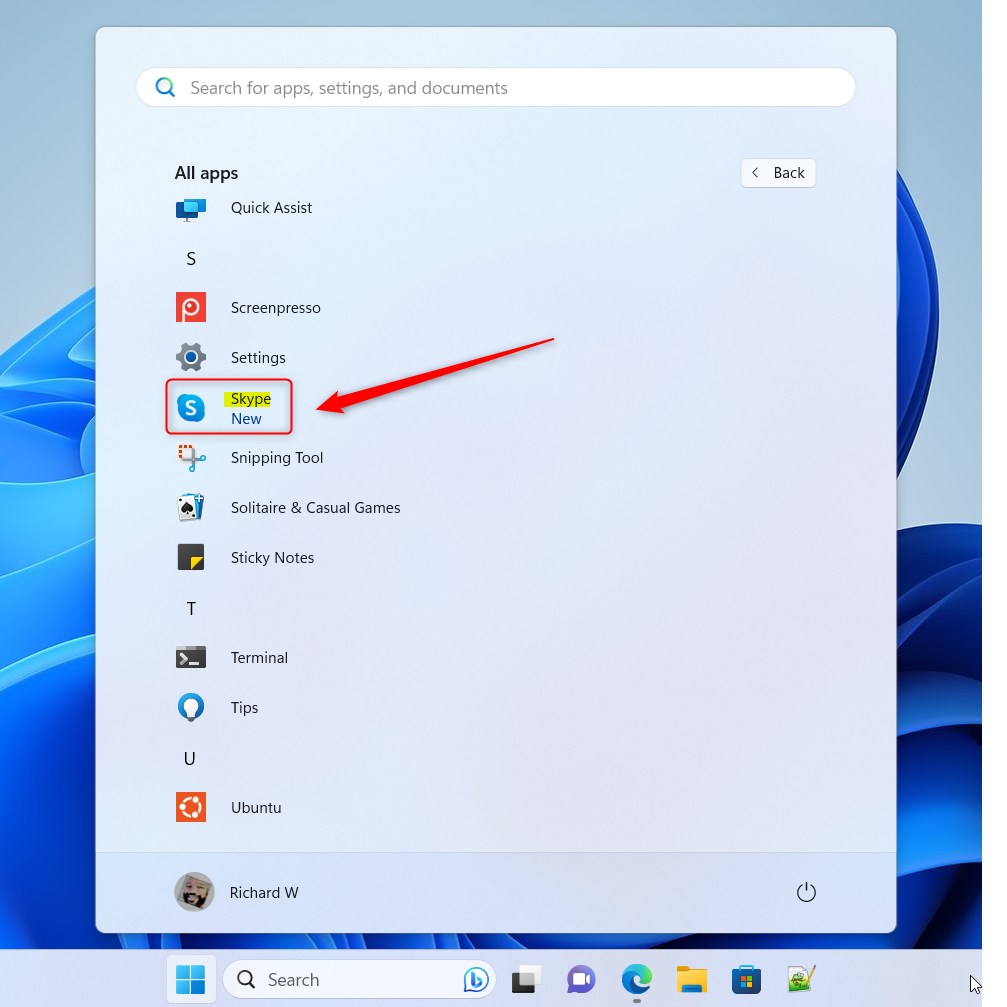
You can also launch the app from the Taskbar or Taskbar overflow.
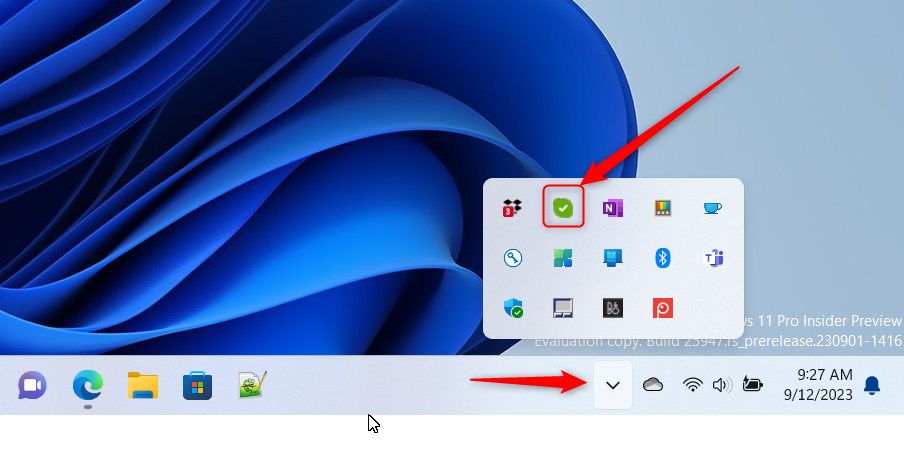
Click the Settings and more ( …) button in the Skype window next to your profile picture and select Settings on the menu.
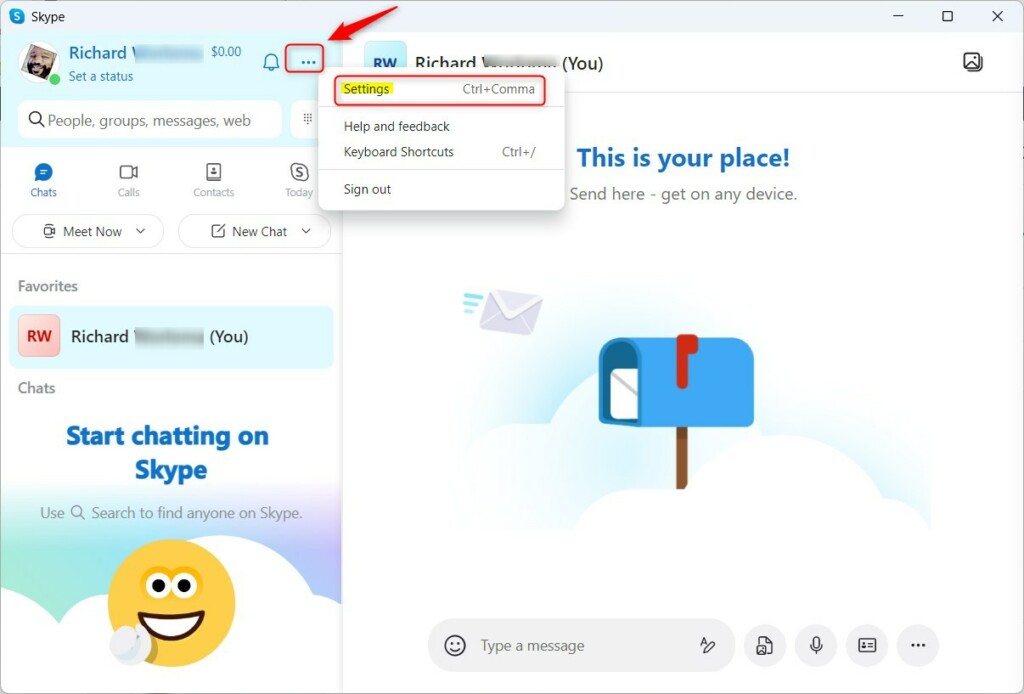
On the Settings page, select the General tab on the left. On the right, under STARTUP AND CLOSE, toggle the switch buttons to the On or Off position for the following:
- Launch Skype in the background
- On close, keep Skype running
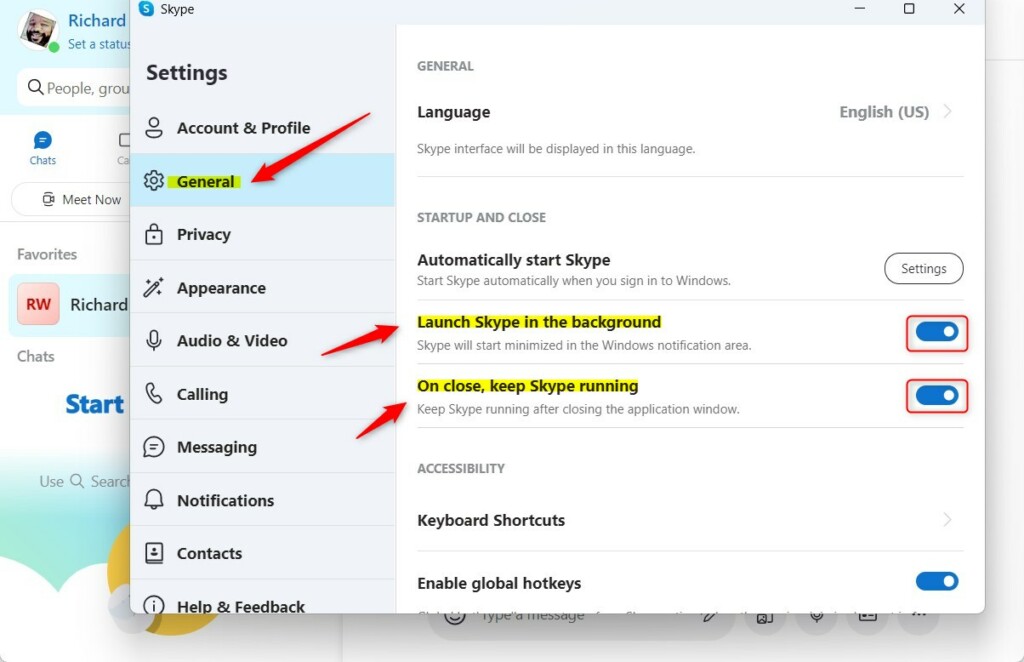
You can also disable Skype from launching or starting up automatically when you sign onto your desktop in Windows.
Exit the Skype app when you are done.
That should do it!
Conclusion:
- Skype running in the background can be turned on or off in Windows 11, allowing users to manage its startup behavior according to their preferences.
- Enabling Skype in the background ensures users can always receive calls and messages without opening the app upon signing onto their Windows machine.
- On the other hand, disabling Skype from running in the background can prevent it from automatically starting up, providing more control over its usage and resource consumption.
- The instructions detail the steps to access Skype’s settings and toggle the background running options, empowering users to customize their Skype experience based on their needs and usage patterns.

Leave a Reply