This article explains how to enable or disable the “Read receipts” feature in the WhatsApp app on mobile devices.
WhatsApp is a popular cross-platform messaging app that allows users to send text and voice messages, make voice and video calls, share files, and more.
One can configure many settings with the WhatsApp app in Windows, including starting the WhatsApp app at login and more.
Another setting users can configure is to turn “Read receipts” on or off in the app. At the time of this writing, enabling or disabling read receipts on the Windows device was impossible.
It is done in the app on your mobile device.
The Read receipts feature in WhatsApp lets you know when your message has been delivered to the recipient and when they have seen it. Turning it on can help you acknowledge that you’ve seen someone’s message and assure them that you’ll respond soon.
However, some people may find the “Read receipts” feature intrusive, and turning it off can help you maintain your privacy and avoid giving others a reason to follow up with you if you’re not ready to respond.
Turn “Read receipts” On or Off in WhatsApp
As mentioned above, WhatsApp’s “Read receipts” feature lets you know when your message has been delivered to the recipient and when they have seen it.
You may want to turn it off to maintain some level of privacy.
Here’s how to do that.
First, open the WhatsApp app on your mobile device. Then click Settings and more (vertical dots) at the top right of the screen.
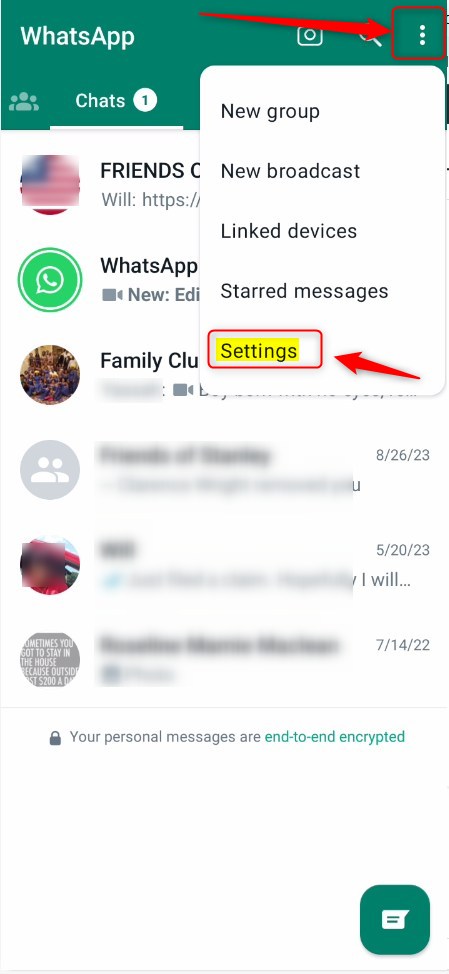
On the Settings page, click the Privacy section.
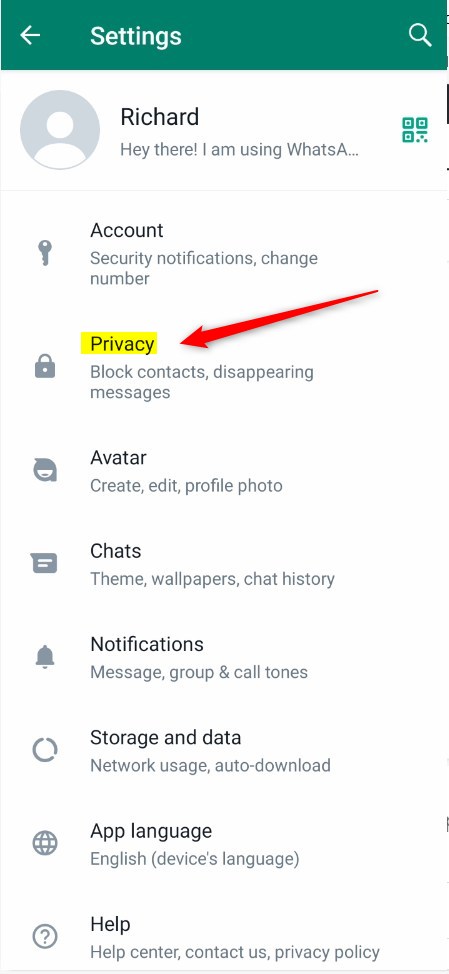
On the Settings -> Privacy settings pane, select the Read receipts tile. Then, toggle the switch button on the On position to enable.
To disable it, toggle the switch button back to the Off position.
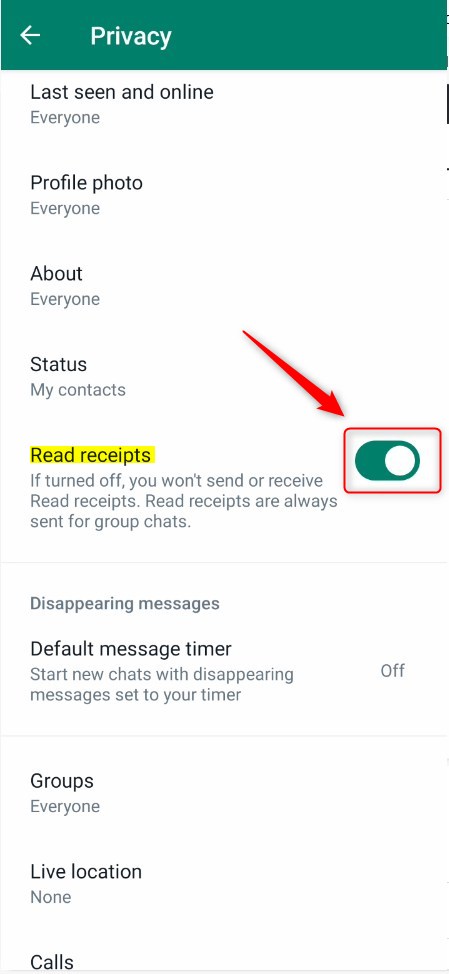
Exit the app when you’re done.
That should do it!
Conclusion:
- Enabling or disabling read receipts in WhatsApp can help you manage your privacy and communication preferences.
- By following the simple steps outlined above, you can easily control the Read Receipts feature in the WhatsApp app on your mobile device.
- Whether it’s to acknowledge messages or maintain privacy, toggling this setting empowers users to dictate their messaging experience.

Leave a Reply to How to Silence Unknown Callers on WhatsApp – Geek Rewind Cancel reply