This post describes how to enable or disable Night Light in Ubuntu Linux.
Your computer displays blue light you typically see during the day, which may keep you awake at night. In addition, the blue light your computer monitor emits can contribute to sleeplessness and eye strain after dark.
Ubuntu Linux comes with a feature called Night Light that may help you resolve some of the eye issues you may be experiencing at night in front of your screen.
Night Light changes the colors displayed on your screen into warmer versions that are easier on your eyes.
Below is how to turn on or off Night Light in Ubuntu Linux.
How to enable or disable night light in Ubuntu Linux
As mentioned above, Ubuntu Linux comes with a feature called Night Light that may help you resolve some of the eye issues you may be experiencing at night in front of your screen.
Ubuntu Linux has a centralized location for the majority of its settings. From system configurations to creating new users and updating, all can be done from the System Settings panel.

Alternatively, click on the System menu at the top-right corner of the top bar on your desktop.
On the System menu, select Settings, as highlighted below.

Click on the Displays tile in the Settings app to open the panel.
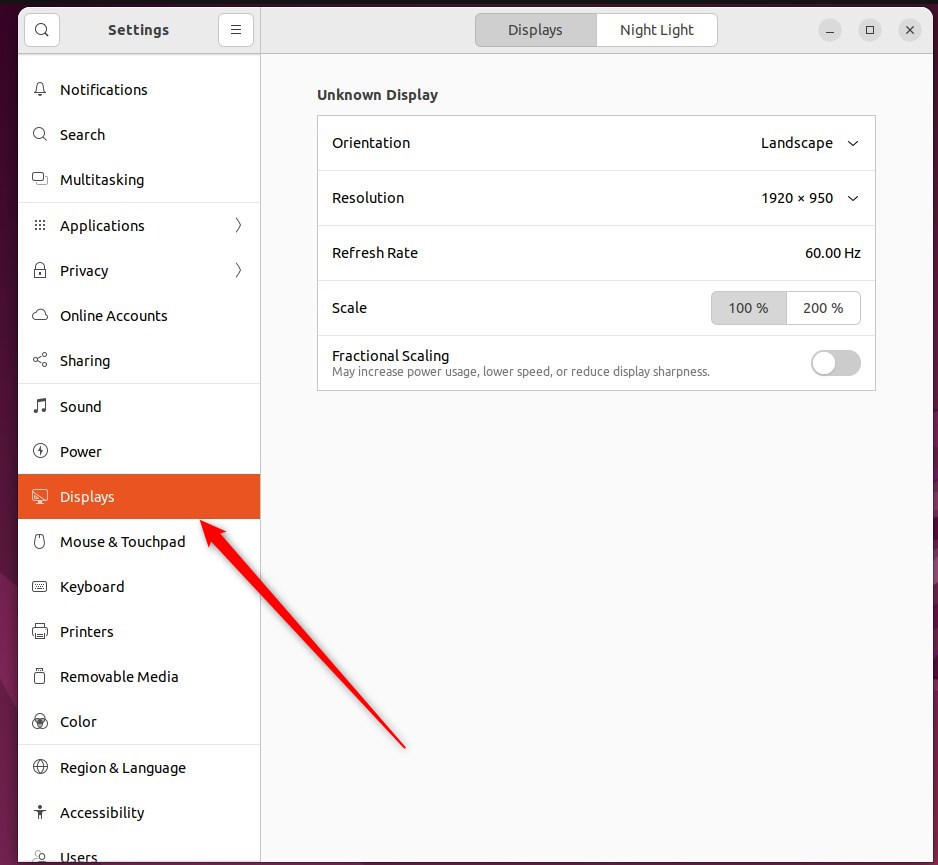
In the System Settings -> Displays settings panel, click Night Light in the header bar to open the settings.
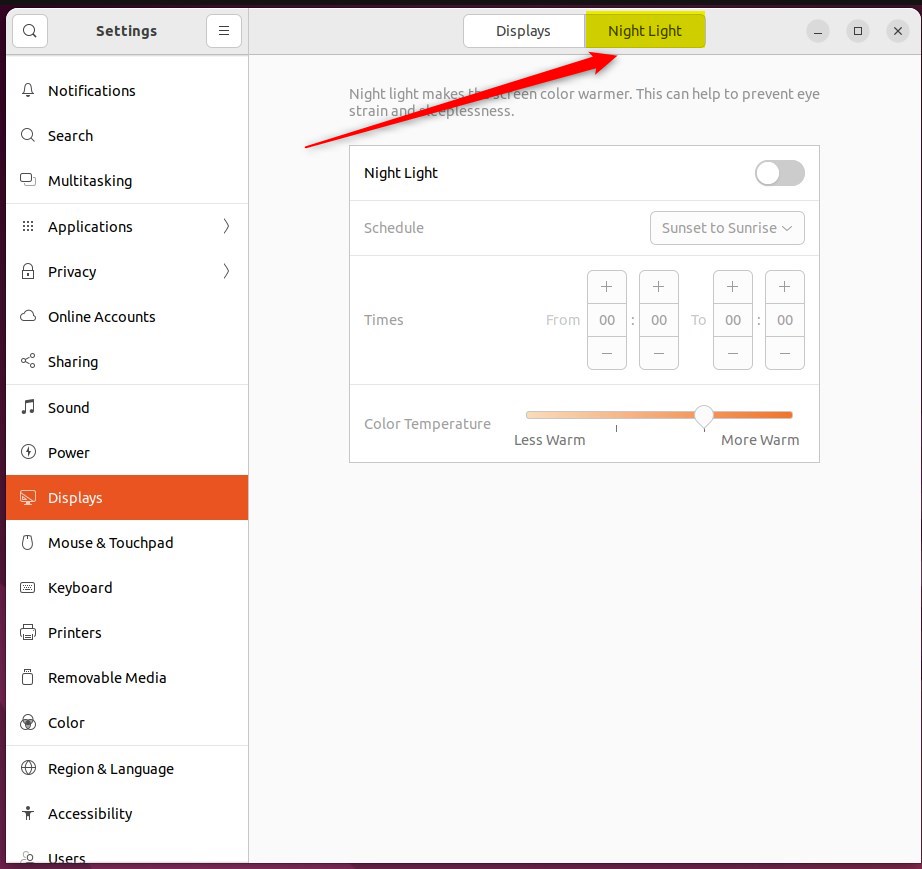
In the System Settings -> Displays -> Night Light settings panel, toggle the Night Light switch to the On position to enable it.
To disable it, move the Night Light switch to the Off position or disable it from the system menu.
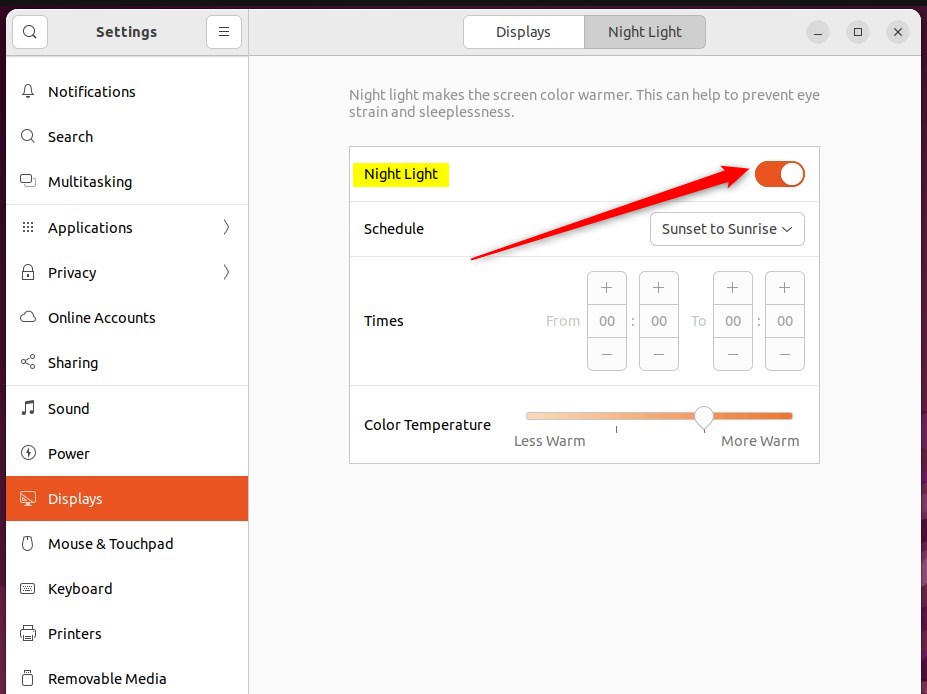
Under Schedule, select Sunset to Sunrise to make the screen color follow your location’s sunset and sunrise times.
Select Manual Schedule to set the Times to a custom schedule.
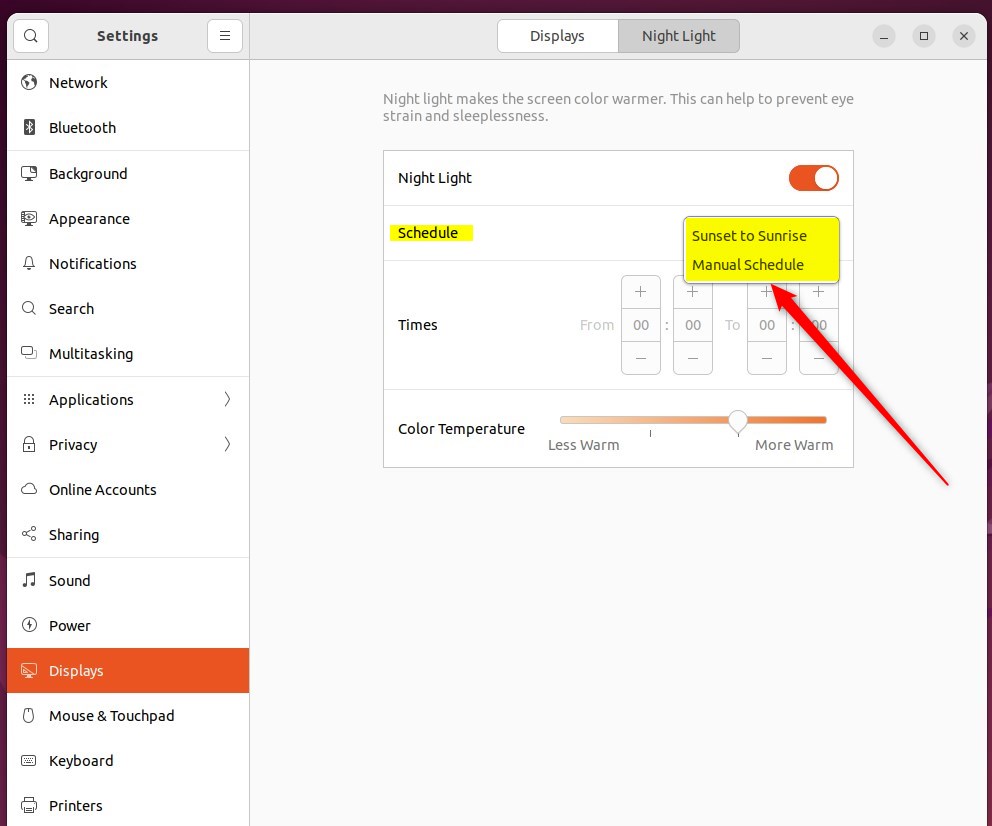
The top bar shows when Night Light is active. It can be temporarily disabled from the system menu.
That should do it! You can now close the Settings app.
Conclusion:
- Night Light in Ubuntu Linux provides a convenient way to reduce eye strain and improve sleep quality during nighttime computer usage.
- Users can easily enable or disable Night Light by following a few simple steps in the System Settings and customize its schedule to align with their preferences.
- Utilizing the Sunset to Sunrise option or setting a Manual Schedule allows for flexible control over the warm color display, ultimately enhancing the viewing experience.
- The visual indicator in the top bar conveniently signals when Night Light is active, providing a quick reference for its status.
- Overall, leveraging Night Light in Ubuntu Linux can significantly contribute to a more comfortable and healthier screen viewing experience, especially in low-light conditions.

Leave a Reply