This article explains how to enable or disable the “Fingerprint lock” feature in the WhatsApp mobile app.
WhatsApp is a popular cross-platform messaging app that allows users to send text and voice messages, make voice and video calls, share files, and more.
One can configure many settings with the WhatsApp app in Windows, including starting the WhatsApp app at login, turning read receipts on or off, turning notifications on or off, turning automatic downloads on or off, clearing and deleting chats, and more.
When you use WhatsApp on your mobile device, you can enable or disable a “Fingerprint lock” feature. When enabled, you’ll need to use your fingerprint to open WhatsApp. You will still be able to answer calls when your device is locked.
This feature isn’t available on the WhatsApp desktop version.
Enabling the Fingerprint lock in WhatsApp can add an extra layer of security to your messages and calls. Only you can access your WhatsApp account on your mobile device.
On the other hand, disabling the Fingerprint lock can save you the hassle of scanning your fingerprint whenever you want to use WhatsApp. Still, it also means that someone else could access your WhatsApp messages and calls if they gain access to your device.
Enable or disable “Fingerprint lock” in WhatsApp
As mentioned above, users can turn on or off “Fingerprint lock” to add an extra layer of security when using WhatsApp.
Here’s how to do that.
First, open and launch the WhatsApp app on your mobile device.
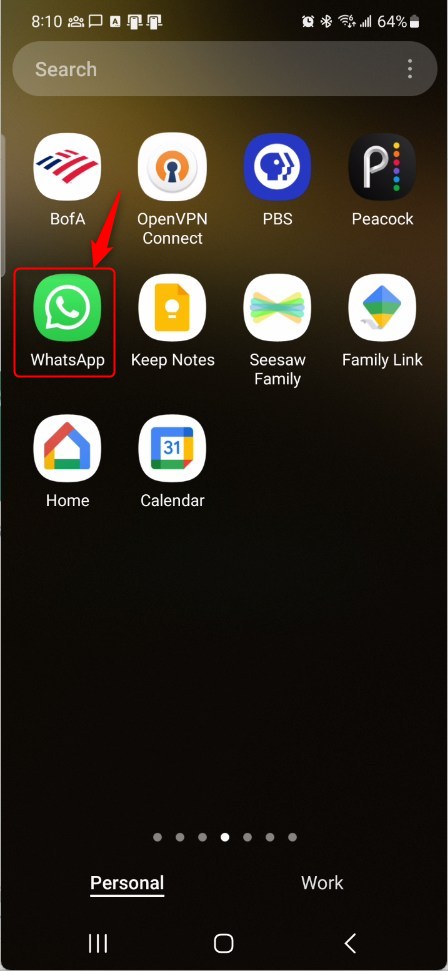
When the app opens, click the Settings and more button (vertical dots) at the top right corner.
Then click Settings on the context menu.
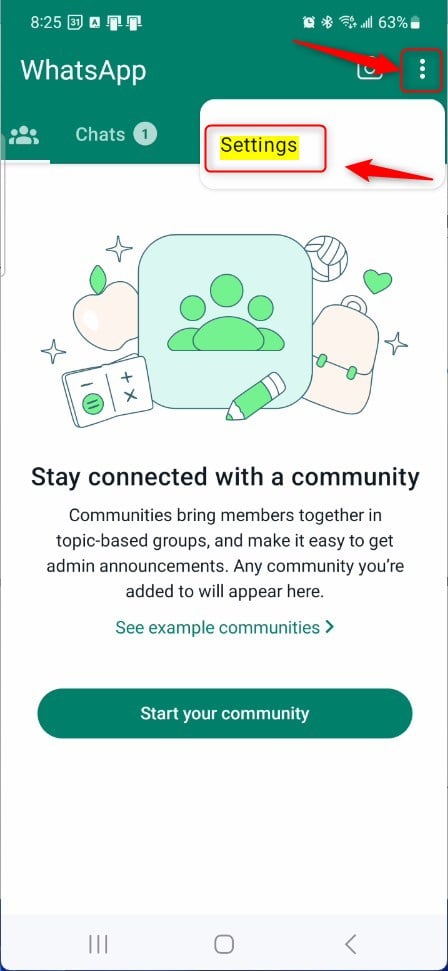
On the Settings screen, select Privacy to expand it.
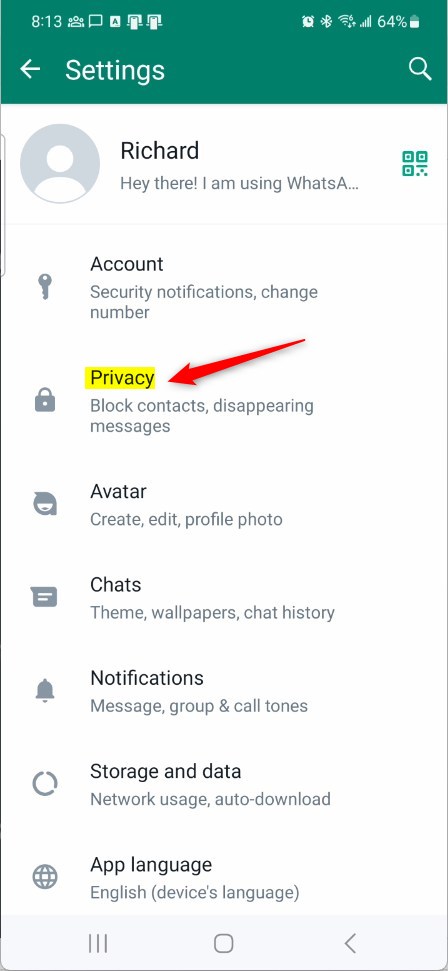
On the Privacy screen, scroll to the bottom and select “Fingerprint lock” to open the settings.
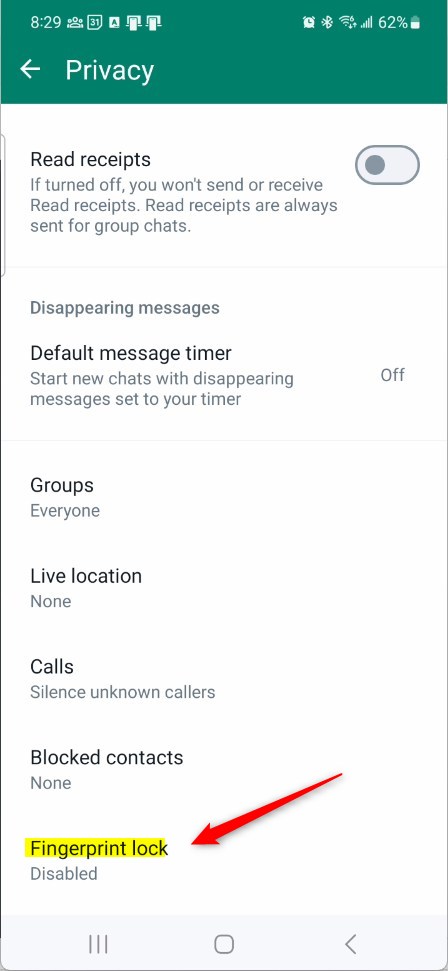
On the Fingerprint lock screen, select “Unlock with fingerprint,” then toggle the switch button to the On position to enable it.
You’ll be prompted to scan your fingerprint to enable the feature when you toggle the button.
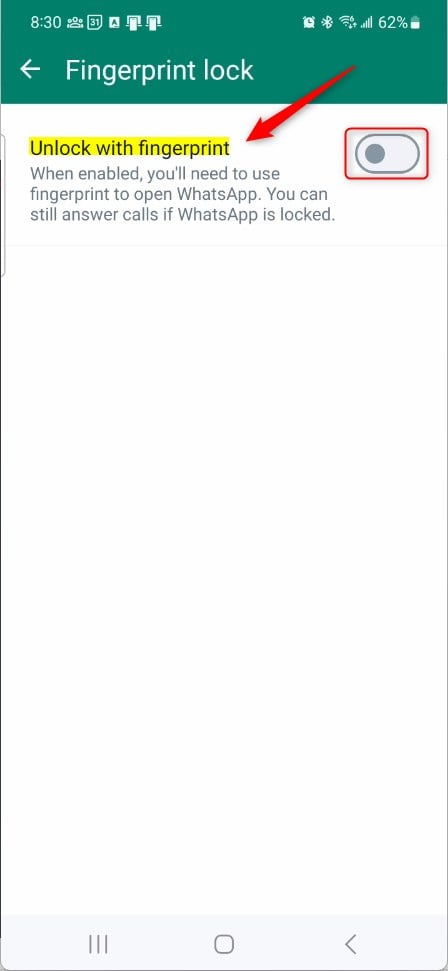
Use your fingerprint to verify your identity.

The setup will be completed once your fingerprint is scanned. You can set up additional settings on the screen.
To disable “Fingerprint lock,” toggle the switch button to the Off position.
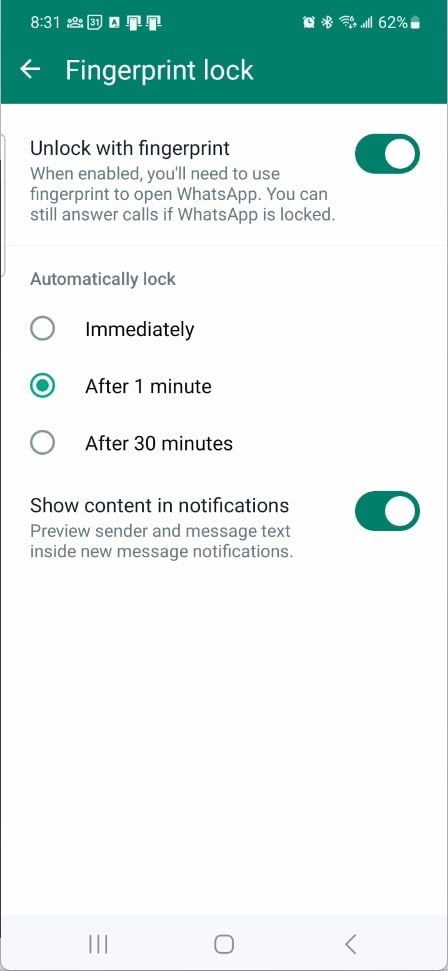
That should do it!
Conclusion:
- Enabling the Fingerprint lock in WhatsApp adds an extra layer of security by requiring fingerprint verification to access the app.
- Disabling the Fingerprint lock may save time but can compromise the security of your messages and calls.
- Users can easily manage the Fingerprint lock feature by following the step-by-step guide above.

Leave a Reply