This brief tutorial shows students and new users how to quickly and easily switch user accounts when using Windows 10.
If you have multiple accounts on your computers, you can use the Windows switch account feature to switch between accounts without signing out of your current session.
When you switch back to your account, you can resume from where you left off and keep your computer secured while you were away without access to your content and data.
When you’re ready to learn how to quickly and easily lock your computer, follow the steps below:
Keyboard Shortcuts
One way to switch between accounts when using Windows 10 is using the Alt + F4 keys combination.
Pressing the key combination above will bring up the Windows Shutdown dialog windows. From there, select Switch users as shown in the image below:
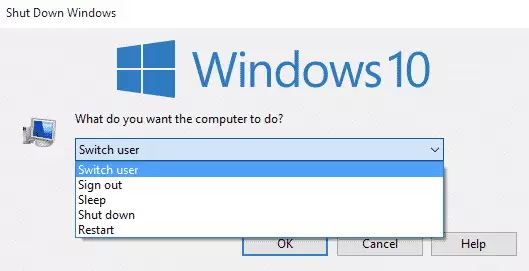
Switch Account from Menu
Another way one can lock Windows 10 machine is via its Start menu. Click Start, then click on your account and select User account as shown in the image you want to switch to.
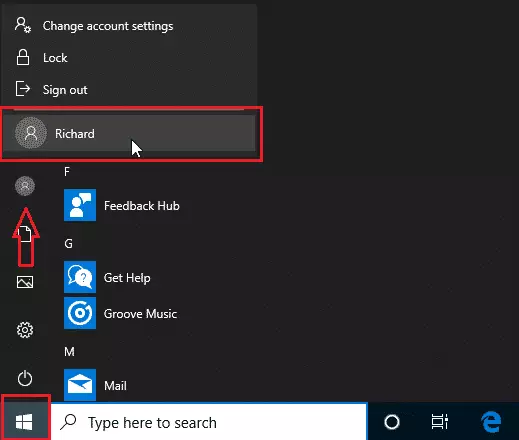
Lock from Ctrl + Alt + Delete
Finally, you can lock your screen simply by pressing Ctrl + Alt + Delete keys to bring up that window, then select Switch user as shown in the image below:
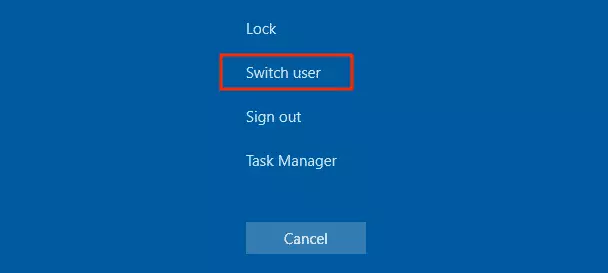
That should do it!
Conclusion:
This post shows you how to quickly and easily switch between user accounts using a Windows computer without losing your session. This is only available when there are multiple accounts on the system.
If you find any error above, please use the form below to report.
Thanks,
You may also like the post below:

Leave a Reply Cancel reply