This post shows students and new users steps to switch between File Explorer tabs in Windows 11.
The latest version of File Explorer in Windows 11 has tabs on the tile bar to help you work across multiple folder locations at once.
Previously, one could work with multiple folders by opening a new folder in the same window or setting File Explorer up to open in multiple independent folders.
With the new tabs browsing feature, the title bar of File Explorer will have tabs to help you work across multiple locations simultaneously.
Below is how to switch between multiple tabs when using the new File Explorer in Windows 11.
Switch between multiple tabs with File Explorer in Windows 11
As mentioned above, the latest version of File Explorer in Windows 11 has tabs on the tile bar to help you work across multiple folder locations at once.
Here’s how to switch between tabs when multiple open in File Explorer.
First, open File Explorer or use the shortcut keys: Windows key + E.
While File Explorer is opened, press the CTRL + T keys to open a new tab.
You can also click the Add new tab (+) button on the title bar or right-click on a folder and select Open in the new tab, as highlighted below.
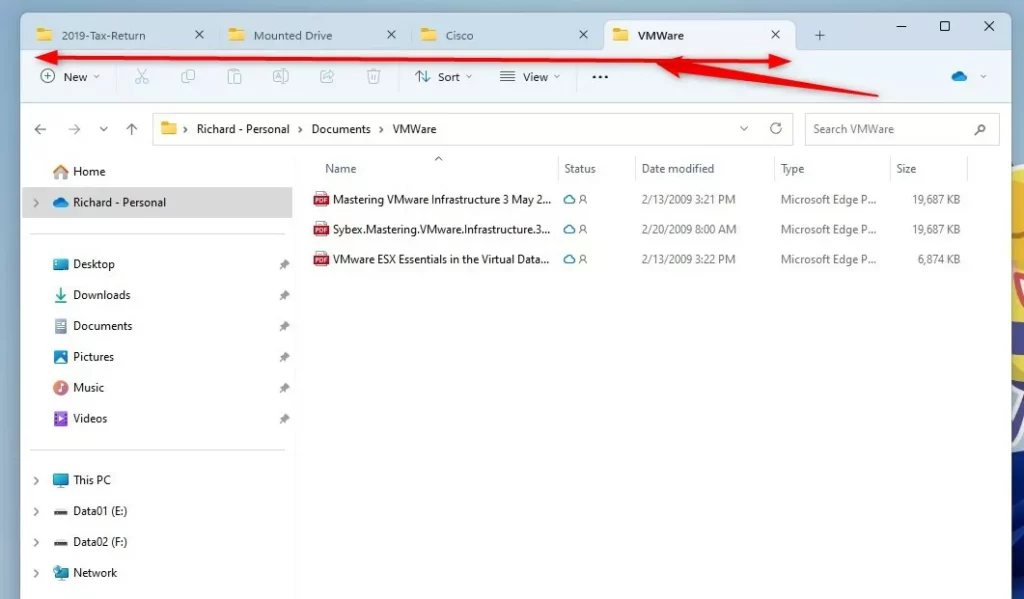
When multiple tabs are open, you can switch between them using your keyboard or mouse. With a mouse, click on the tab you want to switch to and select it.
To use a keyboard shortcut, press the CTRL + 1 through 9 keys to switch to one of the first nine tabs you can have open from left to right.
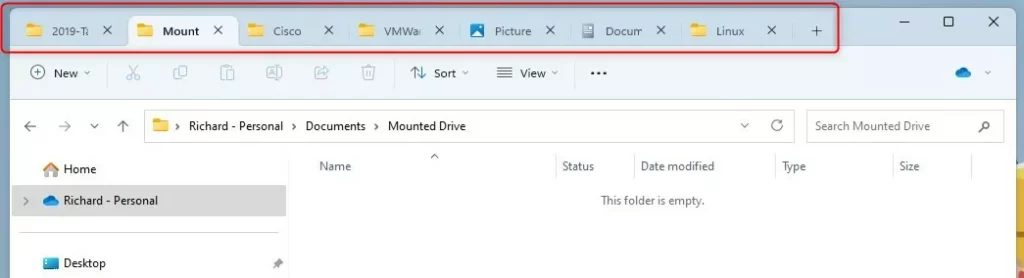
Press the CTRL + Tab keys to switch or go to the next tab to the right of the current tab.
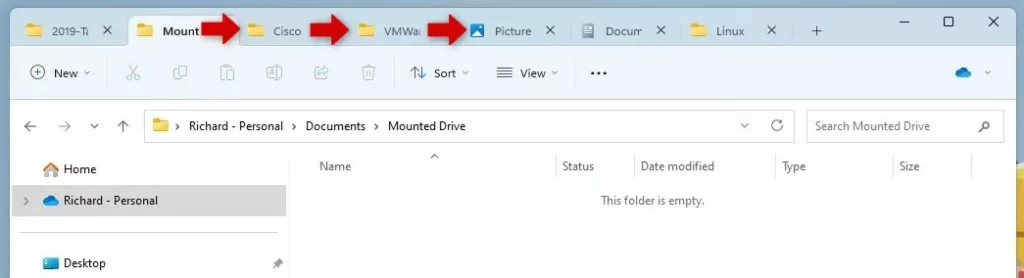
Press the CTRL + SHIFT + Tab keys to switch or go to the previous tab to the left of the current tab.
That should do it!
Conclusion:
- To switch between tabs in File Explorer, you can use keyboard shortcuts like CTRL + 1 through 9 to access the first nine tabs, or use the CTRL + Tab and CTRL + SHIFT + Tab combination to navigate between tabs.
- The introduction of tabs in File Explorer in Windows 11 enhances productivity and enables simultaneous work across multiple folder locations.
- We hope this guide has provided valuable insights into efficiently navigating and utilizing the tab feature within File Explorer.

Leave a Reply