This post describes the steps to enable or disable the lock screen background picture on the sign-in screen in Windows 11.
The lock screen is the screen or curtain you see when you turn on your computer before the sign-in screen. It is also displayed once your computer is locked after you step away or press the Windows key + L.
The lock screen has a background picture that one can change and customize.
The sign-in screen is hidden just behind the lock screen. To view the sign-n screen, you must dismiss the lock screen by pressing a key on your keyboard, clicking the mouse, or swiping up on the lock screen (curtain).
By default, the lock screen background picture will show on the sign-in screen. This post shows you how to avoid using the lock screen background image on the sign-in screen.
How to enable or disable show lock screen background on the sign-in screen in Windows 11
As mentioned above, the lock screen background picture will default show on the sign-in screen.
Below is how to enable or disable it.
Windows 11 has a centralized location for the majority of its settings. As a result, everything can be done, from system configurations to creating new users and updating Windows from its System Settings pane.
To get to System Settings, you can use the Windows key + I shortcut or click on Start ==> Settings, as shown in the image below:
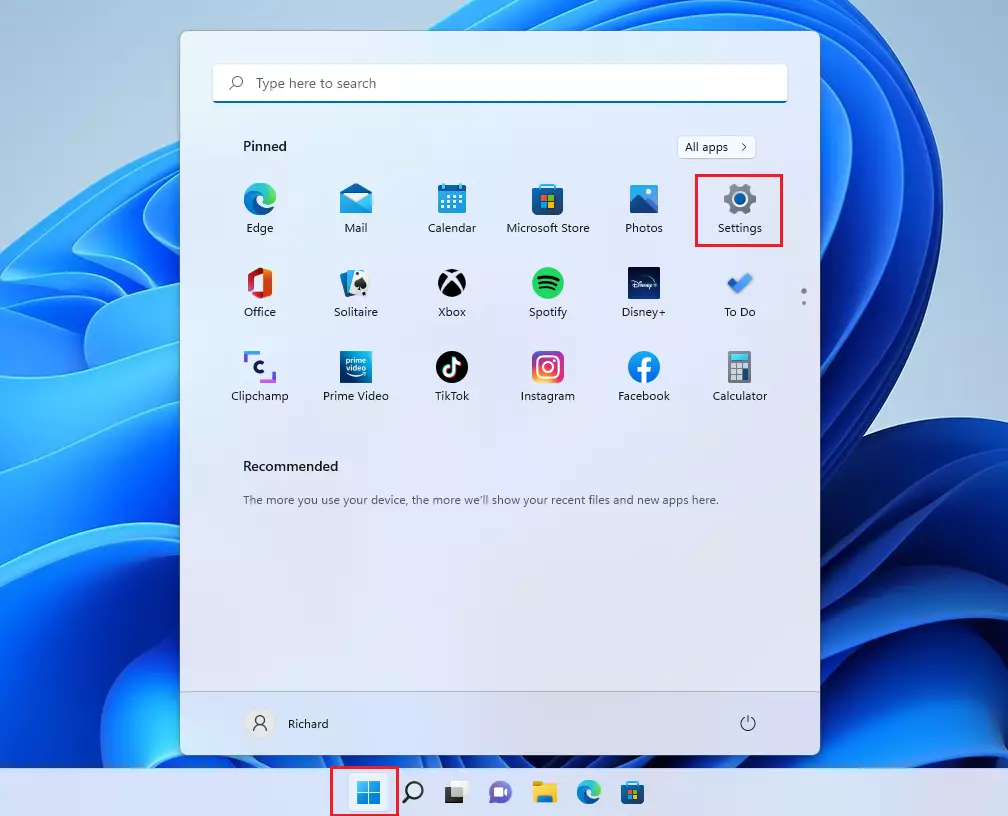
Alternatively, you can use the search box on the taskbar and search for Settings. Then select to open it.
Windows Settings pane should look similar to the image below. On the Windows Settings app, click Personalization on the left, then select the Lock screen tile on the right pane, as highlighted in the image below.
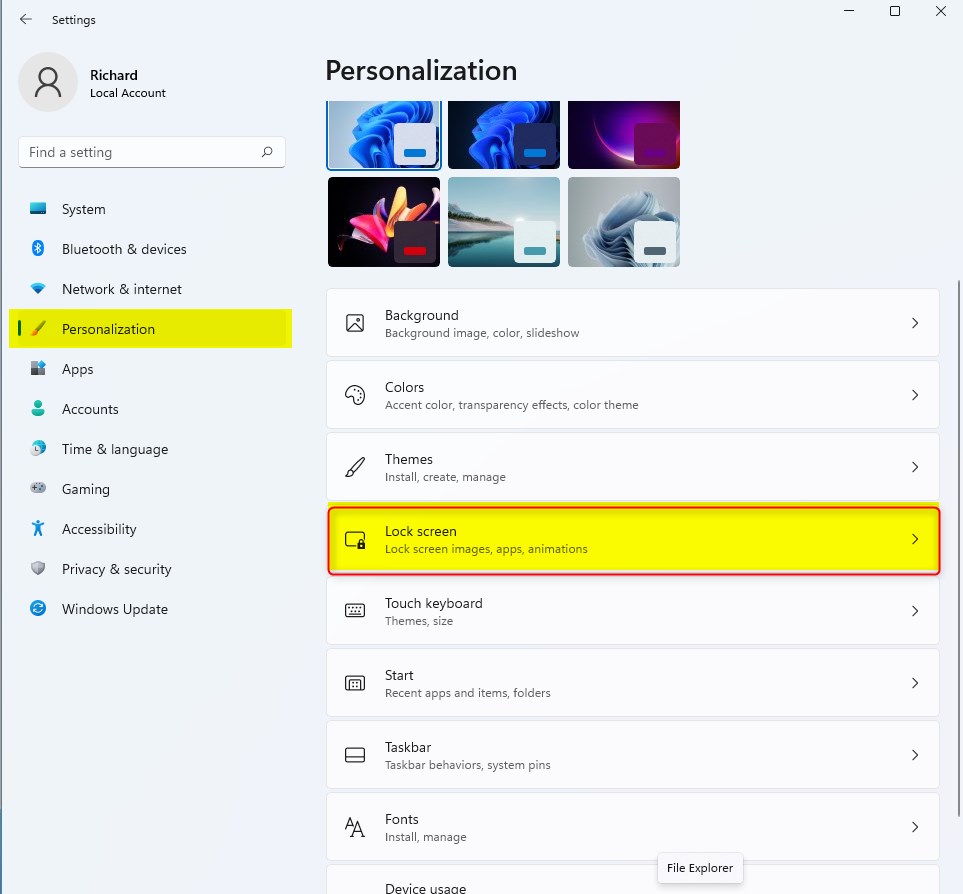
On the Personalization -> Lock screen settings pane, toggle the button switch to On or Off to enable or disable showing the lock screen background picture on the sign-in screen.
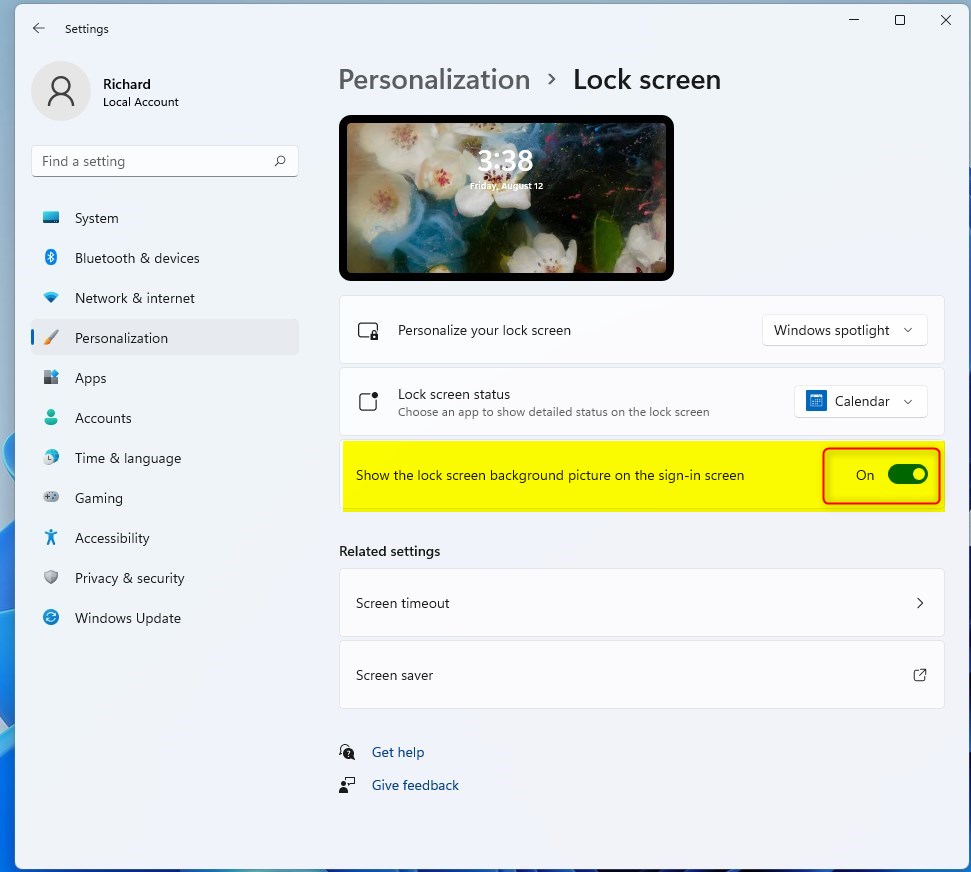
That should do it! You can now close the Windows Settings app.
Conclusion:
- Enabling or disabling the display of the lock screen background picture on the sign-in screen in Windows 11 is a straightforward process.
- By accessing the centralized System Settings pane, users can easily navigate to the Personalization section and toggle the switch to customize the appearance of the sign-in screen.
- This allows for personalized control over the visual elements presented during the sign-in process, enhancing the overall user experience.

Leave a Reply Cancel reply