This article explains how to enable or disable the “Restore previous folder windows at logon” feature in Windows 11
Windows File Explorer is a file manager application that is included in the Microsoft Windows operating system. A graphical user interface lets you view, copy, move, delete, and rename files and folders and organize them hierarchically.
In Windows, you can turn on a feature that automatically restores earlier File Explorer folders at logon when you sign out, restart, or shut down the computer.
When the “Restore previous folder windows at logon” is enabled in File Explorer, Windows will restore all the extra tabs you had open in each window the next time you log on.
Restore previous folder windows at logon
As mentioned, users can turn on a feature in Windows to automatically restore previous File Explorer folders at logon.
Here’s how to do it.
First, open the File Explorer Folder Options.
Then, click on the View tab.
Check the box next to “Restore previous folder windows at logon” to enable it. To disable it, uncheck the box.
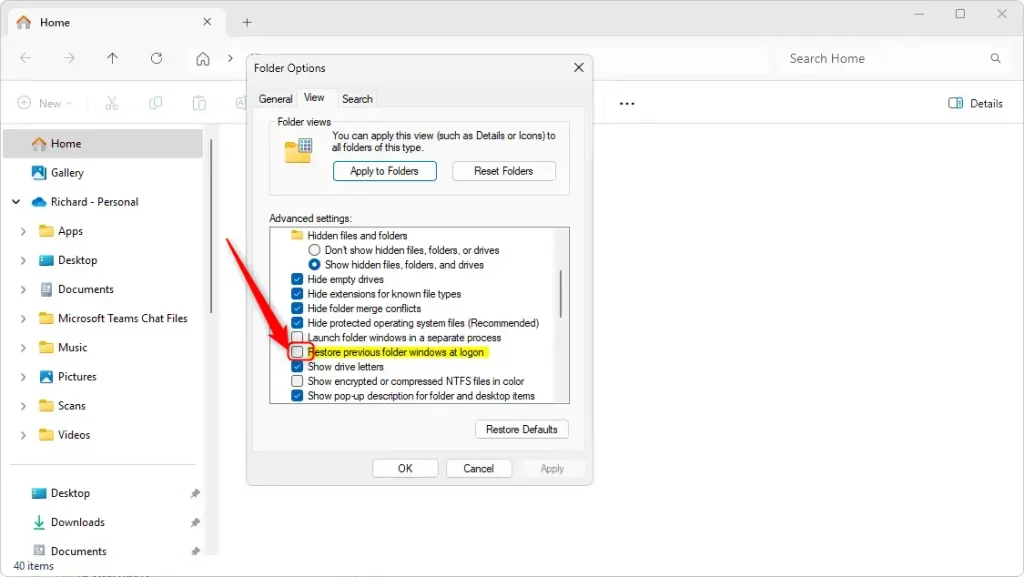
Click on OK to apply the changes.
Restore previous folders at logon using Windows Registry Editor
Another way to enable or disable the restore folders feature in File Explorer is to use the Windows Registry Editor.
Remember to back up your registry before making any changes or create a System Restore point as a precaution.
First, open the Windows Registry and navigate to the folder key path below.
Computer\HKEY_CURRENT_USER\Software\Microsoft\Windows\CurrentVersion\Explorer\Advanced
Right-click Advanced > New > DWORD (32-bit) Value and name the new DWORD PersistBrowsers.
Double-click PersistBrowsers and change the value 1 to turn on the restore previous folders feature in File Explorer.
Enter 0 to turn off the feature.
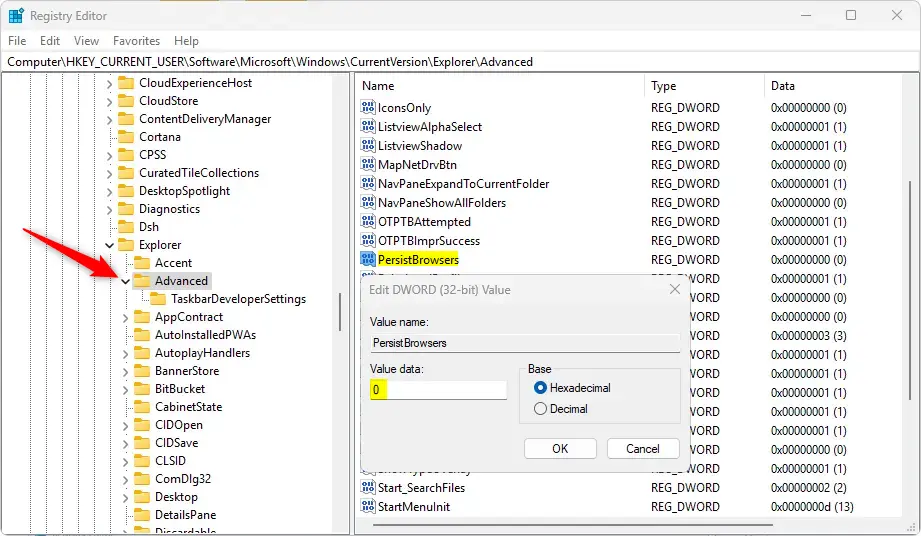
You may have to reboot your computer to apply the changes.
That should do it!
Conclusion:
In summary, enabling or disabling the “Restore previous folder windows at logon” feature in Windows 11 is straightforward. Here are the key takeaways:
- Use File Explorer’s Folder Options to enable or disable the feature easily.
- Access the Windows Registry Editor for a more advanced method to control this setting.
- Back up your registry or create a System Restore point before making changes for added security.
- Changes may require a computer restart to take effect.
- Enjoy a more organized workflow by having your previously opened folders automatically restored upon login.

Leave a Reply Cancel reply