This article explains how to delete a guest account in Windows 11.
We recently showed you how to create a guest account in Windows 11. In that post, we said that before Windows 10, Windows had a dedicated guest account that allowed temporary user access.
The guest account had limited access, allowing them to perform basic tasks like browsing the web without permission to install or change the system in any way. Once Windows reboots, the data created in the guest account during the session is automatically erased or deleted.
Windows 11 doesn’t have a helpful guest account anymore. Instead, the account is hidden and can’t be used as a guest account, providing users with temporary access in Windows.
To use a guest account, you must install a local standard user account with limited rights to change the system meaningfully.
If you followed our previous post and created an account to use as a guest, the steps below will show you how to remove or delete that account.
How to delete the guest account in Windows 11
As mentioned above, Windows 11 doesn’t come with a helpful guest account that one can use to sign in. Instead, you’ll have to create a local standard account with limited rights to use a guest account feature.
If you followed our previous post, created a guest account, and want to remove it, the steps below show you how.
To delete an account in Windows 11, follow the steps below:
Go to Start menu > Settings > Account > Family & other users.
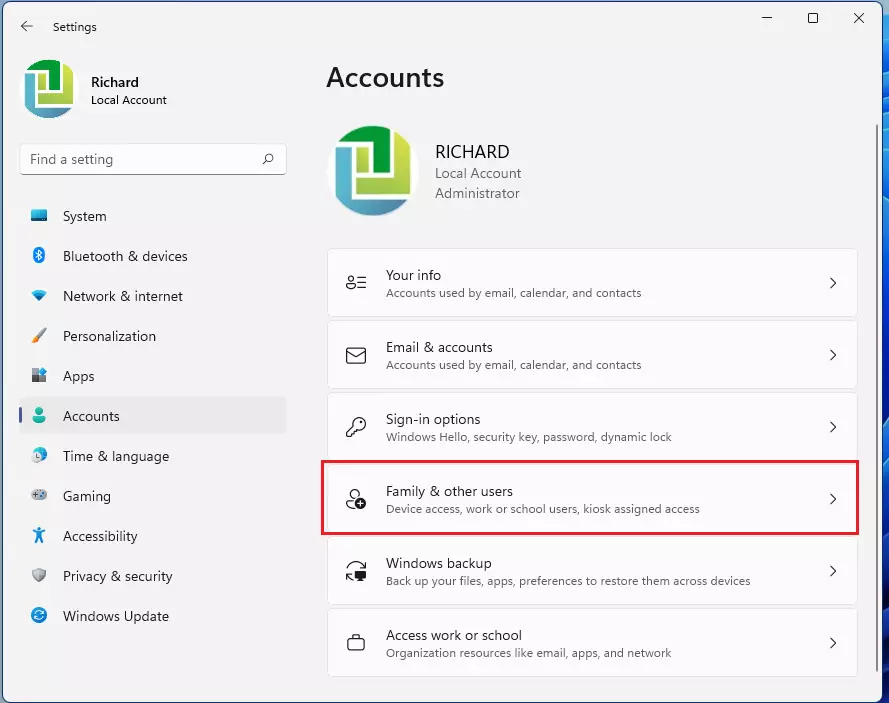
On the Family & other users settings pane, under Other users, please select the account tile (guest) you want to remove to expand it.
Then click the Remove button.
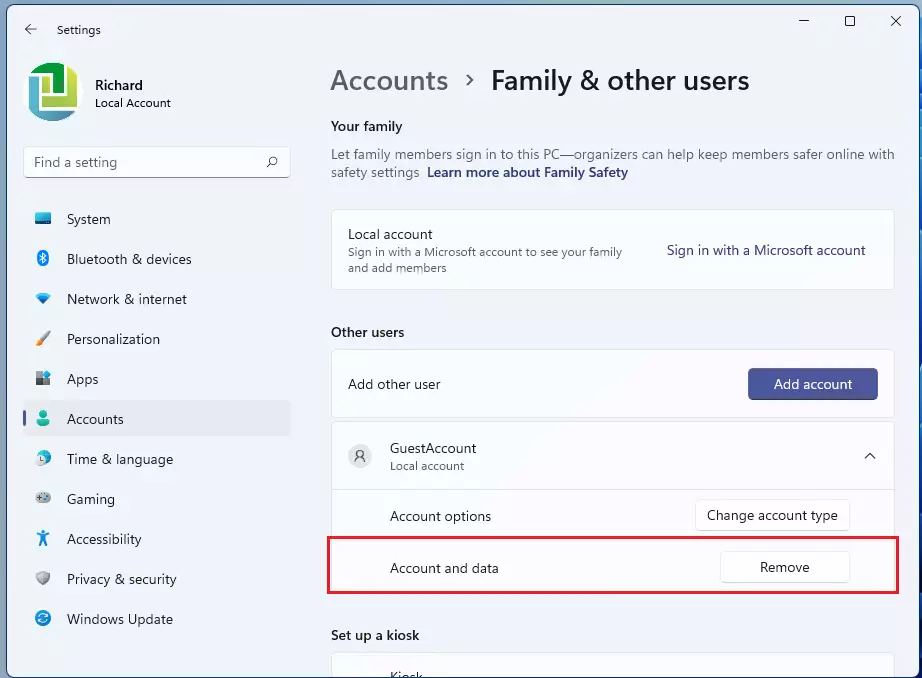
When prompted, click the Delete account and data button, as highlighted below.
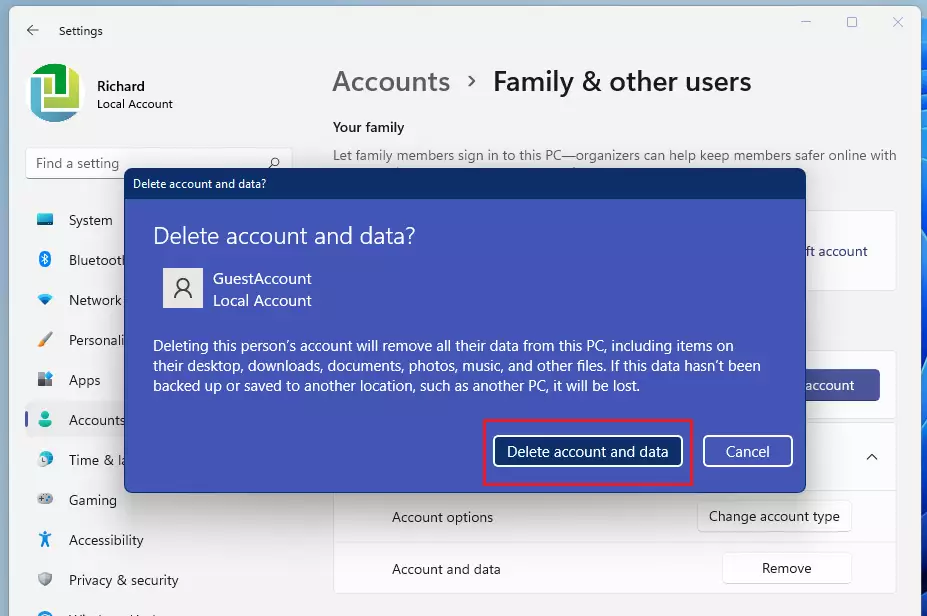
After that, the guest account should be deleted and will no longer appear on the sign-in screen in Windows.
How to delete an account from the Command Prompt in Windows 11
Alternatively, one can delete a local account using Windows Command Prompt. To delete or remove a guest account via the Command Prompt, you should first open the Command Prompt as an administrator.
Type the commands below to create the account on the Command Prompt console.
net user GuestAccount /DELETE
That should do it!
Conclusion:
- Windows 11 no longer supports a traditional guest account, but you can create a local standard user account for temporary access.
- Deleting a guest account is straightforward through the Settings menu or Command Prompt.
- Always select the “Delete account and data” option to remove the account and its associated data completely.
- Regularly review and manage user accounts on your system to maintain security and privacy.
- For more detailed tutorials, refer to our previous posts in this guide.

Leave a Reply Cancel reply