This article explains how to pin folders and files to File Explorer Quick access in Windows 11.
Quick access is a navigation pane on the left of Windows File Explorer that allows users to access and view their pinned folders quickly, libraries (if enabled), frequent folders, and others.
In Windows 11 and the previous version, one can quickly pin a folder to the Quick access pane. When you pin a folder to the Quick Access pane, it will display in the navigation pane under Quick Access.
The most recent release of Windows 11 to computers enrolled in its Insider Preview program allows files to be pinned to Quick access. In addition, Pin to Quick access support has been extended from only supporting folders to supporting files in Windows 11.
Computers not enrolled in the Microsoft Insider Preview program will not see the Pin files to Quick access option. However, this should be rolled out to all computers in the coming months, depending on the release schedules.
How to pin to quick access in Windows 11
As mentioned, users can pin folders and files to File Explorer Quick access in Windows 11. However, computers enrolled in the Microsoft Insider Preview program and updated with the latest release will see the pin files to the Quick Access option.
All users should be able to pin folders to the Quick access navigational pane.
To pin a folder to the File Explorer Quick Access pane, simply one or more folder(s) you want to pin to Quick Access. Then right-click the folders or files and select Pin to quick access, as shown below.
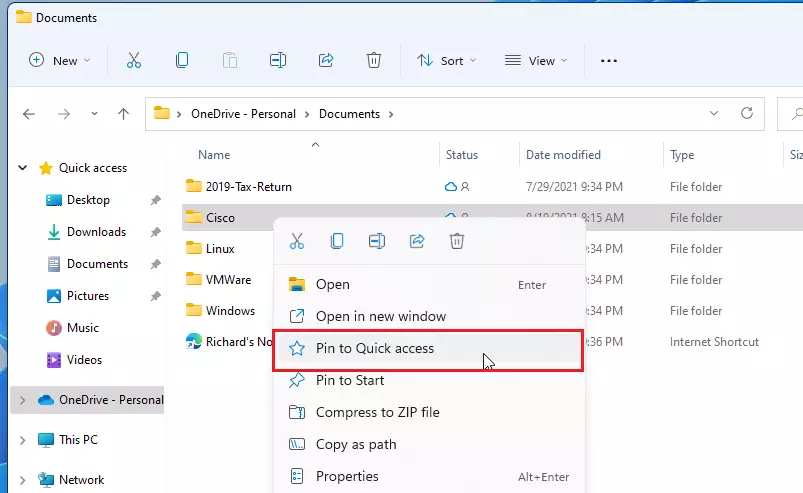
If you have updated Windows and you can pin files to Quick access, you should see options similar to the image below.
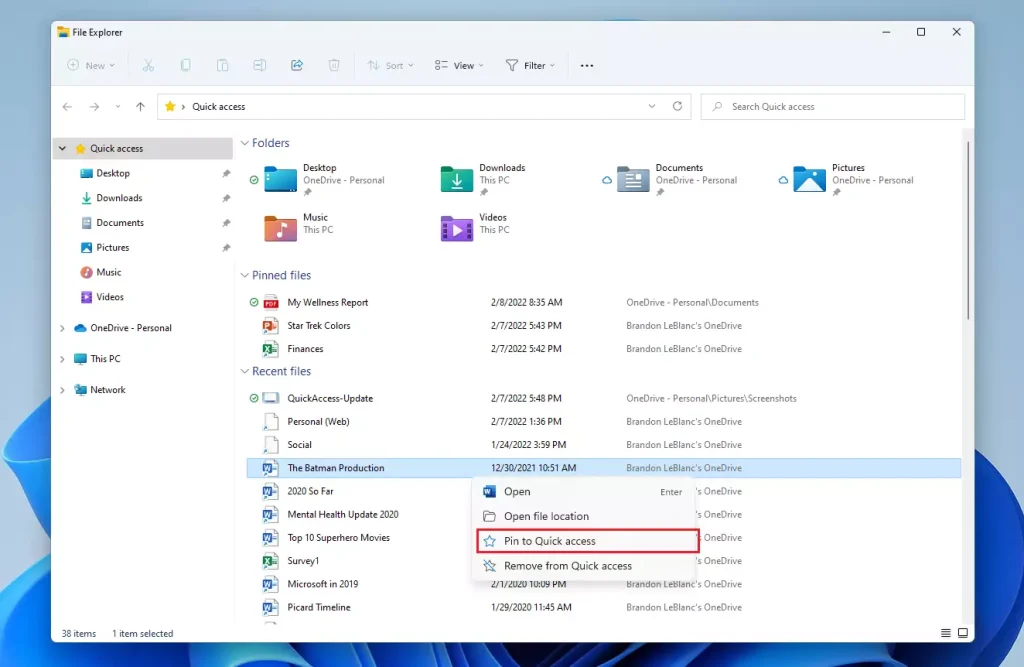
To unpin an item from the Quick Access pane, right-click on it and select Unpin from Quick Access.
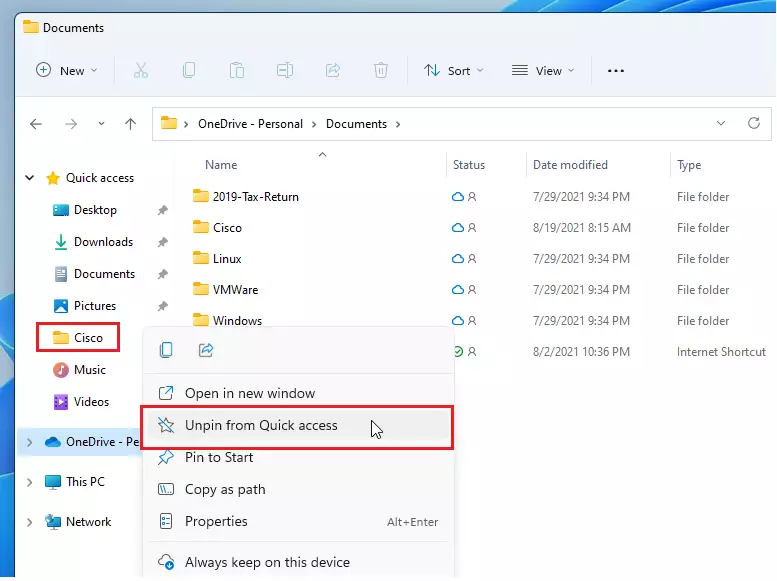
That should do it!
Conclusion:
- Pinning folders and files to Quick Access in Windows 11 enhances accessibility and organization.
- Users in the Microsoft Insider Preview program have the added benefit of pinning files, expanding their Quick Access functionality.
- Right-click the desired folder or file to pin items and select Pin to Quick Access.
- Unpinning is just as easy; right-click on the item and choose Unpin from Quick Access.
- Regular updates to Windows 11 may introduce new features, so keep your system updated for the best experience.
- Utilizing Quick Access can significantly streamline your workflow by quickly navigating frequently used files and folders.

Leave a Reply Cancel reply