This article provides a guide on how to temporarily pause and resume Windows updates in Windows 11.
To keep your system secure and functioning optimally, Windows 11 offers the latest security updates and patches. These updates enhance your device’s performance, improve security, and ensure that you stay protected.
Temporarily pausing updates can be beneficial if you’re working on an important task and wish to avoid interruptions from restarts, or if you are experiencing problems due to a recent update.
Understanding how to pause or resume updates gives you better control over when your system updates, helping to keep your device secure and running smoothly.
Pause or Postpone Windows 11 updates
Windows lets you pause or postpone updates.
Here’s how to do it.
First, open the Windows Settings app.
You can do that by clicking on the Start menu and selecting Settings. Or press the keyboard shortcut (Windows key + I) to launch the Settings app.
When the Settings app opens, click the Windows Update button on the left.
On the Windows Update settings page, click on the “Pause for 1 week“
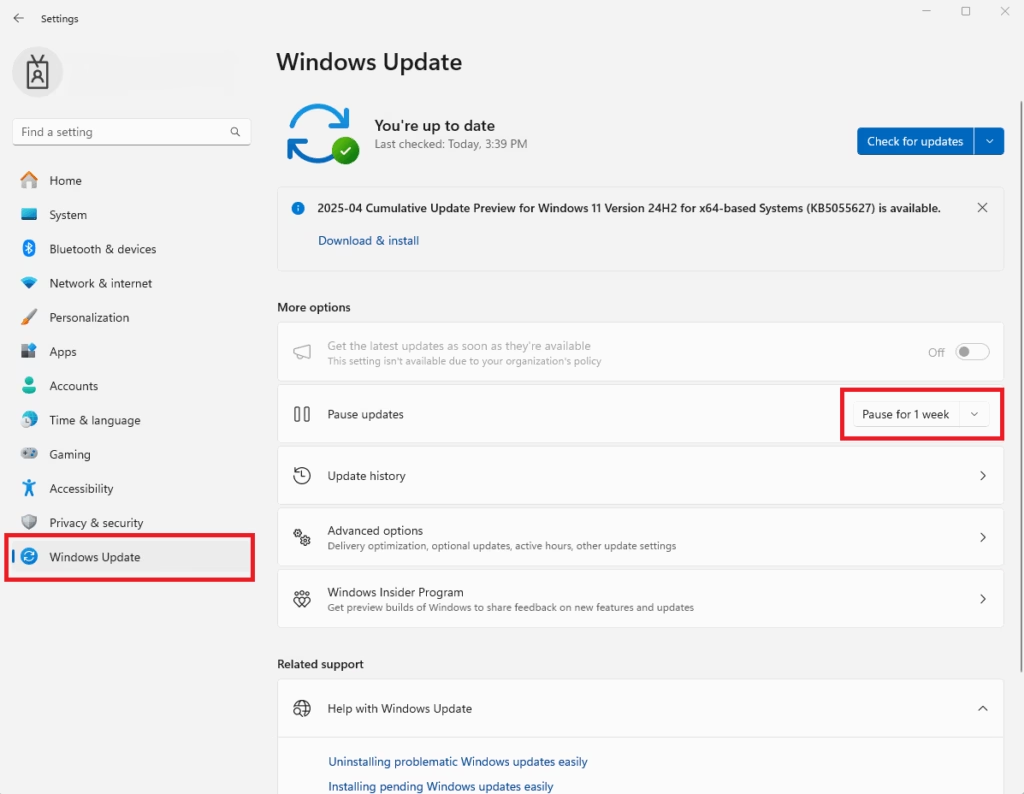
You can pause updates for a duration of 5 weeks. However, some updates, such as Microsoft Defender definition updates, will still be installed.
After pausing Windows updates, you should see a screen like the one below. Windows will not receive new updates until you resume updates.
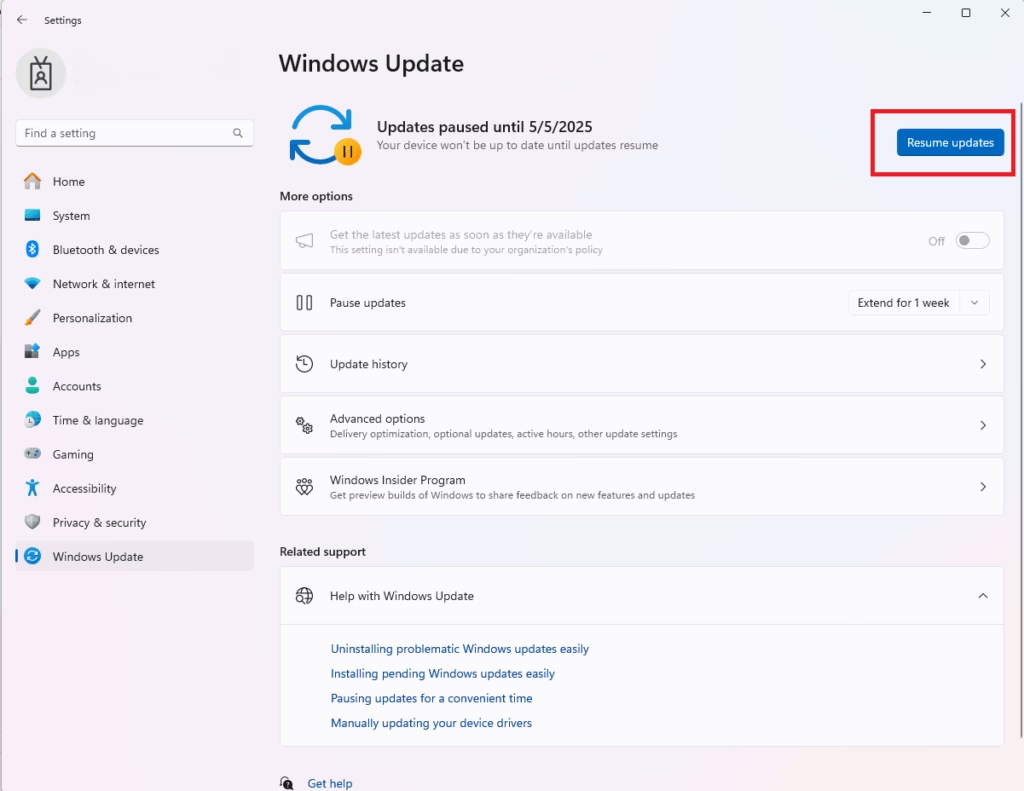
Resume Windows updates
If Windows updates are paused and you want to resume, reverse the steps above.
Click on Start ==> Settings ==> Windows Updates ==> Resume updates.
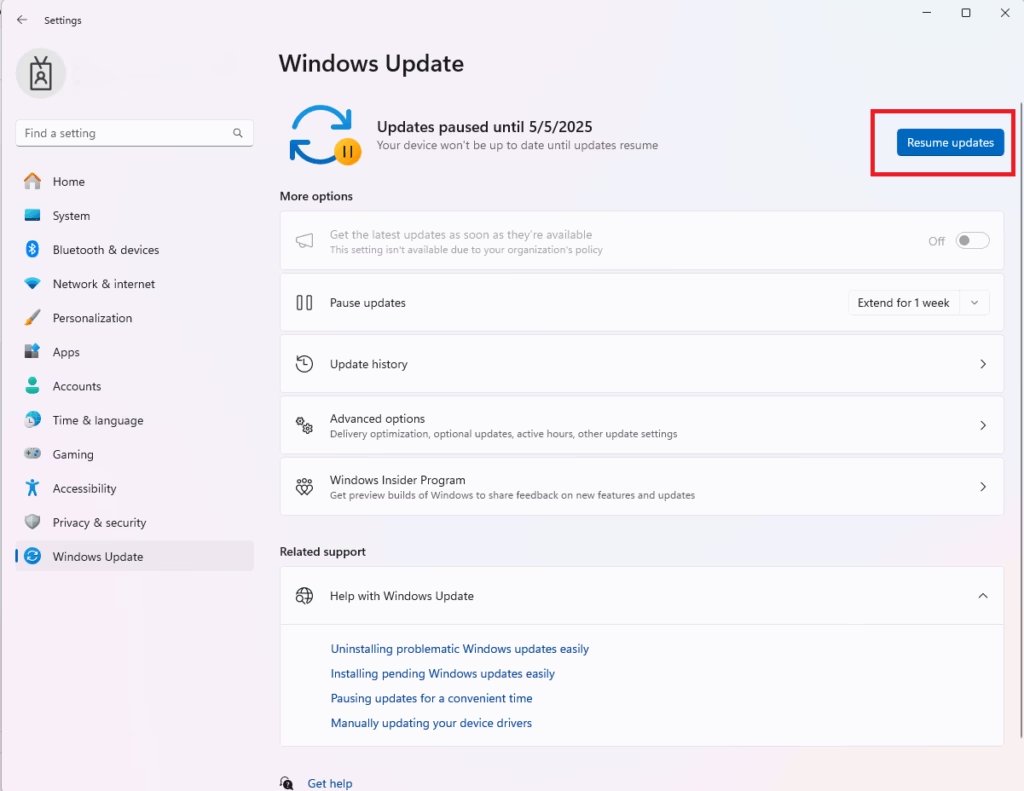
That should do it!
Conclusion:
- Temporarily pausing Windows updates can enhance focus during critical tasks.
- It allows users to manage system updates more effectively and avoid potential interruptions.
- Users can pause updates for up to 5 weeks, providing flexibility while maintaining security.
- Resuming updates is a straightforward process, ensuring that devices remain up-to-date with the latest patches and fixes.
- Keeping your system updated is essential for optimal performance and protection against vulnerabilities.

Leave a Reply Cancel reply