This article describes opening Notepad from the previous session state or new windows in Windows 11.
Notepad is a generic text editor that one can use to create, open, and edit plaintext files. However, if you want to open or edit files containing special formatting, you will want to use WordPad instead.
The newest version of Notepad can save the session state when it is closed. This means that if you have multiple tabs open in Notepad and you close the application without saving your work, the next time you open Notepad, all of your unsaved tabs will still be there, waiting for you to resume your work right where you left it.
This feature can be very helpful if you work on multiple files simultaneously and don’t want to lose your progress.
With the new settings, you can choose whether to open the Notepad app with open content from the previous session or in a new window.
Open Notepad from the previous session or in a new window
As mentioned above, the newest version of the Notepad app will allow users to relaunch the app with the previous session or in a new window.
This is gradually being released to systems enrolled in the Microsoft Insider Preview program. It may or may not be released to all users in the future.
Here’s how to turn it on or off.
First, open the Notepad app.
When the app opens, click the Settings (gear) button at the top right.

On the Settings pane, select the When Notepad starts tile to expand it. Then, choose one of the available options:
- Open content from the previous session
- Open a new window
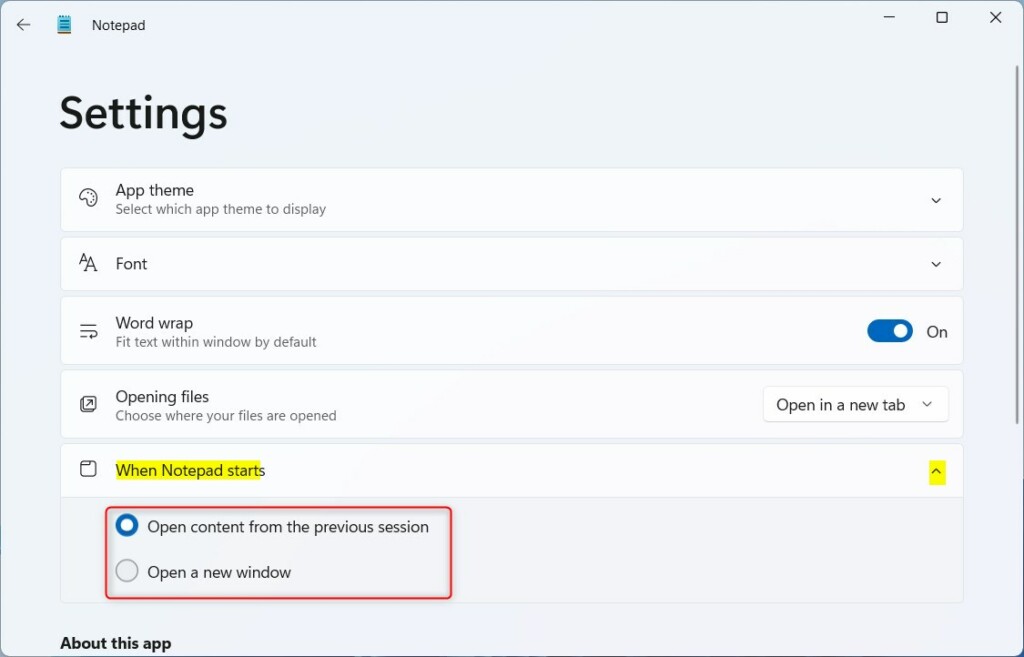
When you are done, exit the Settings pane.
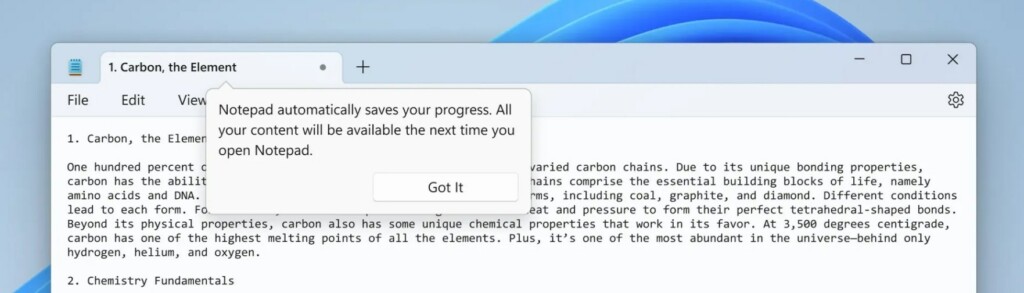
That should do it!
Conclusion:
- Notepad in Windows 11 now offers the option to reopen previous session content or start in a new window
- This feature is gradually being released to systems enrolled in the Microsoft Insider Preview program
- Users can easily configure this setting by accessing the “When Notepad starts” options in the Settings pane
- Following the steps outlined in this post, you can conveniently adjust Notepad’s behavior based on your preferences for an improved user experience.

Leave a Reply