This article explains how to open the Controller Bar automatically when a controller is connected to Windows 11.
The Xbox Game Bar on Windows devices has a Controller Bar feature that allows you to quickly access games and apps using any Xbox controller, including standard controllers, the Elite Controller Series 2, and the Xbox Adaptive Controller.
The Xbox Game Bar is also customizable. You can change the default theme, add and remove favorites, and more.
One customizable feature available with the Xbox Game Bar is to control how it responds when a controller is connected in Windows 11.
You can enable or disable opening the Controller Bar automatically when a controller is connected; the steps below show you how.
Automatically the controller bar when a controller is connected
As mentioned above, users can choose to automatically open the Xbox Controller Bar when a controller is connected to Windows 11.
Here’s how to do it.
First, Open the Xbox Game Bar (Window key + G ).
Then click on the Settings (gear) button on the Game Bar.
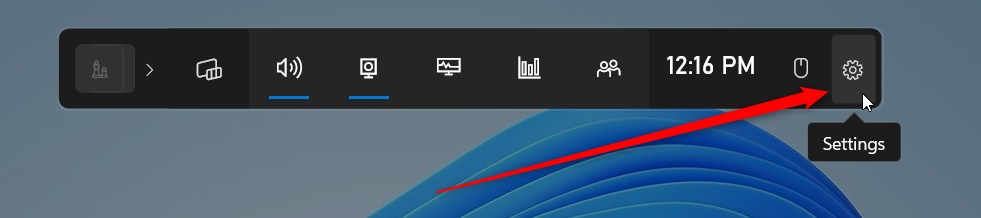
On the Settings window, select the Controller Bar tab on the left.
On the right, under CONTROLLER BAR, check the box next to “Open Controller Bar automatically when a controller is connected” to enable it.
To disable it, uncheck the box.
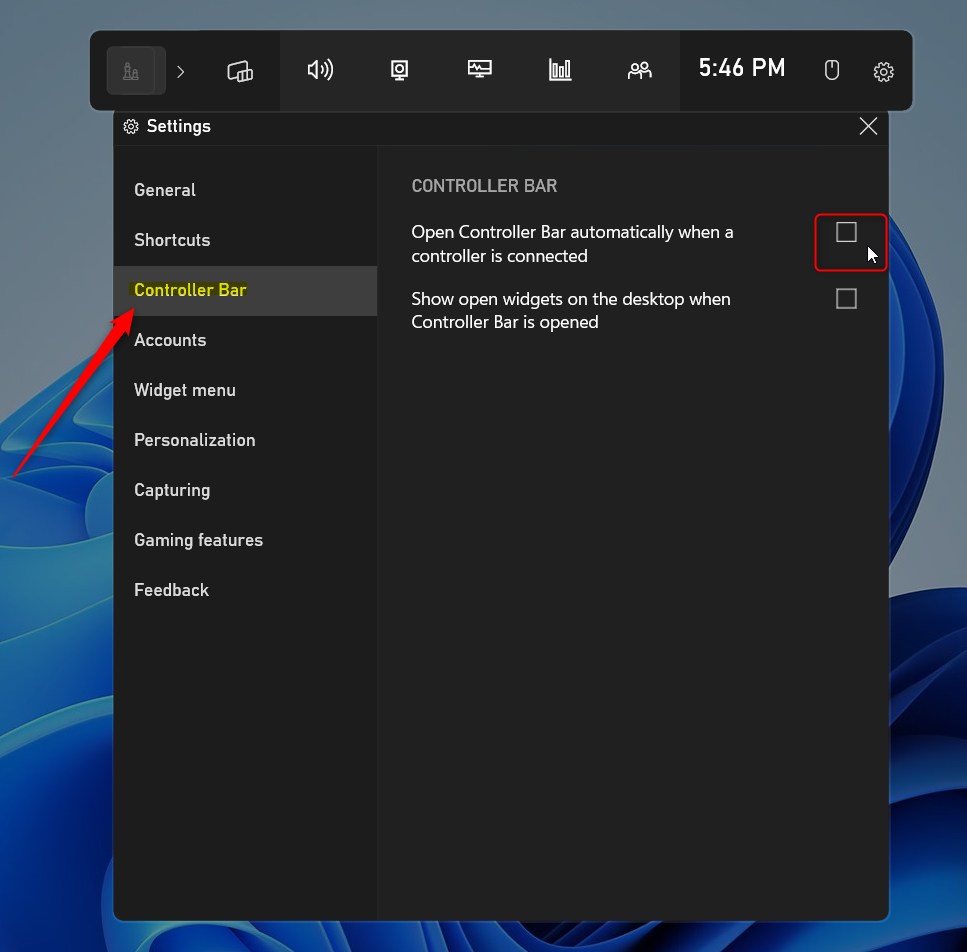
That should do it!
Reference:
Conclusion:
This post showed you how to open the Controller Bar automatically when a controller is connected to Windows 11. If you find any errors above or have something to add, please use the comments form below.
- Opening the Controller Bar automatically when a controller is connected to Windows 11 can significantly enhance the gaming and app browsing experience.
- Customizing the Xbox Game Bar allows users to tailor their gaming environment to suit their preferences and needs.
- With the ability to enable or disable the automatic opening of the Controller Bar, users have full control over their Windows 11 gaming interface.

Leave a Reply Cancel reply