This article explains the process of mapping network shares as a drive in Windows 11.
In a workplace, shared network resources are often accessed by many. Therefore, it is advisable to map these shared network resources.
When you map a shared network resource, it is assigned a drive letter on your local computer. You can access the shared location by opening your computer folder and clicking on the assigned drive letter to reach the network location.
Mapping a network folder in Windows 11 is similar to previous versions for users familiar with earlier iterations. Despite the new features in Windows 11, the process remains unchanged.
Map a network location in Windows 11
If you frequently access a network location, consider mapping it to your local computer for quicker and easier access.
In Windows, network resources are typically accessed via File Explorer. You open File Explorer and type the resource network path in the browser box, similar to the image below:
\\SERVERNAME\SharedResourceName
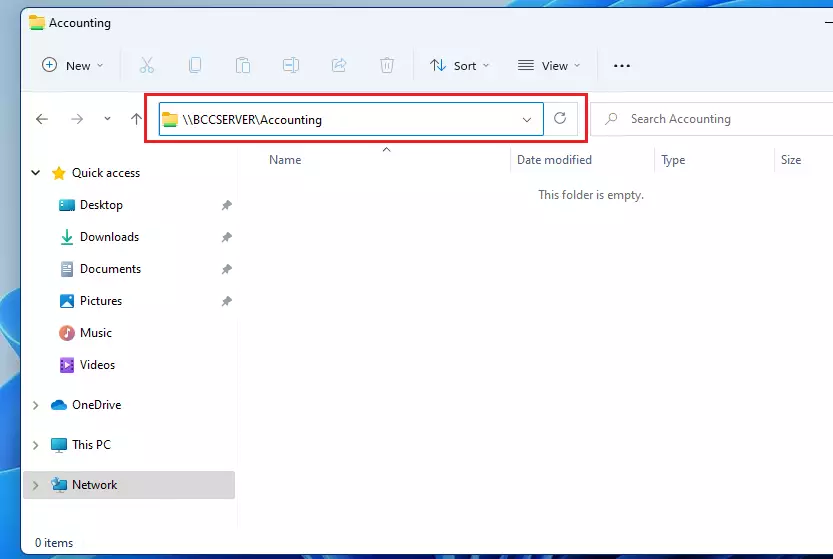
Some users will create shortcuts by copying and pasting the network folder on their desktops. This is not the way to do it.
A better way would be to create a network drive for the shared resource. To do that, open File Explorer, then click on the ellipsis (three-dot) in the toolbar menu and click Map network drive as highlighted below:
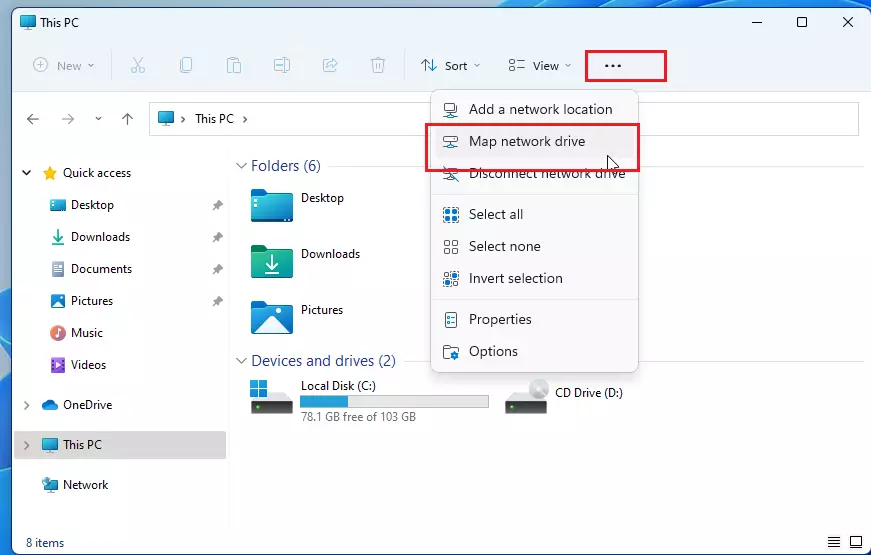
When the pop-up window appears, select a drive letter from the list of available options. By default, the letter Z will be assigned if it is not already in use.
If you want to avoid the letter Z, consider using a higher drive letter to ensure that the mapped network drive does not interfere with any removable storage you connect to your PC.
In the Folder field, enter the path to the network resource. You can also use the browse button to locate and select the network location.
If you need a separate password to access the network location, select the box to connect using different credentials. Only select this box if your username and password do not allow you to access the network location.
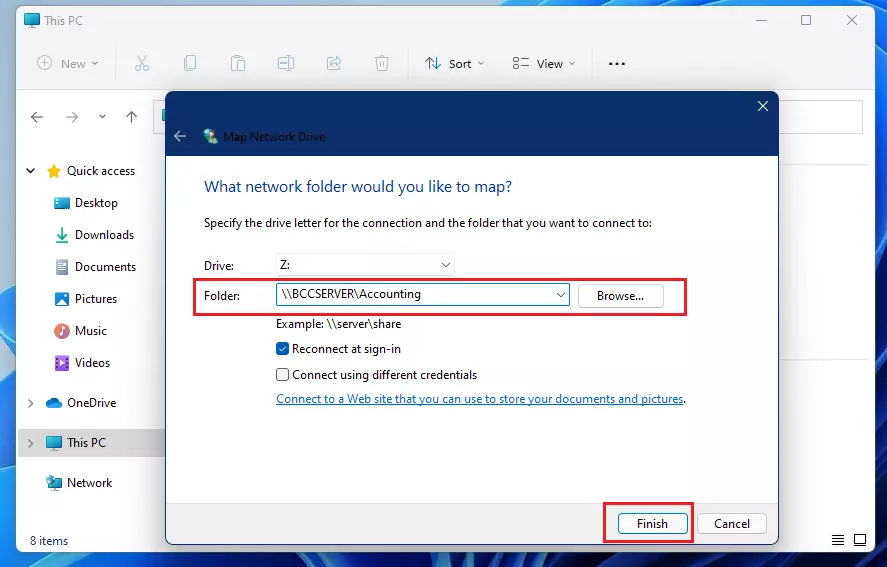
When you’re all done, click Finish.
When you’re done, a new network drive will be mapped to your local computer. Next time you want to access the Accounting folder, simply go to your local computer and click on the Z drive.
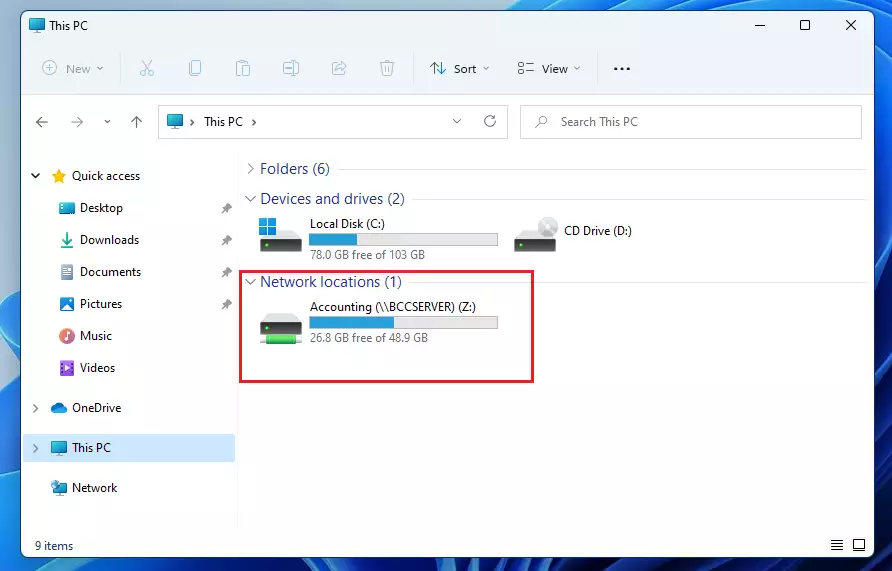
That should do it.
If you run into issues where you can’t access a shared folder, you might want to read the post below to enable Network Discovery and sharing in Windows 11.
Enable Network Discovery and Sharing in Windows 11 – Website for Students
Conclusion:
- Mapping network drives in Windows 11 is a straightforward process that enhances user efficiency.
- It allows for quick access to frequently used shared resources by assigning a drive letter.
- Using the mapped drive method is preferable to creating shortcuts on your desktop.
- Ensuring you select an appropriate drive letter helps prevent conflicts with removable storage.
- If issues arise, enabling Network Discovery and sharing is a useful troubleshooting step.
- Following these steps can streamline your workflow in a networked environment.

Leave a Reply Cancel reply