This article explains how to adjust the duration notifications remain visible before being dismissed in Windows 11.
In Windows, notifications alert you of new updates, messages, or events. By default, these notifications appear for a short period (5 seconds) and then disappear.
However, you can change this duration to keep the notifications on your screen longer. The “Dismiss notifications after this amount of time” setting allows you to choose how long notifications will stay visible before they are dismissed in Windows. You can change the duration from 5 seconds to a maximum of 5 minutes.
How to keep Windows 11 notifications up longer
As mentioned above, notifications only stay up for 5 seconds. For slow readers, this might be a problem. To keep it up longer, go to the settings below to change it.
First, open the Windows Settings app.
Then, select Accessibility on the left and the Visual effects tile on the right to expand it.
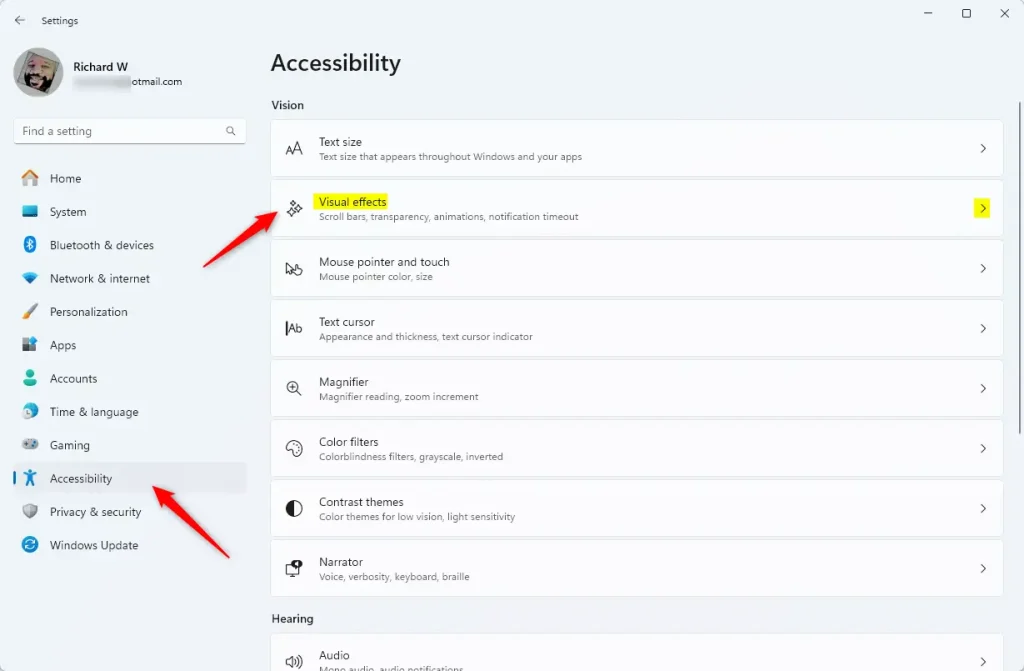
On the Accessibility > Visual effects settings pane, select the “Dismiss notifications after this amount of time” tile. Then, choose how long notifications will stay up before dismissing.
- 5 seconds
- 7 seconds
- 15 seconds
- 30 seconds
- 1 minute
- 5 minutes
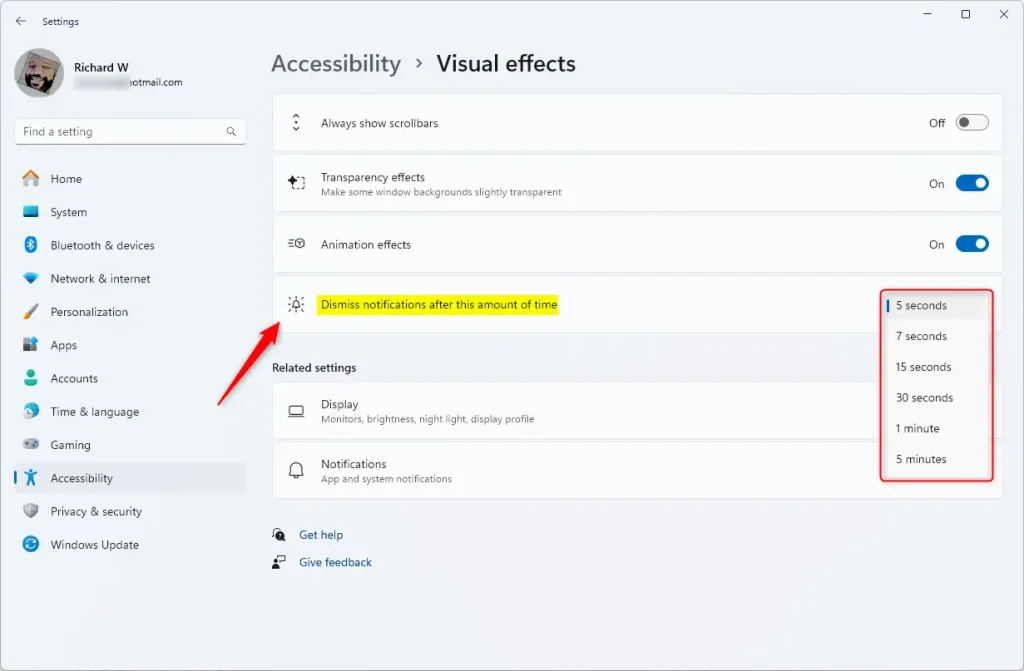
Exit the Setting app when done.
The following notification will stay open for the time you chose above.
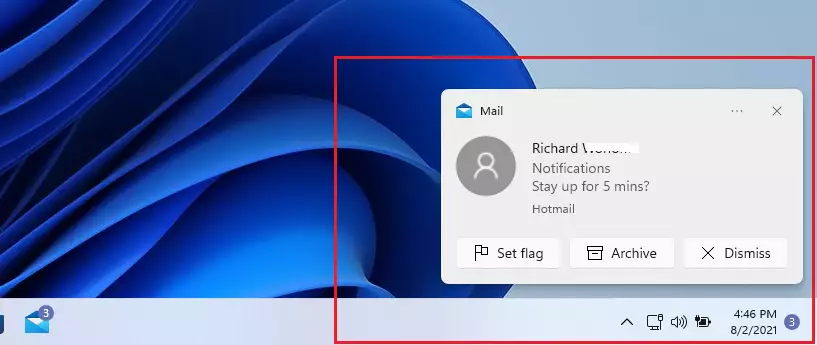
That should do it!
Conclusion:
- Changing notification duration in Windows 11 enhances accessibility for users needing more time to read messages.
- The maximum notification duration can be extended from the default 5 seconds to a convenient 5 minutes.
- Adjusting these settings is straightforward and can be accomplished through the Accessibility settings in the Windows Settings app.
- Users can select from various options to tailor notifications to their reading speed and preferences.
- Remember to exit the Settings app after making changes for them to take effect.

Leave a Reply