This article explains how to install TYPO3 with Nginx on Ubuntu 24.04.
Installing TYPO3 with Nginx support on Ubuntu offers several benefits. Nginx, known for its high performance, stability, and low memory usage, is a popular choice for serving web content. When paired with TYPO3, a powerful and flexible content management system, Nginx can help deliver optimal performance and security.
Additionally, Nginx is crucial in providing robust support for handling heavy traffic loads. Its ability to efficiently serve static content and act as a reverse proxy for dynamic requests aligns well with TYPO3’s requirements for serving web content.
The steps below walk you through installing TYPO3 CMS with Nginx support on Ubuntu 24.04.
Install Nginx HTTP server on Ubuntu
TYPO3 requires a web server. This post will install and use the Nginx web server to run TYPO3.
To do that, open the Ubuntu terminal and run the commands below to install the Nginx web server.
sudo apt update
sudo apt install nginx
Once Nginx is installed, the commands below can start, stop, and enable the Nginx web server to start automatically when your server boots up.
sudo systemctl stop nginx
sudo systemctl start nginx
sudo systemctl enable nginx
You can test the Nginx web server by opening your web browser and browsing to the server’s localhost or IP address.
http://localhost

When you see “Welcome to nginx!” the Nginx HTTP server has been installed.
Additional help on installing Nginx on Ubuntu is in the link below.
How to install Nginx on Ubuntu
Install MariaDB database server on Ubuntu Linux
The next component that is required to run TYPO3 is a database server. This post will install and use the MariaDB database server to run TYPO3.
To install and use the MariaDB database server, use the instructions below.
Open the Ubuntu terminal and run the commands below to install the MariaDB database server.
sudo apt update sudo apt install mariadb-server
Once the MariaDB database server is installed, use the commands below to stop, start, and enable the MariaDB server to start automatically when the server boots.
sudo systemctl stop mariadb sudo systemctl start mariadb sudo systemctl enable mariadb
Run the following commands to validate and test if the MariaDB database server is installed successfully.
sudo mariadb
Once you run the commands above, it will log you onto the MariaDB console and display a message similar to the one below.
Welcome to the MariaDB monitor. Commands end with ; or \g. Your MariaDB connection id is 32 Server version: 10.11.2-MariaDB-1 Ubuntu 23.04 Copyright (c) 2000, 2018, Oracle, MariaDB Corporation Ab and others. Type 'help;' or '\h' for help. Type '\c' to clear the current input statement. MariaDB [(none)]>
The message tells you that the server is installed successfully.
Additional help on installing MariaDB.
Create a TYPO3 database
Upon successfully installing the MariaDB database server, create a blank database on the server specifically for the TYPO3 application.
As part of the setup, we will create a database named ‘typo3db‘ and a corresponding user account called ‘typo3dbuser.’
Finally, we’ll grant the typo3dbuser full access to the typo3db database.
All the database steps above can be done using the commands below:
But first, log on to the MariaDB database server:
sudo mariadb
Then run the commands below to complete the steps:
CREATE DATABASE typo3db CHARACTER SET utf8mb4 COLLATE utf8mb4_general_ci;
CREATE USER typo3dbuser@localhost IDENTIFIED BY 'type_your_password_here';
GRANT ALL ON typo3db.* TO typo3dbuser@localhost WITH GRANT OPTION;
FLUSH PRIVILEGES;
exit
Ensure to replace ‘type_your_password_here ‘with your password.
Install PHP-FPM on Ubuntu Linux
The last component you will need to run TYPO3 is PHP. The TYPO3 application is PHP-based and supports the latest versions of PHP-FPM.
Run the commands below to install PHP-FPM.
sudo apt install php-fpm php-intl php-mysql php-curl php-cli php-zip php-xml php-gd php-common php-mbstring php-xmlrpc php-json php-sqlite3 php-soap php-zip
Additional help on installing PHP
How to install PHP on Ubuntu Linux
Download TYPO3 files
Let’s begin the straightforward process of downloading and configuring the TYPO3 files on Ubuntu Linux.
Always check the download page for the latest release. Replace the download link below with the current so you have the latest version.
You may want to use the GitHub repository to get TYPO3’s latest release. Install Composer, Curl, and other dependencies to get started.
sudo apt install curl git curl -sS https://getcomposer.org/installer | sudo php -- --install-dir=/usr/local/bin --filename=composer
After installing curl and Composer above, change the directory to the Nginx root directory and download the TYPO3 packages from Github. Always replace the release number with the latest release.
cd /var/www/
sudo composer create-project typo3/cms-base-distribution typo3 ^13
sudo touch /var/www/typo3/public/FIRST_INSTALL
sudo chown -R www-data:www-data /var/www/typo3
Once all the steps are done, configure the Nginx webserver to serve the TYPO3 content.
Run the commands below to create a Nginx server block file for TYPO3.
sudo nano /etc/nginx/sites-available/typo3.conf
Then, copy and paste the content block below into the Nginx server block.
server
{
listen 80;
listen [::]:80;
server_name typo3.example.com;
root /var/www/typo3/public;
index index.php;
error_log /var/log/nginx/typo3.error;
access_log /var/log/nginx/typo3.access;
location /
{
try_files $uri $uri/ @sfc;
}
# Special root site case. prevent "try_files $uri/" + "index" from skipping the cache
# by accessing /index.php directly
location =/
{
recursive_error_pages on;
error_page 405 = @sfc;
return 405;
}
location @t3frontend
{
# Using try_files for ease of configuration demonstration here,
# you can also fastcgi_pass directly to php here
try_files $uri /index.php$is_args$args;
}
location @sfc
{
# Perform an internal redirect to TYPO3 if any of the required
# conditions for StaticFileCache don't match
error_page 405 = @t3frontend;
# Query String needs to be empty
if ($args != '')
{
return 405;
}
# We can't serve static files for logged-in BE/FE users
if ($cookie_staticfilecache = 'typo_user_logged_in')
{
return 405;
}
if ($cookie_be_typo_user != '')
{
return 405;
}
# Ensure we redirect to TYPO3 for non GET/HEAD requests
if ($request_method !~ ^(GET|HEAD)$ )
{
return 405;
}
# Disable cache for EXT:solr indexing requests
if ($http_x_tx_solr_iq)
{
return 405;
}
charset utf-8;
default_type text/html;
try_files /typo3temp/assets/tx_staticfilecache/${scheme}_${host}_${server_port}${uri}/index
/typo3temp/assets/tx_staticfilecache/${scheme}_${host}_${server_port}${uri}
=405;
}
location /typo3temp/assets/tx_staticfilecache
{
deny all;
}
location ~ \.php$
{
fastcgi_pass unix:/run/php/php8.3-fpm.sock;
fastcgi_param SCRIPT_FILENAME $document_root$fastcgi_script_name;
include fastcgi_params;
include snippets/fastcgi-php.conf;
}
}
Save the file.
Then, run the commands below to enable the virtual host and restart the Nginx server.
sudo ln -s /etc/nginx/sites-available/typo3.conf /etc/nginx/sites-enabled/
sudo systemctl restart nginx.service
Setup Let’s Encrypt SSL/TLS for TYPO3
You may want to install an SSL/TLS certificate to secure your TYPO3 site. Secure your TYPO3 installation with HTTPS from Let’s Encrypt.
Please read the post below for additional resources on installing and creating Let’s Encrypt SSL certificates for Nginx.
How to set up Let’s Encrypt SSL certificate for Nginx on Ubuntu Linux
Once you have restarted the Nginx web server, open your browser and browse to the server hostname or IP address defined in the Nginx server block.
http://typo3.example.com
A TYPO3 installation wizard page should appear. Click the continue button if all requirements are met.
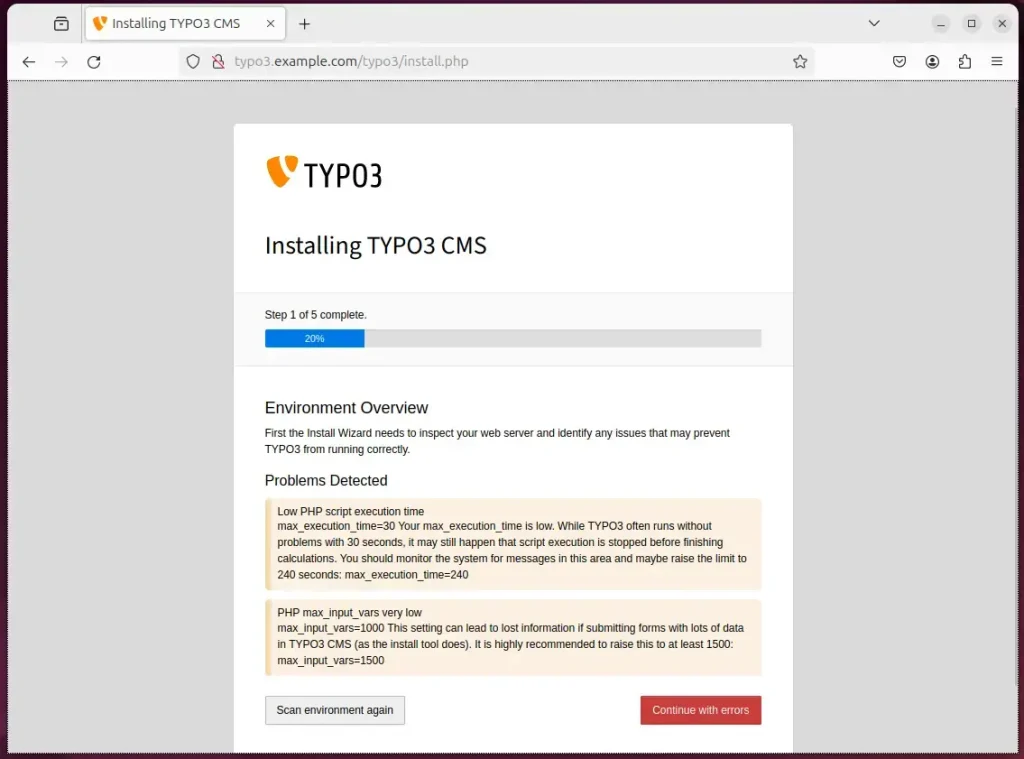
Run the command below to fix some of the problems detected.
sudo sed -i "s/;max_input_vars = .*/max_input_vars = 1500/" /etc/php/8.3/fpm/php.ini
sudo sed -i "s/max_execution_time = .*/max_execution_time = 240/" /etc/php/8.3/fpm/php.ini
sudo systemctl reload php8.3-fpm
Next, enter the database username and password created above and click continue.
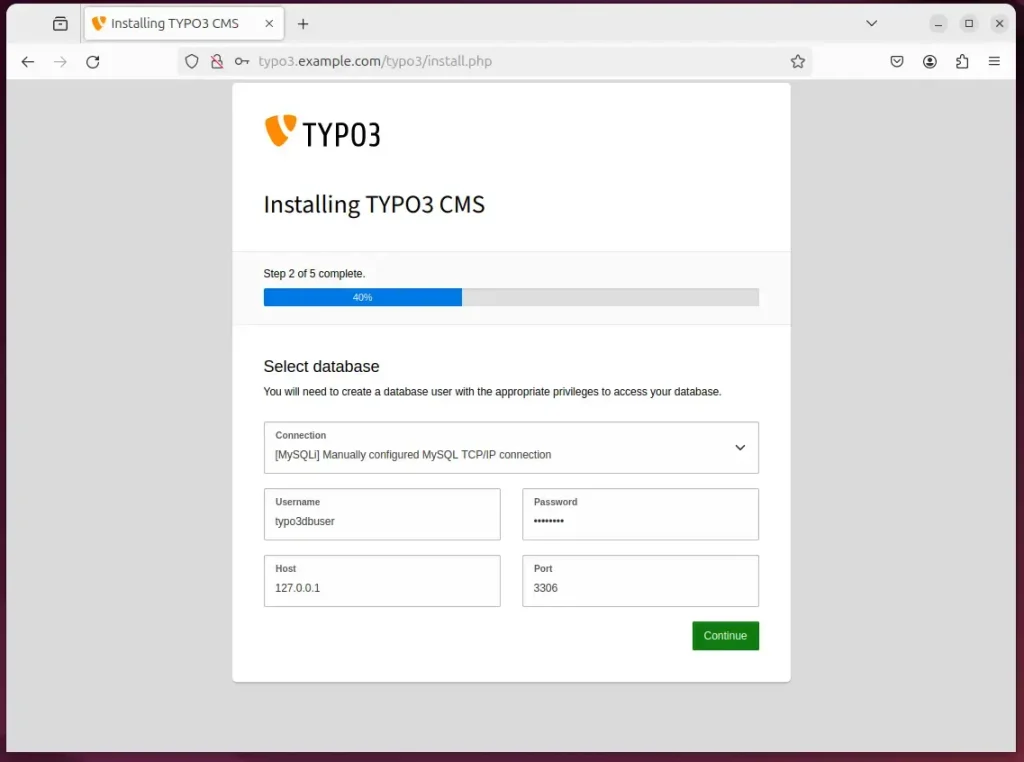
Then, select the database on the next page.
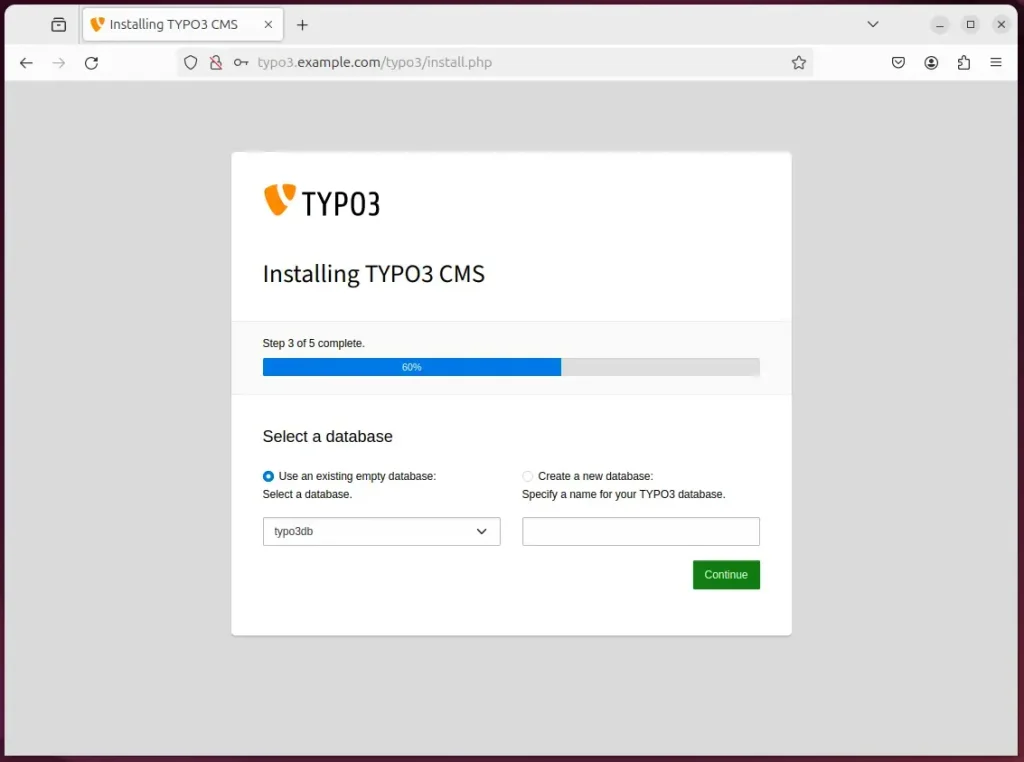
Next, create an administrator account and click continue.
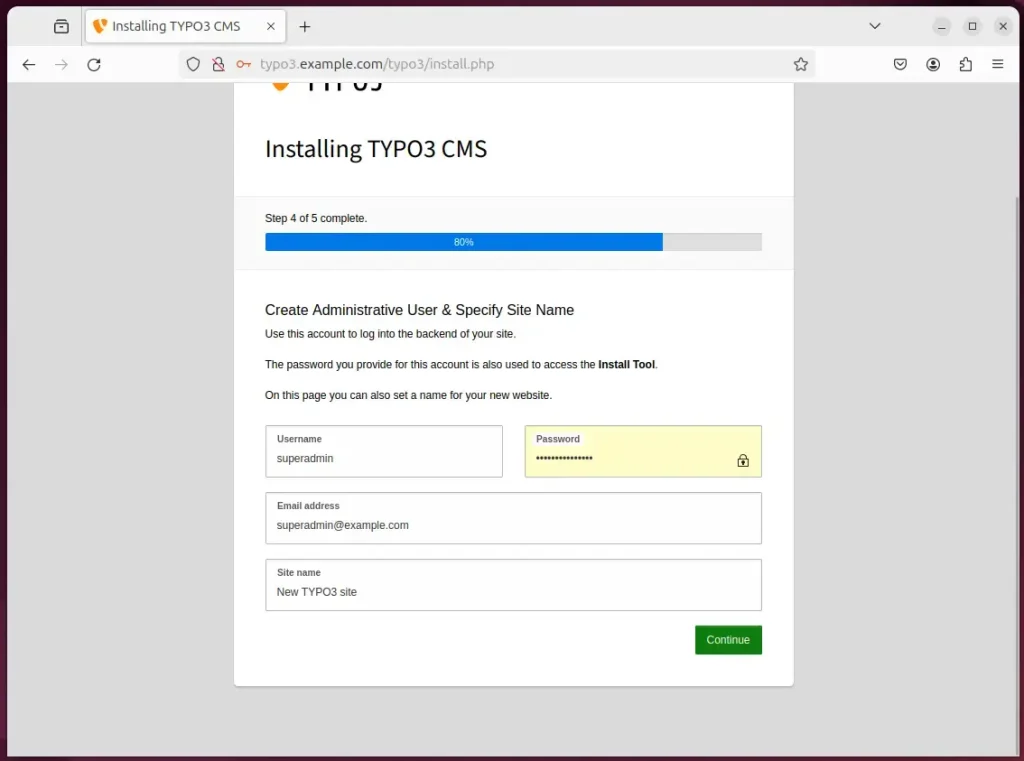
Your TYPO3 site should be ready to use.
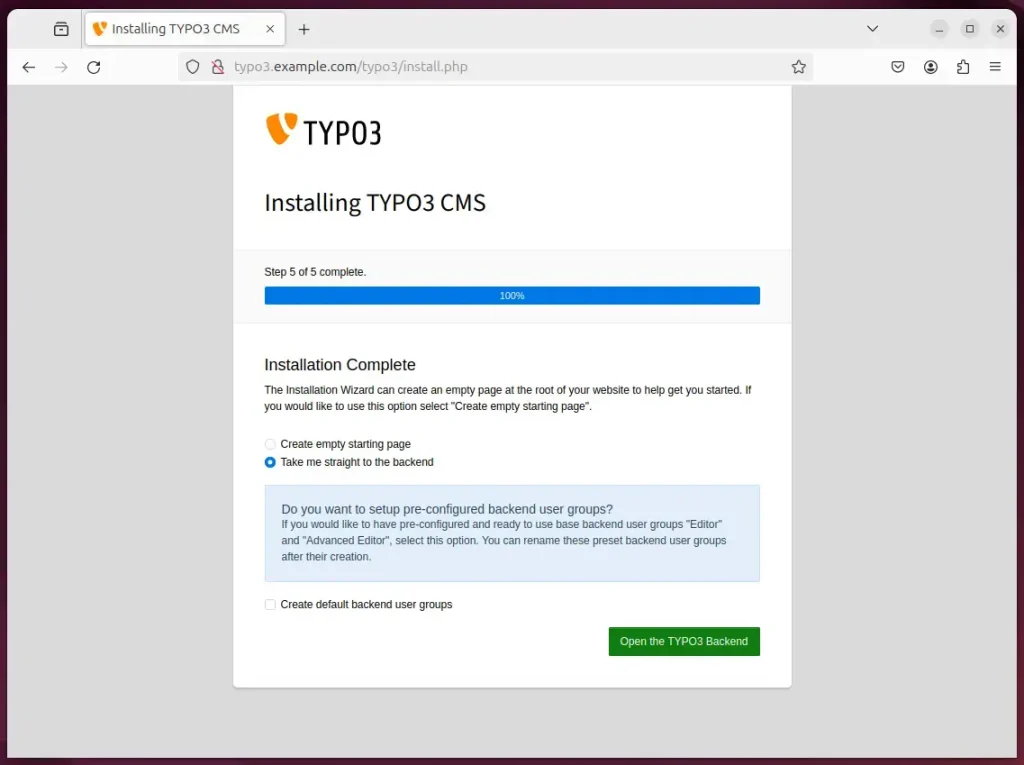
That should do it!
Conclusion:
- In this guide, we have successfully set up TYPO3 with Nginx support on Ubuntu 24.04, leveraging Nginx’s high performance and stability along with TYPO3’s flexibility as a content management system.
- The installation involved setting up Nginx, installing MariaDB for database support, configuring a TYPO3 database, installing PHP-FPM, and downloading and configuring TYPO3 files on Ubuntu Linux.
- To enhance security, we also explored setting up an SSL/TLS certificate for TYPO3 using Let’s Encrypt, which ensures a secure browsing experience for site visitors.
- By following these comprehensive steps, users can seamlessly establish a robust web hosting environment for TYPO3 powered by Nginx on Ubuntu, providing optimal performance and security for their web content.

Leave a Reply