This article explains how to install osCommerce with Nginx on Ubuntu 24.04.
osCommerce is an open-source e-commerce platform that enables users to create and manage online stores. It provides a flexible and robust solution with many features, including product management, payment processing, and inventory control.
Nginx is known for being super efficient and using fewer resources. It’s perfect for handling many visitors at the same time, which is what you want when running an eCommerce site!
This combination of osCommerce, Nginx, and Ubuntu ensures a reliable and secure web hosting environment for your e-commerce, giving you the confidence to focus on selling your products online.
Install Nginx HTTP server on Ubuntu
osCommerce requires a web server. This post will install and use the Nginx web server to run osCommerce.
To do that, open the Ubuntu terminal and run the commands below to install the Nginx web server.
sudo apt update
sudo apt install nginx
Once Nginx is installed, the commands below can start, stop, and enable the Nginx web server to start automatically when your server boots up.
sudo systemctl stop nginx
sudo systemctl start nginx
sudo systemctl enable nginx
You can test the Nginx web server by opening your web browser and browsing to the server’s localhost or IP address.
http://localhost

When you see the Welcome to nginx!, it means the Nginx HTTP server is successfully installed.
Additional help on installing Nginx on Ubuntu is in the link below.
How to install Nginx on Ubuntu
Install the MariaDB database server on Ubuntu
The next component required to run osCommerce is a database server. This post will install and use the MariaDB database server.
To install and use the MariaDB database server, use the instructions below.
Open the Ubuntu terminal and run the commands below to install the MariaDB database server.
sudo apt update sudo apt install mariadb-server
Once the MariaDB database server is installed, use the commands below to stop, start, and enable the MariaDB server to start automatically when the server boots.
sudo systemctl stop mariadb sudo systemctl start mariadb sudo systemctl enable mariadb
Run the following commands to validate and test if the MariaDB database server is installed successfully.
sudo mariadb
Once you run the commands above, it will log you onto the MariaDB console and display a message similar to the one below.
Welcome to the MariaDB monitor. Commands end with ; or g. Your MariaDB connection id is 32 Server version: 10.11.2-MariaDB-1 Ubuntu 23.04 Copyright (c) 2000, 2018, Oracle, MariaDB Corporation Ab and others. Type 'help;' or 'h' for help. Type 'c' to clear the current input statement. MariaDB [(none)]>
The message tells you that the server is installed successfully.
Additional help on installing MariaDB.
Create an osCommerce database
Upon successfully installing the MariaDB database server, create a blank database on the server specifically for the osCommerce application.
As part of the setup, we will create an oscdb database and a user account called oscdbuser.
Finally, we’ll grant the oscdbuser full access to the oscdb database.
All the database steps above can be done using the commands below:
But first, log on to the MariaDB database server:
sudo mariadb
Then run the commands below to complete the steps:
CREATE DATABASE oscdb CHARACTER SET utf8mb4 COLLATE utf8mb4_general_ci;
CREATE USER oscdbuser@localhost IDENTIFIED BY 'type_your_password_here';
GRANT ALL ON oscdb.* TO oscdbuser@localhost WITH GRANT OPTION;
FLUSH PRIVILEGES;
exit
Ensure to replace ‘type_your_password_here ‘with your password.
Install PHP on Ubuntu Linux
The last component you will need to run osCommerce is PHP. The osCommerce application is PHP-based and supports the latest versions of PHP.
Then, run the commands below to install the latest PHP version.
sudo apt install php-fpm php-intl php-mysql php-curl php-cli php-zip php-xml php-gd php-common php-mbstring php-xmlrpc php-bcmath php-json php-sqlite3 php-soap php-zip
Additional help on installing PHP
How to install PHP on Ubuntu Linux
Download osCommerce files
Let’s begin downloading and configuring the osCommerce files on Ubuntu Linux.
To always install the latest version, check the download page for osCommerce. If a new version is available, replace the version number in the link below.
First, navigate to the /Downloads/ directory and download osCommerce files. After unzipping the file, move the content into the osCommerce folder in the Nginx root directory.
The final step is to change the permissions. This will allow the Nginx web server to interact safely with the files, ensuring a secure environment for your osCommerce installation.
cd ~/Downloads
sudo unzip osc_*.zip -d /var/www/oscommerce
sudo chown -R www-data:www-data /var/www/oscommerce
Alternatively, you can use git to clone the osCommerce files. If you can not access the archive above, use the git command to clone the files.
sudo apt install git
sudo mkdir /var/www/oscommerce && cd /var/www/oscommerce
sudo git clone https://github.com/osCommerce/osCommerce-V4.git ./
sudo chown -R www-data:www-data /var/www/oscommerce
Once you have completed all the above steps, continue configuring the Nginx web server below to serve the osCommerce content.
Run the commands below to create a Nginx virtual host file for osCommerce.
sudo nano /etc/nginx/sites-available/oscommerce.conf
Then, copy and paste the content block below into the Nginx server block.
server {
listen 80;
listen [::]:80;
set $yii_bootstrap "index.php";
root /var/www/oscommerce;
index $yii_bootstrap;
server_name osc.example.com;
location /furniture {
index $yii_bootstrap;
try_files $uri $uri/ /furniture/$yii_bootstrap?$args;
}
location /printshop {
index $yii_bootstrap;
try_files $uri $uri/ /printshop/$yii_bootstrap?$args;
}
location /admin {
index $yii_bootstrap;
try_files $uri $uri/ /admin/$yii_bootstrap?$args;
}
location /b2b-supermarket {
index $yii_bootstrap;
try_files $uri $uri/ /b2b-supermarket/$yii_bootstrap?$args;
}
location /watch {
index $yii_bootstrap;
try_files $uri $uri/ /watch/$yii_bootstrap?$args;
}
location / {
index $yii_bootstrap;
}
location ~ \.php$ {
include snippets/fastcgi-php.conf;
fastcgi_pass unix:/var/run/php/php8.3-fpm.sock;
fastcgi_param SCRIPT_FILENAME $document_root$fastcgi_script_name;
include fastcgi_params;
}
}
Save the file.
Then, run the commands below to enable the virtual host and restart the Nginx server.
sudo ln -s /etc/nginx/sites-available/oscommerce.conf /etc/nginx/sites-enabled/
sudo systemctl restart nginx
Setup Let’s Encrypt SSL/TLS for osCommerce
You may want to install an SSL/TLS certificate to secure your osCommerce site. Secure your osCommerce installation with HTTPS from Let’s Encrypt.
Please read the post below for additional resources on installing and creating Let’s Encrypt SSL certificates for Nginx.
How to set up Let’s Encrypt SSL certificate for Nginx on Ubuntu Linux
Once you have restarted the Nginx web server, open your browser and browse to the server hostname or IP address defined in the Nginx server block.
http://osc.example.com/install/
An osCommerce installation wizard page should appear. Accept and continue the installation.
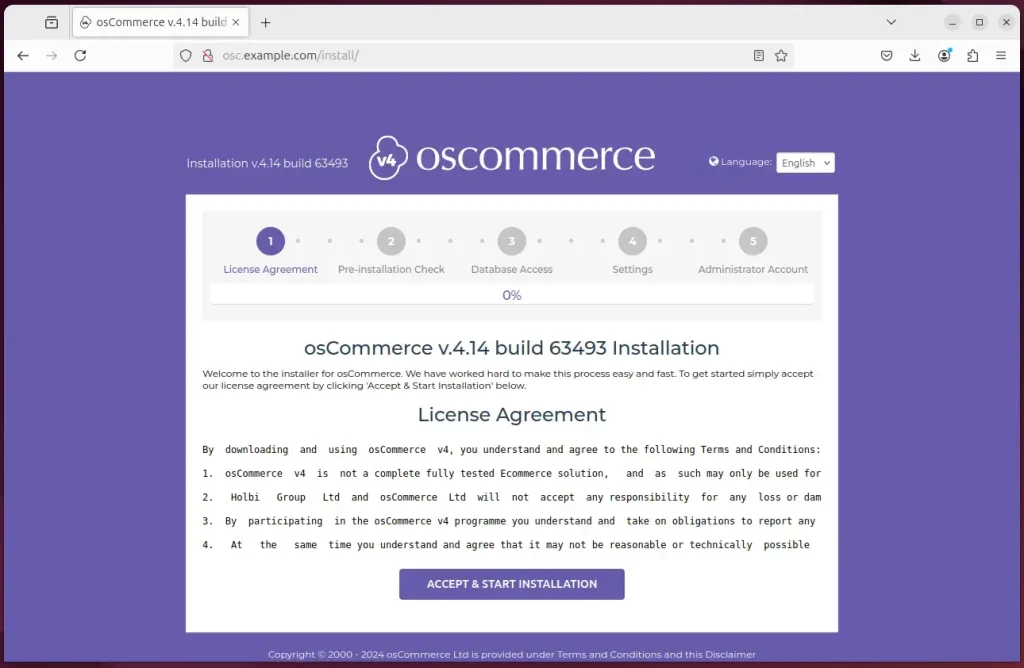
Ensure all requirements are met and proceed.
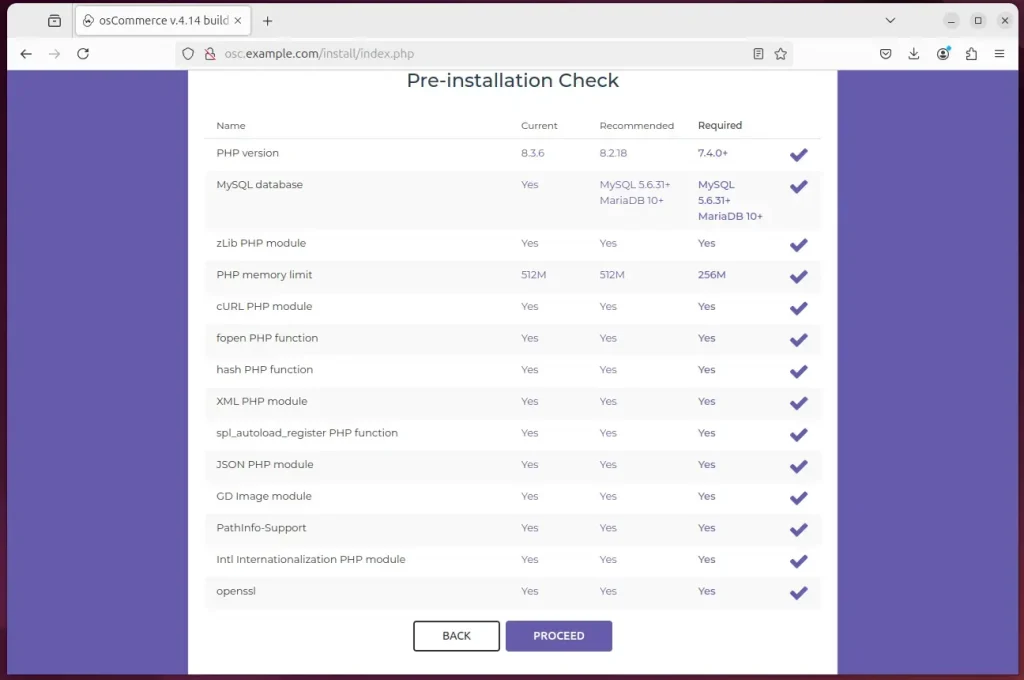
Next, enter the database name, account, and password you created above, then click “INSTALL DATABASE.”
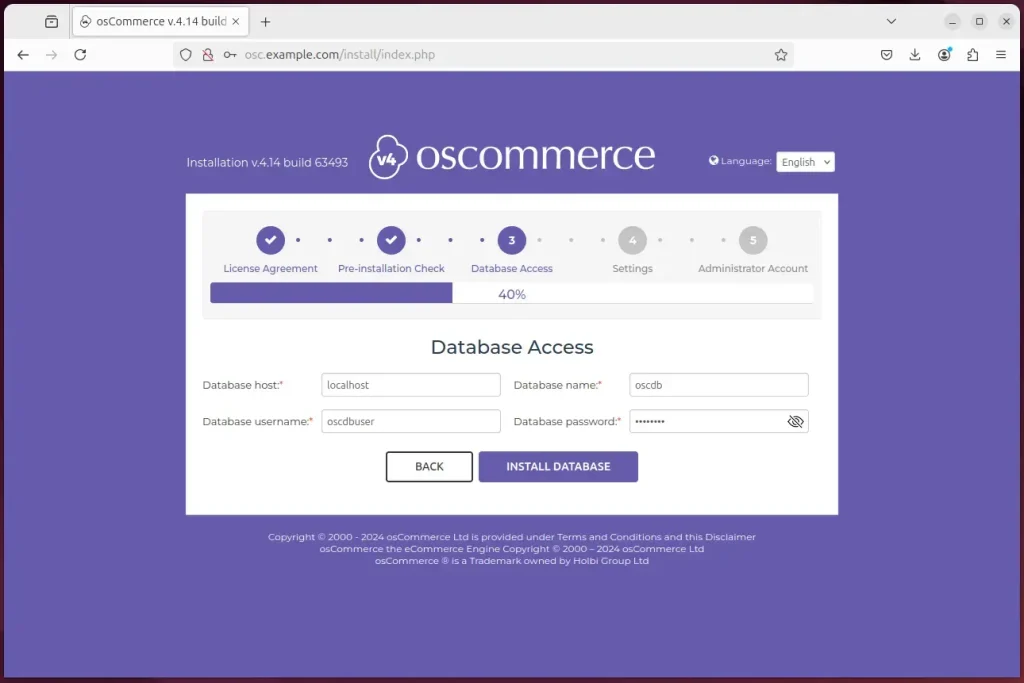
Next, complete the company details and click the Update database button.
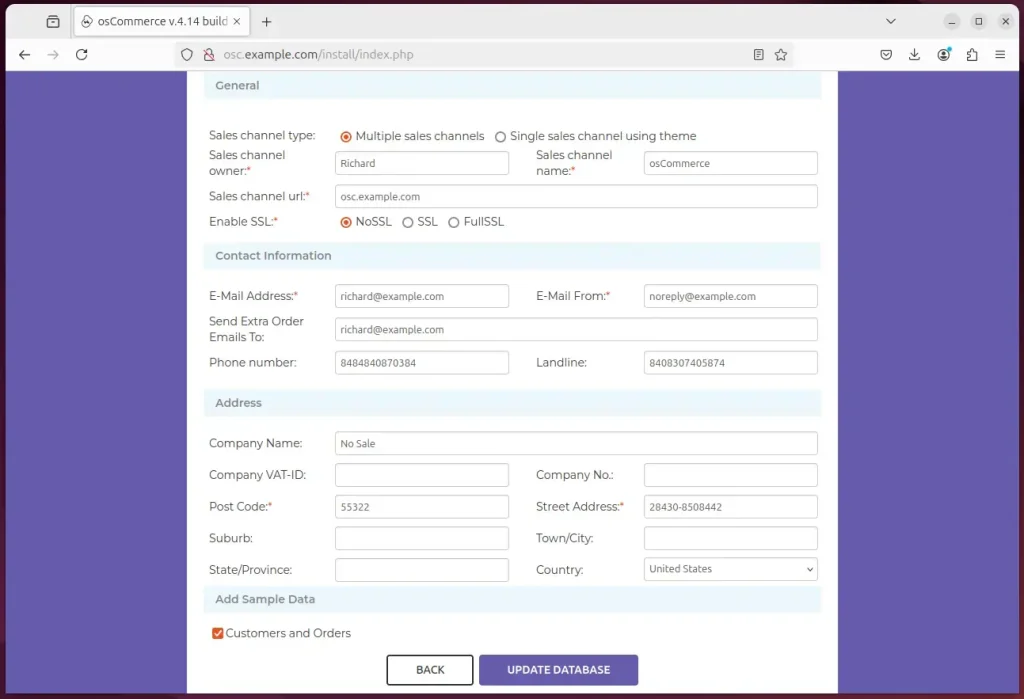
Next, create an admin account.
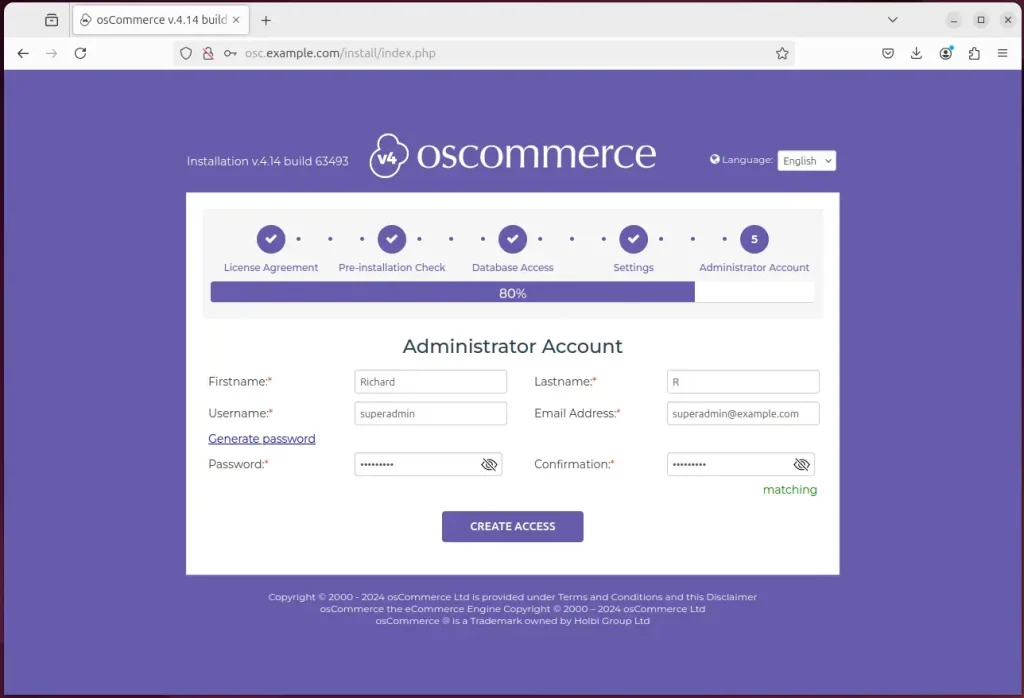
Finally, click the complete installation button to complete the installation wizard.
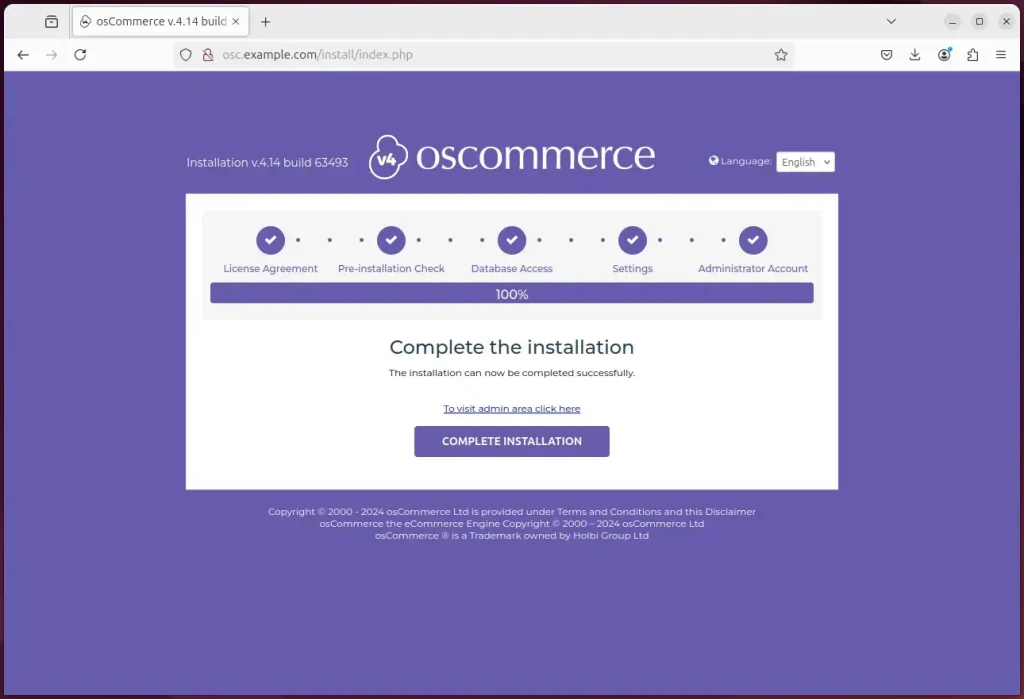
Log on to the admin portal to start configuring the site.
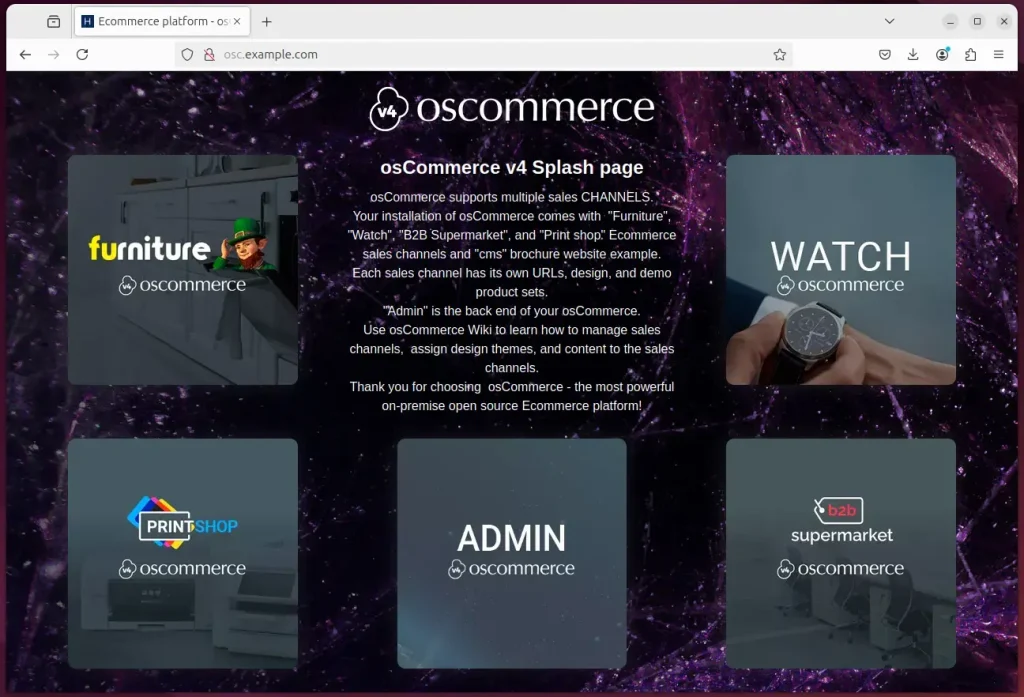
That should do it!
Conclusion:
Installing osCommerce with Nginx on Ubuntu 24.04 is a straightforward process that enables you to create a robust e-commerce platform. After following the installation steps, you will have a reliable environment to manage your online store effectively.
- Successful Installation: Ensure that Nginx, MariaDB, and PHP are correctly installed and configured for optimal performance.
- Database Setup: Create a dedicated database for your osCommerce application and grant necessary permissions to the user account.
- Secure Environment: Implement SSL/TLS certificates using Let’s Encrypt to secure your online transactions and customer data.
- Easy Management: Access the osCommerce admin portal to customize your store and manage products efficiently.
- Ongoing Support: Refer to the additional resources and documentation for troubleshooting and advanced configurations.
With these steps, you can launch your e-commerce store and sell your products online confidently!

Leave a Reply