This article explains how to install Joomla with Nginx support on Ubuntu 24.04.
Installing Joomla with Nginx support on Ubuntu can offer several benefits. Nginx is known for its high performance and low memory usage, making it an excellent choice for serving web content efficiently. Using Nginx with Joomla can improve your website’s responsiveness and speed.
Additionally, Nginx’s configuration flexibility and robustness can help handle high-traffic loads and provide a better user experience. Combining Joomla with Nginx on Ubuntu not only leads to a more optimized but also a more reliable web hosting environment, instilling a sense of security in your online operations.
The steps below walk you through installing Joomla with Nginx support on Ubuntu 24.04.
Install Nginx HTTP server on Ubuntu Linux
Joomla requires a web server. For this post, we will install and use the Nginx web server to run Joomla.
To do that, open the Ubuntu terminal and run the commands below to install the Nginx web server.
sudo apt update
sudo apt install nginx
Once Nginx is installed, the commands below can start, stop, and enable the Nginx web server to start automatically when your server boots up.
sudo systemctl stop nginx
sudo systemctl start nginx
sudo systemctl enable nginx
You test that the Nginx web server is running by opening your web browser and browsing to the server’s localhost or IP address.
http://localhost

When you see the Welcome to nginx! page, it means the Nginx HTTP server is successfully installed.
Additional help on installing Nginx on Ubuntu is in the link below.
How to install Nginx on Ubuntu
Install MariaDB database server on Ubuntu Linux
The next component that is required to run Joomla is a database server. This post will install and use the MariaDB database server to run Joomla.
To install and use the MariaDB database server, use the instructions below.
Open the Ubuntu terminal and run the commands below to install the MariaDB database server.
sudo apt update sudo apt install mariadb-server
Once the MariaDB database server is installed, use the commands below to stop, start, and enable the MariaDB server to start automatically when the server boots.
sudo systemctl stop mariadb sudo systemctl start mariadb sudo systemctl enable mariadb
Run the following commands to validate and test if the MariaDB database server is installed successfully.
sudo mariadb
Once you run the commands above, it will log you onto the MariaDB console and display a message similar to the one below.
Welcome to the MariaDB monitor. Commands end with ; or \g. Your MariaDB connection id is 32 Server version: 10.11.2-MariaDB-1 Ubuntu 23.04 Copyright (c) 2000, 2018, Oracle, MariaDB Corporation Ab and others. Type 'help;' or '\h' for help. Type '\c' to clear the current input statement. MariaDB [(none)]>
The message tells you that the server is installed successfully.
Additional help on installing MariaDB.
Create a Joomla database
Upon successfully installing the MariaDB database server, create a blank database specifically for the Joomla application on the server.
It’s important to note that this database will be the repository for all the Joomla application content and data, underscoring its significance in the setup process.
As part of the setup, we will create a database named ‘joomladb ‘and a corresponding user account named ‘joomladbuser ‘.
Finally, we’ll grant the joomladbuser full access to the joomladb database.
All the database steps above can be done using the commands below:
But first, log on to the MariaDB database server:
sudo mariadb
Then run the commands below to complete the steps:
CREATE DATABASE joomladb CHARACTER SET utf8mb4 COLLATE utf8mb4_general_ci;
CREATE USER joomladbuser@localhost IDENTIFIED BY 'type_your_password_here';
GRANT ALL ON joomladb.* TO joomladbuser@localhost WITH GRANT OPTION;
FLUSH PRIVILEGES;
exit
Ensure to replace ‘type_your_password_here‘ with your password.
Install PHP-FPM on Ubuntu Linux
The last component you will need to run Joomla is PHP. The Joomla application is PHP-based and supports the latest versions of PHP.
Run the commands below to install PHP.
sudo apt install php-fpm php-intl php-mysql php-curl php-cli php-zip php-gd php-common php-mbstring php-xmlrpc php-json php-sqlite3 php-zip
Additional help on installing PHP
How to install PHP on Ubuntu Linux
Download Joomla files
Let’s begin by downloading and configuring the Joomla files on Ubuntu Linux. Run the commands below to effortlessly download and extract the Joomla files to the Nginx web server root directory.
The command block below will download and create a new Joomla folder in the Nginx root directory.
First, create a Joomla folder in the Nginx root directory.
Next, navigate to the /tmp directory and download Joomla files. After unzipping the file, move the content into the Joomla folder you created in the Nginx root directory.
Rest assured, the final step is to change the permissions. This will allow the Nginx web server to safely interact with the files, ensuring a secure environment for your Joomla installation.
Stay up-to-date with Joomla’s latest version. Get it from the official download page and replace the link with the new version to ensure you benefit from the latest features and security updates.
sudo mkdir -p /var/www/joomla
cd /tmp/
wget https://downloads.joomla.org/cms/joomla5/5-1-1/Joomla_5-1-1-Stable-Full_Package.zip
sudo unzip -d /var/www/joomla Joomla_*.zip
sudo chown -R www-data:www-data /var/www/joomla/
Once you have completed all the above steps, continue below to configure the Nginx web server to serve the Joomla content.
Run the commands below to create a Nginx server block file for Joomla.
sudo nano /etc/nginx/sites-available/joomla.conf
Then, copy and paste the content block below into the Nginx server block.
server {
listen 80;
listen [::]:80;
root /var/www/joomla;
index index.php;
server_name joomla.example.com www.joomla.example.com;
location / {
try_files $uri $uri/ /index.php?$args;
}
# deny running scripts inside writable directories
location ~* /(images|cache|media|logs|tmp)/.*.(php|pl|py|jsp|asp|sh|cgi)$ {
return 403;
error_page 403 /403_error.html;
}
location ~ .php$ {
include snippets/fastcgi-php.conf;
fastcgi_pass unix:/run/php/php8.3-fpm.sock;
fastcgi_param SCRIPT_FILENAME $document_root$fastcgi_script_name;
include fastcgi_params;
}
}
Ensure you’re using the correct highlighted version of PHP-FPM in the configuration file.
Save the file when you’re done.
Then, run the commands below to enable the server block and restart the Nginx server.
sudo ln -s /etc/nginx/sites-available/joomla.conf /etc/nginx/sites-enabled/
sudo systemctl restart nginx.service
Setup Let’s Encrypt SSL/TLS for Joomla
You may want to install an SSL/TLS certificate to secure your Joomla site. Secure your Joomla installation with HTTPS from Let’s Encrypt.
Please read the post below for additional resources on installing and creating Let’s Encrypt SSL certificates for Nginx.
How to set up Let’s Encrypt SSL certificate for Nginx on Ubuntu Linux
After installing, the Nginx server block file /etc/nginx/sites-available/joomla.conf will automatically be configured with HTTPS, done by the Certbot Nginx plugin.
Once you have restarted the Nginx web server, open your browser and browse to the server hostname or IP address defined in the Nginx server block.
http://joomla.example.com
A Joomla installation wizard will appear. Select the installation language, enter the site name, and go to the next page.
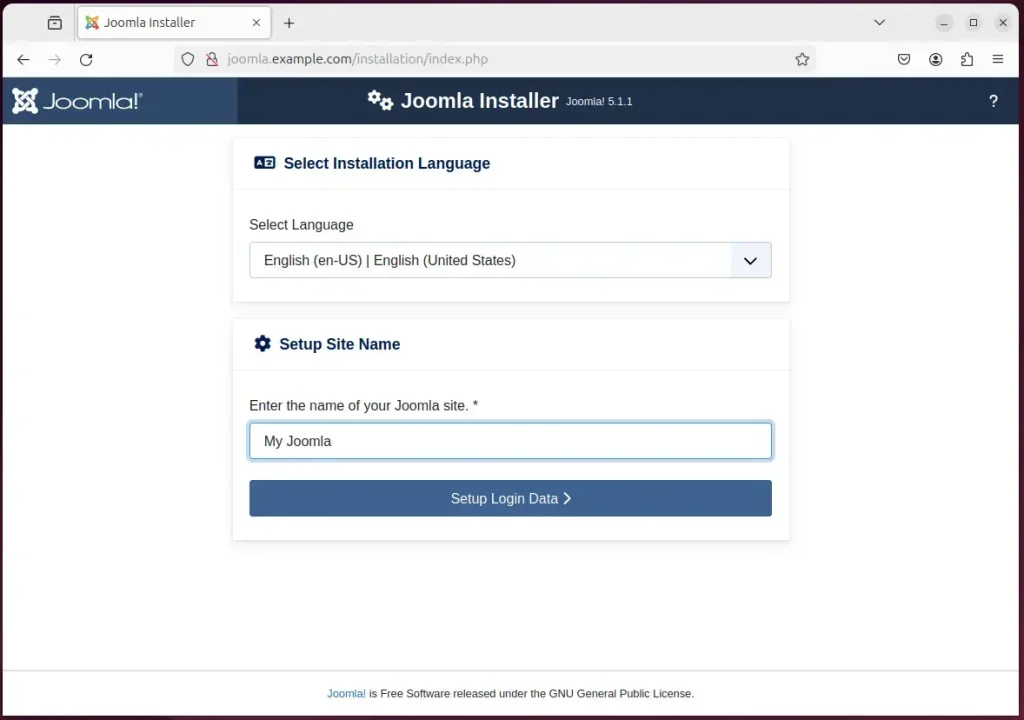
Next, enter your name, username, and password for your account, along with your email address, and proceed to the next page.
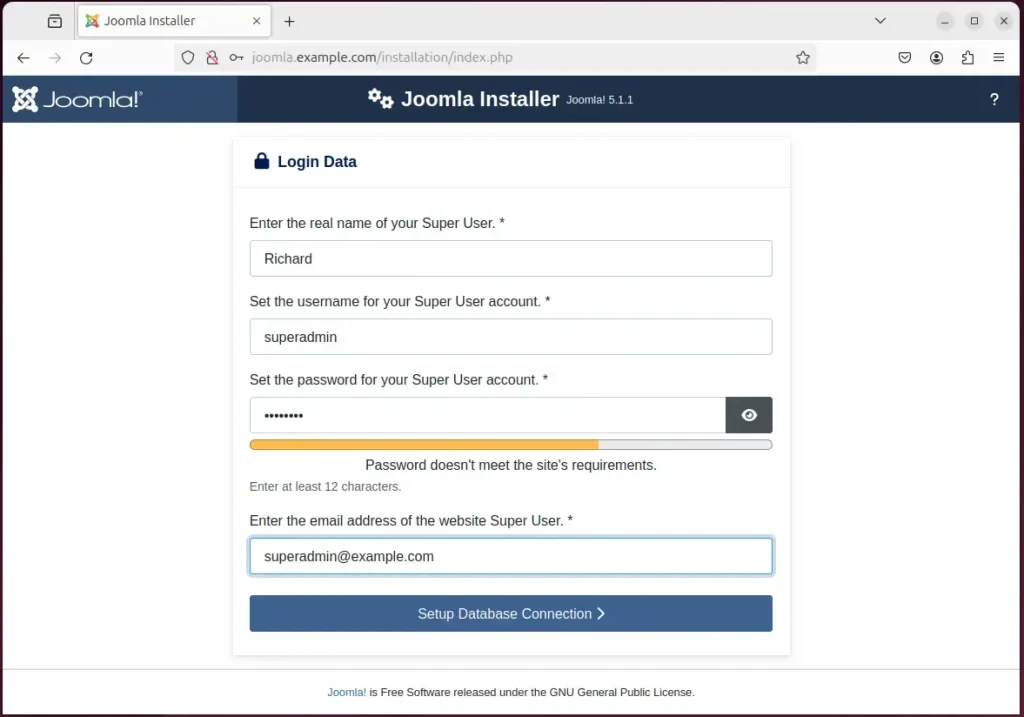
On the next page, type in the database name, username, and password created above. Then, click “Install Joomla.”
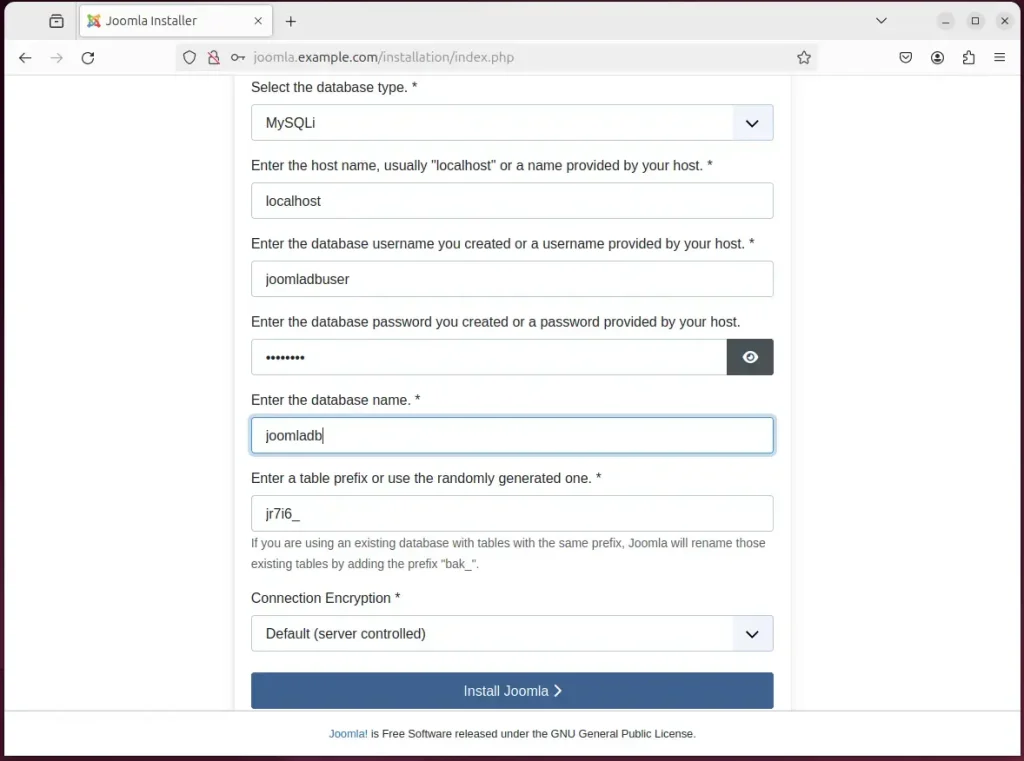
Your new Joomla site should be created and ready to use.
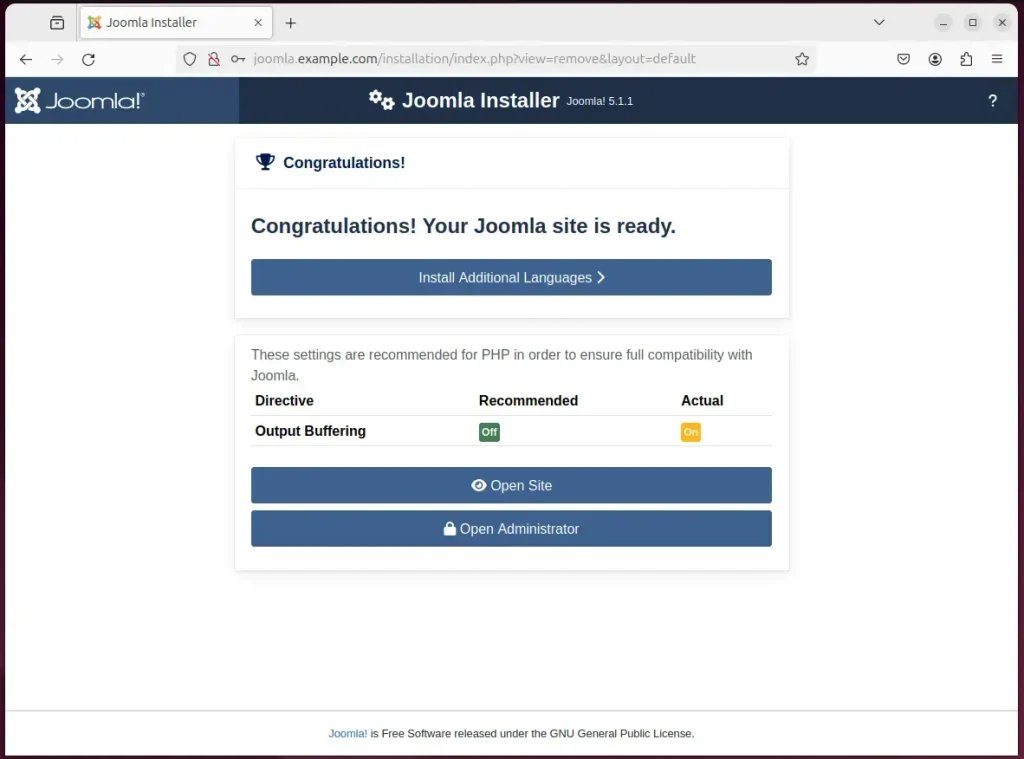
That should do it!
Conclusion:
- Setting up a Joomla site on Ubuntu with Nginx support provides high performance, low memory usage, and enhanced website responsiveness and speed.
- Combining Joomla with Nginx on Ubuntu ensures a more optimized and reliable web hosting environment, instilling a sense of security in your online operations.
- Installation involves setting up a Nginx HTTP server, a MariaDB database server, and PHP-FPM on Ubuntu Linux. The Joomla installation is also secured with Let’s Encrypt SSL/TLS.
- The step-by-step guide detailed in this post simplifies installing Joomla with Nginx support on Ubuntu 24.04, ensuring a smooth and efficient setup.

Leave a Reply Cancel reply