This article explains how to install ICE HRM with Apache on Ubuntu 24.04.
ICE HRM is an open-source Human Resource Management system designed to streamline HR tasks such as employee records management, leave tracking, attendance, payroll, and recruitment.
Ubuntu is a free, secure, and widely supported Linux distribution. Apache is a robust, flexible web server with strong community backing. Together, they provide a cost-effective foundation for hosting ICE HRM, aligning with its open-source nature.
Installing ICE HRM with Apache on Ubuntu leverages a secure, scalable, and cost-efficient environment ideal for managing HR processes. This setup ensures compatibility, ease of maintenance, and robust performance for organizations adopting open-source HR solutions.
Install Apache HTTP server on Ubuntu
ICE HRM requires a web server. This post will install and use the Apache web server to run ICE HRM.
To do that, open the Ubuntu terminal and run the commands below to install the Apache web server.
sudo apt update
sudo apt install apache2
Once Apache is installed, the commands below can start, stop, and enable the Apache web server to start automatically when your server boots up.
sudo systemctl stop apache2
sudo systemctl start apache2
sudo systemctl enable apache2
You can test that the Apache web server is running by opening your web browser and browsing to the server’s localhost or IP address.
http://localhost

When you see the Apache2 Default Page, it means the Apache HTTP server is successfully installed.
Additional help on installing Apache on Ubuntu is in the link below.
How to install Apache on Ubuntu
Install the MariaDB database server on Ubuntu
The next component required to run ICE HRM is a database server. This post will install and use the MariaDB database server.
To install and use the MariaDB database server, use the instructions below.
Open the Ubuntu terminal and run the commands below to install the MariaDB database server.
sudo apt update sudo apt install mariadb-server
Once the MariaDB database server is installed, use the commands below to stop, start, and enable the MariaDB server to start automatically when the server boots.
sudo systemctl stop mariadb sudo systemctl start mariadb sudo systemctl enable mariadb
Run the following commands to validate and test if the MariaDB database server is installed successfully.
sudo mariadb
Once you run the commands above, it will log you onto the MariaDB console and display a message similar to the one below.
Welcome to the MariaDB monitor. Commands end with ; or g. Your MariaDB connection id is 32 Server version: 10.11.2-MariaDB-1 Ubuntu 23.04 Copyright (c) 2000, 2018, Oracle, MariaDB Corporation Ab and others. Type 'help;' or 'h' for help. Type 'c' to clear the current input statement. MariaDB [(none)]>
The message tells you that the server is installed successfully.
Additional help on installing MariaDB.
Create an ICE HRM database
Upon successfully installing the MariaDB database server, create a blank database on the server specifically for the ICE HRM application.
As part of the setup, we will create an icehrmdb database and a user account called icehrmdbuser.
Finally, we’ll grant the icehrmdbuser full access to the icehrmdb database.
All the database steps above can be done using the commands below:
But first, log on to the MariaDB database server:
sudo mariadb
Then run the commands below to complete the steps:
CREATE DATABASE icehrmdb CHARACTER SET utf8mb4 COLLATE utf8mb4_general_ci;
CREATE USER icehrmdbuser@localhost IDENTIFIED BY 'type_your_password_here';
GRANT ALL ON icehrmdb.* TO icehrmdbuser@localhost WITH GRANT OPTION;
FLUSH PRIVILEGES;
exit
Ensure to replace ‘type_your_password_here ‘with your password.
Install PHP on Ubuntu Linux
The last component you will need to run ICE HRM is PHP. The ICE HRM application is PHP-based and supports the latest versions of PHP.
Then, run the commands below to install the latest PHP version.
sudo apt install php libapache2-mod-php php-intl php-mysql php-curl php-cli php-zip php-xml php-gd php-common php-mbstring php-xmlrpc php-bcmath php-json php-sqlite3 php-soap php-zip php-ldap php-imap
Additional help on installing PHP
How to install PHP on Ubuntu Linux
Download ICE HRM files
Let’s begin downloading and configuring the ICE HRM files on Ubuntu Linux.
To always install the latest version, check the download page for ICE HRM. Get the download link and download the archived package to your computer. Then, extract it.
First, navigate to the /tmp/ directory and download the ICE HRM files. Next, extract the content into the ICE HRM folder in the Apache root directory.
The final step is to change the permissions. This will allow the Apache web server to interact safely with the files, ensuring a secure environment for your ICE HRM installation.
Next, run the commands below to change Apache root folder permissions so the ICE HRM app can function correctly.
cd /tmp
wget https://phoenixnap.dl.sourceforge.net/project/icehrm/icehrm_v33.5.0.OS.zip
unzip icehrm_*.zip
sudo cp -rf icehrm_v33.5.0.OS /var/www/icehrm
sudo chown -R www-data:www-data /var/www/icehrm/
Once you have completed all the above steps, continue configuring the Apache web server below to serve the ICE HRM content.
Run the commands below to create an Apache virtual host file for ICE HRM.
sudo nano /etc/apache2/sites-available/icehrm.conf
Then, copy and paste the content block below into the Apache server block.
<VirtualHost *:80>
ServerName icehrm.example.com
ServerAlias www.icehrm.example.com
ServerAdmin admin@example.com
DocumentRoot /var/www/icehrm
<Directory /var/www/icehrm/>
Options FollowSymlinks
AllowOverride All
Require all granted
</Directory>
ErrorLog ${APACHE_LOG_DIR}/error.log
CustomLog ${APACHE_LOG_DIR}/access.log combined
</VirtualHost>
Save the file.
Then, run the commands below to enable the virtual host and restart the Apache server.
sudo a2ensite icehrm.conf
sudo a2enmod rewrite
sudo systemctl restart apache2
Setup Let’s Encrypt SSL/TLS for ICE HRM
You may want to install an SSL/TLS certificate to secure your ICE HRM site. Secure your ICE HRM installation with HTTPS from Let’s Encrypt.
Please read the post below for additional resources on installing and creating Let’s Encrypt SSL certificates for Apache.
How to set up Let’s Encrypt SSL certificate for Apache on Ubuntu Linux
Once you have restarted the Apache web server, open your browser and browse to the server hostname or IP address defined in the Apache server block.
http://icehrm.example.com
The ICE HRM installation wizard should appear.
Type in the database name, account name, and password created above. Then, click the Test Database Connectivity button.
If successful, click the Install Application button to begin.
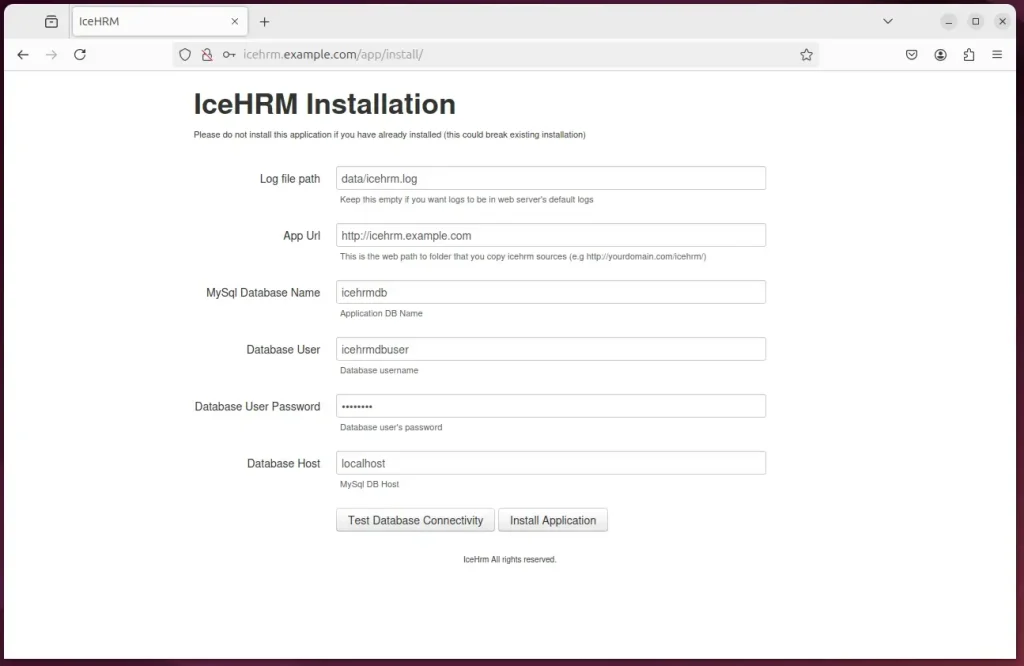
Login with the default username and password.
- admin
- admin
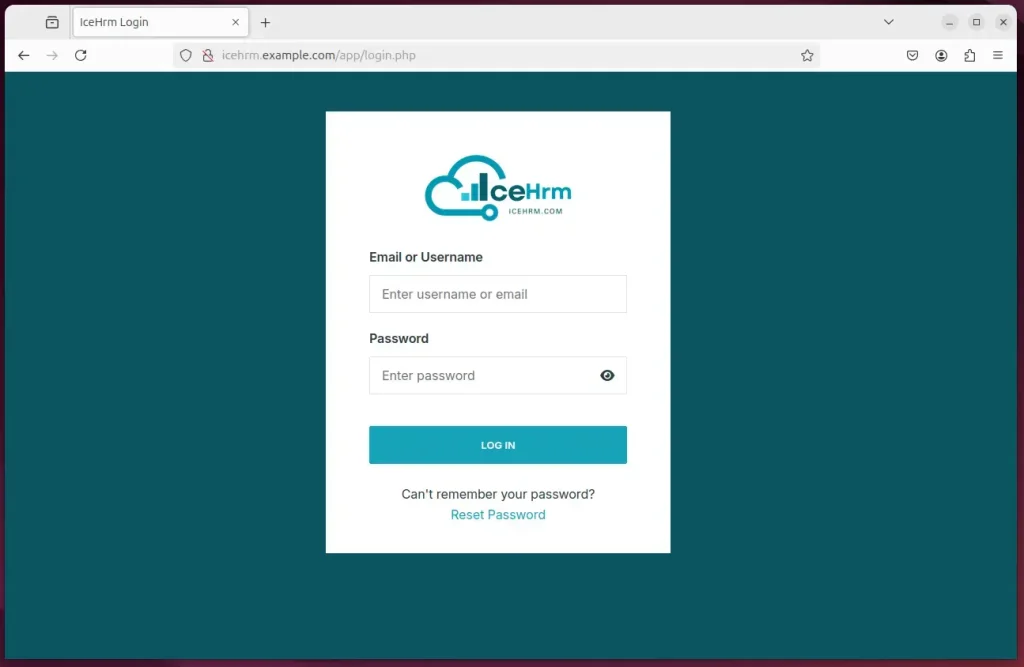
ICE HRM should be ready to use.
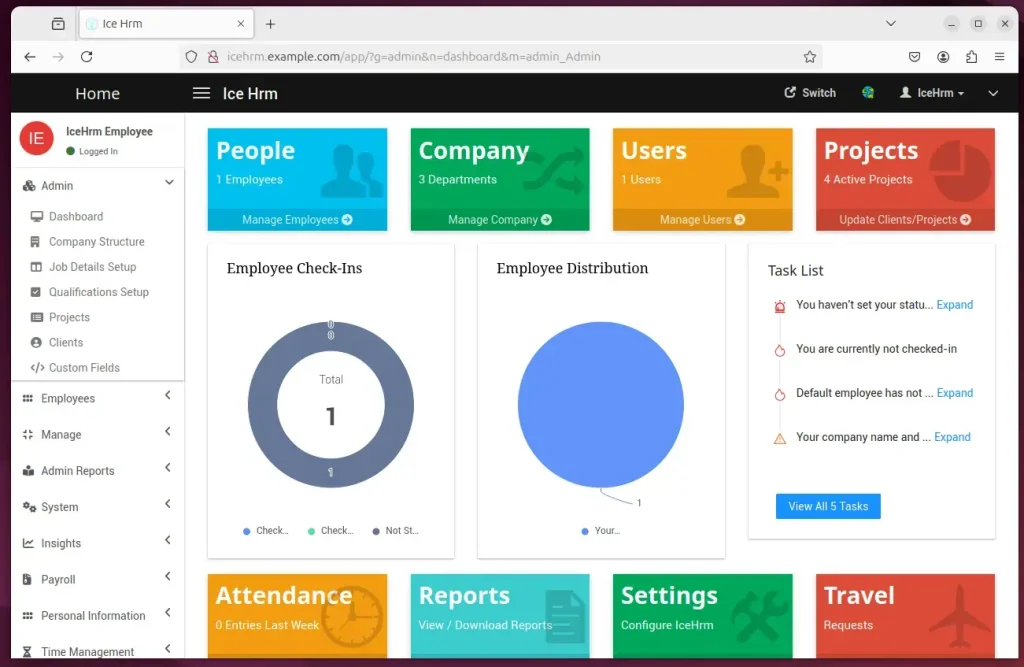
That should do it!
Conclusion:
Installing ICE HRM with Apache on Ubuntu provides a robust and efficient environment for managing HR processes. Here are the key takeaways from the installation process:
- Open-source Foundation: Leverage the benefits of using free and secure software that reduces operating costs.
- Apache Web Server: Utilized for its flexibility and strong community support, Apache offers a reliable platform for hosting applications.
- MariaDB Database Server: Essential for data management, it offers scalability and robust performance tailored for ICE HRM.
- PHP Support: Ensures the application runs smoothly and is compatible with the latest version.
- SSL Security: Enhancing security by implementing Let’s Encrypt certificates provides a secure connection for sensitive HR data.
- User-friendly Setup: The installation process is straightforward, enabling quick deployment for HR teams.
- Post-installation Support: Additional resources and documentation are available for ongoing management and troubleshooting.
By following these steps, organizations can efficiently set up ICE HRM to streamline their HR operations and enhance productivity.

Leave a Reply Cancel reply