This article explains installing the HEVC (H.265) codec on Windows 11.
Out of the box, the official HEVC codecs are not included on Windows 11. If you attempt to watch or play a video formatted with HEVC in Windows 11, you’ll probably not be able to.
H.265 (HEVC) codec is a format used for video recording on iPhones and some 4K Blu-ray discs. iPhones now record video in HEVC format, so it’s becoming popular.
You can download HEVC codes from the Microsoft Store. However, it costs $0.99, depending on your region. I’m unsure if the price will stay the same as that in other locations.
Alternatively, you can download a popular third-party video player, VLC, which includes its built-in codecs to play HEVC (H.265) videos. If you can’t afford to pay the $0.99 in the Microsoft store, install VLC.
Download and install HEVC codecs on Windows 11
As mentioned above, you may be unable to play videos recorded on iPhones and some 4K UHD Blu-ray devices on Windows 11. That’s because Windows 11 lacks essential codecs for playing these media formatted in HEVC or H.265.
You must download and install the required codecs available from the Microsoft Store for $0.99 to watch these videos, depending on your location.
To install the official HEVC video extensions, open the Microsoft Store by clicking on the button on the Taskbar.
Then use the search box to search for HEVC Video Extensions as highlighted below. Then select the app as shown for $0.99.
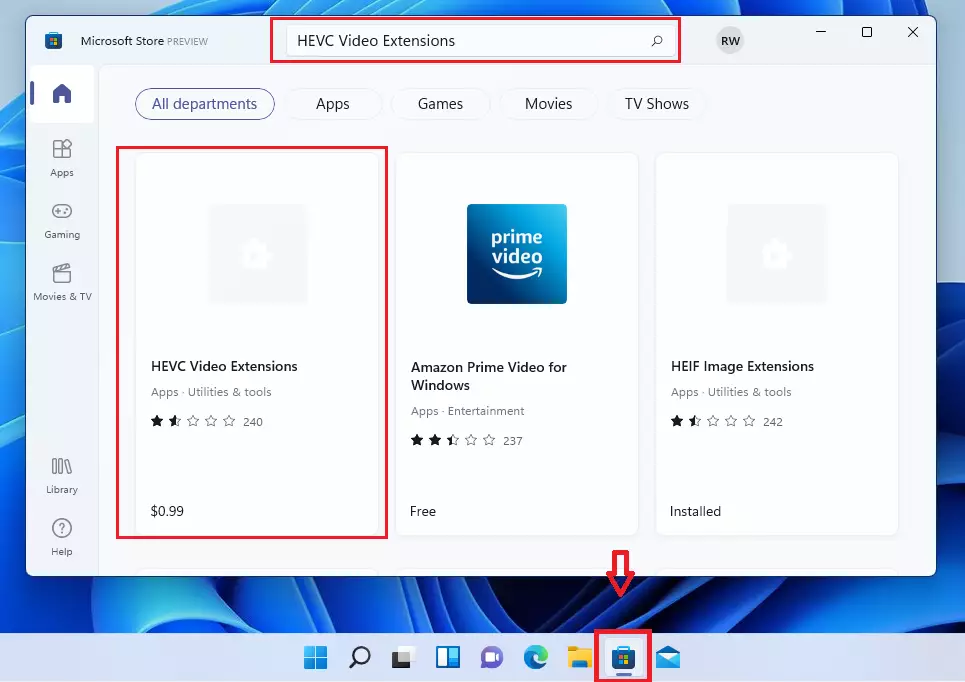
You’ll need a Microsoft account with a credit card attached. Sign in to your Microsoft account.
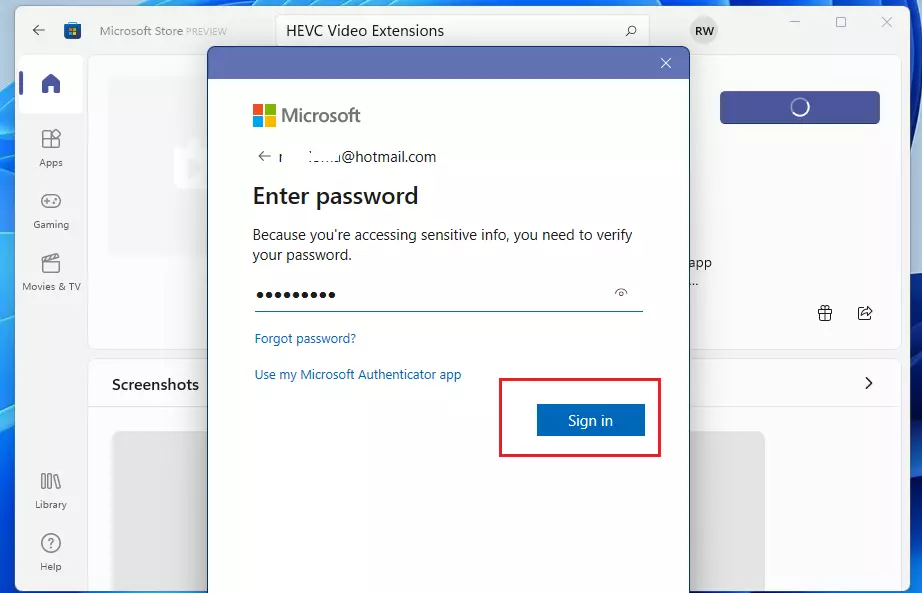
Then, with your credit card, click Buy.
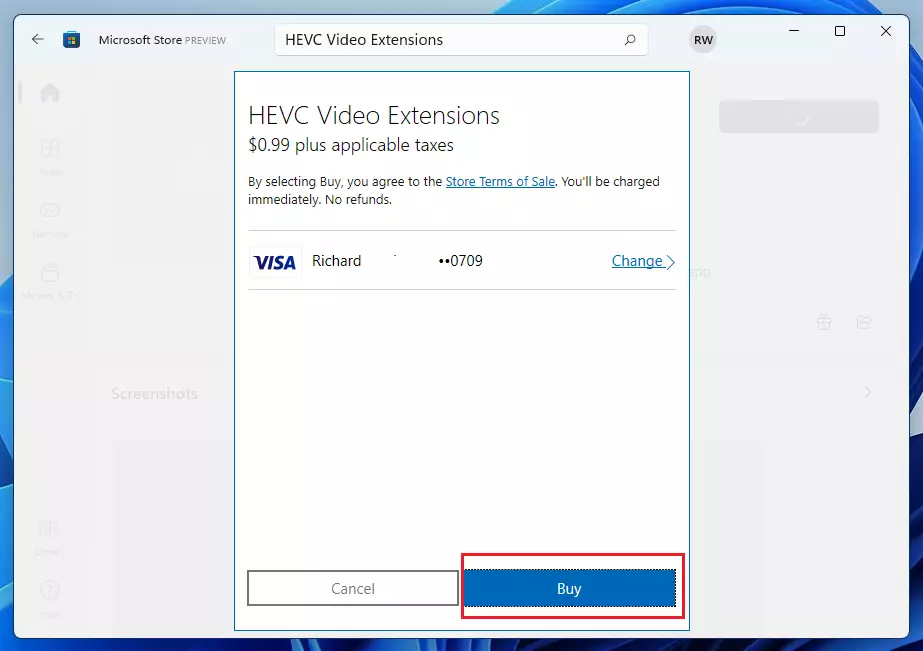
After that, you can play videos with HEVC codes in Windows or any video app.
How to install HEVC codecs for free on Windows 11
If you can’t afford to get the official codes from the Microsoft store, install a popular third-party video player, VLC, which includes its built-in codecs to play HEVC (H.265) videos. Install VLC if you don’t want to bother signing up for a Microsoft account or attaching your credit card to anything in the Microsoft store.
Go to the VLC download page for the Windows platform below.
Download the official VLC media player for Windows – VideoLAN
Download and install, and you can play HEVC videos on your Windows 11 systems.
Once you have installed VLC, set it as your default media player.
You can install High-Efficiency Image Format (HEIF) support from the Microsoft Store. This image format is also becoming popular. iPhones now take photos in HEIF by default, and you’ll need HEIF extensions installed on Windows to view pictures taken on an iPhone device.
Conclusion:
- The HEVC codec is essential for playing videos recorded in H.265 format on Windows 11.
- You can easily download the official HEVC Video Extensions from the Microsoft Store for a small fee.
- Alternatively, using the VLC media player is a cost-effective solution as it includes built-in support for HEVC.
- Make sure to set VLC as your default media player for easier access to your videos.
- Don’t forget to consider HEIF support for viewing photos taken on iPhones on your Windows 11 device.
- By following these steps, you can enjoy high-quality video playback and enhance your media experience on Windows 11.

Leave a Reply Cancel reply