This post shows students and new users steps to install the Google Chrome web browser on Ubuntu Linux. Google Chrome, a fast, secure, and widely used web browser built for the modern web, is easy to install and use on Ubuntu Linux.
Google Chrome is not an open-source browser and is not automatically included with Ubuntu repositories. If you want to use Chrome on Ubuntu, download it manually or add its repositories to install it.
Below, we’ll show you how to do that when using Ubuntu Linux.
Also, for students and new users learning Linux, Ubuntu Linux is the easiest place to start learning. Ubuntu is the modern, open-source Linux operating system for desktops, servers, and other devices.
Ubuntu is a great Linux operating system for beginners.
To get started with installing the Google Chrome browser in Ubuntu, follow the steps below:
How to download Google Chrome on Ubuntu Linux
Installing Google Chrome on Ubuntu Linux is pretty straightforward. Like any other operating system, use an existing web browser (obviously not your favorite) and head to Chrome’s download page (link below).
Once on the download page, click the Download Chrome button to download and install.
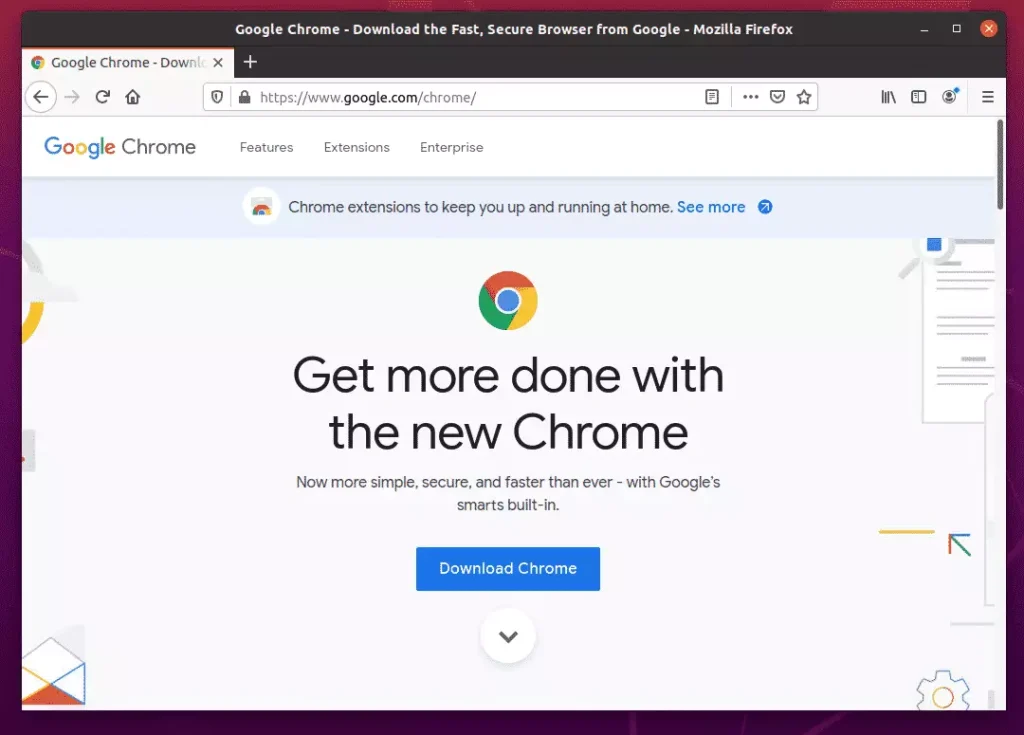
Your browser will automatically choose the correct version for your system. In this case, Debian/Ubuntu.
Click Accept and Install to begin the download process.
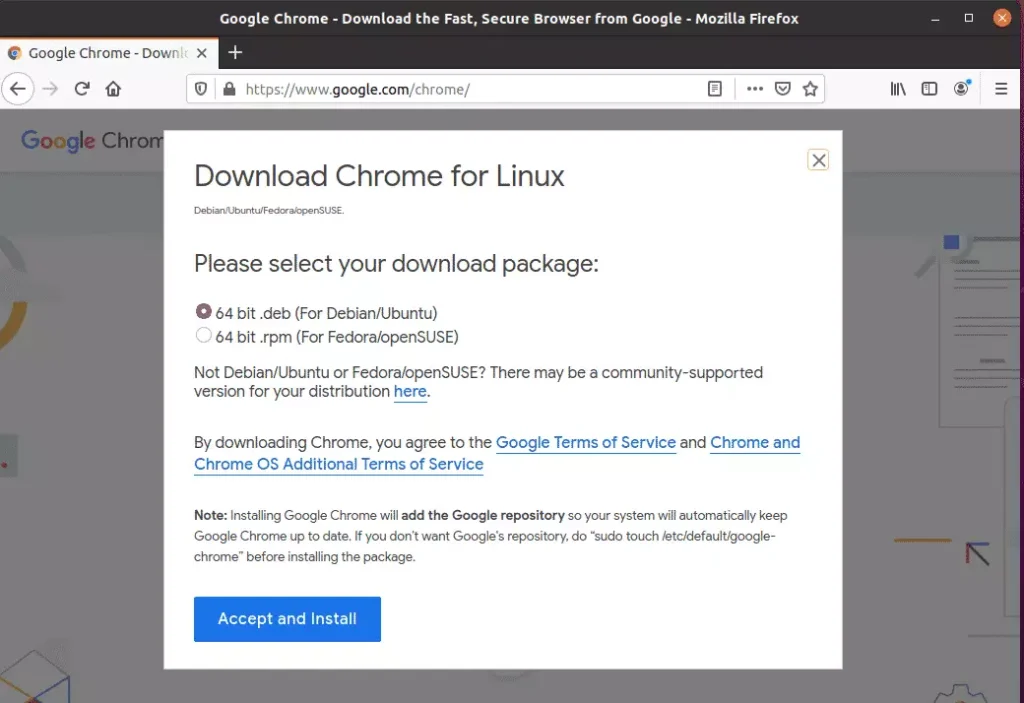
You’ll be prompted to choose the location to save the downloaded file. Click OK to accept the default option.
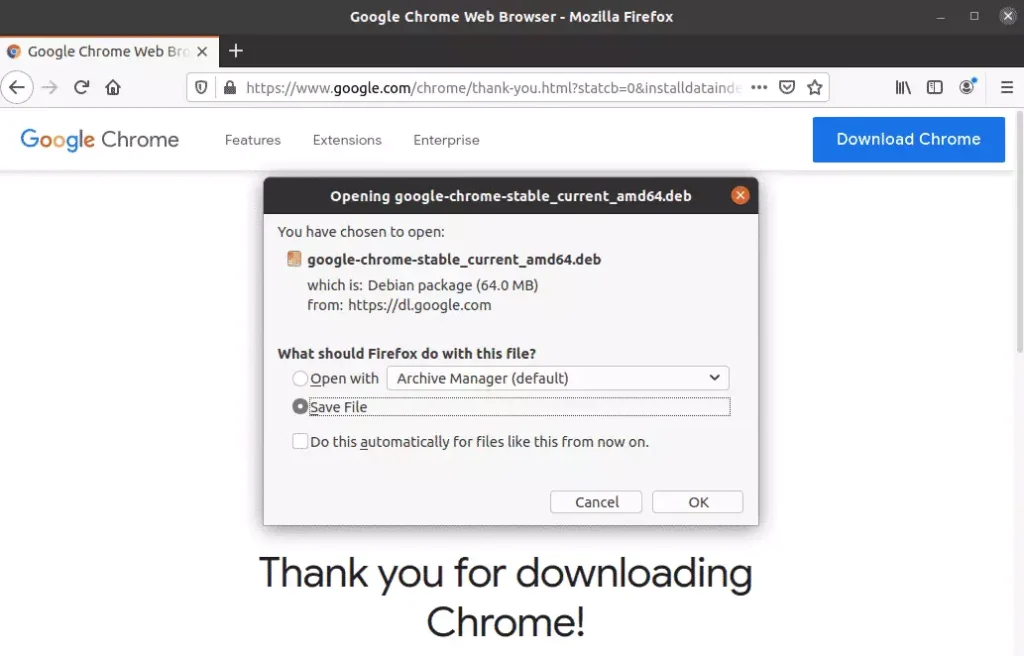
Once the file is downloaded, open the File Explorer on the left, then go to your Home folder and open the Downloads folder.
In the Downloads folder, right-click the downloaded file and choose Open With Software Install.
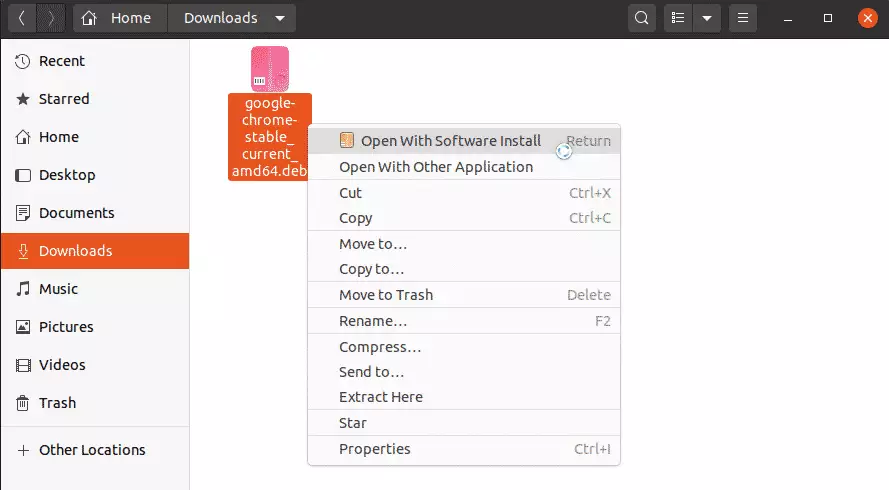
This should open the Ubuntu Software app to install Google Chrome. When it does, click Install.
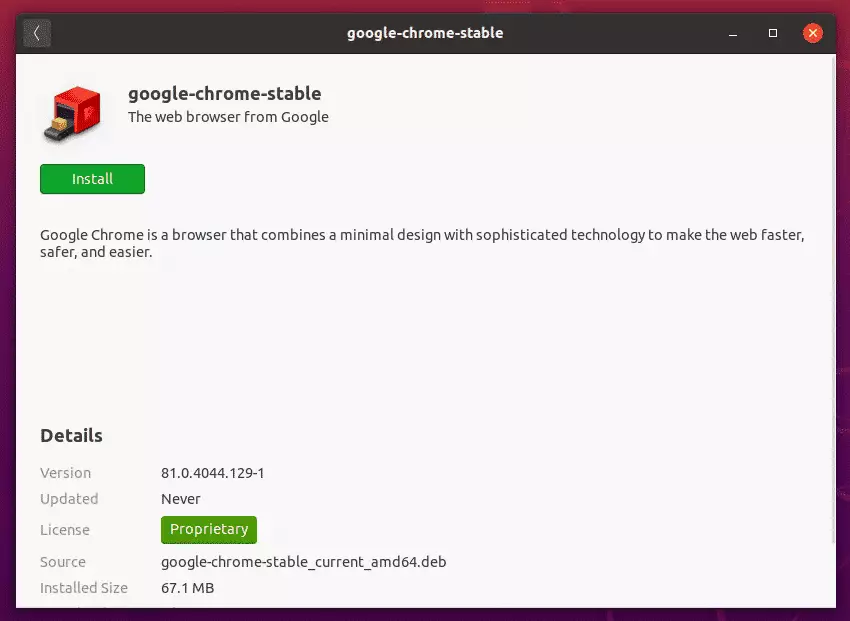
After clicking Install, you will be prompted to type your password and authenticate. Confirm your password and continue.
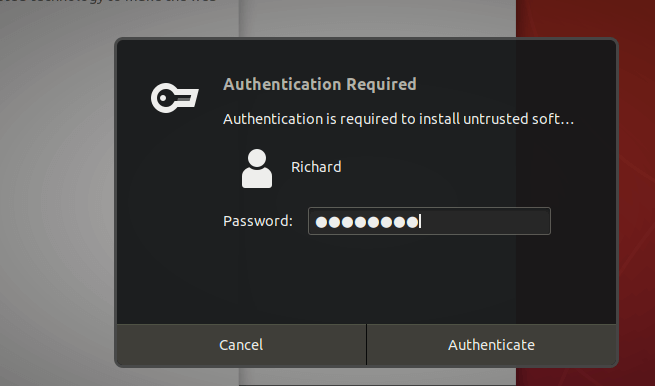
Wait for the installation to complete. After a brief moment, depending on the speed of your computer, Google Chrome should be installed and ready to use.
Once the installation is complete, go to the Activities ==> overview, then search for Google Chrome.
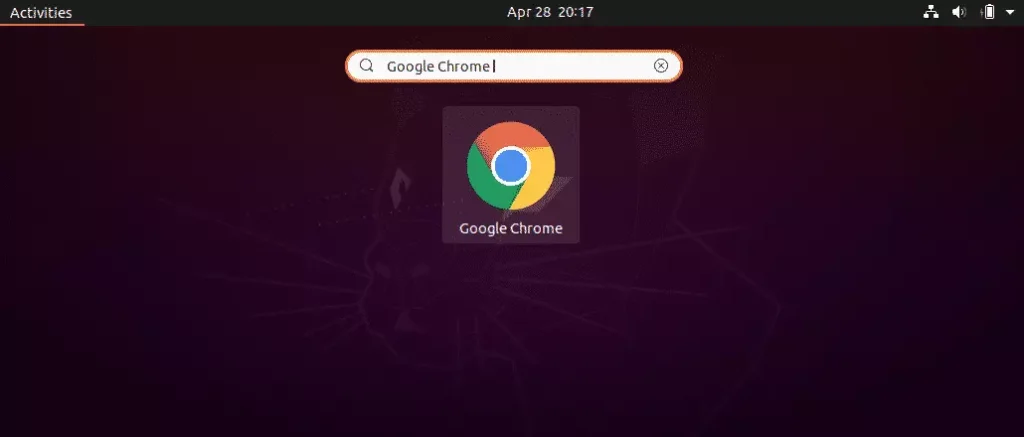
Launch Chrome, sync your data, and enjoy!
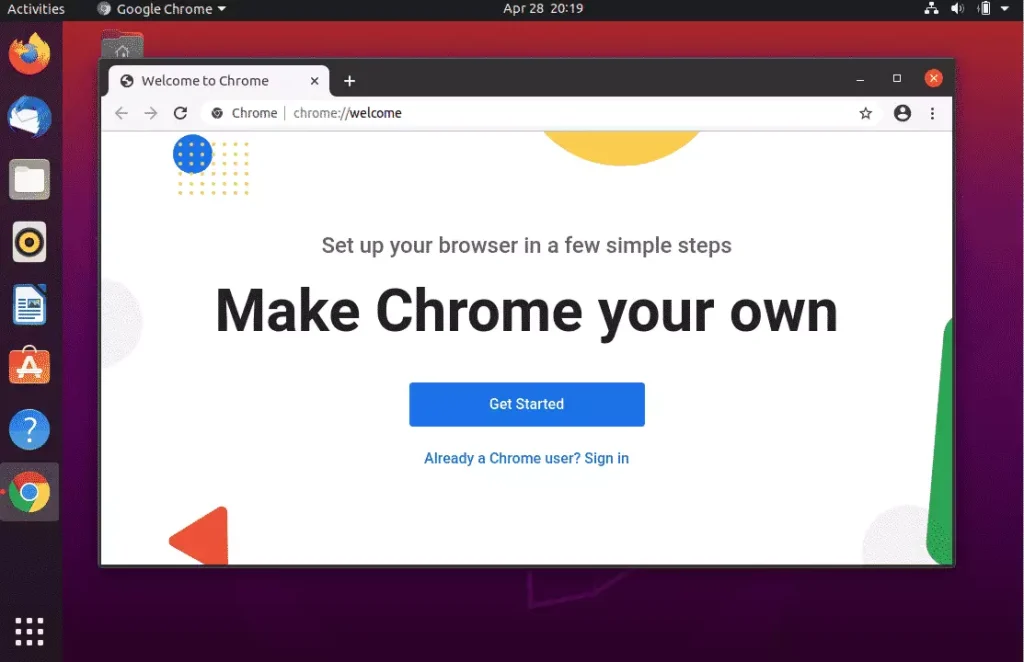
How to install Google Chrome using Command Line
All of the steps above can be done simply with two command lines. If you’re comfortable using the command line console, run the below commands to download and install Google Chrome.
Run the commands below to download and install Chrome.
cd /tmp wget https://dl.google.com/linux/direct/google-chrome-stable_current_amd64.deb
After downloading, run the commands below to install from the same directory downloaded into.
sudo apt install ./google-chrome-stable_current_amd64.deb
That should do it!
Conclusion:
- Google Chrome is a powerful and widely used web browser that enhances your browsing experience on Ubuntu Linux.
- The installation process can be done quickly via the GUI or command line, catering to all user preferences.
- Following the steps outlined, users can quickly get up and running with Chrome on their Ubuntu systems.
- For new users, utilizing Google Chrome can improve productivity and web navigation.
- Enjoy seamless browsing alongside the extensive features and security that Google Chrome offers.

Leave a Reply Cancel reply