This article explains installing the Froxlor server management panel with Nginx on Ubuntu 24.04.
Froxlor is a lightweight server management tool that simplifies the management of your hosting platform. It is primarily designed for administrators of shared hosting servers, offering an interface to manage various server-related tasks.
Nginx is known for its performance, especially under high load.
Integrating Froxlor with Nginx on an Ubuntu system provides an effective and efficient solution for managing web hosting tasks.
Install Nginx HTTP server on Ubuntu.
Froxlor requires a web server. This post will install and use the Nginx web server to run Froxlor.
To do that, open the Ubuntu terminal and run the commands below to install the Nginx web server.
sudo apt update
sudo apt install nginx
Once Nginx is installed, the commands below can start, stop, and enable the Nginx web server to start automatically when your server boots up.
sudo systemctl stop nginx
sudo systemctl start nginx
sudo systemctl enable nginx
You can test the Nginx web server is running by opening your web browser and browsing to the server’s localhost or IP address.
http://localhost

When you see the Welcome to nginx!, it means the Nginx HTTP server is successfully installed.
Additional help on installing Nginx on Ubuntu is in the link below.
How to install Nginx on Ubuntu
Install the MariaDB database server on Ubuntu
The next component required to run Froxlor is a database server. This post will install and use the MariaDB database server.
To install and use the MariaDB database server, use the instructions below.
Open the Ubuntu terminal and run the commands below to install the MariaDB database server.
sudo apt update sudo apt install mariadb-server
Once the MariaDB database server is installed, use the commands below to stop, start, and enable the MariaDB server to start automatically when the server boots.
sudo systemctl stop mariadb sudo systemctl start mariadb sudo systemctl enable mariadb
Run the following commands to validate and test if the MariaDB database server is installed successfully.
sudo mariadb
Once you run the commands above, it will log you onto the MariaDB console and display a message similar to the one below.
Welcome to the MariaDB monitor. Commands end with ; or g. Your MariaDB connection id is 32 Server version: 10.11.2-MariaDB-1 Ubuntu 23.04 Copyright (c) 2000, 2018, Oracle, MariaDB Corporation Ab and others. Type 'help;' or 'h' for help. Type 'c' to clear the current input statement. MariaDB [(none)]>
The message tells you that the server is installed successfully.
Additional help on installing MariaDB.
Create a Froxlor database user
Upon successfully installing the MariaDB database server, create a database user on the server specifically for the Froxlor application.
As part of the setup, we will create a user account called froxroot.
But first, log on to the MariaDB database server:
sudo mariadb
Then run the commands below to complete the steps:
CREATE USER 'froxroot'@'localhost' IDENTIFIED BY 'CHANGEM3';
GRANT ALL PRIVILEGES ON *.* TO 'froxroot'@'localhost' WITH GRANT OPTION;
FLUSH PRIVILEGES;
exit
Ensure to replace ‘CHANGEM3‘ with your password.
Install PHP on Ubuntu Linux
The last component you will need to run Froxlor is PHP. The Froxlor application is PHP-based and supports the latest versions of PHP.
Then, run the commands below to install the latest PHP version.
sudo apt install php-fpm php-intl php-mysql php-curl php-cli php-zip php-xml php-gd php-common php-mbstring php-xmlrpc php-bcmath php-json php-sqlite3 php-soap php-gmp php-gnupg php-zip php-ldap php-imap
Additional help on installing PHP
How to install PHP on Ubuntu Linux
Download Froxlor files
Let’s begin downloading and configuring the Froxlor files on Ubuntu Linux.
To always install the latest version, check the download page for Froxlor. Get the download link and download the archived package to your computer. Then, extract it.
First, navigate to the /tmp/ directory and download the Froxlor files. Next, extract the content into the Froxlor folder in the Nginx root directory.
The final step is to change the permissions. This will allow the Nginx web server to interact safely with the files, ensuring a secure environment for your Froxlor installation.
Next, run the commands below to change Nginx root folder permissions so the Froxlor app can function correctly.
cd /tmp
wget https://files.froxlor.org/releases/froxlor-latest.tar.gz
sudo tar xvfz froxlor-latest.tar.gz -C /var/www/
sudo chown -R www-data:www-data /var/www/froxlor/
Once you have completed all the above steps, continue configuring the Nginx web server below to serve the Froxlor content.
Run the commands below to create an Nginx virtual host file for Froxlor.
sudo nano /etc/nginx/sites-available/froxlor.conf
Then, copy and paste the content block below into the Nginx server block.
server {
listen 80;
listen [::]:80;
root /var/www/froxlor;
index index.php;
server_name froxlor.example.com;
access_log /var/log/nginx/example.com.access.log;
error_log /var/log/nginx/example.com.error.log;
location / {
try_files $uri $uri/ /index.php?$args;
}
location ~ .php$ {
include snippets/fastcgi-php.conf;
fastcgi_pass unix:/var/run/php/php8.3-fpm.sock;
fastcgi_param SCRIPT_FILENAME $document_root$fastcgi_script_name;
include fastcgi_params;
}
}
Save the file.
Then, run the commands below to enable the virtual host and restart the Nginx server.
sudo ln -s /etc/nginx/sites-available/froxlor.conf /etc/nginx/sites-enabled/
sudo systemctl restart nginx.service
sudo systemctl restart php8.3-fpm
Setup Let’s Encrypt SSL/TLS for Froxlor
You may want to install an SSL/TLS certificate to secure your Froxlor site. Secure your Froxlor installation with HTTPS from Let’s Encrypt.
Please read the post below for additional resources on installing and creating Let’s Encrypt SSL certificates for Nginx.
How to set up Let’s Encrypt SSL certificate for Nginx on Ubuntu Linux
Once you have restarted the Nginx web server, open your browser and browse to the server hostname or IP address defined in the Nginx server block.
http://froxlor.example.com
The Froxlor installation wizard should appear.

Click Start installation to begin.
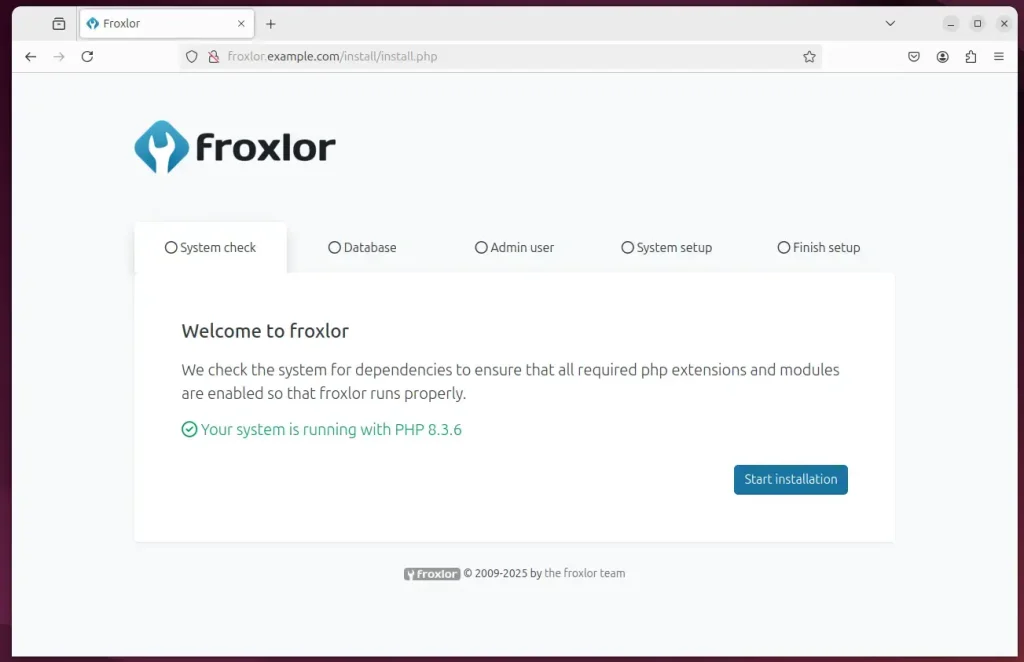
Type in the database name and password, then click Next.
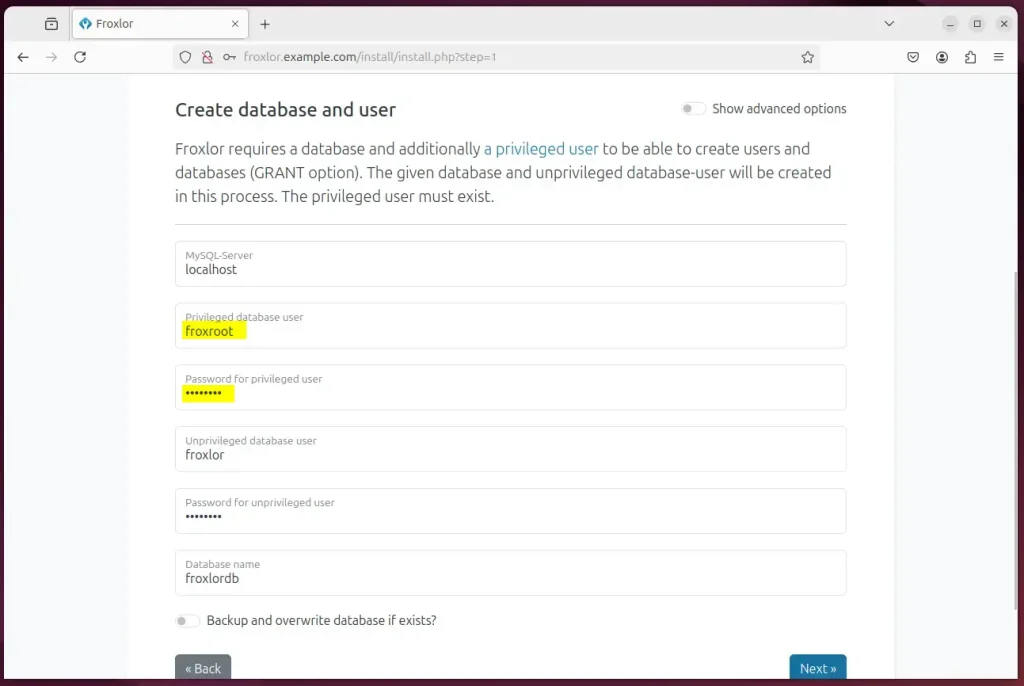
Create an admin account and continue.
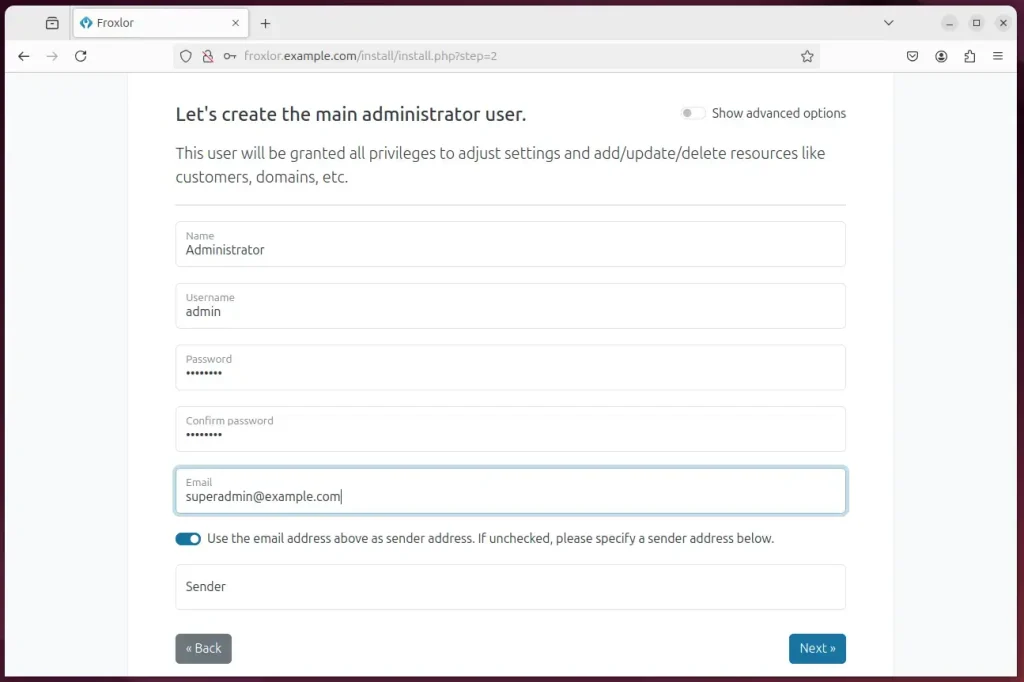
Type in the server primary IP address and choose the webserver and backend for Nginx.
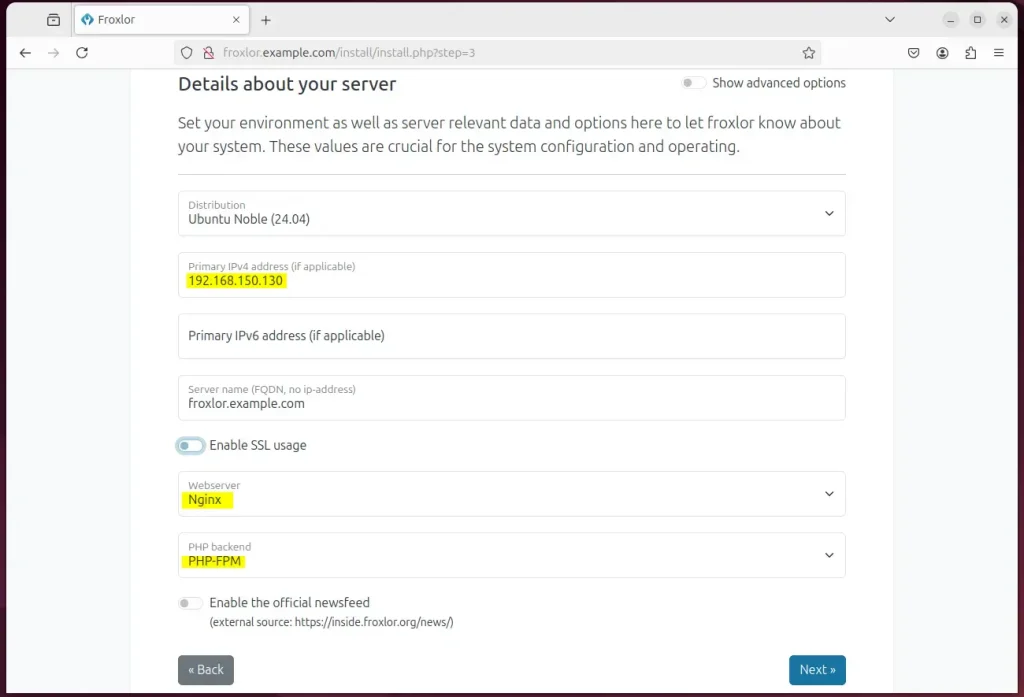
Choose to configure services yourself.
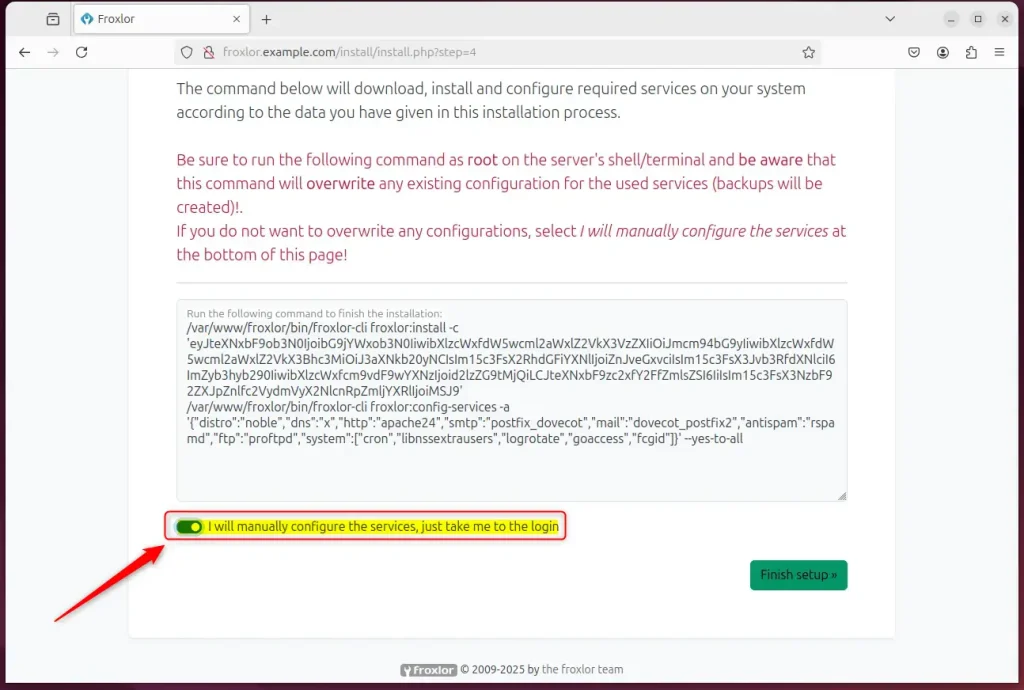
Login and begin configuring your services.
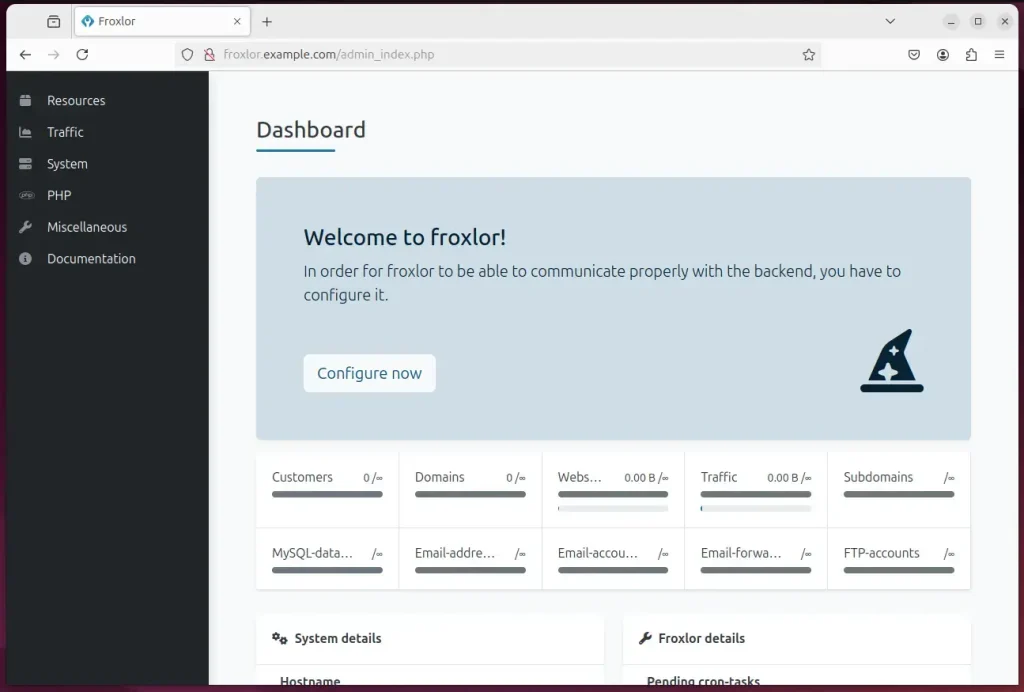
Froxlor should be ready to use.
That should do it!
Conclusion:
In summary, installing the Froxlor server management panel with Nginx on Ubuntu 24.04 involves several key steps:
- Nginx Installation: Successfully installed and configured Nginx to serve as the web server for Froxlor.
- MariaDB Setup: Installed the MariaDB database server and created a dedicated user for Froxlor’s operations.
- PHP Installation: Installed the necessary PHP components required for Froxlor to function effectively.
- Downloading Froxlor: Downloaded and extracted Froxlor files to the appropriate directory.
- Nginx Configuration: Configured the Nginx virtual host to serve Froxlor and enable PHP processing.
- SSL/TLS Security: Suggested securing the installation with an SSL/TLS certificate from Let’s Encrypt.
- Admin Setup: Completed the Froxlor installation wizard to set up the admin account and server configuration.
By following these steps, you can efficiently manage your hosting environment using Froxlor, leveraging the performance and benefits of Nginx on Ubuntu.

Leave a Reply