This article explains how to install Emby media server on Ubuntu 24.04.
Emby Media Server is a robust media management software that lets you organize, manage, and stream digital media like movies, TV shows, music, and photos.
Emby organizes all your media content into a single library and automatically retrieves metadata and artwork, providing detailed information about each media file. It lets you stream your media content to multiple devices, including smart TVs, tablets, smartphones, and web browsers.
Emby operates on various platforms, and by installing it on Ubuntu, you can take advantage of its flexible server capabilities and Linux’s stability.
Install Prerequisites
Before downloading and installing the Emby media server packages, you must install these prerequisite packages to assist with the Emby installation.
Run the command below to update Ubuntu and install the necessary packages for Emby.
sudo apt update
sudo apt install cec-utils libasound2t64 libatomic1 libc6 libegl1 libgcc-s1 libpulse0 libstdc++6
Once the necessary packages are installed, continue with the steps below.
Download and install Emby
As of now, the latest version of Emby is 4.8. Check its download page for any newer versions that may be available.
Copy the download link and use the wget command to download it onto your computer.
wget https://github.com/MediaBrowser/Emby.Releases/releases/download/4.8.11.0/emby-server-deb_4.8.11.0_amd64.deb
After downloading, install it by running the command below.
sudo dpkg -i emby-server-deb_*.deb
Enable the server after installing it.
sudo systemctl is-enabled emby-server
Emby should be installed and ready for use. You can access its portal by opening a web browser and navigating to the server’s hostname followed by port number 8096.
http://localhost:8096
Select the setup language and continue.
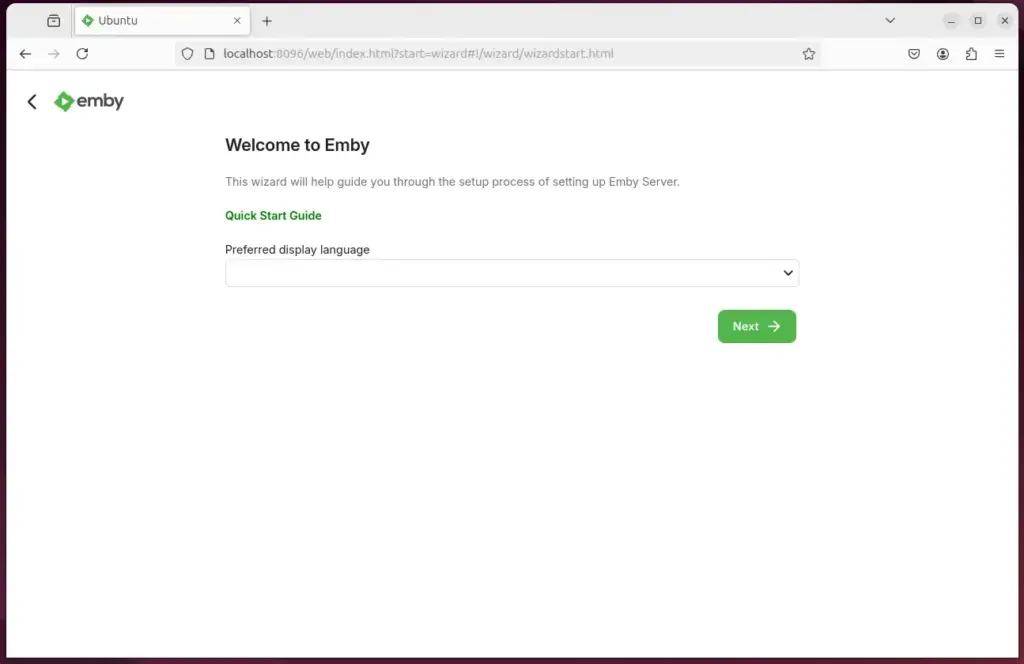
Create and admin account.
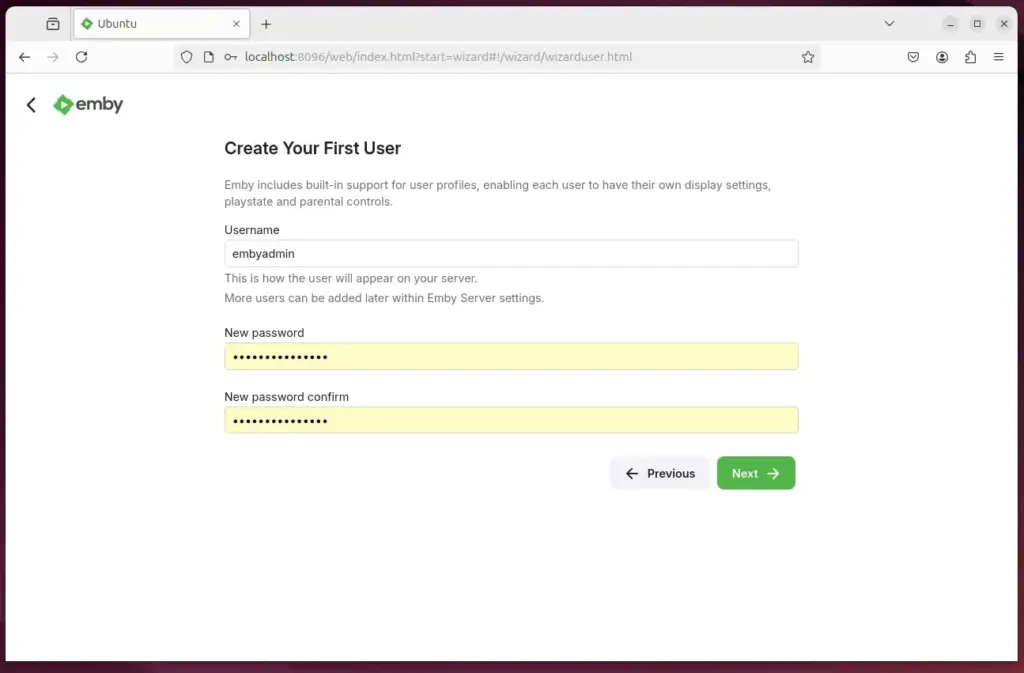
Complete the installation.
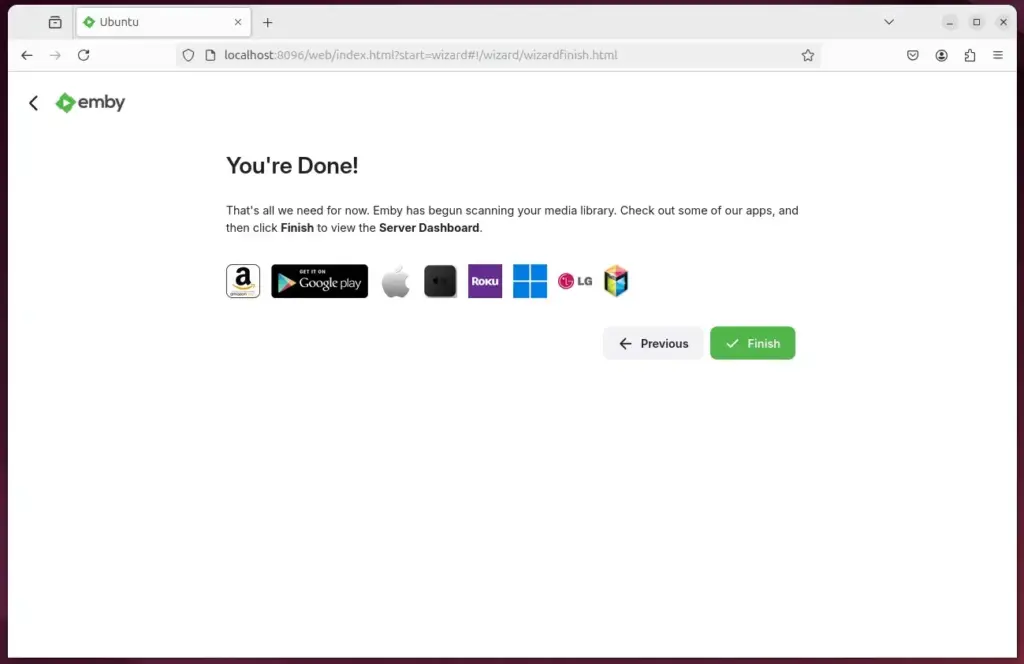
Set up a reverse proxy
You might need to set up a reverse proxy to access your server using a user-friendly domain name.
Below are two posts you can use to set up a reverse proxy for the Emby server.
Set up SSL
Furthermore, you can configure SSL certificates to secure your Emby server. Refer to the following posts to learn how to do that.
You can start using Emby.
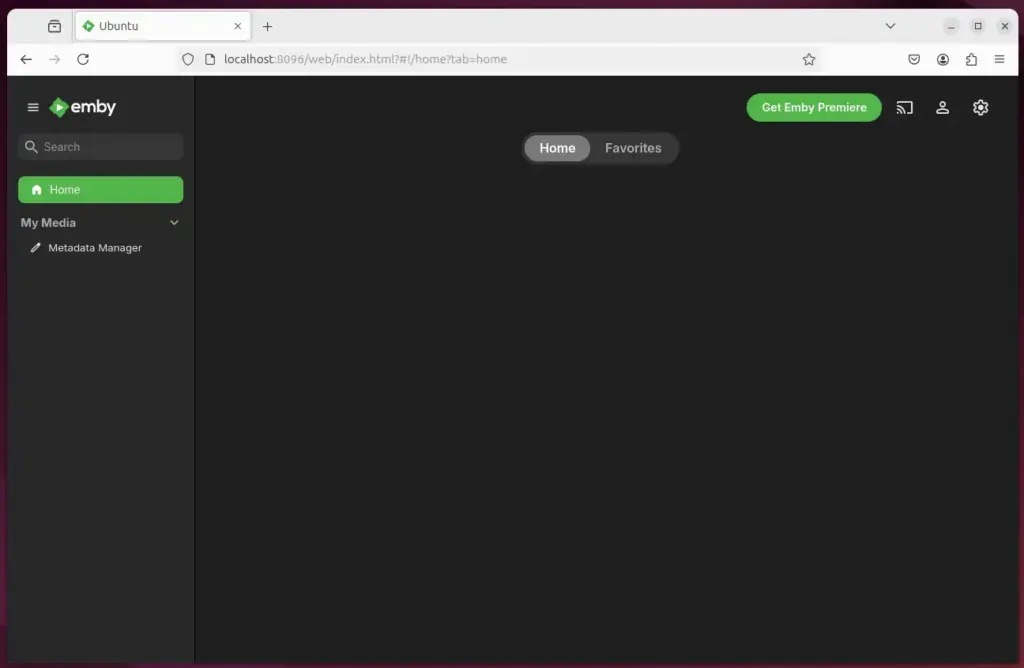
That should do it!
Conclusion:
Installing Emby Media Server on Ubuntu 24.04 allows you to manage and stream your digital media efficiently. Here are the key points to remember:
- Emby organizes your media into a single library with automated metadata retrieval.
- The server supports streaming to various devices, enhancing accessibility.
- Installation requires updating your system and installing the necessary packages.
- The latest version of Emby can be easily downloaded and installed via the command line.
- Setting up a reverse proxy and configuring SSL certificates helps enhance server accessibility and security.
- After installation, you can immediately create an admin account and use the media server.
With these steps, you can enjoy a seamless media experience with Emby.

Leave a Reply