This article explains how to install b2evolution with Apache on Ubuntu 24.04.
b2evolution is an open-source content management system (CMS) and blogging tool written in PHP, using MySQL/MariaDB. It supports multi-blog management, forums, newsletters, and more within a single installation.
b2evolution paired with Apache on Ubuntu offers a robust, flexible solution for users needing a multi-featured CMS with minimal external dependencies. This setup balances ease of use, security, and scalability, ideal for blogs and communities.
The steps below walk you through installing b2evolution with Apache and Ubuntu.
Install Apache HTTP server on Ubuntu
b2evolution requires a web server. This post will install and use the Apache web server to run b2evolution.
To do that, open the Ubuntu terminal and run the commands below to install the Apache web server.
sudo apt update
sudo apt install apache2
Once Apache is installed, the commands below can start, stop, and enable the Apache web server to start automatically when your server boots up.
sudo systemctl stop apache2
sudo systemctl start apache2
sudo systemctl enable apache2
You can test that the Apache web server is running by opening your web browser and browsing to the server’s localhost or IP address.
http://localhost

When you see the Apache2 Default Page, it means the Apache HTTP server is successfully installed.
Additional help on installing Apache on Ubuntu is in the link below.
How to install Apache on Ubuntu
Install the MariaDB database server on Ubuntu
The next component required to run b2evolution is a database server. This post will install and use the MariaDB database server.
To install and use the MariaDB database server, use the instructions below.
Open the Ubuntu terminal and run the commands below to install the MariaDB database server.
sudo apt update sudo apt install mariadb-server
Once the MariaDB database server is installed, use the commands below to stop, start, and enable the MariaDB server to start automatically when the server boots.
sudo systemctl stop mariadb sudo systemctl start mariadb sudo systemctl enable mariadb
Run the following commands to validate and test if the MariaDB database server is installed successfully.
sudo mariadb
Once you run the commands above, it will log you onto the MariaDB console and display a message similar to the one below.
Welcome to the MariaDB monitor. Commands end with ; or g. Your MariaDB connection id is 32 Server version: 10.11.2-MariaDB-1 Ubuntu 23.04 Copyright (c) 2000, 2018, Oracle, MariaDB Corporation Ab and others. Type 'help;' or 'h' for help. Type 'c' to clear the current input statement. MariaDB [(none)]>
The message tells you that the server is installed successfully.
Additional help on installing MariaDB.
Create a b2evolution HRM database
Upon successfully installing the MariaDB database server, create a blank database on the server specifically for the b2evolution application.
As part of the setup, we will create a b2edb database and a user account called b2edbuser.
Finally, we’ll grant the b2edbuser full access to the b2edb database.
All the database steps above can be done using the commands below:
But first, log on to the MariaDB database server:
sudo mariadb
Then run the commands below to complete the steps:
CREATE DATABASE b2edb CHARACTER SET utf8mb4 COLLATE utf8mb4_general_ci;
CREATE USER b2edbuser@localhost IDENTIFIED BY 'type_your_password_here';
GRANT ALL ON b2edb.* TO b2edbuser@localhost WITH GRANT OPTION;
FLUSH PRIVILEGES;
exit
Ensure to replace ‘type_your_password_here ‘with your password.
Install PHP on Ubuntu Linux
The last component you will need to run b2evolution is PHP. The b2evolution application is PHP-based and supports the latest versions of PHP.
Then, run the commands below to install the latest PHP version.
sudo apt install php libapache2-mod-php php-intl php-mysql php-curl php-cli php-zip php-xml php-gd php-common php-mbstring php-xmlrpc php-bcmath php-json php-sqlite3 php-soap php-zip php-ldap php-imap
Additional help on installing PHP
How to install PHP on Ubuntu Linux
Download b2evolution HRM files
Let’s begin downloading and configuring the b2evolution files on Ubuntu Linux.
To always install the latest version, check the download page for b2evolution. Get the download link and download the archived package to your computer. Then, extract it.
First, navigate to the /tmp/ directory and download the b2evolution files. Next, extract the content into the b2evolution folder in the Apache root directory.
The final step is to change the permissions. This will allow the Apache web server to interact safely with the files, ensuring a secure environment for your b2evolution installation.
Next, run the commands below to change Apache root folder permissions so the b2evolution app can function correctly.
cd /tmp
wget https://b2evolution.net/media/blogs/downloads/v7/b2evolution-7.2.5-stable-2022-08-06.zip
sudo unzip b2evolution-*.zip -d /var/www
sudo chown -R www-data:www-data /var/www/b2evolution/
Once you have completed all the above steps, continue configuring the Apache web server below to serve the b2evolution content.
Run the commands below to create an Apache virtual host file for b2evolution.
sudo nano /etc/apache2/sites-available/b2evolution.conf
Then, copy and paste the content block below into the Apache server block.
<VirtualHost *:80>
ServerName b2evolution.example.com
ServerAlias www.b2evolution.example.com
ServerAdmin admin@example.com
DocumentRoot /var/www/b2evolution
<Directory /var/www/b2evolution/>
Options FollowSymlinks
AllowOverride All
Require all granted
</Directory>
ErrorLog ${APACHE_LOG_DIR}/error.log
CustomLog ${APACHE_LOG_DIR}/access.log combined
</VirtualHost>
Save the file.
Then, run the commands below to enable the virtual host and restart the Apache server.
sudo a2ensite b2evolution.conf
sudo a2enmod rewrite
sudo systemctl restart apache2
Setup Let’s Encrypt SSL/TLS for b2evolution
You may want to install an SSL/TLS certificate to secure your b2evolution site. Secure your b2evolution installation with HTTPS from Let’s Encrypt.
Please read the post below for additional resources on installing and creating Let’s Encrypt SSL certificates for Apache.
How to set up Let’s Encrypt SSL certificate for Apache on Ubuntu Linux
Once you have restarted the Apache web server, open your browser and browse to the server hostname or IP address defined in the Apache server block.
http://b2evolution.example.com/install/index.php
The b2evolution installation wizard should appear.
Type in the database name and password, then click the Update config file button.
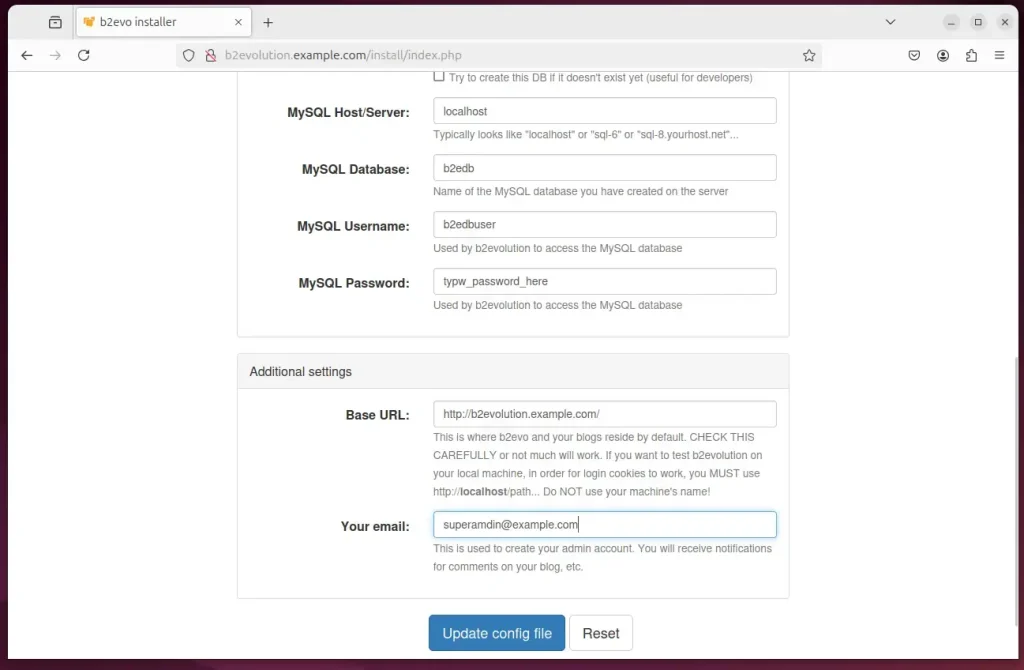
Select New Install and click Next.
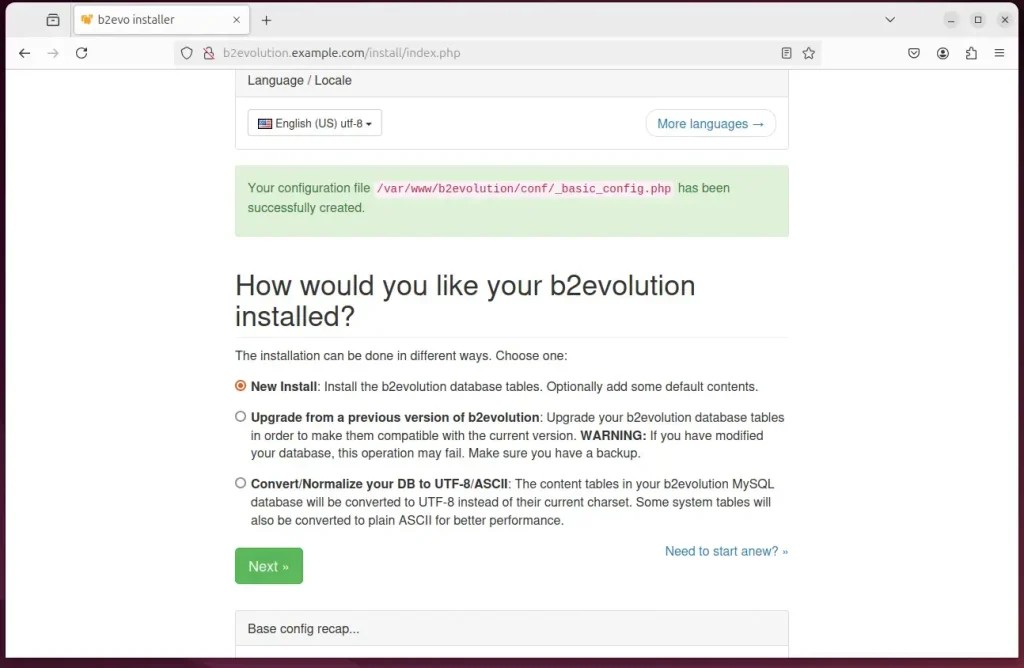
Click Install to begin.
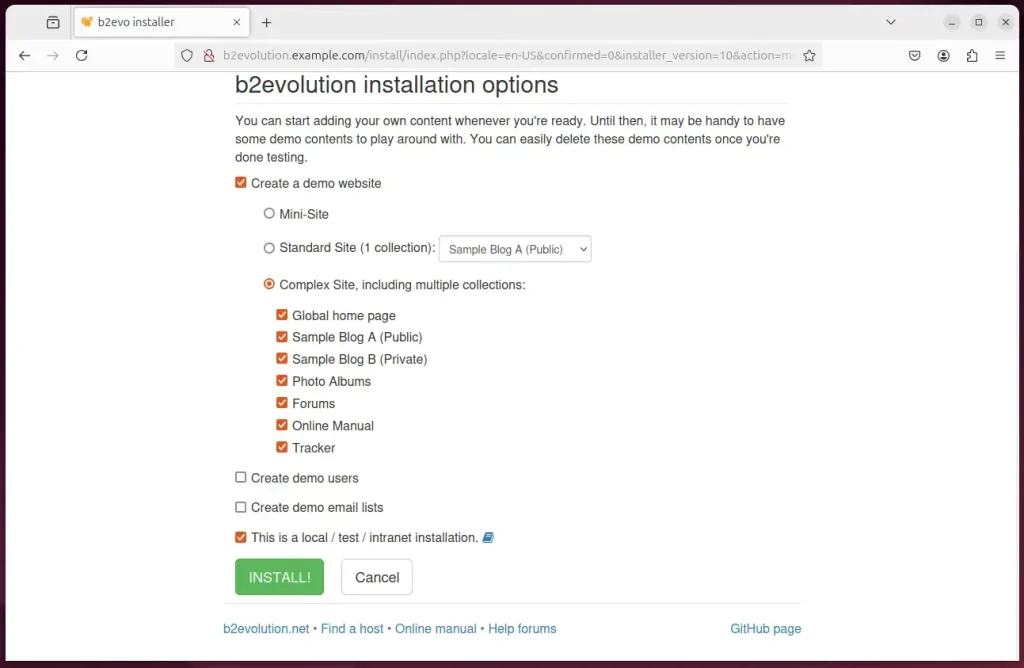
b2evolution should be ready to use.
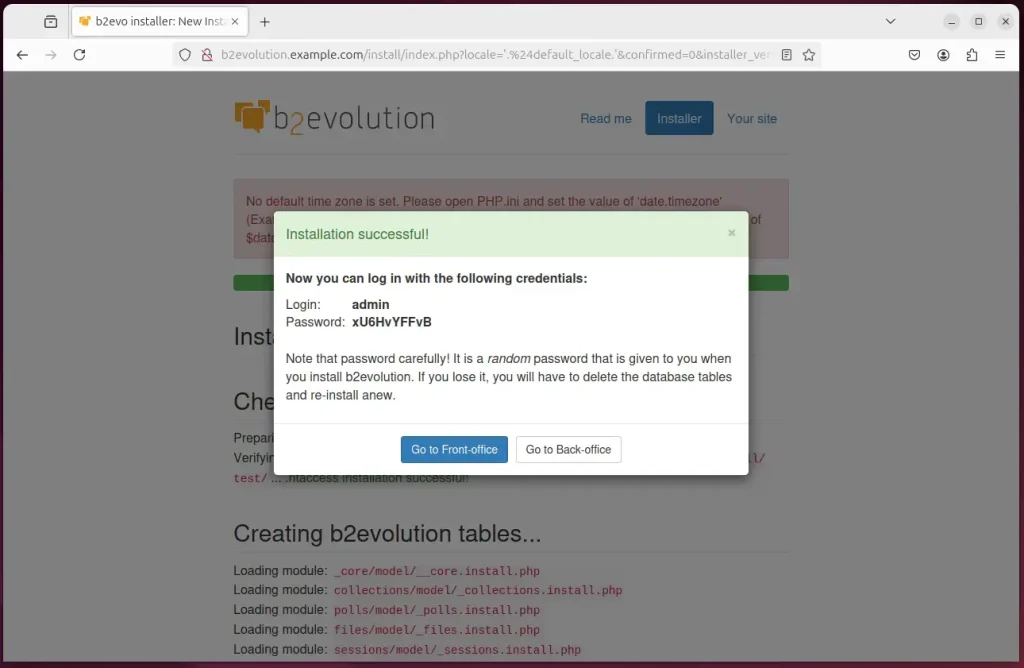
That should do it!
Conclusion:
Setting up b2evolution with Apache on Ubuntu is a straightforward process that enables you to harness the full potential of a powerful content management system. Here are the key takeaways from the installation process:
- Multi-Feature CMS: b2evolution is an open-source tool for managing blogs, forums, and newsletters from a single installation.
- Robust Environment: By pairing with Apache and MariaDB, you ensure a robust and flexible infrastructure for your website.
- Easy Installation: The step-by-step instructions simplify the installation process for novice and experienced users.
- Security Features: Implementing SSL/TLS with Let’s Encrypt provides enhanced security for your site.
- Customizable: The ability to adjust settings via Apache’s virtual host configuration grants you flexibility in managing your application.
- Community Support: Access to various resources and documentation ensures you can find help when needed.
With these elements, you’ll be well-equipped to effectively maintain and grow your b2evolution-powered site.

Leave a Reply Cancel reply