This article explains how to require or force all users to sign into the Microsoft Edge browser on Windows 11.
Microsoft Edge is the default browser in Windows 11. However, users can switch to their preferred or favorite browser anytime. Edge is based on Chromium, similar to Google Chrome and other Chromium-based browsers today.
Signing in to Microsoft Edge with a Microsoft account lets you sync your browsing data across all your other devices signed in with the same account using Edge.
You can use the BrowserSignin Edge policy to require or force users to sign into Microsoft Edge with their account.
Users must sign in to Edge before browsing when this policy is enabled. This is a good way to restrict users’ activities using Edge account policies.
Force users to sign into Microsoft Edge
As mentioned, system administrators can use the BrowserSignin policy to force users to sign into Edge before browsing.
Here’s how to do it.
First, open the Windows Registry and navigate to the folder key path below.
Remember to back up your registry before making any changes or create a System Restore point as a precaution.
Computer\HKEY_LOCAL_MACHINE\SOFTWARE\Policies\Microsoft\Edge
Right-click Edge > New > DWORD (32-bit) Value and name the new DWORD BrowserSignin.
Double-click and open the BrowserSignin name and set the value to 2 to force all users to sign into Edge.
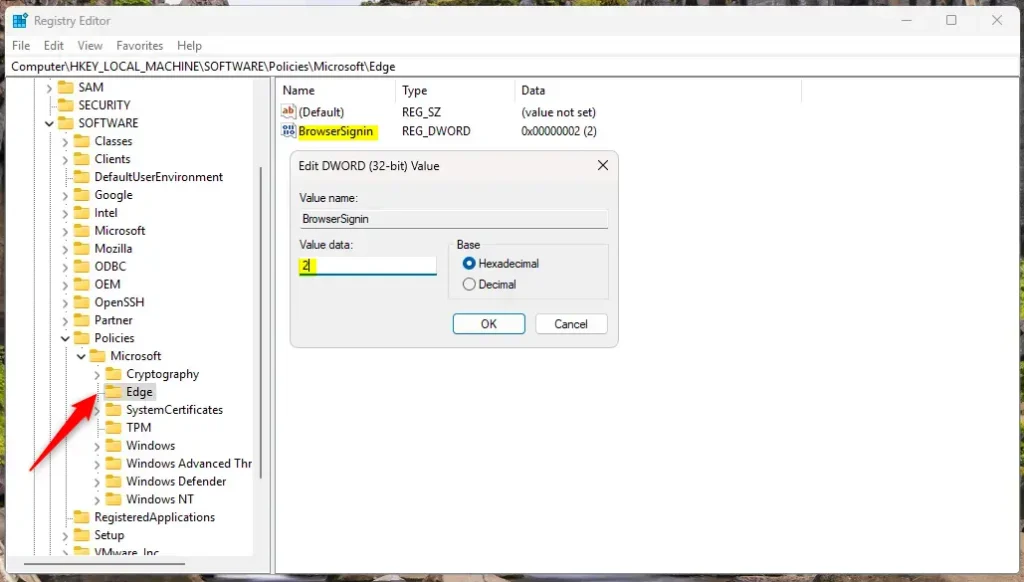
Delete the “BrowserSignin” name created above to restore the default behavior and not to force users to sign into Microsoft Edge with their Microsoft account.
BrowserSignin
You may have to reboot your computer to apply the changes.
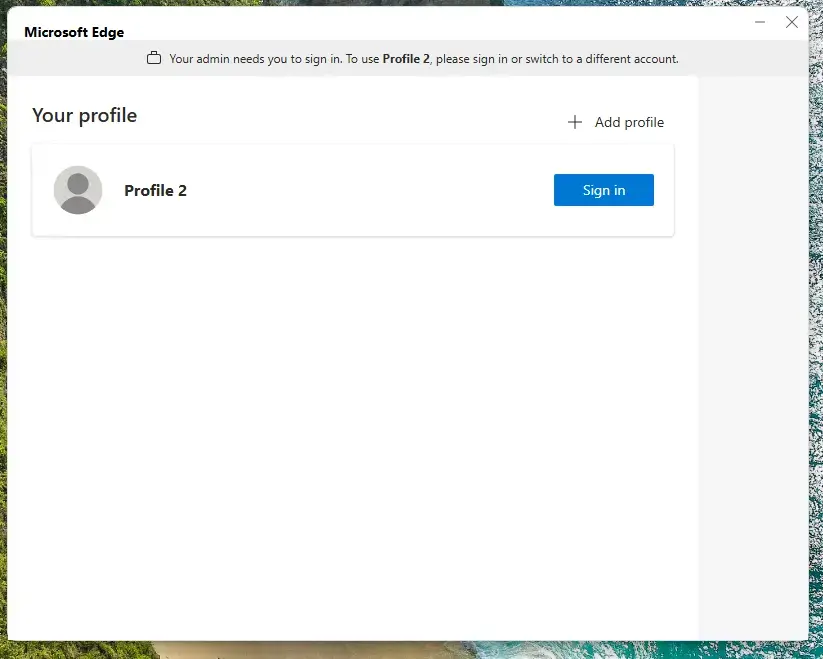
That should do it!
Conclusion:
In summary, requiring users to sign into Microsoft Edge provides a structured browsing experience with enhanced data synchronization. To recap:
- Increased Security: Requires users to authenticate, adding a layer of security to browsing activities.
- Data Synchronization: Ensures browsing data is seamlessly synced across devices.
- Policy Control: Offers system administrators the ability to manage user access effectively.
- Simple Implementation: The process involves making straightforward changes to the Windows Registry.
- Easily Reversible: The enforcement can be undone by deleting the policy entry if needed.
Implementing the BrowserSignin policy is an effective measure for organizations looking to streamline their user experience while maintaining control over browser usage.

Leave a Reply Cancel reply