This article explains how to fix network and internet connection problems in Windows 11.
If you have problems connecting to the Internet or your computer network isn’t working, we’ll show you some troubleshooting steps below to get your computer working again.
One can connect to the Internet or a network on Windows 11 in two ways. First, you can use a Wi-Fi or a Wired (cable) connection. Depending on the connection types, the troubleshooting steps might be slightly different.
When troubleshooting a network connection, the first rule is to ensure the computer’s network adapter is attached, working, and connected to the Wi-Fi or Wired network.
If you’re using a laptop with a physical Wi-Fi switch on the body, make sure it’s switched on. Likewise, when using a computer connected with an Ethernet cable, ensure the cable is plugged correctly into the computer.
Restart your home Wi-Fi router.
When you are having internet connection issues, another thing would be to check your home router. There are usually indicator lights to indicate connectivity on the device. See if the light for the Internet is solid green or indicating something is wrong.
If the internet connection indicator light is green but still has connection issues, restart the router. Everyone connected to your Wi-Fi network will be temporarily disconnected when you do this.
Follow these steps to restart your router:
- First, unplug the power cable for the Wi-Fi router from the power outlet.
- Next, unplug the power cable for the modem from the power outlet.
- Wait at least 10 seconds or so.
- Plug the modem back into the power outlet. The lights on the modem will blink. Wait for them to stop blinking.
- Plug your router back into the power outlet. Wait a few minutes for the modem and router to power on fully. You can usually tell when they’re ready by looking at the status lights on the device.
- On your PC, try to connect again.
Check your PC and troubleshoot
On your Windows 11 PC, make sure the Airplane mode is off. You can select the Network icon on the right side of the taskbar, then make sure the Airplane mode quick setting is turned off.
If you cannot connect, run the Windows Internet Connection Troubleshooter. You can start the troubleshooter by following the steps below:
Select Start, and go to Settings > System > Troubleshoot > Other troubleshooters.
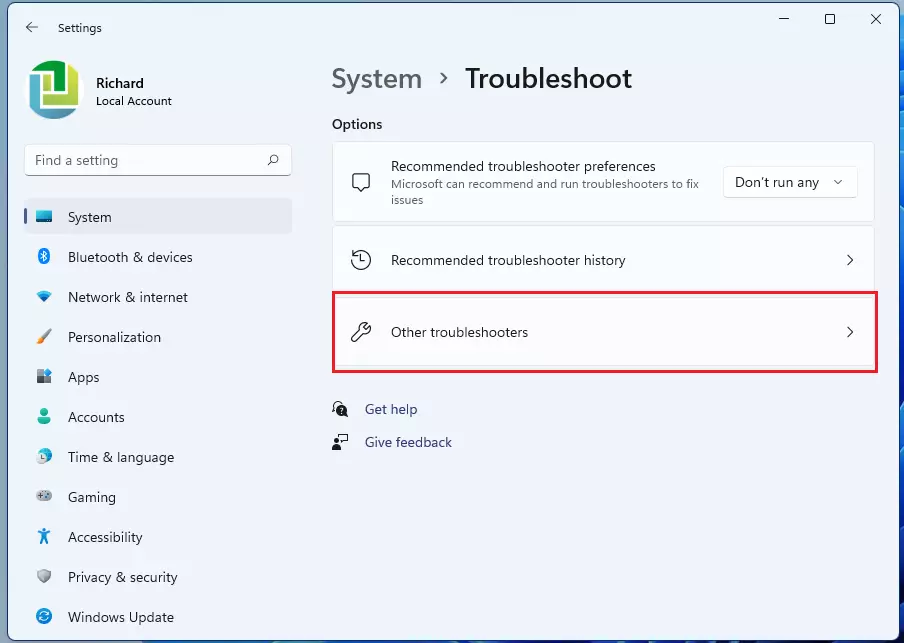
Next to Internet Connections, select Run and follow the instructions.
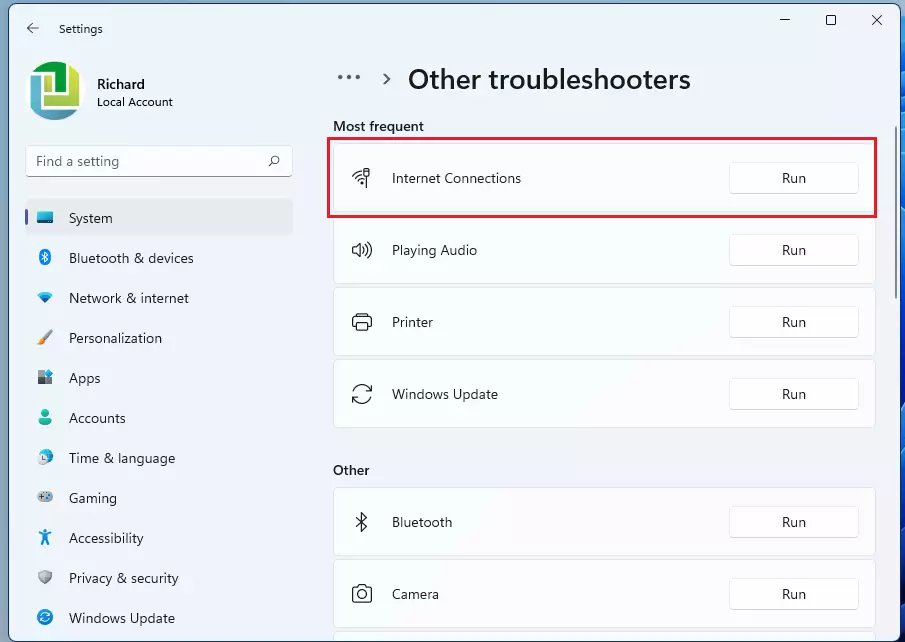
When prompted, choose the option to troubleshoot the connection to the Internet.
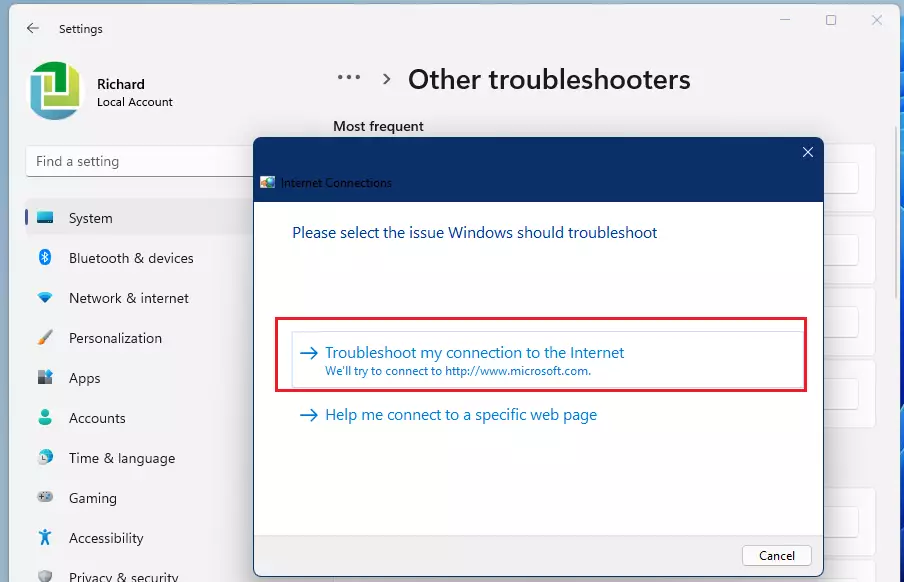
When you do that, Windows will start diagnosing your network and internet connectivity issues. After a brief moment, depending on your computer, Windows should return with a result.
If one is found, a fix will be done, and Windows will give you detailed reasons. You can then recheck your internet connection.
Try connecting to the same Wi-Fi on a different device
If you tried all the steps above and still have issues connecting to the Internet, try another device on the same Wi-Fi network. If you can connect, the source of the problem is likely due to your Windows device.
If you can’t connect to the network on any device, it might be a problem with your Wi-Fi router or internet service provider.
You may want to contact your service provider to check the service at your home.
Other help posts are listed below:
How to update device drivers in Windows 11
How to scan and remove viruses in Windows 11
How to turn on or off Wi-Fi in Windows 11
How to turn on or off Airplane mode in Windows 11
Conclusion:
In summary, troubleshooting network and internet connection issues in Windows 11 may seem daunting, but following these steps can help you resolve the problems effectively. Remember:
- Ensure your network adapter is connected and functioning correctly.
- Restart your home Wi-Fi router and modem to refresh the connection.
- Verify that Airplane mode is turned off on your device.
- Utilize the Windows Internet connection troubleshooter for automated assistance.
- Test connectivity using another device on the same network to identify the source of the issue.
- If problems persist across devices, it may be time to contact your internet service provider for further help.
With these tips, you can maintain a stable and efficient internet connection on your Windows 11 device.

Leave a Reply Cancel reply