This article explains a thing or two about user profiles in Windows. In Windows, a user profile is a directory containing settings and information related to a user.
The profile directory may contain Desktop, Documents, and personal data such as Windows and application preferences.
Files and settings in each profile are private to that particular user. Users can not view another user’s profile unless that user is an administrator or a member of the administrator’s group.
Each user will have a profile folder in the Users folder on the Windows system drive Local Disk (C:). In the User folder, each account will have a profile folder named the same as the account name.
For example, an account with the username Richard will have a profile folder in the C:\Users directory called C:\Users\Richard.
In Windows, environment variables are words that contain the value of something. A user profile path has a variable %USERPROFILE%, which contains a path to a user profile folder. If you don’t know your user profile name, simply type the profile environment variable in File Explorer, and it will open your profile folder.
How to open a user profile folder in Windows 11
As mentioned above, a user profile folder contains folders, settings, and preferences about each account in Windows. A user profile stored on a computer is often unique to the computer on which it is stored.
In some environments, a user profile is stored on a network server, allowing users’ settings, folders, and preferences to be used on every computer the user logs on to, so there is a consistent view and settings.
To view your profile on a computer, open File Explorer and select This PC ==> Local Disk (C:) ==> Users folder. The Users folder is where your user profile folder will be.
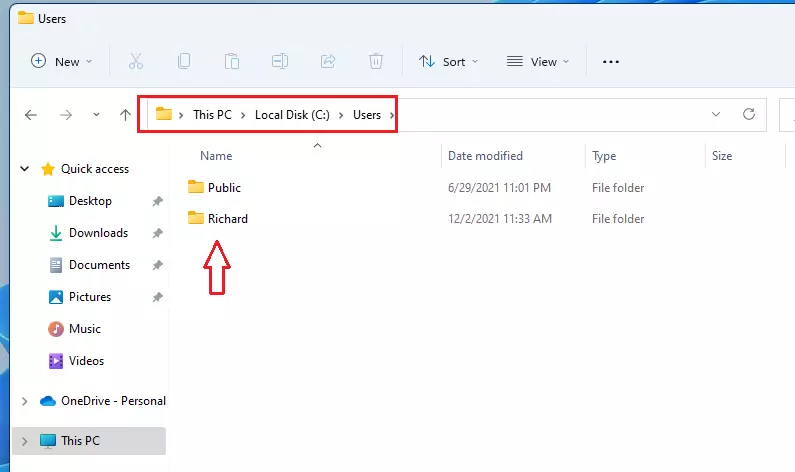
If you’re unsure what your username or profile folder is, you can always get to your profile folder using the environment variable %USERPROFILE%.
Type the profile folder path environment variable in File Explorer and press Enter.
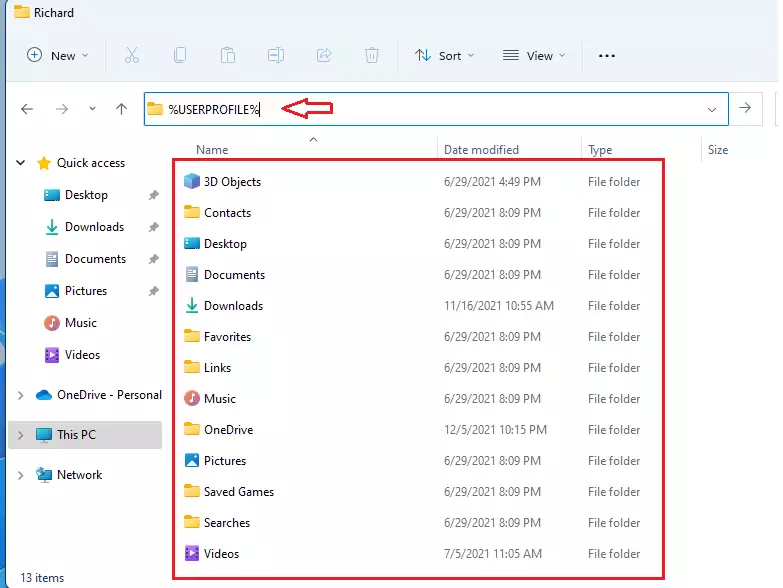
You will find all your profile folders and configuration settings when you do.
That should do it!
Conclusion:
- User profiles in Windows are essential for maintaining individual settings and preferences.
- Each user has a unique profile folder located in C:\Users with the same name as their account.
- The profile folder contains crucial personal data like Desktop and Documents.
- Environment variables, such as %USERPROFILE%, simplify accessing your profile folder in File Explorer.
- In network environments, profiles can be stored on servers for consistent access across multiple devices.
- Knowing how to navigate to your user profile is vital for managing your data and settings effectively.

Leave a Reply Cancel reply