This brief tutorial shows students and new users how to enable or disable startup boost in Microsoft Edge Chromium.
The new Microsoft Edge browser has adopted the Chromium open-source project code base, offering better web compatibility and performance over the legacy Edge.
Edge browser is a cross-platform which supports all Windows, macOS, and Linux systems. If you’re using Microsoft Edge and want to learn how to enable or disable the new Edge startup boost feature, the steps below should show you how.
Microsoft Edge startup boost is there to improve the browser startup experience. Startup Boost launches a set of Microsoft Edge processes in the background, so Microsoft Edge will become available more quickly when launched.
Enable Startup boost in Edge.
To install Startup Boost in Edge, open the Edge settings page by clicking the three horizontal dots ( ... ) at the top corner of your screen.
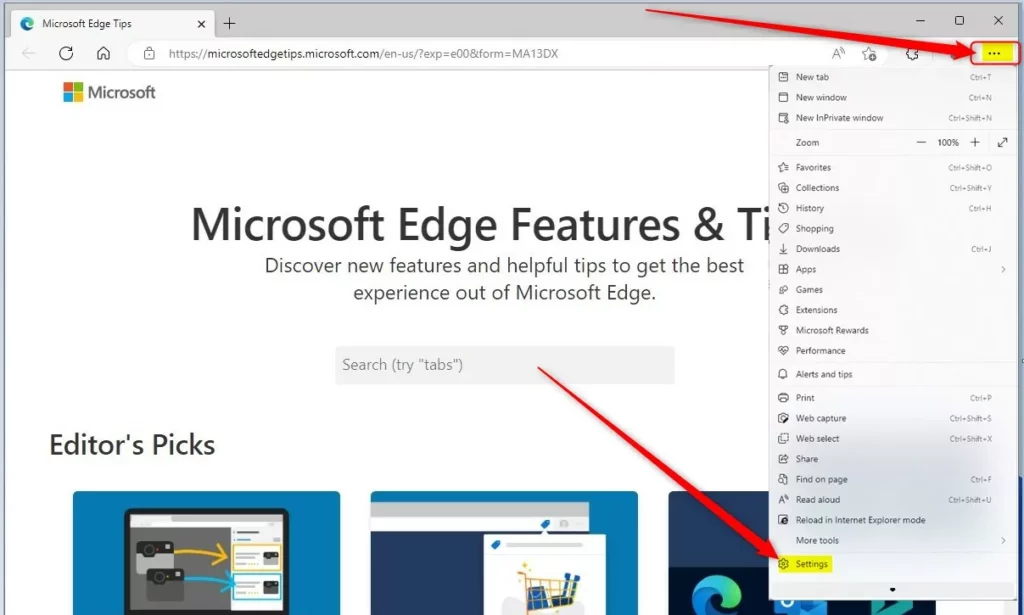
When the Settings page opens, click on System on the left side menu. To the right, turn on Startup Boost under System, as shown in the image below.
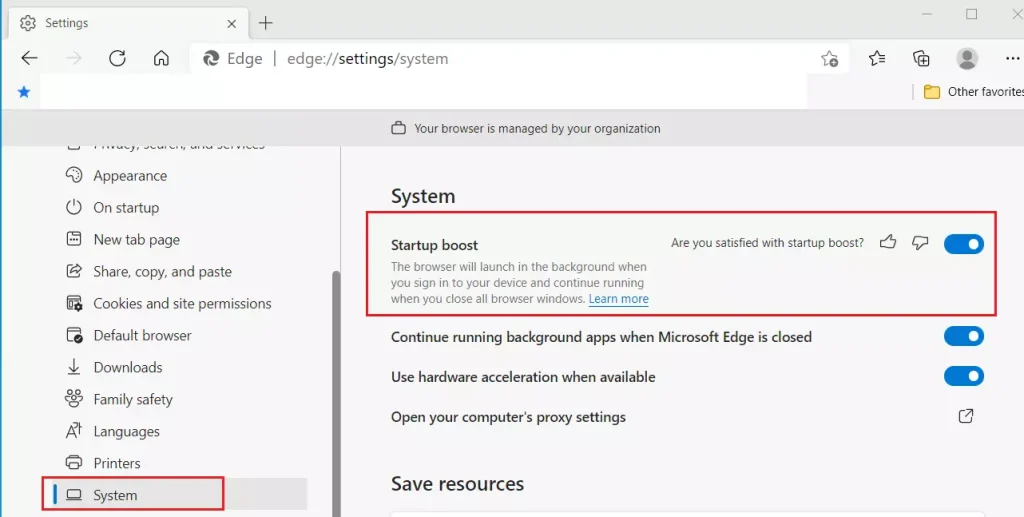
That’s it! If it’s already turned on and you want to disable it, click the button to turn it off.
Enable Startup boost via registry.
You can also enable Edge Startup Boost via the Windows registry if logged in as an administrator. To do that, use the steps below:
Using the Windows registry is one way to force all users on the System to use Startup Boost. There are multiple ways to do this in Windows; however, using the Windows registry is the easiest and most effective way.
To enable, press the Windows Key + R on your keyboard to open the run command box. Or use the search function to search for the Run app.
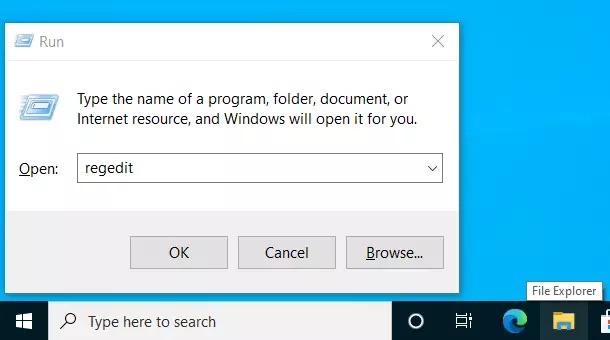
In the command box, type the commands below and press Enter.
regedit
Then the registry opens; navigate to the path below.
HKEY_LOCAL_MACHINE\SOFTWARE\Policies\Microsoft\Edge
From there, right-click on the Edge key and select the New > DWORD (32-bit) Value option to create a REG_DWORD value if you don’t see the existing StartupboostEnabled value already created.
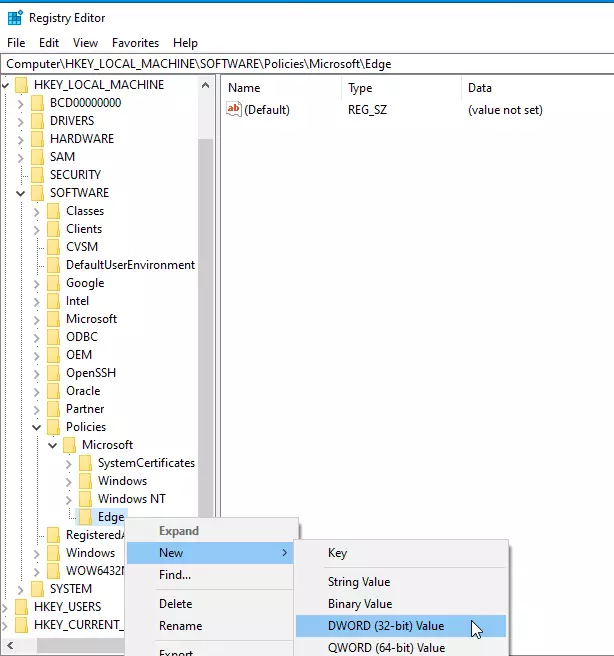
Name the new DWORD value as:
StartupBoostEnabled
After saving the DWORD above, double-click it to open. Then enter the value of 1 to enable.
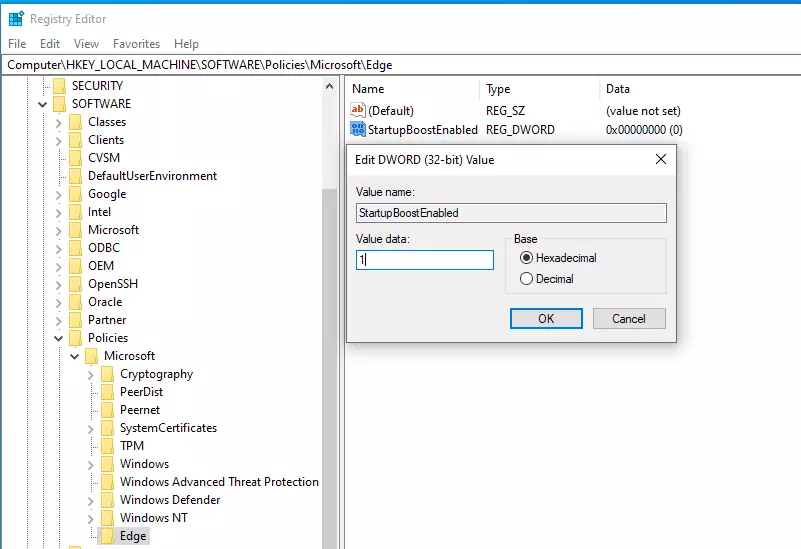
(delete) = Default
0 = Always disabled
1 = Always enabled
That should do it!
Conclusion:
Enabling or disabling the Startup Boost feature in Microsoft Edge can enhance your browsing experience. Here are the key points to remember:
- Improved Startup Time: Startup Boost allows Edge to launch faster by preloading background processes.
- Easy Accessibility: Users can enable or disable the feature both through the Edge settings and Windows registry.
- Simple Steps: Following the provided steps ensures a smooth process to manage the feature.
- Cross-Platform Availability: The feature is supported across Windows, macOS, and Linux systems.
- User Control: You have full control over whether to take advantage of Startup Boost based on your preferences.
Make sure to choose the option that best fits your needs for an optimized browsing experience!

Leave a Reply Cancel reply